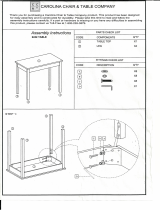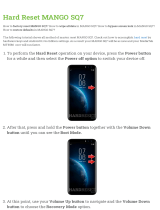Page is loading ...

3
English
Safety Information
CQ-C8401U/C8301U/C7401U/C7301U
2
Safety Information
CQ-C8401U/C8301U/C7401U/C7301U
Warning
Observe the following warnings when using
this unit.
❑
The driver should neither watch the display nor
operate the system while driving.
Watching the display or operating the system will distract
the driver from looking ahead of the vehicle and can cause
accidents. Always stop the vehicle in a safe location and use
the parking brake before watching the display or operating
the system.
❑
Use the proper power supply.
This product is designed for operation with a negative
grounded 12 V DC battery system. Never operate this prod-
uct with other battery systems, especially a 24 V DC battery
system.
❑
Keep batteries and insulation film out of reach of
infants.
Batteries and insulation film can be ingested, so keep them
out of the reach of infants. If an infant ingests a battery or
insulation film, please seek immediate medical attention.
❑
Protect the Deck Mechanism.
Do not insert any foreign objects into the slot of this unit.
❑
Do not disassemble or modify the unit.
Do not disassemble, modify the unit or attempt to repair the
product yourself. If the product needs to be repaired, con-
sult your dealer or an authorized Panasonic Servicenter.
❑
Do not use the unit when it is out of order.
If the unit is out of order (no power, no sound) or in an
abnormal state (has foreign objects in it, is exposed to
water, is smoking, or smells), turn it off immediately and
consult your dealer.
❑
The remote control unit should not lie about in the
car.
If the remote control unit lies about, it could fall on the floor
while driving, get wedged under the brake pedal, and lead to
a traffic accident.
❑
Refer fuse replacement to qualified service person-
nel.
When the fuse blows out, eliminate the cause and have it
replaced with the fuse prescribed for this unit by a qualified
service engineer. Incorrect replacement of the fuse may lead
to smoke, fire, and damage to the product.
Observe the following warnings when
installing.
❑
Disconnect the lead from the negative (–) battery
terminal before installation.
Wiring and installation with the negative (–) battery terminal
connected may cause electrical shock and injury due to a
short circuit.
Some cars equipped with the electrical safety system have
specific procedures of battery terminal disconnection.
FAILURE TO FOLLOW THE PROCEDURE MAY LEAD TO THE
UNINTENDED ACTIVATION OF THE ELECTRICAL SAFETY
SYSTEM RESULTING IN DAMAGE TO THE VEHICLE AND
PERSONAL INJURY OR DEATH.
❑
Never use safety-related components for installa-
tion, grounding, and other such functions.
Do not use safety-related vehicle components (fuel tank,
brake, suspension, steering wheel, pedals, airbag, etc.) for
wiring or fixing the product or its accessories.
❑
Installing the product on the air bag cover or in a
location where it interferes with airbag operation is
prohibited.
❑
Check for piping, gasoline tank, electric wiring, and
other items before installing the product.
If you need to open a hole in the vehicle chassis to attach or
wire the product, first check where the wire harness, gaso-
line tank, and electric wiring are located. Then open the hole
from outside if possible.
❑
Never install the product in a location where it inter-
feres with your field of vision.
❑
Never have the power cord branched to supply other
equipment with power.
❑
After installation and wiring, you should check the
normal operation of other electrical equipment.
The continuation of their using in abnormal conditions may
cause fire, electrical shock or a traffic accident.
❑
In the case of installation to an airbag-equipping
car, confirm warnings and cautions of the vehicle
manufacturer before installation.
❑
Make sure the leads do not interfere with driving or
getting in and out of the vehicle.
❑
Insulate all exposed wires to prevent short circuit-
ing.
Caution
Observe the following cautions when using this
unit.
❑
Keep the sound volume at an appropriate level.
Keep the volume level low enough to be aware of road and
traffic conditions while driving.
❑
Do not insert or allow your hand or fingers to be
caught in the unit.
To prevent injury, do not get your hand or fingers caught in
moving parts or in the disc slot. Especially watch out for
infants.
❑
This unit is designed for use exclusively in automo-
biles.
❑
Do not operate the unit for a prolonged period with
the engine turned off.
Operating the audio system for a long period of time with the
engine turned off will drain the battery.
❑
Do not expose the unit to direct sunlight or exces-
sive heat.
Otherwise these will raise the interior temperature of the
unit, and it may lead to smoke, fire, or other damage to the
unit.
❑
Do not use the product where it is exposed to water,
moisture, or dust.
Exposure of the unit to water, moisture, or dust may lead to
smoke, fire, or other damage to the unit. Make especially
sure that the unit does not get wet in car washes or on rainy
days.
Observe the following cautions when
installing.
❑
Refer wiring and installation to qualified service
personnel.
Installation of this unit requires special skills and experience.
For maximum safety, have it installed by your dealer.
Panasonic is not liable for any problems resulting from your
own installation of the unit.
❑
Follow the instructions to install and wire the prod-
uct.
Not following the instructions to properly install and wire the
product could cause an accident or fire.
❑
Take care not to damage the leads.
When wiring, take care not to damage the leads. Prevent
them from getting caught in the vehicle chassis, screws, and
moving parts such as seat rails. Do not scratch, pull, bend or
twist the leads. Do not run them near heat sources or place
heavy objects on them. If leads must be run over sharp
metal edges, protect the leads by winding them with vinyl
tape or similar protection.
❑
Use the designated parts and tools for installation.
Use the supplied or designated parts and appropriate tools
to install the product. The use of parts other than those sup-
plied or designated may result in internal damage to the unit.
Faulty installation may lead to an accident, a malfunction or
fire.
❑
Do not block the air vent or the cooling plate of the
unit.
Blocking these parts will cause the interior of the unit to
overheat and will result in fire or other damage.
❑
Do not install the product where it is exposed to
strong vibrations or is unstable.
Avoid slanted or strongly curved surfaces for installation. If
the installation is not stable, the unit may fall down while
driving and this can lead to an accident or injury.
❑
Installation Angle
The product should be installed in a horizontal position with
the front end up at a convenient angle, but not more than
30˚.
The user should bear in mind that in some areas there may
be restrictions on how and where this unit must be installed.
Consult your dealer for further details.
❑
Wear gloves for safety. Make sure that wiring is
completed before installation.
❑
To prevent damage to the unit, do not connect the
power connector until the whole wiring is complet-
ed.
❑
Do not connect more than one speaker to one set of
speaker leads. (except for connecting to a tweeter)
Observe the following cautions when handling
the battery for the remote control unit.
●
Use only specified battery (CR2025).
●
Match the polarity of the battery with the (+) and (–) marks
in the battery case.
●
Replace dead battery as soon as possible.
●
Remove the battery from the remote control unit when not
using it for an extended period of time.
●
Insulate the battery (by placing them in a plastic bag or cov-
ering them with vinyl tape) before disposal or storage.
●
Dispose of the battery according to the local regulations.
●
Do not disassemble, recharge, heat or short the battery. Do
not throw a battery into a fire or water.
In case of battery leakage
●
Thoroughly wipe the battery liquid off the battery case and
insert new battery.
●
If any part of your body or clothing comes into contact with
battery liquid, wash it with plenty of water.
●
If battery liquid comes into contact with your eyes, wash
them with plenty of water and get immediate medical atten-
tion.
This pictograph intends to alert you to the pres-
ence of important operating instructions and
installation instructions. Failure to heed the
instructions may result in severe injury or death.
■
Read the operating instructions for the unit and all other com-
ponents of your car audio system carefully before using the
system. They contain instructions about how to use the sys-
tem in a safe and effective manner. Panasonic assumes no
responsibility for any problems resulting from failure to
observe the instructions given in this manual.
■
This manual uses pictographs to show you how to use the
product safely and to alert you to potential dangers resulting
from improper connections and operations. The meanings of
the pictographs are explained below. It is important that you
fully understand the meanings of the pictographs in order to
use this manual and the system properly.
Warning
This pictograph intends to alert you to the pres-
ence of important operating instructions and
installation instructions. Failure to heed the
instructions may result in injury or material dam-
age.
Caution

5
Before Reading These Instructions
English
Safety Information, Before Reading These Instructions
CQ-C8401U/C8301U/C7401U/C7301U
4
Safety Information (continued)
CQ-C8401U/C8301U/C7401U/C7301U
Caution
THIS PRODUCT IS A CLASS
I
LASER PRODUCT.
USE OF CONTROLS OR ADJUSTMENTS OR PERFORMANCE
OF PROCEDURES OTHER THAN THOSE SPECIFIED HEREIN
MAY RESULT IN HAZARDOUS RADIATION EXPOSURE.
DO NOT OPEN COVERS AND DO NOT REPAIR BY YOURSELF.
REFER SERVICING TO QUALIFIED PERSONNEL.
The following applies only in the U.S.A.
Part 15 of the FCC Rules
FCC Warning:
Any unauthorized changes or modifications to this
equipment would void the user's authority to operate
this device.
Accessories
SEL
SRC
SRC
BAND
BAND
MUTE
MUTE
2 31
5
8
0
64
97
#
VOL
VOL
DISP
CAR AUDIO
MENU
SEL
POWER
SOURCE
SRC
SET
BAND MUTE
231
5
8
0
64
97
#
VOL
RANDOM
NUMBER
TUNE TUNE
SCAN REPEAT
DISP
XXXXXXXXXXXXXXX
XXXXXXXXXXXXXXXXX
XXXXXXXXXXXXXX
XXXXXXXXXXXXXXXX
OO-OOOOO
Remote Control Unit
(including a battery)
(CR2025)
Operating
Instructions
(YEFM285591)
Installation
Instructions
(YEFM293907)
Owners
Information Card
Removable Face
Plate Case
Mounting Collar
Trim PlatePower Connector
Instruction kit
Q'ty: 1 set
(YEFA131646)
Q'ty: 1
(EUR7641010)
Q'ty: 1
(YEFX0217222)
Q'ty: 1
(YEFC05654)
Q'ty: 1
(YEAJ02871)
Q'ty: 1
Lock Cancel Plate Mounting Bolt Tapping Screw
(5 mmø x 16 mm)
Notes:
¡ The number in parenthesis underneath each accessory part name is the part number
for maintenance and service.
¡ Accessories and their parts numbers are subject to modification without prior notice
due to improvements.
¡ Mounting Collar and Trim Plate are mounted on the main unit at shipment.
Hex. Nut
(5 mmø)
(YEP0FZ5701)
Q'ty: 1 set
Rear Support Strap
(YEFG04019)
Q'ty: 1
This operating instruction manual is for 4 models CQ-C8401U, CQ-C8301U CQ-C7401U and CQ-C7301U.
The difference among these models’ are mentioned below.
All screens and main body illustrations in this book represent CQ-C8401U unless otherwise specified.
Panasonic welcomes you to our constantly growing family of electronic products owners.
We endeavor to give you the advantages of precise electronic and mechanical engineering, manufactured with carefully
selected components, and assembled by people who are proud of the reputation their work has built for our company. We
know this product will bring you many hours of enjoyment, and after you discover the quality, value and reliability we have
built into it, you too will be proud to be a member of our family.
NoNoYesYesCH/AUX2-IN Cord *1
NoNoYesYesAUX1-IN Cord *2
YesYesNoNoCH/AUX-IN Cord *1
2.5 V5 V5 V5 VPreout
2.5 V
5 V5 V5 VSubwoofer-output
50 W50 W50 W60 WMaximum Power Output
CQ-C7301UCQ-C7401UCQ-C8301UCQ-C8401U
Models
Features
*1 You can connect only one of a changer, an XM receiver and other commercially available portable audio
equipment.
*2 You can connect commercially available portable audio equipment and the like.
Before Reading These Instructions
Differences Among 4 Models

7
CQ-C8401U/C8301U/C7401U/C7301U
6
Before Reading These Instructions
CQ-C8401U/C8301U/C7401U/C7301U
U.S.A.
PANASONIC CONSUMER ELECTRONICS COMPANY,
DIVISION OF MATSUSHITA ELECTRIC CORPORATION OF AMERICA
One Panasonic Way, Secaucus, New Jersey 07094
PANASONIC SALES COMPANY,
DIVISION OF MATSUSHITA ELECTRIC OF PUERTO RICO, INC.
Ave. 65 de infanteria, Km. 9.5, San Gabriel Industrial Park
Carolina, Puerto Rico 00985
PANASONIC AUTO PRODUCTS
LIMITED WARRANTY
LIMITED WARRANTY COVERAGE
If your product does not work properly because of defects in materi-
als and workmanship.
Panasonic Consumer Electronics Company or Panasonic Sales
Company (collectively referred to as “the warrantor”) will, for the
length of the period indicated in the chart below, which starts with
the date of original purchase (“warranty period”), at its option either
(a) repair your product with new or refurbished parts, or (b) replace
it with a new or refurbished product. The decision to repair or
replace will be made by the warrantor.
During the “Labor” warranty period, there will be no charge for
labor. During the “Parts” warranty period, there will be no charge for
parts. You must carry in or mail in your product during the warranty
period. If non-rechargeable batteries are included, they are not war-
ranted. This warranty only applies to products purchased and serv-
iced in the United States or Puerto Rico. This warranty is extended
only to the original purchaser of a new product which was not sold
“as is”. A purchase receipt or other proof of the original purchase
date is required for warranty service.
CARRY-IN OR MAIL-IN SERVICE
For Carry-In or Mail-In Service in the United States, call 1-800-211-
PANA (7262) or visit
Panasonic Web Site: http://www.panasonic.com
For assistance in Puerto Rico, call Panasonic Sales Company (787)-
750-4300 or fax (787)-768-2910.
LIMITED WARRANTY LIMITS AND EXCLUSIONS
This warranty ONLY COVERS failures due to defects in materials and
workmanship, and DOES NOT COVER normal wear and tear or cos-
metic damage. The warranty ALSO DOES NOT COVER damages
which occurred during shipment, failures which are caused by prod-
ucts not supplied by the warrantor, failures which result from acci-
dent, misuse, abuse, neglect, mishandling, misapplication, alter-
ation, faulty installation, set-up adjustment, maladjustment of con-
sumer control, improper maintenance, improper antenna, inadequate
signal reception or pickup, power line surge, improper voltage sup-
ply, lightning, modification, commercial use (such as use in hotels,
offices, restaurants, or other business uses) or rental use of the
product, or service by anyone other than the technician from Factory
Servicenter or other authorized service centers, or damage that is
attributable to acts of God.
THERE ARE NO EXPRESS WARRANTIES EXCEPT AS LISTED
UNDER “LIMITED WARRANTY COVERAGE”. THE WARRANTOR IS
NOT LIABLE FOR INCIDENTAL OR CONSEQUENTIAL DAMAGES
RESULTING FROM THE USE OF THIS PRODUCT, OR ARISING OUT
OF ANY BREACH OF THIS WARRANTY. (As examples, this excludes
damages for lost time, cost of having someone remove or re-install
an installed unit if applicable, travel to and from the sevicer, and loss
of media, data or other memory contents. The items listed are not
exclusive, but are for illustration only.) ALL EXPRESS AND IMPLIED
WARRANTIES, INCLUDING THE WARRANTY OF MERCHANTABILI-
TY, ARE LIMITED TO THE PERIOD OF THE LIMITED WARRANTY.
Some states do not allow the exclusion or limitation of incidental or
consequential damages, or limitations on how long an implied war-
ranty lasts, so the exclusions may not apply to you.
This warranty gives you specific legal rights and you may also have
other rights which vary from state to state. If a problem with this
product develops during or after the warranty period, you may con-
tact your dealer or Servicenter. If the problem is not handled to your
satisfaction, then write to warrantor’s Consumer Affairs Department
at the addresses of the warrantor.
PARTS AND SERVICE WHICH ARE NOT COVERED BY THIS LIMITED
WARRANTY ARE YOUR RESPONSIBILITY.
Customer’s Record
Model
No.
Serial
No.
Dealer’s
No.
Code
No.
Dealer’s
Address
Date of
Purchase
CANADA
Panasonic Canada Inc.
5770 Ambler Drive, Mississauga Ontario L4W 2T3
PANASONIC PRODUCT LIMITED WARRANTY
Panasonic Canada Inc. warrants this product to be free from defects
in materials and workmanship and agrees to remedy any such defect
for a period as stated below from the date of original purchase.
CAR AUDIO PRODUCT – ONE (1) YEAR, PARTS AND LABOUR
(The labour to install or remove the product is not warranted)
LIMITATIONS AND EXCLUSIONS
This warranty does not apply to products purchased outside Canada
or to any product which has been improperly installed, subjected to
usage for which the product was not designed, misused or abused,
damaged during shipping, or which has been altered or repaired in
any way that affects the reliability or detracts from the performance,
nor does it cover any product which is used commercially. Dry cell
batteries are also excluded from coverage under this warranty.
This warranty is extended to the original end user purchaser only. A
purchase receipt or other proof of the original purchase date is
required before warranty service is performed.
THIS EXPRESS, LIMITED WARRANTY IS IN LIEU OF ALL OTHER
WARRANTIES, EXPRESS OR IMPLIED, INCLUDING ANY IMPLIED
WARRANTIES OF MERCHANTABILITY AND FITNESS FOR A PAR-
TICULAR PURPOSE.
IN NO EVENT WILL PANASONIC CANADA INC. BE LIABLE FOR ANY
SPECIAL, INDIRECT OR CONSEQUENTIAL DAMAGES.
In certain instances, some jurisdictions do not allow the exclusion or
limitation of incidental or consequential damages, or the exclusion of
implied warranties, so the above limitations and exclusions may not
be applicable.
IF YOU SHIP THE PRODUCT TO A SERVICENTRE
Carefully pack and send prepaid, adequately insured and preferably
in the original carton.
Include details of the defect claimed, and proof of the date of original
purchase.
Categories Parts Labor
Audio Components (except items listed
below)
One (1) Year One (1) Year
MXE Series Audio Components (except
items listed below)
Two (2) Years Two (2) Years
Speakers One (1) Year Not Applicable
Accessories (in exchange for defective
items)
Ninety (90) Days Not Applicable
Limited Warranty
Before Reading These Instructions
Customer Services Directory
U.S.A.
Obtain Product Information and Operating Assistance;
locate your nearest Dealer or Servicenter; purchase
Parts and Accessories; or make Customer Service and
Literature requests by visiting our Web Site at:
http://www.panasonic.com/support
or, contact us via the web at:
http://www.panasonic.com/contactinfo
You may also contact us directly at:
1-800-211-PANA (7262),
Monday-Friday 9 am-9 pm; Saturday-Sunday 10 am-7
pm, EST.
For hearing or speech impaired TTY users, TTY : 1-877-
833-8855
Accessory Purchases:
Purchase Parts, Accessories and Instruction Books
online for all Panasonic Products by visiting our Web
Site at:
http://www.pasc.panasonic.com
or, send your request by E-mail to:
You may also contact us directly at:
1-800-332-5368 (Phone) 1-800-237-9080 (Fax Only)
(Monday-Friday 9 am to 8 pm, EST.)
Panasonic Services Company
20421 84th Avenue South, Kent, WA 98032
(We accept Visa, MasterCard, Discover Card, American
Express, and Personal Checks)
For hearing or speech impaired TTY users, TTY : 1-866-
605-1277
Service in Puerto Rico
Matsushita Electric of Puerto Rico, Inc.
Panasonic Sales Company
Factory Servicenter:
Ave. 65 de Infantería, Km. 9.5, San Gabriel Industrial
Park,
Carolina, Puerto Rico 00985
Phone (787) 750-4300, Fax (787) 768-2910
CANADA
WARRANTY SERVICE
For product operation and information assistance,
please contact your Dealer or our Customer Care Centre
at:
Telephone #: (905) 624-5505 Fax #: (905) 238-2360
Web: www.panasonic.ca
For product repairs, please contact one of the following:
Your Dealer who will inform you of an authorized
Servicentre nearest you.
Our Customer Care Centre at (905) 624-5505 or
www.panasonic.ca
A Panasonic Factory Servicentre listed below:
Lachine, Quebec
Panasonic Canada Inc.
3075, rue Louis A. Amos
Lachine, QC H8T 1C4
Tel: (514) 633-8684
Fax: (514) 633-8020
Mississauga, Ontario
Panasonic Canada Inc.
5770 Ambler Dr.
Mississauga, ON L4W 2T3
Tel: (905) 624-8447
Fax: (905) 238-2418
Calgary, Alberta
Panasonic Canada Inc.
6835-8
th
St. N. E. Calgary,
AB T2E 7H7
Tel: (403) 295-3955
Fax: (403) 274-5493
Richmond, British
Columbia
Panasonic Canada Inc.
12111 Riverside Way
Richmond, BC V6W 1K8
Tel: (604) 278-4211
Fax: (604) 278-5627

CQ-C8401U/C8301U/C7401U/C7301U
8
Sub-Woofer
(Option)
CQ-C8401U/C8301U
CQ-C7401U/C7301U
Head unit
Stereo/Mono
Power Amplifier (Option)
XM Receiver
XMD1000: manufactured by XM
Satellite Radio
(Option)
Delightful sound space thanks to system buildup
Features
CQ-C8401U/C8301U/C7401U/C7301U
WMA MP3 CD Player/Receiver with Full Dot Matrix Display
Fully Motorized Front Panel
A touch is all it takes to slide the front panel down for access to
the disc slot. A three-stage tilt function permits viewing angle
to be adjusted to 15, 25 or 35 degrees for optimum display
visibility.
Sound Control
SQ (Sound Quality)
You have six preset modes (FLAT, ROCK, POP, VOCAL, JAZZ,
CLUB). You can customize your settings for these (except
FLAT) and save them for instant recall.
SQ7 (7-Band Sound Quality)
The level is adjustable in each of seven bands. This lets you
fine tune sound quality for each genre to suit car-interior
acoustics and your personal preferences.
Full lineup of optional parts
An optional XM tuner allows you to receive the XM radio
service. A DVD changer instead of an XM tuner is also
connectable.
¡ Toll free number
XM Tuner P/N: XMD1000
Call 1-800-XM-RADIO(96-72346)
Extension cord P/N: XMDPAN100
Call 1-800-942-TERK(8375)
The XM name and related logos are trademarks of XM Satellite
Radio Inc.
Notes:
¡A changer and an XM receiver are not connectable at the
same time.
¡ To connect the XM receiver (
XMD1000
), it is required to use
an optional extension cord (
XMDPAN100
) that is produced by
XM exclusively for Panasonic products.
Customize
Initially stored moving images and still images are editable to
taste. IMAGE STUDIO* allows you to process images from a
digital camera or other devices without difficulty. ( a page 37)
* This software is downloadable from Panasonic Web site
(http://panasonic.co.jp/pas/en/software/customize/index.html
)
.
CQ-C8401U/C8301U/C7401U/C7301U
9
Contents
¡Safety Information 2
¡Before Reading These Instruction 4
¡Features 8
¡Controls Layout 10
¡Preparation 12
¡General 14
¡Radio 20
¡CD Player 22
¡MP3/WMA Player 24
¡XM Tuner 28
¡Disc Changer 30
¡Audio Setting 34
¡Function Setting 35
¡Display Setting 36
¡Customize the Display 37
¡Troubleshooting 39
¡Error Display Messages 42
¡Notes on Discs 44
¡Maintenance 44
¡Specifications 45
English
Français 46
Español 90
CommonEach SourceAs Needed
DVD Changer
CX-DH801U
(Option)
Headrest Monitor: CY-V7100U (Option)
*You can connect only one of a changer, an XM receiver
and other commercially available portable audio
equipment.

CQ-C8401U/C8301U/C7401U/C7301U
English
y
/
5
Pause/Play
BAND
SET
APM
Auto Preset
Memory
BANDBAND
BAND
BANDBAND
1110
Controls Layout
Note: This instruction manual explains operations for use with the buttons on the main unit. (Different operations excluded)
CQ-C8401U/C8301U/C7401U/C7301U
SRC
CQ-C8401U
One-touch operation is available for selecting a track
playing style by use of [4] (RANDOM), [5] (SCAN), or
[6] (REPEAT). (For a Folder/Disc playing style, hold
down the same button for 2 sec. or more.)
Direct Access
A channel (XM mode), a track (CD mode), a disc (Disc
changer), a file and a folder (MP3/WMA mode) can be
directly selected.
Example: Track number 5
1
Press [#] (NUMBER).
2
Press [5].
3
Press [BAND] (SET).
SRC Source
PWR Power
SQ Sound Quality MENU
DIM Dimmer
VOLUME
PUSH SEL Select
DISP
Display
TUNE
TRACK (FILE)
Release
TILT
OPEN (eject)
SRC
Controls Layout
Main Unit
Remote Control UnitFunctions Only by Remote Control Unit
Disc slot
P·SET Preset
DISC (FOLDER
)
MUTE
SBC·SW Super Bass
Control·Subwoofer
D·M Direct Memory
When Face Plate
Opens
SEL
SEL
SRC
SRC
BAND
BAND
MUTE
MUTE
2 31
5
8
0
64
97
#
VOL
VOL
DISP
CAR AUDIO
MENU
SEL
POWER
SOURCE
SRC
SET
BAND MUTE
231
5
8
0
64
97
#
VOL
RANDOM
NUMBER
TUNE TUNE
SCAN REPEAT
DISP
POWER
SOURCE
SRC
POWER
SRC (SOURCE)
MUTE
SBC·SW Super Bass
Control·Subwoofer
BAND
Pause/Play
SET
APM
Auto Preset
Memory
SEL Select
MENU
VOL Volume
}:Up
{:Down
DISP Display
0
4
RANDOM
5
SCAN
6
REPEA
T
7
9
#
NUMBE
R
Number Buttons
–
Number
RANDOM
SCAN
REPEAT
9
TUNE
TRACK (FILE)
P·SET
(Preset)
DISC (FOLDER)
VOL
DISP
SET
BAND
MENU
SEL
8
0
MUTE

CQ-C8401U/C8301U/C7401U/C7301U
English
1312
Preparation
CQ-C8401U/C8301U/C7401U/C7301U
Note: Adjust the clock when “ADJUST” appears on the
display.
1
Press [MENU] to display the menu
display.
For using the remote control, hold down [SEL]
(MENU) for 2 sec. or more.
2
Press []] or [[] to display the
DISPLAY menu.
3
Press [{] to select “CLOCK ADJ”.
4
Press [BAND] (SET) to confirm the
display.
5
Adjust the setting value.
[[]
:
Adjusting minutes
[]]
:
Adjusting hours
[}]
:
Forward
[{]
:
Backward
6
Press [BAND] (SET) to confirm the
adjustment.
7
Press [MENU].
For using the remote control, hold down [SEL]
(MENU) for 2 sec. or more.
The demonstration message appears for first use.
1
Set your car's ignition switch to the ACC
or On position.
The demonstration screen appears.
2
Press [DISP] (Display).
The demonstration screen is cancelled, and no more
appears.
3
Press [SRC] (PWR: Power).
Note: If you would like to turn on the power and make
the demonstration message appear, hold down [SRC]
(PWR: Power) for 4 sec. or more after turning off the
power in other than the XM mode.
You may need to set the following depending on the
devices to be connected.
Using Subwoofer
¡ Subwoofer level adjustment (a page 34)
¡ Subwoofer low pass filter (a page 34)
Connecting XM tuner
¡ Connect the optional XM receiver (
XMD1000
).
¡ To connect the XM receiver (
XMD1000
), it is required
to use an optional extension cord (
XMDPAN100
) that is
produced by XM exclusively for Panasonic products.
Getting Started
It is required to sign up to become an XM Satellite Radio
subscriber. After checking your XM Satellite Radio ID,
sign up on the XM’s website or by calling them.
1
Check of XM Satellite Radio ID
¡ Write down the ID indicated on the lower right of your
XM receiver (XMD1000).
¡ Radio ID also can be found by turning your XM Radio
to channel 0. (a page 28.)
2
Activate the XM Satellite Radio
Select either of the below to sign up.
¡ Web site: http://www.xmradio.com/activation
¡ Phone number: 1-800-XM-RADIO (1-800-967-2436)
Note: Refer to the operating instructions for the XM
receiver for details.
The following functions are activated when the Security
Function is ON. (a page 35)
¡ The security indicator lights up when removing the
face plate.
¡ The alarm sounds and the message appears on the
screen to warn you to remove the face plate at ACC
off.
Security Indicator
SRC
CQ-C8401U
Preparation
First Time Power On
(DEMONSTRATION)
Remote Control Preparation
Security Function
Setting
Other SettingsClock adjustment
Warning
Keep batteries and insulation film out of reach of
infants. If an infant ingests a battery, please seek
immediate medical attention.
Cautions
¡Remove and dispose of an old battery immediately.
¡Do not disassemble, heat or short a battery. Do not
throw a battery into a fire or water.
¡Follow local regulations when disposing of a battery.
¡Improper use of a battery may cause overheating, an
explosion or ignition, resulting in injury or a fire.
Note: Battery Information:
Battery Type: Panasonic lithium battery (CR2025)
(Included in the remote control)
Battery Life: Approximately 6 months under normal use
(at room temperature)
Preparation Before Initial Use
Pull the insulation film out
from the backside of
remote control gently.
Battery Replacement
q
w
q Remove the battery holder
with the remote control unit
placed on a flat surface.
q Stick your thumbnail into
the groove, and push the
holder in the direction of
the arrow, and at the
same time.
w Pull it out in the direction
of the arrow using a
tough pointed object.
2
3
w Put a battery in the case
with (+) side facing up.
e Put the case back.
Tough pointed object
Back side
Insulation film

CQ-C8401U/C8301U/C7401U/C7301U
English
Power on
Press [SRC] (PWR: Power).
Note: The opening screen appears. You can overwrite
opening screen (moving image) with new one. (a page
37)
Power off
Hold down [SRC] (PWR) until you hear a
beep, then release it.
Note: The ending screen appears. You can change the
ending screen (moving image). (a page 37)
14
General
This chapter explains how to turn on or off the power, how to adjust the volume, etc.
CQ-C8401U/C8301U/C7401U/C7301U
15
You can remove the face
plate to prevent it from
being stolen.
Removing
1
Turn off the power (a page 14)
2
Press []
(Release).
(The face plate disen-
gages with a click
when it is removed.)
The face plate automatically closes after a lapse of 5
seconds while it is open.
The power is automatically turned off while the unit
is active.
3
Put the face
plate in the case.
Mounting
1
Slide the left side of the face plate in
place.
2
Press the right end of the face plate
until “click” is heard.
Cautions:
¡ It is recommended to remove or mount the face
plate when the plate is at the closed position.
Do not remove or mount the face plate when the
plate is in motion.
¡ This face plate is not waterproof. Do not expose it to
water or excessive moisture.
¡ Do not remove the face plate while driving your car.
¡ Do not place the face plate on the dashboard or
nearby areas where the temperature rises to high
levels.
¡ Do not touch the contacts on the face plate or on the
main unit, since this may result in poor electrical
contacts.
¡ If dirt or other foreign substances get on the con-
tacts, wipe them off with clean and dry cloth.
¡ To avoid damaging the face plate, do not push it
down or place objects on it while it is open.
Open/Eject
Press [] (OPEN).
When a disc is already loaded, the disc will automatically
be ejected.
Close
Press [] (OPEN).
Tilt
The display angle changes among 4 levels as follows
every time you hold down [] (TILT) for 1 sec. or
more and release.
Note: The last selected
angle is memorized even
after turning off the power.
Notes:
¡ The volume level can be set independently for each
source. (For radio, one volume setting for AM, one
volume setting for all FMs)
¡ The volume is not adjustable while an error display is
on the monitor. (a page 42)
q Up
w Down
Setting Range: 0 to 40
Default: 18
Volume off (down)
Press [] (MUTE).
Cancel
Press [] (MUTE) again.
Note:
Volume-down range can be specified. (
a
page
35)
SRC
CQ-C8401U
SRC
CQ-C8401U
SRC
CQ-C8401U
SRC
CQ-C8401U
General
Power On/off
(PWR: Power)
Face Plate Motion (Open/Close, Tilt)
(OPEN/CLOSE, TILT)
Volume Adjustment
(VOLUME)
Temporary Volume Off (Down)
MUTE (ATT: Attenuation)
Cautions:
¡ To avoid damaging the face plate, do not push it
down or place objects on it while it is open.
¡ Do not pinch your finger or hand in the face plate.
¡ Do not insert foreign objects into the disc slots.
¡ For the following cases, the face plate automatical-
ly closes. Use caution not to catch your finger.
¡ After a lapse of 20 seconds
¡ When a disc is inserted
¡ When the face plate is removed (a page 14)
TILT 1
TILT 2
TILT 3
OPEN
TILT OFF
Face Plate Removing/Mounting
(Anti-Theft System)

CQ-C8401U/C8301U/C7401U/C7301U
General
English
16
General
CQ-C8401U/C8301U/C7401U/C7301U
17
Substitutional Subwoofer
(SBC-SW: Super Bass Control·Subwoofer)
The rear speaker can be used as a substitutional
subwoofer when a subwoofer is not connected.
Holding down [] (SBC·SW) for 2 sec. or
more toggles SBC-SW on and off.
Radio
FM1, FM2, FM3, AM (a page 20)
Source Selection
(SOURCE)
The source changes as follows every time [SRC]
(Source) is pressed.
SRC
CQ-C8401U
SRC
Player
When loading CD (a page 22)
When loading MP3/WMA disc (a page 24)
Auxiliary (AUX1)
Only for CQ-C8401U/C8301U
When connecting a device that is not controlled by this
unit
Auxiliary (AUX or AUX 2)
When connecting CD Changer, DVD Changer
(a page 30, 32)
When connecting XM Tuner (a page 28)
When connecting a device that is not
controlled by this unit.
CQ-C8401U/C8301U
CQ-C7401U/C7301U
Note: Please connect a CD changer or a DVD changer
to CH/AUX2 (CQ-C8401U/C8301U), CH/AUX (CQ-
C7401U/C7301U). (a Installation Instructions)
SRC
CQ-C8401U
Lights when activated.
Off (default)
On
Note: If ON is selected, the settings of subwoofer level
adjustment and subwoofer low pass filter are activated.
(a page 34)
The display changes as follows every time [DISP] is
pressed.
Note: The graphic pattern and still image are selectable. (a
page 36)
At power-off:
Clock display (Default)
The dimmer level changes as follows every time you hold
down [MENU] (DIM:Dimmer) for 2 sec. or more.
Brighter (Default)
Medium
Mode
Folder hierarchy (for CQ-C8401U/C8301U, MP3/WMA
mode only.)
Ordinary display + graphic pattern
Ordinary display + still image
Ordinary display + clock
Display OFF
All displays disappear in 5 seconds.
SRC
CQ-C8401U
At power-on:
SRC
CQ-C8401U
Darker
Off
Only graphic pattern
Only still image
Display Change
(DISP: Display)
Dimmer Control
(DIM: Dimmer)
Note: This setting is not adjustable with the remote
control.
Note: The graphic equalizer of 19 bands is
selectable when selecting a still image.

CQ-C8401U/C8301U/C7401U/C7301U
19
English
General
18
General
CQ-C8401U/C8301U/C7401U/C7301U
The sound type each of which is adjusted with 7 bands
changes every time you press [SQ].
1. FLAT
(default)
2. ROCK
3. POP
Lights when activated.
SQ Selection Based on Genre
(SQ: Sound Quality)
4. VOCAL
5. JAZZ
6. CLUB
Notes:
¡ Setting of SQ, bass/treble and volume are influenced
one another. If the influence mentioned above causes
distortion to the audio signal, readjust bass/treble or
volume.
¡ Each SQ (except FLAT) level is changeable. (a page
19)
You can make fine adjustments to the currently selected
SQ presetting in ROCK, POP, VOCAL, JAZZ, or CLUB in
accordance with your car type or taste.
1
Hold down [SQ] (Sound Quality) for 2
sec. or more.
The targeted SQ preset appears.
2
Adjust each frequency.
Note: If you press [DISP], the presetting is can-
celed. The presetting is active until another SQ pre-
set is called up.
[[]
:
Higher frequency
[]]: Lower frequency
q : Level Up
w : Level Down
3
Hold down [}] or [{] for 2 sec. or
more to confirm your adjustment.
Note: You can select a SQ preset to be targeted
with [}] and [{] (and [2]-[6] on the remote con-
trol).
4
Hold down [}] or [{] for 2 sec. or
more to confirm your adjustment.
The existing adjustment is overwritten with new
adjustment.
Notes:
¡ FLAT is not changeable.
¡ If no operation takes place for more than 10 sec-
onds, the display returns to the regular mode.
¡ This adjustment is executable in the AUDIO menu
as well. (a page 34)
¡ If you hold down [BAND] for 2 sec. or more on
the SQ call-up screen, the presetting that is called
up can be turned into the default.
SRC
CQ-C8401U
SRC
CQ-C8401U
Change of SQ Presetting

CQ-C8401U/C8301U/C7401U/C7301U
Radio
English
2120
Radio
This chapter explains how to listen to the radio.
CQ-C8401U/C8301U/C7401U/C7301U
Up to 6 stations can be preset in AM, FM1, FM2, and FM3
respectively.
Preset stations can be simply called up by pressing [}]
(P·SET) or [{] (P·SET).
Notes:
¡ Direct selection can be executed with [1] to [6] but-
tons on remote control.
¡ You can switch between 6 and 18 for FM presetting
stations.
¡ Preset stations are changeable.
Auto Preset Memory (APM)
Stations with good receiving conditions automatically
preset.
1
Select a band.
2
Hold down
[BAND] (APM)
for 2 sec. or
more.
The preset stations under best receiving conditions
are received for 5 sec. each after presetting the sta-
tions (SCAN). To stop scanning, press [}] or [{].
Note: New stations overwrite existing saved stations.
Manual station preset
1
Tune in to a station.
2
Hold down [}] or [{] for 2 sec. or
more.
3
Select a preset number by pressing [}]
or [{].
4
Preset the station by holding down [}]
or [{] for 2 sec. or more.
Frequency/preset number blinks once.
Notes:
¡ New stations overwrite existing saved stations.
¡ In step 2, a station can be registered by holding down
the numeric button [1] to [6] for 2 sec. or more.
¡ To stop presetting stations, press [DISP] (Display).
1
Press [SRC] (Source) to select the
radio mode.
2
Press [BAND] to select a band.
3
Select a station.
Frequency adjustment
[]] (TUNE): Lower
[[] (TUNE): Higher
Note: Hold down for 0.5 sec. or more and release
for station search.
Preset station selection
[{] (P·SET: Preset): Lower preset number
[}] (P·SET: Preset): Higher preset number
Note: Direct selection can be executed with [1] to
[6] buttons on remote control.
Band
Frequency
Preset Number
Station Preset
(APM: Auto Preset Memory, P·SET: Preset)
SRC
CQ-C8401U
SRC
Radio Mode Display
CQ-C8401U
Operation Flow
Radio Menu Display
You can assign your favorite broadcasting station to
the [D·M] button. As the result of doing that, your
favorite broadcasting station can be received even if
the unit is in the CD mode, CD changer mode, XM
mode or AUX mode. (Default: FM 87.9 MHz)
D•M station Calling
Press [D
.
M] (Direct Memory).
D•M station Setting
q Select a station you would like to preset.
w Hold down [D
.
M] (Direct Memory) for 2 sec. or
more.
SRC
CQ-C8401U
Direct Memory
1
Press [MENU] to display the menu dis-
play.
For using the remote
control, hold down
[SEL](MENU) for 2
sec. or more.
2
Press [}] or [{] to select a mode to be
adjusted.
3
Press [BAND]
(SET) to adjust.
4
Press [MENU] to confirm the adjust-
ment.
For using the remote control, hold down [SEL]
(MENU) for 2 sec. or more.
AUTO PRESET
Preset range for FM bands
: Individual setting for FM1-3 each
: Setting of FM1-3 together
PRESET EDIT
Replacement of preset station
[}][{] : Selection
[BAND] : Locked
CQ-C8401U
CQ-C8401U
Indicates the intensity of
the radio wave.

CQ-C8401U/C8301U/C7401U/C7301U
23
English
CD Player
22
CD Player
CQ-C8401U/C8301U/C7401U/C7301U
Cautions:
¡ This unit does not support 8 cm (3”) discs.
¡ Do not use irregularly shaped discs. (a page 44)
¡ Do not use discs that have a seal or label attached.
¡ To avoid damaging the face plate, do not push it down or
place objects on it while it is open.
¡ Do not pinch your finger or hand in the face plate when the
face plate is in motion.
¡ Do not insert foreign matter into the disc slots.
¡ Refer to the section on “Notes on CD/CD Media (CD-ROM,
CD-R, CD-RW)” (a page 44).
¡ This unit does not support a MIX mode CD (a CD containing
both CD-DA and MP3/WMA data). In case of using such a
CD, problems may occur such as anacoustic playback.
When a disc is already loaded, press [SRC] (Source) to
select the CD mode.
1
Press [] (OPEN) to open the face
plate.
When a disc is already loaded ( lights), the disc
will automatically be ejected.
2
Load a disc with the label-side facing up.
The face plate closes automatically, and the unit rec-
ognizes the disc and starts playing automatically,
too.
3
Select a desired portion.
Track selection
[7] (TRACK): Next track
[6] (TRACK): Preceding track (press twice)
Note: Hold down for fast forward/reverse.
Pause
Press [BAND] (
h
/
5
).
Press again to cancel.
4
Press [] (OPEN) to eject the disc.
SRC
CQ-C8401U
Track number Time
Lights when the disc is
loaded.
Play Mode indicators
Lights when each mode is
activated.
CD-TEXT display
Notes:
¡ For scrolling text, hold down [DISP] for 2 sec. or
more.
¡ “NO TEXT” is displayed when there is no information
on the disc.
Random and Repeat play can be set.
1
Press [MENU] to display the menu dis-
play.
For using the remote
control, hold down
[SEL] (MENU) for 2
sec. or more.
2
Press [}] or [{] to select a mode to be
adjusted.
3
Press [BAND]
(SET) to adjust.
4
Press [MENU] to confirm the adjust-
ment.
For using the remote control, hold down [SEL]
(MENU) for 2 sec. or more.
RANDOM
: Off
: Random playback
REPEAT
: Off
: Playing the current track repeatedly
TEXT (CD-TEXT)
: Enabled (Default)
: Disabled
CQ-C8401U
CQ-C8401U
Play Mode Selection
One-touch operation is available for selecting a track
playing style by use of [RANDOM] or [REPEAT].
RANDOM
Press [RANDOM].
Press again to cancel.
REPEAT
Press [REPEAT].
Press again to cancel.
SCAN play
You can find your favorite file by playing first 10-sec. of
each track.
Press [SCAN].
Press again to cancel.
Direct Access
A track can be directly selected.
Example: track number 5
1
Press [#] (NUMBER).
2
Press [5].
3
Press [SET].
Note: To suspend direct
selection, press [DISP] (Display).
Operation FlowCD Mode Display
Functions Only by
Remote Control Unit
Random, Repeat Play (CD Menu Display)
(RANDOM, REPEAT)

CQ-C8401U/C8301U/C7401U/C7301U
25
English
MP3/WMA Player
24
MP3/WMA Player
CQ-C8401U/C8301U/C7401U/C7301U
Notes:
¡ Refer to the section on “Notes on MP3/WMA” (a page 26)
¡ This unit does not support a MIX mode CD (a CD containing
both CD-DA and MP3/WMA data). In case of using such a
CD, problems may occur such as anacoustic playback.
Operation Flow
When a disc is already loaded, press [SRC] (Source) to
select the MP3/WMA mode.
1
Press [] (OPEN) to open the face
plate.
When a disc is already loaded ( lights), the disc
will automatically be ejected.
2
Load a disc with the printed-side facing
up
The face plate closes automatically, and the unit rec-
ognizes the disc and starts playing automatically,
too. (It may take several minutes to start for a disc
that has a lot of files.)
3
Select a desired portion.
Folder selection
[}] (FOLDER): Next folder
[{] (FOLDER): Preceding folder
File selection
[7] (TRACK): Next file
[6] (TRACK): Preceding file (press twice)
Note: Hold down for fast forward/reverse.
Pause
Press [BAND] (
h
/
5
).
Press again to cancel.
4
Press [] (OPEN) to eject the disc.
SRC
CQ-C8401U
MP3/WMA Mode Display
Folder number
Time
Lights when the disc is
loaded.
Play Mode indicators
Lights when each mode is
activated.
Information Display
Notes:
¡ For scrolling text, hold down [DISP] for 2 sec. or
more.
¡ “NO TEXT” is displayed when there is no information
on the disc.
¡ ID3/WMA tag information is displayed for the album
name and title/artist name.
File number
File type indicator
(Folder Random)
(Folder Repeat)
(Folder Scan)
Random and Repeat play can be set.
1
Press [MENU] to display the menu dis-
play.
For using the remote
control, hold down
[SEL] (MENU) for 2
sec. or more.
2
Press [}] or [{] to select a mode to be
adjusted.
3
Press [BAND]
(SET) to adjust.
4
Press [MENU] to
confirm the adjustment.
For using the remote control, hold down [SEL]
(MENU) for 2 sec. or more.
RANDOM
: Off
: Random playback (disc)
FOLDER RANDOM
: Off
: Random playback (folder)
REPEAT
: Off
: Playing the current file repeatedly
FOLDER REPEAT
: Off
: Playing the current folder repeatedly.
TEXT
: Folder name/File name
: Album/Title (tag information)
: No display
CQ-C8401U
CQ-C8401U
Play Mode Selection
One-touch operation is available for selecting a track
playing style by use of [RANDOM] or [REPEAT] .
RANDOM, REPEAT
Press the button. Press again to cancel.
FOLDER RANDOM, FOLDER REPEAT
Hold down the button for 2 sec. or more. Hold
down again to cancel.
SCAN play
You can find your favorite file by playing first 10-sec. of
each file.
SCAN (All files)
Press [SCAN]. Press again to cancel.
FOLDER SCAN (1st file in each folder)
Hold down [SCAN] for 2 sec. or more. Hold down
again to cancel.
Direct Access
A file in the current folder can be directly selected.
Example: file number 5
1
Press [#] (NUMBER).
2
Press [5].
3
Press [SET].
Notes:
¡ For folder selection, enter a number after pressing [#]
(NUMBER) twice.
¡ To suspend direct selection, press [DISP] (Display).
Random, Repeat Play (MP3/WMA Menu Display)
(RANDOM, REPEAT)
Functions Only by
Remote Control Unit

CQ-C8401U/C8301U/C7401U/C7301U
27
English
MP3/WMA Player
26
MP3/WMA Player
CQ-C8401U/C8301U/C7401U/C7301U
What is MP3/WMA?
MP3 (MPEG Audio Layer-3) and WMA (Windows Media
TM
Audio) are the compression formats of digital audio. The
former is developed by MPEG (Motion Picture Experts
Group), and the latter is developed by Microsoft
Corporation. Using these compression formats, you can
record the contents of about 10 music CDs on a single
CD media (This figures refer to data recorded on a 650
MB CD-R or CD-RW at a fixed bit rate of 128 kbps and a
sampling frequency of 44.1 kHz).
Notes:
¡ MP3/WMA encoding and writing software is not sup-
plied with this unit.
Points to remember when making MP3/WMA files
Common
¡ High bit rate and high sampling frequency are recom-
mended for high quality sounds.
¡ Selecting VBR (Variable Bit Rate) is not recommended
because playing time is not displayed properly and
sound may be skipped.
¡ The playback sound quality differs depending on the
encoding circumstances. For details, refer to the user
manual of your own encoding software and writing
software.
MP3
¡ It is recommended to set the bit rate to “128 kbps or
more” and “fixed”.
WMA
¡ It is recommended to set the bit rate to “64 kbps or
more” and “fixed”.
¡ Do not set the copy protect attribute on the WMA file
to enable this unit to play back.
Display Information
Displayed items
Displayable characters
¡ Displayable length of file name/folder name: within 64
characters
¡ Name files and folders in accordance with the stan-
dard of each file system. Refer to the instructions of
writing software for details.
¡ ASCII character set and special characters in each lan-
guage can be displayed.
ASCII character set
A to Z, a to z, digits 0 to 9, and the following sym-
bols:
(space) ! ” # $ % & ’ ( ) * + , - . / : ; < = > ? @ [ \ ] ˆ
_ ` { | } ~
Notes:
¡ With some software in which MP3/WMA format files
have been encoded, the character information may not
be displayed properly.
¡ Undisplayable characters and symbols will be convert-
ed into an asterisk (
*
).
Caution: Never assign the “.mp3”, or
“.wma” file name extension to a file that is
not in the MP3/WMA format. This may not
only produce noise from the speaker dam-
age, but also damage your hearing.
¡ CD-TEXT
Disc title
Track title
¡ MP3/WMA
Folder name
File name
¡ MP3 (ID3 tag)
Album name
Title name/artist name
¡ WMA (WMA tag)
Album name
Title name/artist name
¡ You are recommended to minimize the chances of
making a disc that contains both CD-DA files and
MP3/WMA files.
¡ If CD-DA files are on the same disc as MP3 or WMA
files, the songs may not play in the intended order,
or some songs may not play at all.
¡ When storing MP3 data and WMA data on the same
disc, use different folders for each data.
¡ Do not record files other than MP3/WMA files and
unnecessary folder on a disc.
¡ The name of an MP3/WMA file should be added by
rules as shown in the following descriptions and also
comply with the rules of each file system.
¡ You may encounter trouble in playing MP3/WMA files
or displaying the information of MP3/WMA files
recorded with certain writing software or CD
recorders.
¡ The file extension “.mp3” or “.wma” should be
assigned to each file depending on the file format.
¡ This unit does not have a play list function.
¡ Although Multi-session recording is supported, the
use of Disc-at-Once is recommended.
Supported file systems
ISO 9660 Level 1/Level 2, Apple Extension to ISO 9660,
Joliet, Romeo
Note:
¡ Apple HFS, UDF 1.50, Mix CD and CD Extra are not
supported.
Recording MP3/WMA files on a CD-media
32, 44.1, 48 kHzNo64 k-192 kbpsWindows Media Audio Ver. 2, 8
16, 22.05, 24 kHzYes8 k-160 kbpsMPEG 2 audio layer 3 (MP3)
32, 44.1, 48 kHzYes32 k-320 kbpsMPEG 1 audio layer 3 (MP3)
Sampling frequencyVBRBit rateCompression method
Compression formats
(Recommendation: “Points to remember when making MP3/WMA files” on the previous page)
Folder selection order/file playback order
Root Folder
(Root Directory)
Folder Selection
File Selection
Tree 1 Tree 2 Tree 3 Tree 4 Tree 8
(Max.)
2
1
3
4
q
q
w
e
r
t
y
y
5
6
8
1 8
7
–In the order
–In the order
Maximum number of files/folders
¡ Maximum number of files: 999
¡ Maximum number of files in one folder: 255
¡ Maximum depth of trees: 8
¡ Maximum number of folders: 255 (Root folder is
included.)
Notes:
¡ This unit counts the number of folders irrespective of
the presence or absence of an MP3/WMA file.
¡ If the selected folder does not contain any MP3/WMA
files, the nearest MP3/WMA files in the order of play-
back will be played.
¡ Playback order may be different from other MP3/WMA
players even if the same disc is used.
¡ “ROOT” appears when displaying the root folder
name.
Copyright
It is prohibited by copyright laws to copy, distribute and
deliver copyrighted materials such as music without the
approval of copyright holder except enjoying yourself
personally.
No warranty
Above description complies with our investigations as of
December 2004. It has no warranty for reproducibility
and displayability of MP3/WMA.
Windows Media, and
the Windows logo are
trademarks, or regis-
tered trademarks of
Microsoft Corporation
in the United States
and/or other countries.
Notes on MP3/WMA
Notes on MP3/WMA (continued)

CQ-C8401U/C8301U/C7401U/C7301U
29
English
XM Tuner
28
XM Tuner
The optional XM receiver allows you to receive the XM radio service.
CQ-C8401U/C8301U/C7401U/C7301U
Operation Flow
1
Press [SRC] (Source) to select the XM
Satellite Radio mode.
2
Press [BAND] to select a band.
¡ Connect the optional XM receiver (XMD1000).
¡ To connect the XM receiver (XMD1000), it is
required to use an optional extension cord
(XMDPAN100) that is produced by XM exclu-
sively for Panasonic products.
Notes:
¡ “RADIO ID” is displayed with channel 0.
¡ “UPDATING” is displayed during the update of the
identification code.
¡ “LOADING” is displayed during the acquisition of
audio data or information.
3
Select a channel.
Channel selection
[]] (TUNE): Preceding channel
[[] (TUNE): Next channel
Preset channel selection
[{] (P·SET: Preset): Lower preset channel
[}] (P·SET: Preset): Higher preset channel
Note: Direct selection can be executed with [1] to
[6] buttons on remote control.
Channel Preset
(P·SET: Preset)
Selection by Category
(P·SET: Preset)
Functions Only by
Remote Control Unit
SRC
CQ-C8401U
SRC
Direct Access
A channel can be directly selected.
Example: channel number 5
1
Press [#] (NUMBER).
2
Press [5].
3
Press [SET].
Note: To suspend direct selection, press [DISP]
(Display).
Up to 6 channels can be preset in XM1 to XM3
respectively.
Preset
channels
can be simply called up by pressing [}]
(P·SET) or [{] (P·SET).
Note: Direct selection can be executed with [1] to [6]
buttons on remote control.
1
Tune into a channel.
2
Hold down [}] or [{] for 2 sec. or more.
3
Select a preset number by pressing
[}] or [{].
4
Preset the channel by holding down [}]
or [{]
for 2 sec. or more.
Preset number/channel number blinks once.
Notes:
¡ New channels overwrite existing saved channels.
¡ In step 2, a channel can be registered by holding
down the numeric button [1] to [6] on remote control
for 2 sec. or more.
¡ To stop presetting channels, press [DISP] (Display).
You can toggle the category on and off every time you
hold down [BAND] for 2 sec. or more. If the category is
set to on, the unit operates as follows for each button:
Channel selection
[]] (TUNE): Preceding channel in current category
[[] (TUNE): Next channel in current category
Category selection
[{] (P·SET: Preset): Preceding category
[}] (P·SET: Preset): Next category
XM Tuner Mode
Display
Artist name/Song title
Band
Preset Number
Channel number/name
indicates the satellite tuner
is ready.
TEXT Setting (XM Tuner Menu Display)
1
Press [MENU] to display the menu dis-
play.
For using the remote
control, hold down
[SEL] (MENU) for 2
sec. or more.
2
Press [BAND] (SET) to adjust.
3
Press [MENU] to
confirm the
adjustment.
For using the remote
control, hold down
[SEL] (MENU) for 2
sec. or more.
TEXT
Text display
: Enabled (Default)
: Disabled
CQ-C8401U
CQ-C8401U
lights when activated
SRC
CQ-C8401U
Indicates the intensity of
the radio wave.

CQ-C8401U/C8301U/C7401U/C7301U
31
English
Disc Changer (When CDs or MP3 discs are loaded)
30
Disc Changer
(When CDs or MP3 discs are loaded)
Connected an optional CD changer or an optional DVD changer can be controlled by this unit.
CQ-C8401U/C8301U/C7401U/C7301U
Notes:
¡ Please connect a CD changer or a DVD changer to CH/AUX2
terminal (CQ-C8401U/C8301U), CH/AUX terminal (CQ-
C7401U/C7301U).
¡ When CX-DP880 or CX-DH801U is connected, a CD-RW
disc is playable.
¡ Trouble may occur while playing CD-Rs. Refer to the section
on “Notes on CD/CD Media (CD-ROM, CD-R, CD-RW)”. (a
page 44)
¡ This unit does not support the following through the CD
changer.
¡MP3 playback.
1
Load a magazine (discs).
When a magazine is already loaded( lights), press
[SRC] (Source) to select the CD changer mode.
The unit recognizes the magazine and starts playing
automatically.
Note: The changer is automatically turn on when
the magazine is inserted.
2
Select a desired portion.
Disc selection
[}]: Next disc
[{]: Preceding disc
Folder up/Down
Hold down for 2 sec. or more.
[}] (FOLDER): Next folder
[{] (FOLDER): Preceding folder
Track/File selection
[7]: Next track/file
[6]: Preceding track/file (press twice)
Note: Hold down for fast forward/reverse.
Pause
Press [BAND] (y / 5).
Press again to cancel.
SRC
CQ-C8401U
SRC
Disc number
Time
lights when the changer is
connected.
Play Mode indicators
lights when each mode is
activated.
(CD changer)
Changer indicator
Random and Repeat play can be set.
1
Press [MENU] to display the menu dis-
play.
For using the remote
control, hold down
[SEL] (MENU) for 2
sec. or more.
2
Press [}] or [{] to select a mode to be
adjusted.
3
Press [BAND]
(SET) to adjust.
4
Press [MENU] to
confirm the adjustment.
For using the remote control, hold down [SEL]
(MENU) for 2 sec. or more.
RANDOM (Only for CD-DA disc)
: Off (default)
: Random playback (from whole magazine: CD-CH)
(From selected disc: DVD-CH)
RANDOM (Only for MP3 disc)
: Off (default)
: Random playback (from selected folder)
DISC RANDOM (Only for CD changer)
: Off (default)
: Random playback (from selected disc)
REPEAT
: Off (default)
: Playing the current track/file repeatedly
DISC REPEAT (Only for CD-DA disc)
: Off (default)
: Playing the current disc repeatedly
FOLDER REPEAT (Only for MP3 disc)
: Off (default)
: Playing the current folder repeatedly
Random, Repeat Play (Disc Changer Menu Display)
(RANDOM, REPEAT)
CQ-C8401U
CQ-C8401U
Functions Only by
Remote Control Unit
Play Mode Selection
One-touch operation is available for selecting a track
playing style by use of [RANDOM] or [REPEAT].
RANDOM, REPEAT
Press the button. Press again to cancel.
DISC RANDOM, DISC REPEAT
Hold down the button for 2 sec. or more. Hold
down again to cancel.
SCAN play
You can find your favorite file by playing first 10-sec. of
each file.
SCAN (CD changer: All tracks, DVD changer:
from selected disc)
Press [SCAN]. Press again to cancel.
DISC SCAN (1st file in each disc, only for CD
changer)
Hold down [SCAN] for 2 sec. or more. Hold down
again to cancel.
Direct Access
A disc can be directly selected.
Example: disc number 5
1
Press [#] (NUMBER).
2
Press [5].
3
Press [SET].
Note: To suspend direct
selection, press [DISP] (Display).
Operation FlowCD Changer Mode Display
(DVD changer)
(Disc Random, Only for CD changer)
(Disc Repeat)
(Disc Scan, Only for CD changer)

33
English
CQ-C8401U/C8301U/C7401U/C7301U
32
Disc Changer
(when DVDs or VCDs are loaded)
Connected an optional DVD changer (CX-DH801U) can be controlled by this unit.
CQ-C8401U/C8301U/C7401U/C7301U
Notes:
¡ Please connect a CD changer or a DVD changer to
CH/AUX2. (Only for CQ-C8401U/C8301U)
¡ “AUX 2” is display when connecting a changer that is not
compatible with this unit. (Only for CQ-C8401U/C8301U)
1
Load a magazine (discs).
When a magazine is already loaded( lights), press
[SRC] (Source) to select the DVD changer mode.
The unit recognizes the magazine and starts playing
automatically.
Note: The power is turned on automatically when
inserting a magazine.
Notes:
¡ For DVD operations other than the above (i.e. DVD
menu, closed caption, etc.), use the remote con-
trol unit supplied with the DVD changer.
¡ The remote control unit supplied with the DVD
changer does not work properly when you aim it
at this unit.
¡ When using the remote control unit supplied with
the DVD changer, aim it at the monitor display
(CY-V7100U).
2
Select a desired portion.
Disc selection
[}]: Next disc
[{]: Preceding disc
Chapter/Track selection
[7]: Next chapter/Next track
[6]: Preceding chapter/ Preceding track
(press twice)
Note: Hold down for fast forward/reverse.
Pause
Press [BAND] (y / 5).
Press again to cancel.
SRC
CQ-C8401U
SRC
Disc number
Time
lights when the changer is
connected.
Play Mode indicators
lights when each mode is
activated.
Chapter number
Changer indicator
(Disc Repeat)
(Chapter Repeat)
(Title Repeat)
Repeat play can be set.
1
Press [MENU] to display the menu dis-
play.
For using the remote
control, hold down
[SEL] (MENU) for 2
sec. or more.
2
Press [}] or [{] to select a mode to be
adjusted.
3
Press [BAND]
(SET) to adjust.
4
Press [MENU] to confirm the adjust-
ment.
For using the remote control, hold down [SEL]
(MENU) for 2 sec. or more.
¡
For a DVD insertion
CHAPTER REPEAT
: Off (Default)
: Playing the current chapter repeatedly.
TITLE REPEAT
: Off (Default)
: Playing the current title repeatedly.
Note: The unit may not operate for some DVDs.
¡
For a VCD insertion
REPEAT
: Off (Default)
: Playing the current track repeatedly
DISC REPEAT
: Off (Default)
: Playing the current disc repeatedly
Notes:
¡ The unit may not operate for some VCDs.
¡ The unit may not operate for a disc with the play back
function activated.
Random, Repeat Play (DVD Changer Menu Display)
(RANDOM, REPEAT)
CQ-C8401U
CQ-C8401U
Functions Only by
Remote Control Unit
Play Mode Selection
One-touch operation is available for selecting a chapter
playing style by use of or [REPEAT].
CHAPTER REPEAT, REPEAT
Press the button. Press again to cancel.
TITLE REPEAT, DISC REPEAT
Hold down the button for 2 sec. or more. Hold
down again to cancel.
Direct Access
A disc can be directly selected.
Example: disc number 5
1
Press [#] (NUMBER).
2
Press [5].
3
Press [SET].
Note: To suspend direct
selection, press [DISP] (Display).
Operation FlowDVD Changer Mode Display
Disc Changer (when DVDs or VCDs are loaded)
Disc type

CQ-C8401U/C8301U/C7401U/C7301U
Function Setting
Adjustment to display on the FUNCTION menu
Audio Setting, Function Setting
English
FUNCTION Menu Display
3534
Audio Setting
Adjustment to each speaker and an optional subwoofer
CQ-C8401U/C8301U/C7401U/C7301U
Main volume adjustment
(Setting range: 0 to 40, Default: 18)
q : Up
w : Down
BASS
(Setting range:
-
12 dB to +12 dB, 2 dB Step, Default:
Bass 0 dB)
q : Up
w : Down
TREBLE
(Setting range:
-
12 dB to +12 dB, 2 dB Step, Default:
Treble 0 dB)
q : Up
w : Down
Note: Do not activate SQ and Bass/Treble at same time
to avoid causing sound distortion.
Balance adjustment
(Setting range: L15 to R15 and Center, Default: Center)
q : Right enhanced
w : Left enhanced
Fader adjustment
(Setting range: R15 to F15 and Center, Default: Center)
q : Front enhanced
w : Rear enhanced
Subwoofer level adjustment
(Setting range : mute (
-
∞),
-
6 dB to +6 dB, 2 dB Step,
Default: 0
dB
)
q : Up
w : Down
Subwoofer Low Pass Filter
(Setting range: 80 Hz, 120 Hz, 160 Hz, Default: 80 Hz)
q : Up
w : Down
High Pass Filter
(Setting range: Filter OFF, 90 Hz, 135 Hz, 180 Hz, 225 Hz,
Default: Filter OFF)
q : Up
w : Down
SQ preset change
(Adjustable frequency: 60, 160, 400, 1 k, 3 k, 6 k, 16 k (Hz),
Setting range: –12 dB to +12 dB, 2 dB Step) (a page 18)
q : Up
w : Down
[[]
:
Higher frequency
[]]: Lower frequency
Subwoofer output range
Other speakers output ranges
AUDIO Menu Display
1
Press [VOLUME]
(
SEL
: Select) to
display the
AUDIO menu
display.
2
Press
[VOLUME] (
SEL
: Select)
to select
a mode to be
adjusted.
3
Turn [VOLUME]
clockwise or
counterclockwise
to adjust.
Note: If no operation takes place for more than 10 sec-
onds in the audio menu (2 sec. in Main volume adjust-
ment), the display returns to the regular mode.
1
Press [MENU] to display the menu dis-
play.
For using the remote
control, hold down
[SEL] (MENU) for 2
sec. or more.
2
Press []] or [[] to display the FUNC-
TION menu.
3
Press [}] or [{] to select a function to
be adjusted.
4
Press [BAND]
(SET) to adjust.
5
Press [MENU] to confirm the adjust-
ment.
For using the remote control, hold down [SEL]
(MENU) for 2 sec. or more.
MUTE KEY
Setting [MUTE] buttons’ functions
: Volume off (Default)
: Volume down by 10 steps
: Volume down by 5 steps
SECURITY
Setting the security function (a page 13)
: ON (Default)
: OFF
CQ-C8401U
CQ-C8401U

CQ-C8401U/C8301U/C7401U/C7301U
Customize the Display (Customize Function)
You can edit the moving images and still images that are initially stored in the unit. You also can use the data that is downloaded from
the Panasonic Web site and the data that is stored with a digital camera or other devices and processed with exclusive software,
IMAGE STUDIO. See “Notes on Customize function” (a page 38) as well.
Note: Visit Panasonic Web site (http://panasonic.co.jp/pas/en/software/customize/index.html) for details.
CUSTOMIZE Menu Display
36
Display Setting
Adjustment to display on the DISPLAY menu
CQ-C8401U/C8301U/C7401U/C7301U
37
English
Display Setting, Customize the Display (Customize Function)
Preparation:
Put the CD-R/RW that contains data to
be customized in hand.
1
If there is a disc inside, take out the
disc.
2
Press [SRC] to
select the CD
mode.
3
Hold down [SEL] for 4 sec. or more to
display the menu screen.
4
Load a CD-R/RW that contains data.
Note:
¡ It may take time for the unit to identify the CD-
R/RW.
¡ Discs recorded by the packet writing software are
not supported.
5
Select an item to be customized.
[}][{]: Select
[BAND] (SET):Confirm
Note: To exit the customize menu, hold down
[SEL] 4 sec. or more.
GRAPHIC PATTERN
Moving image (graphic pattern) data (a page 36)
STILL IMAGE
Still image data (a page 36)
OPENING MESSAGE
Moving image at power on (a page 14)
CLOSING MESSAGE
Moving image at power off (a page 14)
6
Select a file.
[}][{][]][[]:Select
[BAND] (SET): Confirm
Notes:
¡ Files are automatically identified by their exten-
sions, and target files are displayed.
¡ If ”BACK” is selected, the screen of step 5
appears.
7
For a moving image file or still image
file, select where to save the file.
[]][[]: Select
[BAND] (SET):Confirm
Notes:
¡ New data overwrites existing data.
¡ If “BACK” is selected, the screen of step 6
appears.
8
Confirm the changed item.
[]][[]: Select
[BAND] (SET):Confirm
Customization is performed. Do not turn off the
power in mid-operation. (It takes approx. 1 minutes
to complete this operation for a 168 kB moving
image.) After completion of this operation, the
screen of step 5 appears.
Note: If “NO” is selected, the screen of step 5
appears.
9
Hold down [SEL] 4 sec. or more.
The CD mode comes back. Press the [OPEN] but-
ton to eject the disc.
DISPLAY Menu Display
1
Press [MENU] to display the menu
display.
For using the remote
control, hold down
[SEL] (MENU) for 2
sec. or more.
2
Press []] or [[] to display the
DISPLAY menu.
3
Press [}] or [{] to select a function to
be adjusted.
4
Press [BAND]
(SET) to confirm
the display.
5
Adjust the setting value.
6
Press [BAND] (SET).
7
Press [MENU] to confirm the
adjustment.
For using the remote control, hold down [SEL]
(MENU) for 2 sec. or more.
CQ-C8401U
CQ-C8401U
GRAPHIC PATTERN
(Setting range: 6 types, Default: All)
Switching by []] or [[]
All: Sequential display from pattern A to D.
Pattern A-D
S.A.: 19-band display (Spectrum analyzer)
STILL IMAGE
(Setting range: 11types, Default: All)
Switching by []] or [[]
All: Sequential display from pattern 1 to 10
No.1-10
CONTRAST
(Setting range: 1 to 5, Default: Contrast 3)
[[]: Tilting up view angle
[]]: Tilting down view angle
CLOCK ADJ
Note: Adjust the clock when “ADJUST” appears on the
display.
[[]: Adjusting minutes
[]]: Adjusting hours
[}]: Forward
[{]: Backward
Notes:
¡ The graphic pattern and still image are changeable.
(a page 37)
¡ If corrupted data is selected, “DISPLAY FILE INCOM-
PLETE” appears. (a page 38)
SRCSRC

CQ-C8401U/C8301U/C7401U/C7301UCQ-C8401U/C8301U/C7401U/C7301U
39
English
Customize the Display (Customize Function), Troubleshooting
38
Troubleshooting
If You Suspect Something Wrong
Check and take steps as described below.
If the described suggestions do not solve the problem, it is
recommended to take the unit to your nearest authorized Panasonic
Servicenter. The product should be serviced only by qualified personnel.
Please refer the checking and the repair to professionals. Panasonic
shall not be liable for any accidents arising out of neglect of checking the
unit or your own repair after your checking.
Warning
¡ Do not use the unit in an irregular condition, for
example, without sound, or with smoke or a foul
smell, which can cause ignition or electric shock.
Immediately stop using the unit and consult your
dealer.
¡ Never try to repair the unit by yourself because it is
dangerous to do so.
Problem
Possible cause
a
Possible solution
Common
No power to the
unit
The power cord (battery, power and ground) is connected in the wrong way.
a Check the wiring.
Fuse blows out.
a Eliminate the cause of fuse blowout and replace the fuse with new one.
Consult your dealer.
Sound is not
generated.
MUTE is set to ON.
a Set MUTE to OFF.
The wiring of speaker lines are not correct, or a break or poor contact arises.
a Check the wiring in accordance with the wiring diagram. (Installation
Instructions)
The demonstration
screen displayed
and no operable
You cannot operate the unit while the demonstration screen appears.
a Press [DISP] to end the demonstration screen.
If the demonstration screen appears frequently, there is a possibility that poor
contact or wrong wiring arises between the battery lead of the unit and the battery
cable of the car. (The battery lead should be always powered.)
a Check the battery wiring in accordance with the wiring diagram.
Noise
There is an electromagnetic-wave generator such as a cellular phone near the unit or
its electrical lines.
a Keep an electromagnetic-wave generator such as a cellular phone away from
the unit and the wiring of the unit. In case that noise cannot be eliminated
due to the wiring harness of the car, consult your dealer.
The contact of the ground lead is poor.
a Make sure that the ground lead is connected to an unpainted part of the chas-
sis securely.
Noise is made in
step with engine
revolutions.
Alternator noise comes from the car.
a Change the wiring position of the ground lead.
a Mount a noise filter on the power supply.
Customize the Display (Customize Function)
Notes on Customize Function
Note on Download Service
The download service may be suspended or stopped
without advance notice. The download service is not
available in some areas. Please visit the site below for
further information.
Panasonic Web site:
(http://www.panasonic.co.jp/global/)
Notes on IMAGE STUDIO
¡ This download service is not available in some areas.
For details, please access the Panasonic website.
¡ IMAGE STUDIO is available only by downloading from
the address below. It is not bundled with this unit.
¡ Refer to the downloaded operating manual for how to
use IMAGE STUDIO.
Notes on File
¡ The customize-specific file is downloadable from the
URL below. You can create exclusive files stored with
a digital camera or other devices by using exclusive
software, IMAGE STUDIO that can be accessed from
the same URL.
¡ Do not change the extension. Otherwise, the data can-
not be recognized.
At Disc Making
¡ Save only customize-specific data.
¡ Save all data in the root directory. Files contained in a
folder cannot be recognized.
¡ Follow the table below with regard to the number of
files that are saved to a disc. Files beyond the speci-
fied capacity are not readable.
¡ Discs recorded by the packet writing software are not
supported.
At Customizing
¡ If customizing is interrupted on account of turning off
the power, stopping the engine, removing the face
plate or other reasons, you may lose the data. In such
a case, try customizing again.
¡ The default image exists on the Panasonic Web site. If
you would like to restore it, download the image from
the site.
Error Display Messages
NO FILES DETECTED
No customize-specific data on the disc
a Load a disc that contains customize-specific
data.
CUSTOMIZING FAILED
Customize failed
a Check to see whether or not the extension is cor-
rect and file contents are appropriate.
DISPLAY FILE INCOMPLETE
Intended moving image or still image is damaged.
a Customize it again and overwrite the file with
new one.
Type Extension Max. number
GRAPHIC PATTERN .pfm 10
STILL IMAGE .pfs 15
OPENING MESSAGE .pfo 5
CLOSING MESSAGE .pfe 5
Download site:
http://panasonic.co.jp/pas/en/software/
customize/index.html

CQ-C8401U/C8301U/C7401U/C7301UCQ-C8401U/C8301U/C7401U/C7301U
4140
Troubleshooting
Problem
Possible cause
a
Possible solution
English
Troubleshooting
Common (continued)
Some operations
are not executable.
Some operations are not executable in particular modes such as menu mode.
a Read the operating instructions carefully and cancel the mode. In case the
unit is still out of order, consult the dealer.
Problem
Possible cause
a
Possible solution
No sound from
speaker(s)
BALANCE/FADER setting is not appropriate.
a Readjust BALANCE/FADER.
There is a break, a short circuit, poor contact or wrong wiring regarding the speaker
wiring.
a Check the speaker wiring.
The speaker
channels are
reversed between
right and left.
The speaker wiring is confused between right and left.
a Perform the speaker wiring in accordance with the wiring diagram.
The sound field is
not clear in the
stereo mode.
Central sound does
not settled.
The plus and minus terminals at right and left channels of speakers are connected
reversely.
a Perform the speaker wiring in accordance with the wiring diagram.
Radio
Poor reception or
noise
Antenna installation or wiring of antenna cable is faulty.
a Check whether the antenna mounting position and its wiring are correct. In
addition, check to see whether the antenna ground is securely connected to
the chassis.
No power is supplied to the antenna amplifier (when using a film antenna, etc.).
a Check the wiring of the antenna battery lead.
The power fails
unintentionally.
The safety device works.
a Call the store where you purchased the unit, or your nearest Panasonic
Servicenter.
The number of auto
preset stations is
less than 6.
The number of receivable stations is less than 6.
a Move to an area where receivable stations number is maximum, and try pre-
setting.
Preset stations
cannot be stored.
The contact of the battery lead is poor, or the battery lead is not always powered.
a Make sure that the battery lead is connected securely, and preset stations
again.
No playback or
disc ejected
The disc is inserted upside down.
a Insert a disc correctly.
There is a flaw or foreign material on the disc.
a Remove the foreign material, or use a flawless disc.
Sound skipping or
noise
There is a flaw or foreign material on the disc.
a Remove the foreign material, or use a flawless disc.
Sound skipping
due to vibration
The unit is not sufficiently secured.
a Secure the unit to the console box with the rear support strap, etc.
The unit is tilted at over 30˚ in the front-to-end direction.
a Make the angle 30˚ or less.
Disc unejectable
Something such as a peeled label obstructs the disc coming out.
a Hold down the [OPEN] button for 2 sec. or more when the face plate is open
(disc forced ejection). In case that the disc forced ejection does not work,
consult the dealer
The microcontroller in the unit operates abnormally due to noise or other factors.
a Unplug the power cord and plug it again. In case the unit is still out of order,
consult the dealer.
CD XM Tuner
Channel
unselectable
No contract with XM Satellite Radio Inc.
a Refer to page 13 of this book and the XM's website to sign up for XM Radio
service.
The CD-R/RWs that
are playable on
other devices are
not playable on
this unit.
The playability of some CD-R/RWs may depend on the combination of media,
recording software and recorder to be used even if these CD-R/RWs are playable on
other devices such as a PC.
a Make CD-R/RWs in different combination of media, recording software and
recorder after referring to the description about MP3/WMA.
Sound skipping or
noise
There is a flaw or foreign material on the disc.
a Remove the foreign material, or use a flawless disc. For MP3/WMA, refer to
the description about MP3/WMA.
Playing VBR (Variable Bit Rate) files may cause sound skipping.
a Play Non-VBR files.
MP3/WMA
No playback or
disc ejected
The disc has unplayable formatted data.
a Refer to the description about MP3/WMA for playable sound data except CD-
DA (i.e. music CD).
/