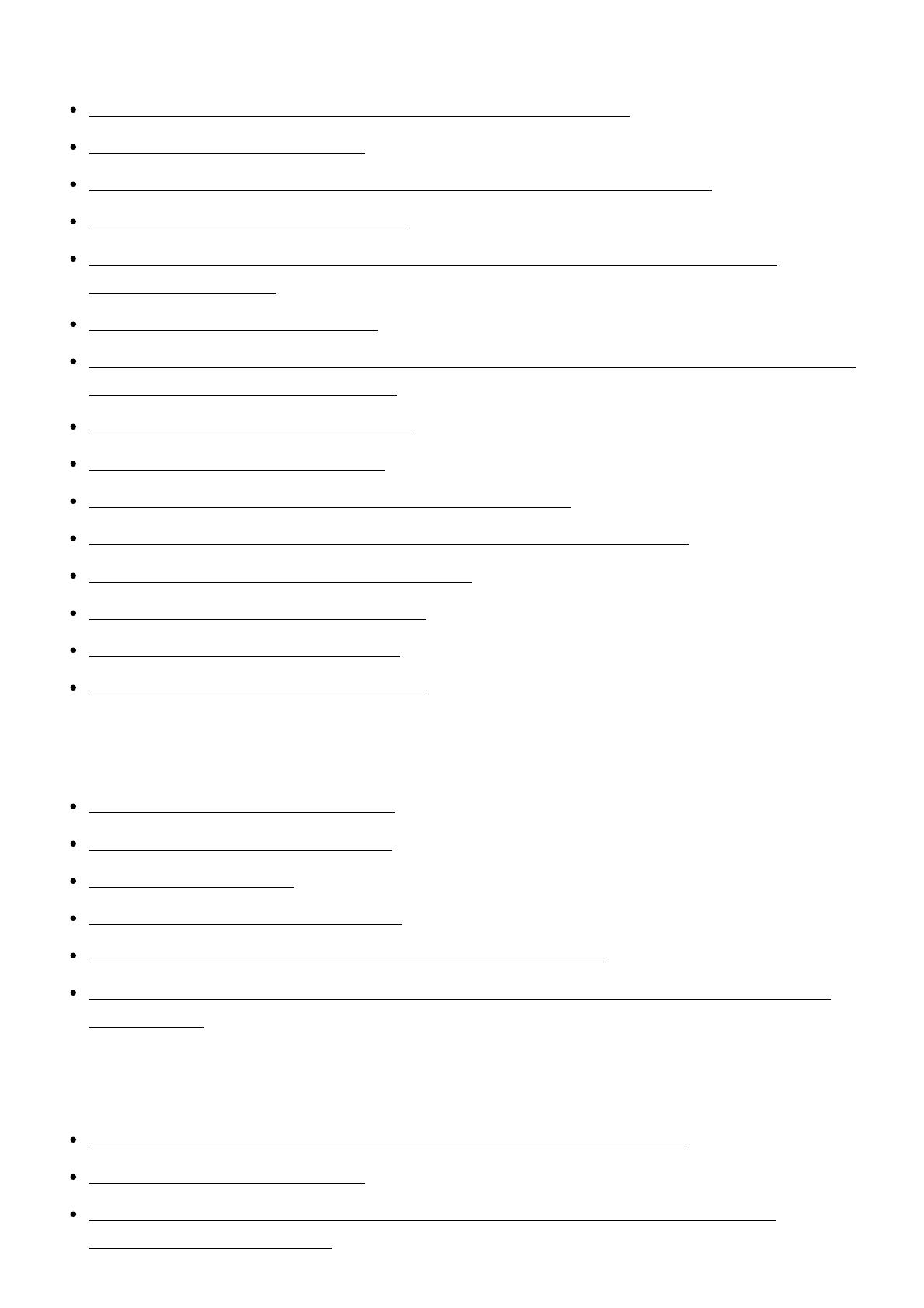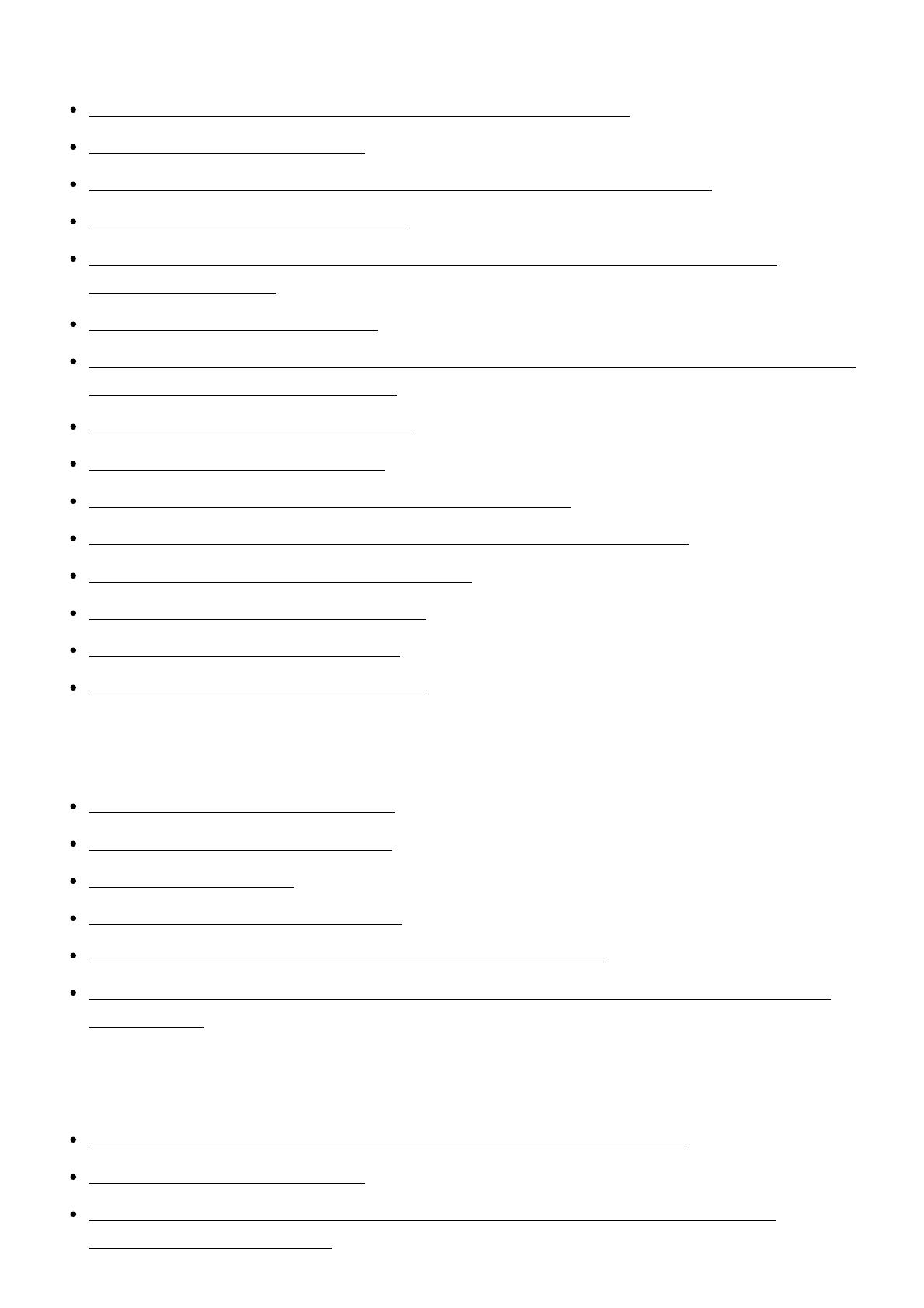
Pressing START/STOP or PHOTO does not record images. [227]
Photos cannot be recorded. [228]
The access lamp remains lit or flashing even if recording has stopped. [229]
The imaging field looks different. [230]
The actual recording time for movies is less than the expected recording time of the
recording media. [231]
This product stops recording. [232]
There is a slight time lag between the moment when START/STOP is pressed and the actual
movie recording starts or stops. [233]
The auto focus does not function. [234]
SteadyShot does not function. [235]
Images cannot be recorded or played back correctly. [236]
The subjects passing across this product very fast appear crooked. [237]
Horizontal stripes appear on the images. [238]
[Monitor Brightness] cannot be set. [239]
Sound is not recorded correctly. [240]
Photos are recorded automatically. [241]
Playback
Images cannot be played back. [242]
Photos cannot be played back. [243]
The movie freezes. [244]
An icon appears on a thumbnail. [245]
No sound or only a quiet sound is heard during playback. [246]
Left and right sound is heard unbalanced when playing back movies on computers orother
devices. [247]
Wi-Fi
The wireless access point you want to connect to does not appear. [248]
[WPS Push] does not work. [249]
[Ctrl with Smartphone], [Send to Smartphone], [Send to Computer] or [View on TV]
terminates prematurely. [250]