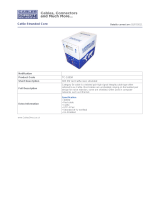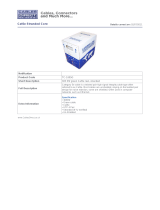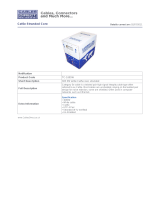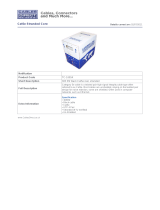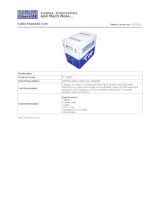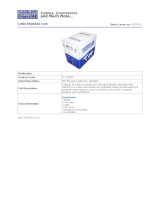Page is loading ...

SP-5028
2x8 HDMI 1.3 over Single CAT5
Cascading Matrix Switcher
User Manual
Meicheng
R

Safety and Notice
The SP-5028 2x8 HDMI 1.3 over Single CAT5 Cascading Matrix Switcher has been tested for
conformance to safety regulations and requirements, and has been certified for international use.
However, like all electronic equipments, the SP-5028 should be used with care. Please read and follow
the safety instructions to protect yourself from possible injury and to minimize the risk of damage to the
unit.
z Follow all instructions and warnings marked on this unit.
z Do not attempt to service this unit yourself, except where explained in this manual.
z Provide proper ventilation and air circulation and do not use near water.
z Keep objects that might damage the device and assure that the placement of this unit is on a stable surface.
z Use only the power adapter and power cords and connection cables designed for this unit.
z Do not use liquid or aerosol cleaners to clean this unit. Always unplug the power to the device before cleaning.
Introduction
The SP-5028 2x8 HDMI 1.3 over Single CAT5 Cascading Matrix Switcher allows you to distribute one
of the two HDMI/DVI video sources up to 8 separate HDTV displays including one remotely cascade output
via Cat-5/5e cost effective cable. This splitter offers the most flexible solution by which the high definition
video and high quality audio can be transmitted to different local locations through HDMI cables and also to
the next stage over a long distance without degrading the quality. The cascade ability allows pure digital
video and audio broadcast station by station and therefore make extending HDMI compliant video and audio
anywhere feasible.
1

2
Features
State-of-the-art Silicon Image (founder of HDMI) chipset embedded for upmost compatibility and reliability
HDMI 1.3c compliant
HDCP compliant
HDMI video distribution to up to 7 displays and one CAT5e Receiver or cascade to another SP-5028
Acts as a 2x1 HDMI switch plus a 1x8 HDMI over CAT5 splitter
Minimizes the cable skew by adjustable 8-level equalization control
Regenerates the HDMI signal
Supports default HDMI EDID and has the ability to learn the EDID of displays
Up to
60m (200ft) at 1080i and 40m (130ft) at 1080p through Cat-5e cables
Input up to 15m (50ft) using HDMI cables
Outputs up to 15m (50ft) using HDMI cables
Pure unaltered uncompressed 7.1ch digital HDMI over LAN cable transmission
Allows cascading
Perfectly integrated with other HDMI over CAT5 series products
1U rack mountable with interlocking power adapter for fixedness
The length depends on the characteristics and quality of the cables. Higher resolutions and longer
transmission distances require low skew cables (<25ns/100m) for best performance. Unshielded CAT6
with metal RJ-45 connectors is recommended.


4
Front Panel
1. 1.2a/1.3a: Output format LED indicator [Green: HDMI 1.3 / Red: HDMI 1.2]
2. Format Sel: Push button for HDMI output format selection
3. IN 1/IN 2: Input LED indicator [Green: HDMI input / Red: RJ-45 input]
4. IN Sel: Push button for input HDMI source selection
Rear Panel
5. DIP Switch: EDID/Audio setting [see following section]
6. EQ: Rotary control for equalizer setting [see following section]
7. RJ-45 IN 1: for cascading from another SP-5028 or SP-5022
8. HDMI IN 2: for connecting to video source, SP-5012, SP-5018, or another SP-5028
9. RJ-45 OUT: for connecting to display through CV-715 or CV-715s; or for cascading to another SP-5022 or
SP-5028
10. HDMI OUT1-HDMI OUT7: for connecting to display through HDMI cable or through Cat-5e cable with
CV-715s attached; or for cascading to another SP-5012, SP-5018, or SP-5028.
11. +5V DC power: connect to 5V 4A DC interlocking power adapter
12. Power ON/OFF switch
Panel Descriptions
5
55
5
6
66
6
7
77
7
8 9
8 98 9
8 9
10
1010
10
11 12
11 12 11 12
11 12
1
11
1
2
22
2
3
33
3
4
44
4

5
Pin#1 Position
OFF [] ON []
Pin#2 Position
OFF [] ON []
EDID Mode Use Default EDID
Use learned EDID
1
Audio Mode
7.1 Channel
2
Stereo
Note
1
Set pin#1-ON[] first and then connect the HDMI Input to HDMI display thru HDMI cable. Wait for 20
seconds. The Recording Procedure will be finish. If you want to learn the EDID for another equipped
display, you must set pin#1-OFF[] and repeat the procedure.
2
If the equipped display shows video but without audio, please try to set audio to 2 channel.
In order to adapt the CAT5 cable, SP-5028 offers 8 level equalization control on the received HDMI
signal. The strongest equalization is applied while the knob stops at number 0, while the weakest
equalization happens at number 7. It is recommended to switch from 7 to 0 to find the optimal visual
experience.
When input signal exists, the output format LED turns on. If the input HDMI source is HDMI 1.3 format, you
can set the output format to HDMI 1.2 mode and Red LED will be on. If the input HDMI source is HDMI 1.2, the
output format is always set to HDMI 1.2.
DIP Switch
HDMI
Output Format
Selection
Rotary Control

6
1. Connect Cat-5e cable if using any Cat-5e HDMI video transmitter as cascading source
2. Connect HDMI input to HDMI compliant sources (such as a Blu-ray Disc player)
3. Connect all HDMI outputs to the HDMI displays
4. Connect RJ-45 output to HDMI over CAT5 receiver through Cat-5e cable
5. Plug in 5V 4A DC power supply.
6. Power on the SP-5028
7. Power on the HDMI displays.
8. Power on the HDMI source(s).
Pin 1
TMDS Data2+
Pin 8
TMDS Data0 Shield
Pin 15
SCL
Pin 2
TMDS Data2 Shield
Pin 9
TMDS Data0
–
Pin 16
SDA
Pin 3
TMDS Data2
–
Pin 10
TMDS Clock+
Pin 17
DDC/CEC Ground
Pin 4
TMDS Data1+
Pin 11
TMDS Clock Shield
Pin 18
+
5 V Power
Pin 5
TMDS Data1 Shield
Pin 12
TMDS Clock
–
Pin 19
Hot Plug Detect
Pin 6
TMDS Data1
–
Pin 13
CEC
Pin 7
TMDS Data0+
Pin 14
Reserved (N.C. on device)
HDMI Pin
Definition
Hardware
Install
ation

7
1. If the DVI or HDMI device requires the EDID information, please use EDID Reader/Writer to retrieve and
provide DVI/HDMI EDID information.
2. All HDMI over CAT5 transmission distances are measured using Belden CAT5e 125MHz LAN cable and
ASTRODESIGN Video Signal Generator VG-859C.
3. The transmission length is largely affected by the type of LAN cables, the type of HDMI sources, and the type
of HDMI display. The testing result shows solid LAN cables (usually in bulk cable 300m/1000ft form) can
transmit a lot longer signals than stranded LAN cables (usually in patch cord form). Shielded STP cables are
better suit than unshielded UTP cables. A solid UTP CAT5e cable shows longer transmission length than
stranded STP CAT6 cable. For long extension users, solid LAN cables are your only choice.
4. EIA/TIA-568-B termination (T568B) for LAN cables is recommended for better performance.
5. To reduce the interference among the unshielded twisted pairs of wires in LAN cable, you can use shielded
LAN cables to improve EMI problems, which is worsen in long transmission.
6. Because the quality of the LAN cables has the major effects in how long transmission distance will be made
and how good is the received display, the actual transmission length is subject to your LAN cables. For
resolution greater than 1080i or 1280x1024, a CAT6 cable is recommended.
7. If your HDMI display has multiple HDMI inputs, it is found that the first HDMI input [HDMI input #1] generally
can produce better transmission performance among all HDMI inputs.
Performance Guide for HDMI over LAN Cable Transmission
Performance rating Type of LAN cable
Wiring Shielding CAT5 CAT5e CAT6
Solid
Unshielded (UTP)
Shielded (STP)
Stranded
Unshielded (UTP)
Shielded (STP)
Termination Please use EIA/TIA-568-B termination (T568B) at any time
Notice

Limited Warranty
The SELLER warrants the SP-5028 2x8 HDMI 1.3 over Single CAT5 Cascading Matrix Switcher to be
free from defects in the material and workmanship for 1 year from the date of purchase from the SELLER or
an authorized dealer. Should this product fail to be in good working order within 1 year warranty period, The
SELLER, at its option, repair or replace the unit, provided that the unit has not been subjected to accident,
disaster, abuse or any unauthorized modifications including static discharge and power surges.
Unit that fails under conditions other than those covered will be repaired at the current price of parts and
labor in effect at the time of repair. Such repairs are warranted for 90 days from the day of reshipment to the
BUYER. If the unit is delivered by mail, customers agree to insure the unit or assume the risk of loss or
damage in transit. Under no circumstances will a unit be accepted without a return authorization number.
The warranty is in lieu of all other warranties expressed or implied, including without limitations, any other
implied warranty or fitness or merchantability for any particular purpose, all of which are expressly
disclaimed.
Proof of sale may be required in order to claim warranty. Customers outside Taiwan are responsible for
shipping charges to and from the SELLER. Cables are limited to a 30 day warranty and cable must be free
from any markings, scratches, and neatly coiled.
The content of this manual has been carefully checked and is believed to be accurate. However, The
SELLER assumes no responsibility for any inaccuracies that may be contained in this manual. The SELLER
will NOT be liable for direct, indirect, incidental, special, or consequential damages resulting from any defect
or omission in this manual, even if advised of the possibility of such damages. Also, the technical
information contained herein regarding the SP-5028 features and specifications is subject to change without
further notice.
8
/