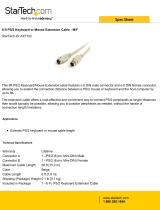www.gefen.com
®
CAT5•7000
EXT-CAT5-7000
USER MANUAL

Technical Support:
Telephone (818) 772-9100
(800) 545-6900
Fax (818) 772-9120
Technical Support Hours:
8:00 AM to 5:00 PM (PST) Monday thru Friday.
Write To:
Gefen, Inc.
c/o Customer Service
20600 Nordhoff Street
Chatsworth, CA 91311
www.gefen.com
Notice
Gefen Inc. reserves the right to make changes in the hard ware, packaging and any
accompanying doc u men ta tion without prior written notice.
CAT5•7000 is a trademark of Gefen Inc.
Macintosh is a trademark of Apple Computer Inc.
© 2009 Gefen Inc., All Rights Reserved
All trademarks are the property of their respective owners.
ASKING FOR ASSISTANCE
Rev X2

TABLE OF CONTENTS
Introduction and Operation Notes
How it Works
CAT5•7000S and 7000R Front Panel Layouts
CAT5•7000S Back Panel Layout
CAT5•7000S Back Panel Function Descriptions
CAT5•7000R Back Panel Layout
CAT5•7000R Back Panel Function Descriptions
CAT5 Cable Length Setup
Link Cable Wiring Diagrams
CAT5•7000 - Wiring Diagram
CAT5•7000 Rack Mount
System Specifi cations
Warranty
1
2
3
4
5
6
7
8
9
10
11
12
13

INTRODUCTION
Thank you for purchasing the new ex•tend•it CAT5•7000 series by Gefen, Inc.
The ex•tend•it CAT5•7000 by Gefen allows users the benefi ts of extending USB, audio
in, audio out, PS/2, RS232, and video signals beyond the desktop. In a growing number
of applications, broadcast stations and production facilities there is a need to locate a
computer remotely, from the keyboard, mouse, and video monitor. A CPU may need to be
shared between several users or moved to another room because of annoying fan noise.
The CAT5•7000 series can be used to extend computers with noisy fans, printers, hard
drives, scanners, cameras, keyboards, mouse, and any other USB-type peripherals. The
CAT5•7000 has the potential to cover the distance of 330 feet over industry standard
Category 5 (CAT-5) cables. One can connect additional CAT5•7000 series to the same
computer, allowing access to the same computer from other locations up to 330 feet apart.
1
READ THESE NOTES BEFORE IN STALL ING
OR OPERATING THE CAT5•7000 SYSTEM
• Industry standard Category-5 (CAT-5) cables are used to operate CAT5•7000 systems.
• One CAT-5 cable extends video 1 and USB. A second CAT-5 cable extends video 2.
A third CAT-5 cable is used to extend PS/2 and RS232. A forth CAT5 cable is used to
extend audio in and audio out.
• When two monitors are used in the local and remote lo ca tions, the video monitors
must be a multi-resolution type. This pertains to monitors placed remotely, and those di-
vided between local and remote locations. The video monitors will not initialize correctly
at start-up if they are different types.
• The CAT5•7000 units are housed in a metal box for better RF shielding.
OPERATION NOTES

2
CONTENTS
The CAT5•7000 system consists of:
(1) CAT5•7000S (sender unit)
(1) CAT5•7000R (receiver unit)
(2) 5 VDC power supply
(2) Video cables (6FT)
(1) USB cable (6FT)
(1) PS/2 cable kit (keyboard & mouse) (6FT)
(1) Audio cable (6FT)
(1) Rack Ears
(1) User Manual
HOW IT WORKS
In its most basic application, the CAT5•7000S sender unit resides next to the com put er.
Supplied with the system, VGA cables, PS/2 keyboard, PS/2 mouse, audio, and USB
cables, they con nect the computer to the CAT5•7000S sender unit.
The CAT5•7000R receiver unit is placed next to the monitors, keyboard, mouse, and
USB peripherals at the remote location. The monitor and keyboard are connected to the
CAT5•7000R, similar to the way they are con nect ed to the back of the computer (PC or
Macintosh).
Industry standard Category 5 (CAT-5) cables are used to link CAT5•7500S send er and
CAT5•7500R re ceiv er units together. Monitor 1 and USB are ex tend ed by one CAT-5 cable,
monitor 2 is ex tend ed with a second CAT5 cable. PS/2 and RS232 are extended with a
third CAT-5 cable and audio with a fourth CAT-5 cable.
HOW IT WORKS

CAT5•7000S FRONT PANEL DE SCRIP TION
3
Front Panel Function Descriptions
Power On Indication - Indicates that the unit is on and plugged in.1
1
1
2
3
Front Panel Function Descriptions
BRIGHTNESS 1 - Trim pot settings adjust video brightness for monitor 2
BRIGHTNESS 2 - Trim pot settings adjust video brightness for monitor 1
POWER ON INDICATOR - Indicates that the unit is on and plugged in.
1
2
3
CAT5•7000R FRONT PANEL DE SCRIP TION

CAT5•7000S BACK PANEL LAYOUT
4
12 3 4 5678
9
10
11
12 13 14 15 16

CAT5•7000S BACK PANEL LAYOUT
POWER - 5 VDC external power supply
MONITOR 1 - HD15 output connects to the monitor 1 for local video
VIDEO IN 1 - HD15 input from computer
MONITOR 2 - HD15 output connects to the monitor 2 for local video
VIDEO IN 2 - HD15 input from computer
AUDIO IN 1 - Audio mini jack input connects to computers audio output
CAT5 VIDEO 2 - RJ-45 input extends video input 2 with CAT-5 cable
CAT5 1 VIDEO1/USB/AUDIO1 - RJ-45 input extends video, audio 1, and USB
signals with CAT-5 cable
USB IN - USB input from computer
KEYBOARD - PS/2 keyboard input from computer
MOUSE - PS/2 mouse input from computer
AUDIO - RJ-45 input extends audio in and audio out 2
SERIAL PS/2 - RJ-45 input extends RS-232 and PS/2 signals
RS232 IN - RS232 input from computer
AUDIO OUT - Audio mini jack input connects to computers microphone input
AUDIO IN 2 - Audio mini jack input connects to computers audio output (Audio 2
offers improved signal to noise ratio by using differential signal technics)
5
1
2
3
4
5
6
7
8
9
10
11
12
13
14
15
16

CAT5•7000R BACK PANEL LAYOUT
6
8
9
10 11 12 13 14
12 345 67

POWER - 5 VDC external power supply
VIDEO OUT 1 - HD15 output connecting to the video monitor 1
VIDEO OUT 2 - HD15 output connecting to the video monitor 2
AUDIO 1 - Audio mini jack connects to speakers
USB OUT - 4 port power USB hub, connects to USB devices
CAT-5 VIDEO 2 - RJ-45 input connects CAT-5 cable to receive extended video
signals
CAT-5 VIDEO/USB/AUDIO - RJ-45 input connects CAT-5 cable to receive
extended video, audio 1, and USB signals
KEYBOARD - PS/2 mini din connects to PS/2 keyboard
MOUSE - PS/2 mini din connects to PS/2 mouse
AUDIO - RJ-45 input connects CAT-5 cable to receive extended audio in and
audio out 2 signals
SERIAL PS/2 - RJ-45 input connects CAT-5 cable to receive extended RS-232
and PS/2 signals
RS232 - DB-9 connector connects to RS-232 devices
AUDIO IN - Audio mini jack connector connects to microphone
AUDIO OUT 2 - Audio mini jack connects to speakers
CAT5•7000R BACK PANEL FUNC TIONS
7
1
2
3
4
5
6
7
8
9
10
11
12
13
14

8
CAT5 CABLE LENGTH SETUP
Jumper settings are used to set the focus of the picture and characters to the best possible
sharpness. The jump ers in the CAT5•7000R are set at the factory as shown in the diagram
below. The fi rst step to adjusting the video is to have the CAT5•7000S and CAT5•7000R
con nect ed together with the CAT-5 cable that is going to be used in the in stal la tion. Then
set your computer to the resolution and refresh rate that you will be using most frequently
be using. Then open up the CAT5•7000R by un screw ing the bottom three screws on back
end of the box. Then two screws on each side of the box and the top. That is 9 screws in
total that need to be removed. Lastly the 4 hex bolts around the Monitor Out port and the
Video In port need to also be removed. After that look at some text on the monitor and
set the jumpers to the recommended jumper setting based on the length of your CAT-5
cable. If you still see some smear ing try moving all the jumpers up or down one from the
recommended setting. If you see smearing of just one color adjust an individual jumper
for the color that is smearing (it can be two colors). Repeat the same steps for monitor 2
Cable length
0-132 feet
133-198 feet
199-264 feet
265-330 feet
Recommended Jumper Settings
*As shown in picture
Jumper Settings
Video 1 on the
left
Red
Green
Blue
Video 2 on the
right
Red
Green
Blue
4
3
2
1
Po si tion

CAT5 LINK CABLE - WIRING DIAGRAM
9
White/Orange
Orange
White/Green
Blue
White/Blue
Green
White/Brown
Brown
RJ-45 Jack
RJ-45 Jack
2
3
4
5
6
7
8
1
2
3
4
5
6
7
8
1
1
8
1
8

CAT5•7000 WIRING DIAGRAM
10

CAT5•7500S RACK MOUNT DIAGRAM
11

Video Amplifi er Bandwidth .................................................................................. 350 MHz
Input Video Signal ......................................................................................... 1.2 Volts p-p
Input Sync Signal ................................................................................... 5 Volts p-p (TTL)
Horizontal Frequency Range ........................................................................... 15-70 KHz
Vertical Frequency Range ................................................................................ 30-170 Hz
Video In........................................................................................................... HD-15 male
Focus/Brightness Control ............................................................................. 25 to 330 FT
Video out ..................................................................................................... HD-15 female
Link Connector ........................................................................................................ RJ-45
USB - "A" Connector ...................................................................... USB Computer output
USB - "B" Connector ............................................................................ USB Device input
RS232 Connector ...................................................................................................... DB9
PS/2 Connectors .........................................................................................6 pin Mini-DIN
Power Consumption ................................................................................ 20 Watts (max.)
Power Supply ......................................................................................... 5 VDC (Ex ter nal)
Dimensions Send Unit ................................................................. 17.1"W x 1.1"H x 4.2"D
Dimensions Receive Unit .. ............................................................ 8.4"W x 2"H x 4.2"D
Rack Mountable ....................................................................................... 2U Rack Space
Shipping Weight ................................................................................ ....................... 8 Lbs
SPECIFICATIONS
12

WARRANTY
G
e
f
en warrants the equipment it manu
f
actures to be
f
ree
f
rom de
f
ects in material
and workmanship.
I
f
equipment
f
ails because o
f
such de
f
ects and
G
e
f
en is noti
fi
ed within two
(
2
)
y
ears
f
rom the date o
f
shipment,
G
e
f
en will, at its option, repair or replace the
e
quipment, provided that the equipment has not been sub
j
ected to mechanical,
e
lectrical, or other abuse or modi
fi
cations. Equipment that
f
ails under conditions
other than those covered will be repaired at the current price o
f
parts and labor in
eff
ect at the time o
f
repair.
S
uch repairs are warranted
f
or ninet
y
(
90
)
da
y
s
f
rom
the da
y
o
f
reshipment to the Bu
y
er.
This warrant
y
is in lieu o
f
all other warranties expressed or implied, includin
g
without limitation, an
y
implied warrant
y
or merchantabilit
y
or
fi
tness
f
or an
y
p
articular purpose, all o
f
which are expressl
y
disclaimed
.
1. Proo
f
o
f
sale ma
y
be required in order to claim warrant
y
.
2.
C
ustomers outside the US are responsible for shippin
g
char
g
es to and from
G
e
f
en.
3
.
C
opper cables are limited to a 30 da
y
warrant
y
and cables must be in their
ori
g
inal condition.
The in
f
ormation in this manual has been care
f
ull
y
checked and is believed to
be accurate. However, Gefen assumes no responsibilit
y
for an
y
inaccuracies
that ma
y
be contained in this manual. In no event will
G
e
f
en be liable
f
or
direct, indirect, special, incidental, or consequential dama
g
es resultin
g
f
rom
an
y
de
f
ect or omission in this manual, even i
f
advised o
f
the possibilit
y
o
f
such
dama
g
es. The technical in
f
ormation contained herein re
g
ardin
g
the
f
eatures and
s
peci
fi
cations is sub
j
ect to chan
g
e without notice.
For the latest warrant
y
covera
g
e in
f
ormation, please visit
G
e
f
en’s Warrant
y
web
p
a
g
e at http:
//
www.
g
e
f
en.com
/
kvm
/
aboutus
/
warrant
y
.
j
s
p
P
RODUCT REGISTRATIO
N
P
lease re
g
ister
y
our product online b
y
visitin
g
Gefen’s web site at
http://www.
g
efen.com/kvm/Re
g
istr
y
/Re
g
istration.
j
sp
13


*ma-cat5-7000*
Rev X1
Pb
20600 Nordhoff St., Chatsworth CA 91311
1-800-545-6900 818-772-9100 fax: 818-772-9120
/