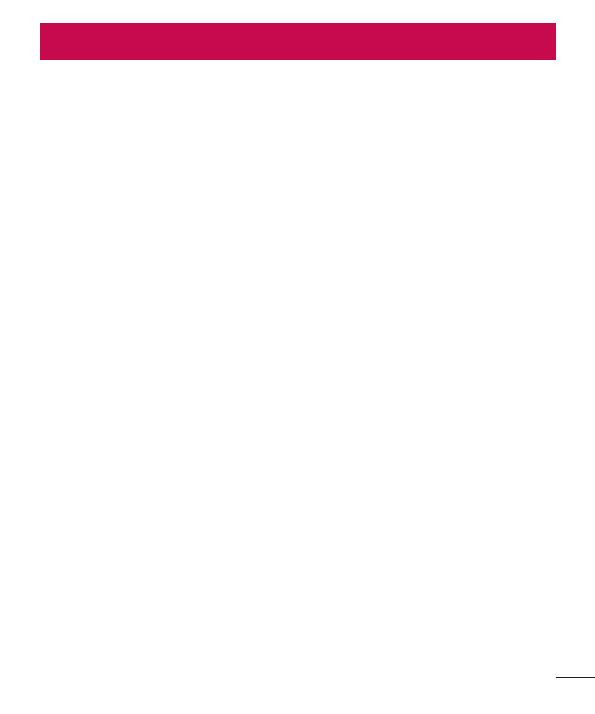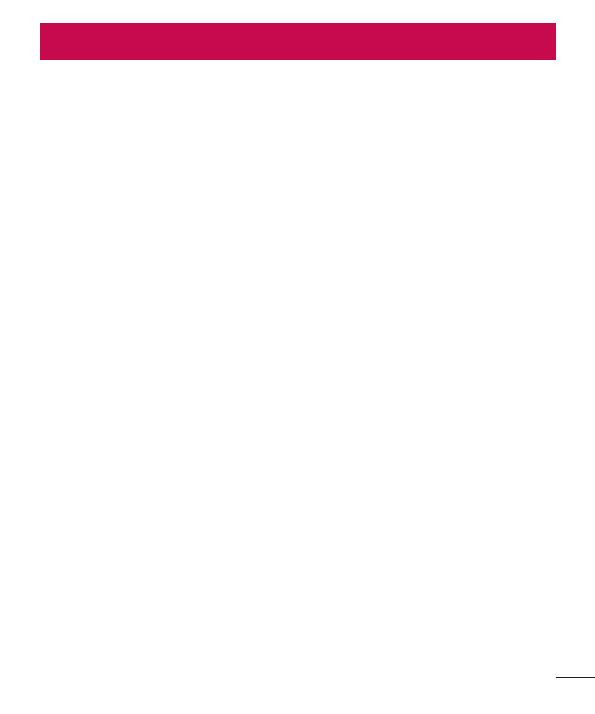
2
Guidelines for safe and efficient use .... 4
Important notice .................................. 13
Getting to know your phone ................ 16
Phone layout ....................................... 16
Installing the SIM or USIM card and
battery ................................................ 18
Charging the battery ........................... 20
Inserting a memory card ..................... 21
Removing the memory card ................ 22
Locking and unlocking the device ....... 22
Your Home screen ................................ 24
Touch screen tips ............................... 24
Home screen ...................................... 25
Customizing the Home screen ............ 26
Returning to recently-used
applications ........................................ 27
Notifications panel .............................. 27
On-screen keyboard ........................... 30
Special Features .................................. 31
Gesture shot ....................................... 31
KnockON ............................................ 32
Knock Code ........................................ 32
Google account setup .......................... 33
Creating your Google account ............. 33
Signing into your Google account ........ 33
Connecting to Networks and
Devices ................................................. 35
Wi-Fi .................................................. 35
Bluetooth ............................................ 36
Wi-Fi Direct ........................................ 37
Transferring data between a PC and
the device ........................................... 38
Calls ..................................................... 39
Making a call ...................................... 39
Calling your contacts .......................... 39
Answering and rejecting a call ............ 39
Making a second call .......................... 40
Viewing your recents call logs ............. 40
Call settings ........................................ 40
Contacts ............................................... 41
Searching for a contact ....................... 41
Adding a new contact ......................... 41
Favourites contacts ............................. 41
Creating a group ................................. 42
Messaging ............................................ 43
Sending a message ............................ 43
Conversation view .............................. 44
Changing your messaging settings ..... 44
Email .................................................... 45
Managing email accounts ................... 45
Composing and sending email ............ 46
Table of contents
Table of contents