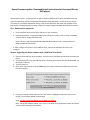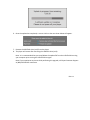Dynex DX-WBRDVD1 is a versatile device that combines the functionality of a Blu-ray player, DVD player, and streaming media player. With its built-in Wi-Fi capability, you can access various streaming services, including Netflix, Hulu, and YouTube, directly from your TV. You can also connect to your home network to stream media content from your computer or NAS drive. Additionally, the DX-WBRDVD1 allows you to play Blu-ray discs, DVDs, and CDs, making it a great choice for enjoying your favorite movies, TV shows, and music.
Dynex DX-WBRDVD1 is a versatile device that combines the functionality of a Blu-ray player, DVD player, and streaming media player. With its built-in Wi-Fi capability, you can access various streaming services, including Netflix, Hulu, and YouTube, directly from your TV. You can also connect to your home network to stream media content from your computer or NAS drive. Additionally, the DX-WBRDVD1 allows you to play Blu-ray discs, DVDs, and CDs, making it a great choice for enjoying your favorite movies, TV shows, and music.


-
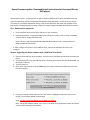 1
1
-
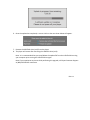 2
2
Dynex DX-WBRDVD1 is a versatile device that combines the functionality of a Blu-ray player, DVD player, and streaming media player. With its built-in Wi-Fi capability, you can access various streaming services, including Netflix, Hulu, and YouTube, directly from your TV. You can also connect to your home network to stream media content from your computer or NAS drive. Additionally, the DX-WBRDVD1 allows you to play Blu-ray discs, DVDs, and CDs, making it a great choice for enjoying your favorite movies, TV shows, and music.
Ask a question and I''ll find the answer in the document
Finding information in a document is now easier with AI
Related papers
-
Dynex DX-WBRDVD1-CA User manual
-
Dynex DX-UBDB9 User guide
-
Dynex DX-EBDTC User manual
-
Dynex DX-19LD150A11 User manual
-
Dynex DX-32E250A12 User manual
-
Dynex DX-24LD230A12 User manual
-
Dynex DX-16E220NA16 User manual
-
Dynex DX-CRDRD User manual
-
Dynex DX-24E310NA15 User manual
-
Dynex DX-40D510NA15 User manual