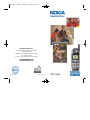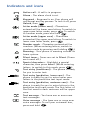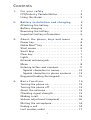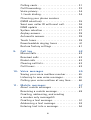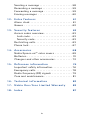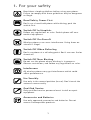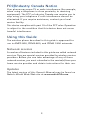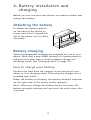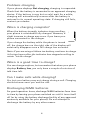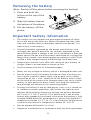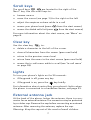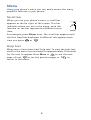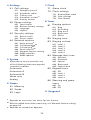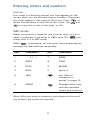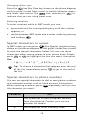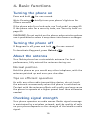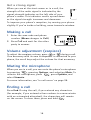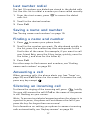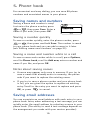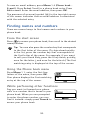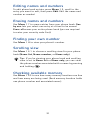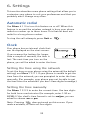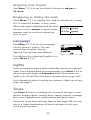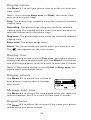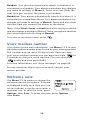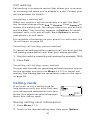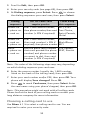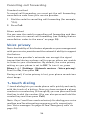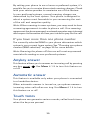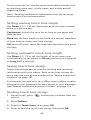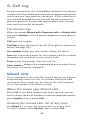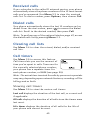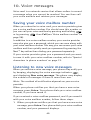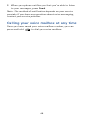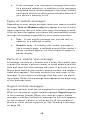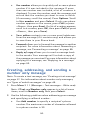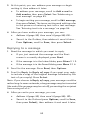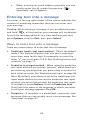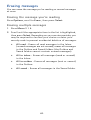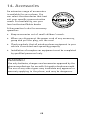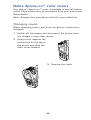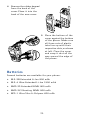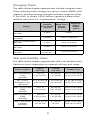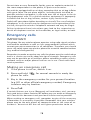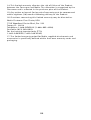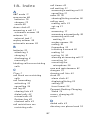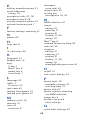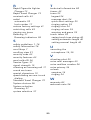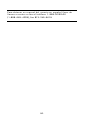Nokia Mobile Phones, Inc.
7725 Woodland Center Boulevard, Suite
#
150
Tampa, Florida 33614
Telephone: 1-8 8 8 -NOK I A 2U
(
1-8 8 8 - 6 6 5 - 4 2 2 8
)
Fax: (813) 2 4 9 - 9 61 9
TTY Users: 1- 8 0 0 - 2 4NOKIA (1- 8 0 0 - 2 4 6 - 6 5 4 2 )
w w w. N okia U S A.com
w w w.Nokia H o w T o.com
Printed in Canada 9352842 N8142 User Guide
5185i User Guide 6/19/00 1:02 PM Page 1

Keys
Menu
Power key
See p. 6.
Scroll keys
See p. 7.
Emergency 9 key
See p. 28.
Number keys
See p. 11.
Retractable
antenna
(pull here to
extend)
See p. 15.
Earpiece
See p. 16.
Screen
Current
function of
Navi™ key
Case key
See p. 11.
Navi™ key
S
ee p. 6.
Clear key
See p. 7.
Voice mail
key
See p. 45.
Special
characters
key
See p. 11.

Indicators and icons
Active call
- A call is in progress.
Alarm
- The alarm clock is set.
Keyguard
- Keyguard is on. Your phone will
not accept any key presses. To turn it off, press
Unlock
, then .
Letter mode (lower case)
- Characters
entered will be lower case letters. To switch to
upper case letter mode, press . To switch
to number mode, press and hold .
Letter mode (upper case)
- Characters
entered will be upper case letters. To switch to
lower case letter mode, press .
Number mode
- Characters entered will be
numbers. (When entering letters, switch to
number mode by pressing and holding .)
Roaming
- Your phone is roaming outside its
home system.
Silent tones
- Tones are set to
Silent
.
(Tones
are turned off.)
Special characters
- Highlight a special
character, then press
Insert
. (While entering
letters, to switch to this mode, press .)
Text entry (traditional)
- The phone is ready
for you to enter text.
Text entry (predictive, lower case)
- The
phone is ready for you to enter lower case
letters in the predictive text input mode.
Text entry (predictive, sentence case)
- The
phone is ready for you to enter letters in the
predictive text input mode. The first letter of
the first word in each sentence will be upper
case.
Text message
- You have one or more new
text messages.
Voice message
- You have one or more new
voice messages. To call your voicemail box,
press and hold .

i
Contents
1. For your safety 1
FCC/Industry Canada Notice . . . . . . . . . . . . . . 2
Using this Guide . . . . . . . . . . . . . . . . . . . . . . . . 2
2. Battery installation and charging 3
Attaching the battery . . . . . . . . . . . . . . . . . . . . 3
Battery charging . . . . . . . . . . . . . . . . . . . . . . . . 3
Removing the battery . . . . . . . . . . . . . . . . . . . . 5
Important battery information. . . . . . . . . . . . . 5
3. About the phone, keys and menu 6
Power key. . . . . . . . . . . . . . . . . . . . . . . . . . . . . . 6
Nokia Navi™ key . . . . . . . . . . . . . . . . . . . . . . . . 6
Start screen . . . . . . . . . . . . . . . . . . . . . . . . . . . . 6
Scroll keys . . . . . . . . . . . . . . . . . . . . . . . . . . . . . 7
Clear key . . . . . . . . . . . . . . . . . . . . . . . . . . . . . . 7
Lights . . . . . . . . . . . . . . . . . . . . . . . . . . . . . . . . . 7
External antenna jack . . . . . . . . . . . . . . . . . . . . 7
Menu . . . . . . . . . . . . . . . . . . . . . . . . . . . . . . . . . 8
Entering letters and numbers. . . . . . . . . . . . . .11
Special characters in names . . . . . . . . . . . . 12
Special characters in phone numbers . . . . 12
Keyguard (locking the keypad). . . . . . . . . . . . 13
4. Basic functions 15
Turning the phone on . . . . . . . . . . . . . . . . . . . 15
Turning the phone off . . . . . . . . . . . . . . . . . . . 15
About the antenna . . . . . . . . . . . . . . . . . . . . . 15
Checking signal strength . . . . . . . . . . . . . . . . 15
Making a call. . . . . . . . . . . . . . . . . . . . . . . . . . 16
Volume adjustment (earpiece) . . . . . . . . . . . . 16
Muting the microphone . . . . . . . . . . . . . . . . . 16
Ending a call . . . . . . . . . . . . . . . . . . . . . . . . . . 16
Last number redial . . . . . . . . . . . . . . . . . . . . . 17

ii
Saving a name and number . . . . . . . . . . . . . . 17
Finding a name and number . . . . . . . . . . . . . 17
Answering a call . . . . . . . . . . . . . . . . . . . . . . . 17
Silencing an incoming call . . . . . . . . . . . . . . . 17
5. Phone book 19
Saving names and numbers . . . . . . . . . . . . . . 19
Saving email addresses . . . . . . . . . . . . . . . . . . 19
Finding names and numbers . . . . . . . . . . . . . 20
Editing names and numbers . . . . . . . . . . . . . . 21
Erasing names and numbers. . . . . . . . . . . . . . 21
Finding your own number . . . . . . . . . . . . . . . 21
Scrolling view . . . . . . . . . . . . . . . . . . . . . . . . . 21
Checking available memory . . . . . . . . . . . . . . 21
6. Settings 22
Automatic redial . . . . . . . . . . . . . . . . . . . . . . . 22
Clock. . . . . . . . . . . . . . . . . . . . . . . . . . . . . . . . . 22
Language . . . . . . . . . . . . . . . . . . . . . . . . . . . . . 23
Lights . . . . . . . . . . . . . . . . . . . . . . . . . . . . . . . . 23
Tones . . . . . . . . . . . . . . . . . . . . . . . . . . . . . . . . 23
Quick alert settings . . . . . . . . . . . . . . . . . . . 25
Voice mailbox number . . . . . . . . . . . . . . . . . . 26
Welcome note . . . . . . . . . . . . . . . . . . . . . . . . . 26
7. Emergency calls 27
Emergency key 9 . . . . . . . . . . . . . . . . . . . . . . . 28
8. Advanced functions 29
Network feature setting . . . . . . . . . . . . . . . . . 29
Adding feature activation codes
to the menu . . . . . . . . . . . . . . . . . . . . . . . . . 29
Adding feature cancellation codes
to the menu . . . . . . . . . . . . . . . . . . . . . . . . . 29
In-call menu . . . . . . . . . . . . . . . . . . . . . . . . . . 29
Making/receiving multiple calls . . . . . . . . . . . 30

iii
Calling cards . . . . . . . . . . . . . . . . . . . . . . . . . . 31
Call forwarding . . . . . . . . . . . . . . . . . . . . . . . . 33
Voice privacy . . . . . . . . . . . . . . . . . . . . . . . . . . 34
1-touch dialing . . . . . . . . . . . . . . . . . . . . . . . . 34
Choosing your phone number
(NAM selection). . . . . . . . . . . . . . . . . . . . . . . . 35
Send own caller ID with next call . . . . . . . . . 36
NAM update . . . . . . . . . . . . . . . . . . . . . . . . . . 36
System selection . . . . . . . . . . . . . . . . . . . . . . . 37
Anykey answer. . . . . . . . . . . . . . . . . . . . . . . . . 39
Automatic answer. . . . . . . . . . . . . . . . . . . . . . 39
Touch tones . . . . . . . . . . . . . . . . . . . . . . . . . . . 39
Downloadable ringing tones . . . . . . . . . . . . . 41
Restore factory settings . . . . . . . . . . . . . . . . . 41
9. Call log 42
Missed calls . . . . . . . . . . . . . . . . . . . . . . . . . . . 42
Received calls . . . . . . . . . . . . . . . . . . . . . . . . . 43
Dialed calls . . . . . . . . . . . . . . . . . . . . . . . . . . . 43
Clearing call lists. . . . . . . . . . . . . . . . . . . . . . . 43
Call timers . . . . . . . . . . . . . . . . . . . . . . . . . . . . 43
10. Voice messages 45
Saving your voice mailbox number . . . . . . . . 45
Listening to new voice messages. . . . . . . . . . 45
Calling your voice mailbox at any time. . . . . 46
11. Mobile messages 47
About mobile messages . . . . . . . . . . . . . . . . . 47
Receiving a mobile message. . . . . . . . . . . . . . 49
Creating, addressing, and sending
a number only message50
Creating a text message. . . . . . . . . . . . . . . . . 51
Addressing a text message . . . . . . . . . . . . . . . 53
Entering text into a message . . . . . . . . . . . . . 54

iv
Sending a message . . . . . . . . . . . . . . . . . . . . . 58
Resending a message . . . . . . . . . . . . . . . . . . . 59
Forwarding a message . . . . . . . . . . . . . . . . . . 59
Erasing messages . . . . . . . . . . . . . . . . . . . . . . 60
12. Extra features 61
Alarm clock . . . . . . . . . . . . . . . . . . . . . . . . . . . 61
Games . . . . . . . . . . . . . . . . . . . . . . . . . . . . . . . 62
13. Security features 63
Access codes overview . . . . . . . . . . . . . . . . . . 63
Lock code . . . . . . . . . . . . . . . . . . . . . . . . . . . 63
Security code . . . . . . . . . . . . . . . . . . . . . . . . 63
Restricting calls. . . . . . . . . . . . . . . . . . . . . . . . 63
Phone lock . . . . . . . . . . . . . . . . . . . . . . . . . . . . 67
14. Accessories 68
Nokia Xpress-on™ color covers . . . . . . . . . . . 69
Batteries. . . . . . . . . . . . . . . . . . . . . . . . . . . . . . 70
Chargers and other accessories . . . . . . . . . . . 72
15. Reference information 76
Important safety information. . . . . . . . . . . . . 76
Emergency calls. . . . . . . . . . . . . . . . . . . . . . . . 78
Radio frequency (RF) signals . . . . . . . . . . . . . 79
Care and maintenance . . . . . . . . . . . . . . . . . . 81
16. Technical information 82
17. Nokia One-Year Limited Warranty 83
18. Index 87

1
1. For your safety
Read these simple guidelines before using your phone.
Failure to comply with these guidelines may be dangerous
or illegal.
Road Safety Comes First
Don’t use a hand-held phone while driving; park the
vehicle first.
Switch Off In Hospitals
Follow any regulations or rules. Switch phone off near
medical equipment.
Switch Off On Aircraft
Wireless phones can cause interference. Using them on
aircraft is illegal.
Switch Off When Refueling
Don’t use phone at a refueling point. Don’t use near fuel or
chemicals.
Switch Off Near Blasting
Do not use the phone where blasting is in progress.
Observe restrictions, and follow any regulations or rules.
Interference
All wireless phones may get interference which could
affect performance.
Use Sensibly
Use only in the normal position (to ear). Don’t touch the
antenna unnecessarily.
Qualified Service
Only qualified service personnel must install or repair
equipment.
Accessories and Batteries
Use only approved accessories and batteries. Do not
connect incompatible products.

2
FCC/Industry Canada Notice
Your phone may cause TV or radio interference (for example,
when using a telephone in close proximity to receiving
equipment). The FCC or Industry Canada can require you to
stop using your telephone if such interference cannot be
eliminated. If you require assistance, contact your local
service facility.
This device complies with part 15 of the FCC rules. Operation
is subject to the condition that this device does not cause
harmful interference.
Using this Guide
The wireless phone described in this guide is approved for
use in AMPS 800, CDMA 800, and CDMA 1900 networks.
Network services
A number of features included in this guide are called network
services. They are special services provided by wireless service
providers. Before you can take advantage of any of these
network services, you must subscribe to the service(s) from your
home service provider and obtain instructions for their use.
Updates
The latest version of this Owner’s Manual may be found on
Nokia’s World Wide Web site at
www.nokiaUSA.com
.

3
2. Battery installation and
charging
Before you can use your new phone, you need to attach and
charge the battery.
Attaching the battery
To attach the battery, place it
on the back of the phone as
shown and slide it toward the
top of the phone until it clicks
into place.
Battery charging
Several rechargeable batteries are available for use in your
phone. Note that a new NiMH battery’s full performance is
achieved only after two or three complete charge and
discharge cycles (see “Charging times” on page 71).
How to charge your battery
Connect the lead from the charger to the bottom of your
phone or to a charging stand. Then plug the charger into a
standard wall outlet.
When the battery is charging, the battery strength indicator
on the right side of the screen scrolls upwards.
Note: When you charge the battery for the first time, the
battery strength indicator will not scroll the entire time; this
is normal.

4
Problems charging
If your phone displays
Not charging
, charging is suspended.
Check that the battery is connected to an approved charging
device. If the battery is very hot or cold, wait for a while;
charging will automatically resume after the battery is
restored to its normal operating state. If charging still fails,
contact your dealer.
When is charging complete?
When the battery strength indicator stops scrolling,
your phone is considered fully charged. However, a
slight increase in charge may occur if you leave your
phone connected to the charger.
If you charge the battery while the phone is turned
off, the charge bars on the right side of the display will
eventually disappear once a full charge has occurred.
Note: If you are using a lithium ion battery, continue to charge
it for two hours after the indicator has stopped scrolling to
retain “trickle charge”.
When is a good time to charge?
You can charge anytime, but remember that when your phone
displays
Battery
low
, you only have a couple of minutes of
talk time left.
Can I make calls while charging?
Yes, but your battery may not charge during a call. Charging
should resume once you end the call.
Discharging NiMH batteries
For good operation times, discharge NiMH batteries from time
to time by leaving your phone switched on until it turns itself
off (or by using the battery discharge facility of any approved
accessory available for your phone). Do not attempt to
discharge the battery by any other means.

5
Removing the battery
Note: Switch off the phone before removing the battery!
1
Press and hold the
button at the top of the
battery.
2
Slide the battery toward
the bottom of the phone.
3
Lift the battery off the
phone.
Important battery information
• The battery can be charged and discharged hundreds of times
but it will eventually wear out. When the operating time (talk
time and standby time) is noticeably shorter than normal, it is
time to buy a new battery.
• Use only batteries approved by the phone manufacturer and
recharge your battery only with the chargers approved by the
manufacturer. When a charger is not in use, disconnect it from the
power source. Do not leave the battery connected to a charger for
longer than a week, since overcharging may shorten its life. If left
unused a fully charged battery will discharge itself over time.
• Temperature extremes will affect the ability of your battery to
charge: allow it to cool down or warm up first.
• Use the battery only for its intended purpose.
• Never use any charger or battery which is damaged or worn out.
• Do not short circuit the battery. Accidental short circuiting can
occur when a metallic object (coin, clip, or pen) causes direct
connection of the + and - terminals of the battery (metal strips
on the back of the battery), for example when you carry a spare
battery in your pocket or purse. Short circuiting the terminals
may damage the battery or the connecting object.
• Leaving the battery in hot or cold places, such as in a closed car
in summer or winter conditions, will reduce the capacity and
lifetime of the battery. Always try to keep the battery between
59º F and 77º F (15º C and 25º C). A phone with a hot or cold
battery may temporarily not work, even when the battery is fully
charged. NiMH batteries’ performance is particularly limited in
temperatures below 14º F (-10º C). Li-Ion batteries’ performance
is particularly limited in temperatures below 32º F (0º C).
• Do not dispose of batteries in a fire!
• Dispose of used batteries in accordance with any local regulations.

6
3. About the phone, keys and
menu
Power key
You can use the power key to:
• turn the phone on or off (press and hold)
• turn the phone’s lights on for 30 seconds
• select a quick alert setting (see page 25) (if Keyguard is
off and the phone is not connected to a headset or other
handsfree device.)
For more information on Keyguard, see ‘Keyguard (locking
the keypad)’ on page 13.
Nokia Navi™ key
Your phone’s Navi™ key appears
below the screen. Its current function
is indicated by the word that appears
above it (for example,
Menu
). Simply
press the Navi™ key to perform the
function.
Throughout this guide, when you see “press
Menu
,” “press
Listen
,” etc., press the Navi™ key when that word appears
above it.
Start screen
The start screen appears when you first
turn on your phone.
Menu
appears above
the Navi™ key so you can access your
phone’s menu. Several features can be
used only when the phone is at the
start screen.
To get to the start screen, press and hold for a second.
(If there are characters on the screen this clears the characters,
then you must press and hold again.)

7
Scroll keys
The scroll keys are located to the right of the
Navi™ key. Use the scroll keys to:
• browse menus
• move the cursor (see page 11) to the right or the left
• adjust the earpiece volume while in a call
• access your phone book (press from the start screen)
• access the dialed calls list (press from the start screen)
For more information about the start screen, see ‘Menu’ on
page 8.
Clear key
Use the clear key to:
• delete a character to the left of the cursor
• clear all characters from the screen (press and hold)
• return to the previous menu level
• return from the menu to the start screen (press and hold)
• access the in-call menu while in a call (see ‘In-call menu’
on page 29)
Lights
To turn your phone’s lights on for 30 seconds:
• if Keyguard is off, press any key
• if Keyguard is on, press the key briefly
For information about controlling your phone’s lights when
the phone is connected to a handsfree device, see page 23.
External antenna jack
At the back of the phone, below the antenna, there is a con-
nector for an external antenna. The connector may be protected
by a rubber cap. Remove the cap before connecting an external
antenna. After removing the antenna, replace the cap.
Warning: Keep the cap out of the reach of small children.

8
Menu
Using your phone’s menu you can easily access the many
powerful features in your phone.
Scroll bar
When you use your phone’s menu, a scroll bar
appears at the far right of the screen. This bar
indicates where you are in the menu; each tab
location on the bar represents a different menu
item.
For example, press
Menu
once. The scroll bar appears with
the first (top) tab displayed. A different tab appears each
time you press or .
Help text
Many menu items have brief help text. To view the help text,
scroll to the menu item and wait for approximately 10 seconds
for the text to appear. Press
More
or to see the next
page of text, to see the previous page, or to
return to the menu.

9
Menu shortcuts
When you select a menu item, numbers appear on
the screen above the scroll bar. If you become
familiar with these numbers, you can use them as
shortcuts for accessing different menu items. For
example, to access the
Phone settings
menu, you
can simply press
Menu
4 2. The phone displays the first item
in that menu,
Touch tones
.
Note: (1) Menu items in your phone vary depending on the
network and accessories used. (2) This is not a complete list;
see entries about individual features for more information.
1 Phone book
11
Search
12
Add new
13
Edit
14
E-mail
15
Options
151 Scrolling view
152 Memory status
16
1-touch dialing
17
Erase
171 One by one
172 Erase all
18
Own number
2 Messages
21
Text messages
211 Write new
O
212 Inbox
213 Outbox
O
214 Saved
215 Erase
22
Voice messages
221 Listen to voice
messages
222 Voice mailbox
number
23
Welcome note
3 Call log
31
Missed calls
32
Received calls
33
Dialed calls
34
Clear call lists
341 All
342 Missed
343 Received
344 Dialed
35
Call timers
351 Last call
352 All calls
353 Life timer
354 Clear timers

10
4 Settings
41
Call settings
411 Emergency key 9
412 Automatic redial
413 Calling card
414 Automatic answer
A
415 Anykey answer
42
Phone settings
421 Touch tones
422 Restore factory settings
423 Language
424 Lights
A
43
Security settings
431 Restrict calls
432 Access codes
44
Network services
441 Voice privacy
O
442 Call forwarding
M
443 Call waiting
M
444 Send caller ID
M
445 Network feature setting
446 NAM selection
447 NAM update
O
5System
(Depends on service provider; any
of the following items may appear.)
<carrier’s name>
Automatic
Automatic A
Automatic B
Home only
Analog
6Games
61
Memory
62
Snake
63
Logic
7Clock
71
Alarm clock
72
Clock settings
721 Display/Hide clock
722 Time settings
723 Time format
8 Tones
81
Ringing options
811 Ring
812 Ascending
813 Ring once
814 Beep once
815 Silent
82
Ringing tone
83
Ringing volume
831 Level 1
832 Level 2
833 Level 3
834 Level 4
835 Level 5
84
Message alert tone
841 No tone
842 Standard
843 Special
844 Beep once
845 Long
&
loud
85
Keypad tones
851 Off
852 Level 1
853 Level 2
854 Level 3
86
Warning and game
tones
861 On
862 Off
9Keyguard
A
Depends on accessory; see entry for this feature
M
Must be added to the menu manually; see ‘Network feature setting’
on page 29
O
Depends on network or operator

11
Entering letters and numbers
Cursor
The cursor is a blinking vertical line that appears on the
screen when you are entering text or numbers. Characters
you enter appear to the right of the cursor. Press to
delete the character to the left of the cursor. Use and
to move the cursor to the right or left.
ABC mode
When your phone is ready for you to enter text, such as a
name or message, it switches to ABC mode. The icon
shows that it is in ABC mode.
When is displayed, you can enter these characters by
pressing the indicated key repeatedly:
Note: After you enter a character, press down on the scroll
key to move the cursor over quickly.
Key Characters Key Characters
1 . , ‘ ? ! - 1 7 PQRS7
2ABC2 8TUV8
3 DEF3 9 WXYZ9
4GHI4 0space, 0
5 JKL5 See ‘Special
characters in
names’ on page 12.
6 MNO6 Changes letter case,
switches between
letters and numbers

12
Changing letter case
Press the key (the Case key, shown on the phone diagram
on this guide’s inside front cover) to switch between upper-
and lower-case letters. The icon switches to to
indicate that you are using lower case.
Entering numbers
To enter numbers while in ABC mode, you can:
• press and hold the corresponding key until the number
appears, or
• switch between ABC mode and number mode by pressing
and holding .
Special characters in names
In ABC mode you can press (the Special characters key,
shown on the phone diagram on this guide’s inside front cover)
to view the special characters below. You can use these
characters when saving names in your phone book. Simply
press or to highlight the one you want, then press
Use
.
. , ? @ ! : ; - + # * ( ) ‘ “ _ & $ £ % / > ¿ ¡ § = [ ] ¥
Tip:
To choose a character that appears near the end
of the list, immediately press to go to the end of
the list.
Special characters in phone numbers
You can use special characters to dial or save phone numbers
of automated services such as bank account information.
When entering numbers, press repeatedly until you see
the character you want.
Character Use
*
This character is used to request services
from the network. Contact your service
provider for details.
+
This character is not currently used.

13
Keyguard (locking the keypad)
Using the Keyguard feature you can
“lock” your phone’s keypad so that
accidental keypresses have no effect.
This is handy when your phone is in a
pocket or purse.
Note: Keyguard is not a security feature and will not prevent
unauthorized use of your phone.
To lock the keys
Press
Menu
9 or
Menu
.
To unlock the keys
Press
Unlock
.
p
This character creates a
pause
. Digits to the
right of the
p
are sent as touch tones after a
2.5-second pause.
Use this character to save phone numbers of
automated services that require you to enter
a password or other information after the
call is answered. For example, if your voice
mail number at work is 555-1212 and you
need to enter your extension (1234) and
then a password (5678) in order to listen to
your messages, you could save this phone
number as
5551212p1234p5678
.
w
This character creates a
wait
. It works
similarly to the pause character except that
digits to the right of the
w
are not sent until
you press
Send
.
Character Use
Page is loading ...
Page is loading ...
Page is loading ...
Page is loading ...
Page is loading ...
Page is loading ...
Page is loading ...
Page is loading ...
Page is loading ...
Page is loading ...
Page is loading ...
Page is loading ...
Page is loading ...
Page is loading ...
Page is loading ...
Page is loading ...
Page is loading ...
Page is loading ...
Page is loading ...
Page is loading ...
Page is loading ...
Page is loading ...
Page is loading ...
Page is loading ...
Page is loading ...
Page is loading ...
Page is loading ...
Page is loading ...
Page is loading ...
Page is loading ...
Page is loading ...
Page is loading ...
Page is loading ...
Page is loading ...
Page is loading ...
Page is loading ...
Page is loading ...
Page is loading ...
Page is loading ...
Page is loading ...
Page is loading ...
Page is loading ...
Page is loading ...
Page is loading ...
Page is loading ...
Page is loading ...
Page is loading ...
Page is loading ...
Page is loading ...
Page is loading ...
Page is loading ...
Page is loading ...
Page is loading ...
Page is loading ...
Page is loading ...
Page is loading ...
Page is loading ...
Page is loading ...
Page is loading ...
Page is loading ...
Page is loading ...
Page is loading ...
Page is loading ...
Page is loading ...
Page is loading ...
Page is loading ...
Page is loading ...
Page is loading ...
Page is loading ...
Page is loading ...
Page is loading ...
Page is loading ...
Page is loading ...
Page is loading ...
Page is loading ...
Page is loading ...
Page is loading ...
-
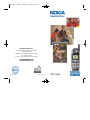 1
1
-
 2
2
-
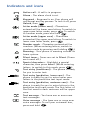 3
3
-
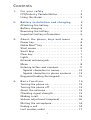 4
4
-
 5
5
-
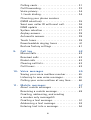 6
6
-
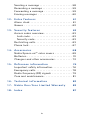 7
7
-
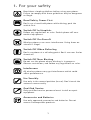 8
8
-
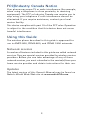 9
9
-
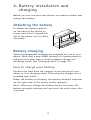 10
10
-
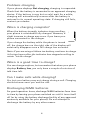 11
11
-
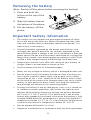 12
12
-
 13
13
-
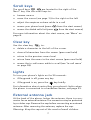 14
14
-
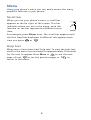 15
15
-
 16
16
-
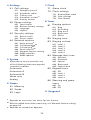 17
17
-
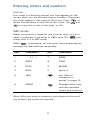 18
18
-
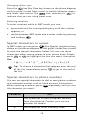 19
19
-
 20
20
-
 21
21
-
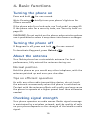 22
22
-
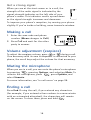 23
23
-
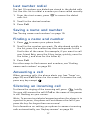 24
24
-
 25
25
-
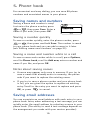 26
26
-
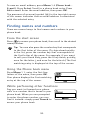 27
27
-
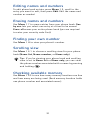 28
28
-
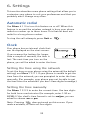 29
29
-
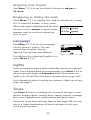 30
30
-
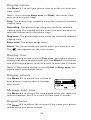 31
31
-
 32
32
-
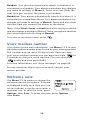 33
33
-
 34
34
-
 35
35
-
 36
36
-
 37
37
-
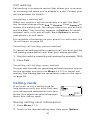 38
38
-
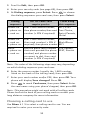 39
39
-
 40
40
-
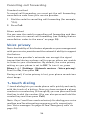 41
41
-
 42
42
-
 43
43
-
 44
44
-
 45
45
-
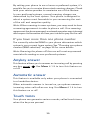 46
46
-
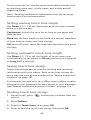 47
47
-
 48
48
-
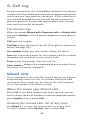 49
49
-
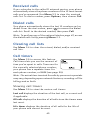 50
50
-
 51
51
-
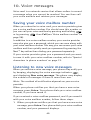 52
52
-
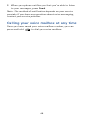 53
53
-
 54
54
-
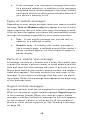 55
55
-
 56
56
-
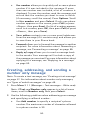 57
57
-
 58
58
-
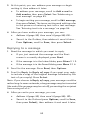 59
59
-
 60
60
-
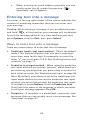 61
61
-
 62
62
-
 63
63
-
 64
64
-
 65
65
-
 66
66
-
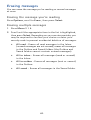 67
67
-
 68
68
-
 69
69
-
 70
70
-
 71
71
-
 72
72
-
 73
73
-
 74
74
-
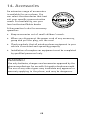 75
75
-
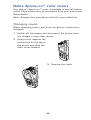 76
76
-
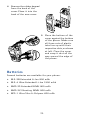 77
77
-
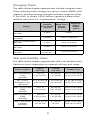 78
78
-
 79
79
-
 80
80
-
 81
81
-
 82
82
-
 83
83
-
 84
84
-
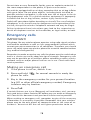 85
85
-
 86
86
-
 87
87
-
 88
88
-
 89
89
-
 90
90
-
 91
91
-
 92
92
-
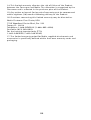 93
93
-
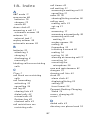 94
94
-
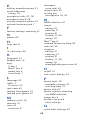 95
95
-
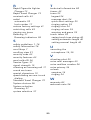 96
96
-
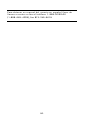 97
97