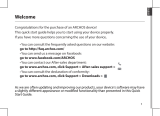Connect to a Computer (Optional) | Établissez une connexion à un ordinateur (En option) | Mit einem Computer
verbinden (Optional) | Conexión a un ordenador (opcional) | Collegare ad un computer (opzionale)
Copying music, photo, and video files to the microSD card in
your device
1
Connect the 30-pin-to-USB cable to your device and a computer.
Wait for your computer to automatically install software driver.
2
Once the installation is complete, a new "Removable Disk" will
become available on your computer. This will allow you to view the
contents of the microSD card from your computer.
3
Select the music, photo, and/or video files from your computer,
then copy them to the Music, Pictures, and Video folders
(respectively) on the Removable Disk.
4
Once the copy is complete, disconnect the 30-pin-to-USB cable.
Synchronizing your Microsoft Outlook contacts, notes, and
tasks to your device
1
Connect the 30-pin-to-USB cable to your device and a computer. Wait for your computer to automatically install software driver.
2
Once the installation is complete, a new "Removable Disk" will become available on your computer. This will allow you to view the
contents of the microSD card from your computer.
3
Browse the contents of the Removable Disk from your computer, double-click on the folder
Dell PC Suite
, and then double-click on
DellPCSuite.exe
to install the synchronization software.
4
Once the installation is complete, click the Sync Manager icon to synchronize your Microsoft Outlook contacts, notes, and tasks to your
device.
5
Click the Backup Manager icon to create a backup of your device, or to restore your device from a prior backup.
NOTE: You can also download the DellPCSuite.exe by selecting your product model from support.dell.com.