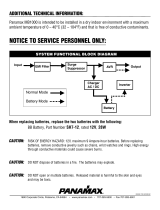• Unplug this product from the wall outlet and battery source and refer servicing to qualified service personnel
under the following conditions:
» When the power supply cord or plug is damaged or frayed.
» If liquid has been spilled into the product.
» If the product does not operate normally according to the operating instructions.
» If the product has been dropped or damaged.
» If the product exhibits a distinct change in performance.
• Do not use this product or other phones during an electrical storm. There is a remote risk of electric shock
from lightning.
• Do not use this product to report a gas leak in the vicinity of the leak.
• Do not use this product near intensive care medical equipment or by persons with pacemakers.
• Due to the radio signals between base station and POD, wearers of hearing aids may experience interference
in the form of a humming noise.
• This product can interfere with electrical equipment such as answering machines, TV sets, radios, computers
and microwave ovens if placed too close.
Telephone Wiring and Jack Information
To reduce the risk of fire or injury to persons, read and follow these instructions:
• Use caution when installing or modifying telephone lines.
• Never install telephone wiring during an electrical storm.
• Never install telephone jacks in wet locations unless the jack is specifically designed for wet locations.
• Never touch un-insulated telephone wires or terminals unless the telephone line is disconnected at the
network interface.
Battery Information
To reduce the risk of fire or injury to persons, read and follow these instructions:
• Disconnect the product from wall outlet when replacing the battery pack.
• Use only the battery pack type listed in this manual. Do not use lithium batteries.
• Do not dispose of the battery pack in a fire, as they can explode. Check with local codes for battery disposal
regulations.
• Do not open or mutilate the battery pack. Released electrolyte is corrosive and can cause damage to the
eyes or skin. It can be toxic if swallowed.
• Avoid contact with rings, bracelets, keys or other metal objects when handling the battery pack. These
objects could short out the batteries or cause the conductor to overheat, resulting in burns.
• Do not attempt to recharge the battery pack by heating it. Sudden release of battery electrolyte can cause
burns or irritation to the eyes or skin.
• Observe the proper polarity, or direction, of any battery. Reverse insertion of the battery pack can result in fire
or explosion.
• Remove the battery pack if you do not plan to use the product for several months at a time. The batteries
could leak over that time.
• Discard a dead battery pack as soon as possible because they are likely to leak into the product.
Chapter 1: Introduction 3