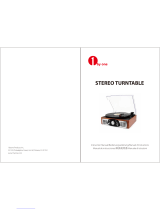Page is loading ...

2
Quickstart Guide (English)
Introduction
Box Contents
Mustang LP
Dust Cover
45 RPM Adapter
Quickstart Guide
Safety & Warranty Manual
Support
For the latest information about this product (system requirements, compatibility information,
etc.) and product registration, visit ionaudio.com.
Quick Setup
Connection Diagram
Items not listed under Introduction > Box Contents are sold separately.
Tablet
Power
Speakers
(optional)
Power
Headphones
Front Panel
Rear Panel

3
Features
Top Panel
1. Platter: Place your record here.
2. 45 RPM Adapter Holder:
Holds the included 45 RPM
adapter. When not using the
adapter, please place it in this
holder.
3. Tonearm: The fixed tonearm
can be raised and lowered by
hand, or by pressing the raise /
lower lever.
4. Arm Clip: This specially
designed arm clip secures the
tonearm while at rest or when
not in use. The arm clip has
been designed to remain in the
up position while unlocked.
5. Raise / Lower Lever: Raises
and lowers the tonearm.
6. 33 / 45 / 78 Switch: This switch controls the
speed of the turntable platter.
Note: For best results when playing 78 RPM
vinyl records, use a 78 stylus (sold separately).
Only use a 78 stylus with 78 RPM vinyl records.
7. Autostop switch: This switch turns autostop
on or off. When autostop is on, the platter will
start spinning when the tonearm is placed over
the record and stop spinning when the record
has reached the end. When Autostop is off, the platter will always spin regardless of the
position of the tonearm.
Note: If your vinyl record stops before it reaches the end of the music, turn Autostop to
the off position for this particular record. This is generally recommended for 45 RPM
records.
IMPORTANT: Remove the plastic
cartridge cover (needle cover) before
operating the turntable.
*WARNING: The RCA outputs are LINE
level. Please only connect these to LINE
level inputs. You may damage your
receiver if you plug in a LINE level device
into a PHONO level input.
1
2
3
4
5
6
7

4
1
2
3
Front Panel
1. Volume: Adjusts the sound level for the internal speakers and the headphone output.
2. USB Port: Playback tracks from your USB flash drive or record songs to the USB flash drive.
3. Standby: Press to power the unit on/off.
4. Standby LED: This LED will illuminate when the unit is powered on.
5. Phono LED: This LED will illuminate when Phono is selected with the Source button.
6. USB LED: This LED will illuminate when USB is selected with the Source button.
7. Source: Press this button to cycle through the sources for Phono, USB, AM, FM, and Aux.
8. Previous Track/Scan Backward: Press and release this button to go to the previous USB track.
Press and hold this button to scan backward through the current track.
9. Play/Pause: Press this button to play or pause a USB track.
10. Next Track/Scan Forward: Press and release this button to go to the next USB track. Press and hold
this button to scan forward through the current track.
11. Stop: Press this button to stop playback of a USB track.
Press to end the recording to the USB flash
drive.
12. +10: Press this button to skip ahead 10 tracks on a USB flash drive.
13. Rep/Rec (Repeat/Record): When USB is selected as the source, press this button to repeat the
currently playing track and press the button again to repeat after all tracks have played through on the
USB flash drive. If Phono or Aux is selected as the source, press this button to start recording to a
connected USB flash drive.
14. Headphone Output: Connect headphones here (sold separately) to listen to your source. When
headphones are connected, the internal speaker is muted.
15. Aux In: Connect the output of a line-level device to this input, such as from a smartphone, media
player, tablet, etc. The audio played through this input can also be recorded to a connected USB flash
drive.
16. Tuning: Adjust this to go to another radio station.
17. Aux LED: This LED will illuminate when Aux is selected with the Source button.
18. FM LED: This LED will illuminate when FM is selected with the Source button.
19. AM LED: This LED will illuminate when AM is selected with the Source button.
20. Speakers: Music from the selected source will playback through these internal speakers (as along as
headphones are not connected to the headphone output).
Rear Panel
1. Power Input: The integrated power cable is connected here.
2. FM Antenna: Adjust this wire for better FM radio reception. For AM reception, rotate the unit until the
best reception is found.
3. Line Output: Connect this output to a receiver, amplifier, or powered speakers.
Note: Mustang LP’s volume control will not adjust the volume when the line output is in use.
7
2
3
8
9
10
11
12
13
14
15
17
16
18
19
1
4
5
6
20
20

5
Recording
Recording from the Turntable
1. Select Phono using the Source button.
2. Insert the USB flash drive into the USB slot.
3. Lower the tonearm to the desired location on the record.
4. Press the Rep/Rec button.
5. During recording, press the Next Track button to create a separate audio file.
6. Press the Stop button to stop recording.
Recording from the Aux Input
1. Insert the USB flash drive into the USB slot.
2. Select Aux In using the Source button.
3. Connect your external audio device and start its playback.
4. Press the Record button.
5. During recording, press the Next Track button to create a separate audio file.
6. Press the Stop button to stop recording.
Turntable Playback
Before use, please make sure to:
•
Remove the stylus protector. Reconnect the protective cap on the stylus when not in use.
• Ensure the tonearm is free to move from the tonearm rest. Lock the tonearm in place again when not in use.
1.
Set the Source to Phono and lift the turntable dust cover.
2.
Place a record on the turntable, over the central spindle on the slipmat.
3.
Set the Speed selector to 33, 45, or 78 rpm depending on the record.
4.
Lift the tonearm from the tonearm rest by using the Raise Lever and slowly move it over the record. The turntable
platter will start turning.
5.
Place the tonearm on the desired location of the record.
6.
Gently lower the tonearm onto the record to start playing.
7.
When the record is finished playing, the tonearm will automatically stop. Lift the tonearm from the record and put it
back on the rest.
8.
To manually stop the record, lift the tonearm from the record and return it to the rest.
Note: Do not stop or turn the platter manually. Moving or jarring the turntable without securing the tonearm clamp
could result in damage to the tonearm.
Auto-stop Switch Operation
Certain types of records may have an auto-stop area outside the pre-set limit, so the turntable may stop before the last track
finishes. If this occurs, set the Auto-stop switch to the Off position. This allows the record to play to the end, but it will not
stop automatically. You must manually raise the tonearm and place it back in the rest and then turn the power off to stop the
turntable from spinning.
Aux In Playback
1. Set the Source to Aux In.
2. Connect an 1/8” (3.5 mm) stereo audio cable (not included) from the Aux In on the front panel of Mustang LP to the line
output or headphone output of your external audio device to be able to listen to the external source through Mustang
LP’s internal speakers.
3. Adjust the volume on Mustang LP to the desired level.
Note: If the line output of your external device is connected, you only need to adjust the system’s volume control. If your
external device’s headphone output is connected, you may need to adjust the volume control on both your external device
and Mustang LP to achieve the desired volume.
USB Flash Drive Playback
The following file types are playable from USB flash drives: MP3, WAV, and WMA.
To playback a file:
1. Connect the USB flash drive to the USB port.
2. Set the Source to USB. The unit will start playback.
3. Press the Stop button to stop playing.
Note: Please note that the unit can only read FAT32 format USB flash drives that are 32GB or less.
Note:
If a USB flash drive contains more than 999 files in a folder, the files above 999 will not appear correctly on the display.
Arrange your files into folders with a maximum of 999 files per folder.
Listening to the Radio
1. Set the Source to the desired frequency (AM or FM).
2. Select the desired radio station by turning the Tuning dial.
3. Adjust the volume to the desired level.
Note: The receiver has a built-in FM antenna hanging at the rear cabinet. This wire should be fully uncoiled and extended for
best reception.

31
Appendix (English)
Technical Specifications
Speaker Output Power
1.2W x2 (peak), 0.6W x2 (RMS)
Output Level
500mv @ 1 kHz
Impedance
4 Ω
Frequency Response
60 – 20,000 Hz
Drive System
Belt-driven
Cartridge Type
Ceramic stereo cartridge
Stylus
Conical, diamond-tipped included; also available for purchase at
ionaudio.com.
A replacement cartridge/stylus can be purchased by contacting the ION
Audio Parts Dept. at 401-658-3743 (U.S.) or emailing
Recorded MP3 File Format
128 kB/s, 44.1 kHz, 16 bit
Supported USB Flash Drive
File Types
MP3, WAV, WMA
Power
Input Voltage: 120V AC, 60 Hz (US/CA), 240V AC, 50 Hz (EU/UK)
Power Consumption
14W
Dimensions
(width x depth x height)
13.5" x 14.8" x 4.1"
342.9 x 375.9 x 104.1 mm
Weight
7.7 lbs.
3.5 kg
Specifications are subject to change without notice.
Trademarks & Licenses
ION Audio is a trademark of ION Audio, LLC, registered in the U.S. and other countries.
Ford Trademarks and Trade Dress used under license to Ion Audio.
All other product names, company names, trademarks, or trade names are those of their
respective owners.

ionaudio.com
Manual Version 1.2
/