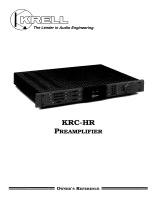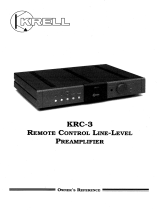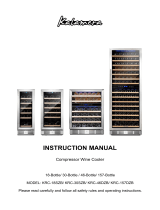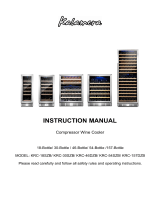Page is loading ...

KRC-566
KRC-466
KRC-366
©B64-2447-00/00 (MW/IW/MN)
CASSETTE RECEIVER
INSTRUCTION MANUAL
KRC-566(M)_U.S r1 02.9.26 4:28 PM Page 1

— 2 —
English
Contents
Safety precautions......................3
About Cassette tape...................4
General features .........................5
Power
Selecting the Source
Volume
Attenuator
Loudness
System Q
Audio Control
Speaker Setting
Clock Display
Adjusting Clock
DSI (Disabled System Indicator)
Theft Deterrent Faceplate
Tuner features .............................8
Tuning Mode
Tuning
Station Preset Memory
Auto Memory Entry
Preset Tuning
CRSC (Clean Reception System Circuit)
Frequency Step Setting
Cassette player features...........10
Playing Cassette Tapes
Fast Forwarding and Rewinding
Tape Advance
Blank Skip
Music Repeat
External disc control features..12
Playing External Disc
Fast Forwarding and Reversing
Track Search
Album Search
Track/Album Repeat
Track Scan
Random Play
Magazine Random Play
Basic Operations of remote......14
Loading and Replacing the battery
Basic operations
In Tuner source
In Cassette tape source
In Disc source
Accessories...............................16
Installation Procedure ..............16
Connecting Wires to
Terminals................................17
Installation ................................18
Troubleshooting Guide .............20
Specifications ...........................23
KRC-566(M)_U.S r1 02.9.26 4:28 PM Page 2

— 3 —
To prevent injury or fire, take the
following precautions:
• Insert the unit all the way in until it is fully
locked in place. Otherwise it may fall out of
place when jolted.
• When extending the ignition, battery, or
ground wires, make sure to use automotive-
grade wires or other wires with a 0.75mm
2
(AWG18) or more to prevent wire
deterioration and damage to the wire
coating.
•To prevent a short circuit, never put or leave
any metallic objects (such as coins or metal
tools) inside the unit.
• If the unit starts to emit smoke or strange
smells, turn off the power immediately and
consult your Kenwood dealer.
• Make sure not to get your fingers caught
between the faceplate and the unit.
• Be careful not to drop the unit or subject it to
strong shock.
The unit may break or crack because it
contains glass parts.
• Do not touch the liquid crystal fluid if the
LCD is damaged or broken due to shock. The
liquid crystal fluid may be dangerous to your
health or even fatal.
If the liquid crystal fluid from the LCD
contacts your body or clothing, wash it off
with soap immediately.
2WARNING
To prevent damage to the machine,
take the following precautions:
• Make sure to ground the unit to a negative
12V DC power supply.
• Do not open the top or bottom covers of the
unit.
• Do not install the unit in a spot exposed to
direct sunlight or excessive heat or humidity.
Also avoid places with too much dust or the
possibility of water splashing.
• Do not set the removed faceplate or the
faceplate case in areas exposed to direct
sunlight, excessive heat or humidity. Also
avoid places with too much dust or the
possibility of water splashing.
•To prevent deterioration, do not touch the
terminals of the unit or faceplate with your
fingers.
• Do not subject the faceplate to excessive
shock, as it is a piece of precision
equipment.
• When replacing a fuse, only use a new one
with the prescribed rating. Using a fuse with
the wrong rating may cause your unit to
malfunction.
•To prevent a short circuit when replacing a
fuse, first disconnect the wiring harness.
• Do not place any object between the
faceplate and the unit.
• Do not use your own screws. Use only the
screws provided. If you use the wrong
screws, you could damage the unit.
2CAUTION
IMPORTANT INFORMATION
About CD players/disc changers
connected to this unit:
KENWOOD disc changers/ CD players
released in 1998 or later can be connected to
this unit.
Refer to the catalog or consult your Kenwood
dealer for connectable models of disc
changers/ CD players.
Note that any KENWOOD disc changers/ CD
players released in 1997 or earlier and disc
changers made by other makers cannot be
connected to this unit.
Unsupported connection may result in
damage.
Setting the O-N Switch to the "N" position for
the applicable KENWOOD disc changers/ CD
players.
The functions that can be used and the
information that can be displayed will differ
depending on the models being connected.
You can damage both your unit and the CD
changer if you connect them incorrectly.
Safety precautions
KRC-566(M)_U.S r1 02.9.26 4:28 PM Page 3

— 4 —
English
• If you experience problems during
installation, consult your Kenwood dealer.
• If the unit does not seem to be working
right, try pressing the reset button first. If
that does not solve the problem, consult
your Kenwood dealer.
•Press the reset button if the Disc auto
changer fails to operate correctly. Normal
operatin should be restored.
• Characters in the LCD may become difficult
to read in temperatures below 41 ˚F (5 ˚C).
• The illustrations of the display and the panel
appearing in this manual are examples used
to explain more clearly how the controls are
used. Therefore, what appears on the display
in the illustrations may differ from what
appears on the display on the actual
equipment, and some of the illustrations on
the display may represent something
impossible in actual operation.
NOTE
Cleaning the Faceplate Terminals
If the terminals on the unit or faceplate get
dirty, wipe them with a dry, soft cloth.
Cleaning the Unit
If the faceplate of this unit is stained, wipe it
with a dry soft cloth such as a silicon cloth.
If the faceplate is stained badly, wipe the stain
off with a cloth moistened with neutral
cleaner, then wipe neutral detergent off.
Applying spray cleaner directly to the unit may
affect its mechanical parts. Wiping the
faceplate with a hard cloth or using a volatile
liquid such as thinner or alcohol may scratch
the surface or erases characters.
Safety precautions
Cleaning the tape head
When there’s noise or the sound quality is bad
during tape play the tape head maybe dirty,
clean the tape head.
About Cassette tape
• If the tape is slack tighten it.
• If the cassette tape label is peeling off glue it
on again.
• Don’t use deformed cassette tape.
• Don’t place cassette tape on the dashboard
etc. where the temperature is high.
• Don’t use cassette tape that’s 100 minutes
long or longer.
About Cassette tape
Reset button
KRC-566(M)_U.S r1 02.9.26 4:28 PM Page 4

Increasing Volume
Press the [u] button.
Decreasing Volume
Press the [d] button.
Volume
Press the [SRC] button.
Source required Display
Tuner "TUnE"
Tape "TAPE"
External disc "DISC"/"CD"
Standby (Illumination only mode) "OFF"
Selecting the Source
Turning ON the Power
Press the [SRC] button.
Turning OFF the Power
Press the [SRC] button for at least 1 second.
Power
General features
— 5 —
4
¢
SRC
FMAM
Q
/AUD
u
d
ATT / LOUD
CLK
#3#1
Release button
ATT indicator
Clock display
Clock indicator
LOUD indicator
SYSTEM Q
indicator
KRC-566(M)_U.S r1 02.9.26 4:28 PM Page 5

1 Select the source for adjustment
Press the [SRC] button.
2 Enter Audio Control mode
Press the [AUD] button for at least 1 second.
3 Select the Audio item for adjustment
Press the [FM] or [AM] button.
Each time the button is pressed the items that can be adjusted
switch as shown below.
4 Adjust the Audio item
Press the [4] or [¢] button.
Adjustment Item Display Range
Bass level "BAS" –8 — 8
Middle level "MID" –8 — 8
Treble level "TRE" –8 — 8
Balance "BL" L15 — R15
Fader "FD" R15 — F15
5 Exit Audio Control mode
Press the [AUD] button.
Audio Control
• Each setting value is changed with the <Speaker Setting> (page
7).
First, select the speaker type with the Speaker setting.
• When the System Q setting is changed, the Bass, Middle, and
Treble set in audio control replace the System Q values.
You can recall the best sound setting preset for different types of
the music.
1 Select the source to set
Press the [SRC] button.
2 Select the Sound type
Press the [Q] button.
Each time the button is pressed the sound setting switches.
Sound setting Display
Flat "SQ-1"
Rock "SQ-2"
Top 40 "SQ-3"
Pops "SQ-4"
Jazz "SQ-5"
Easy "SQ-6"
Scan of Flat — Easy "SCAn"
System Q
Compensating for low and high tones during low volume.
Press the [LOUD] button for at least 1 second.
Each time the button is pressed for at least 1 second the
Loudness turns ON or OFF.
When it’s ON, "LOUD" indicator is ON.
Loudness
Turning the volume down quickly.
Press the [ATT] button.
Each time the button is pressed the Attenuator turns ON or OFF.
When it’s ON, the "ATT" indicator blinks.
Attenuator
General features
— 6 —
English
KRC-566(M)_U.S r1 02.9.26 4:28 PM Page 6

A red indicator will blink on the unit after the faceplate is
removed, warning potential thieves.
1 Turn the power OFF
Press the [SRC] button for at least 1 second.
2 Set the DSI
While pressing the [#1] and [#3] button, press the [SRC]
button.
Each time the step 1 and 2 operation is done the DSI turns ON or
OFF.
DSI (Disabled System Indicator)
1 Select the clock display
Press the [CLK] button.
2 Enter clock adjustment mode
Press the [CLK] button for at least 2 seconds.
The clock display blinks.
3 Adjust the hours
Press the [FM] or [AM] button.
Adjust the minutes
Press the [4] or [¢] button.
4 Exit clock adjustment mode
Press the [CLK] button.
Adjusting Clock
Press the [CLK] button.
Each time the button is pressed the clock display turns ON or
OFF.
When it’s ON, the clock indicator is ON.
Clock Display
Fine-tuning so that the System Q value is optimal when setting
the speaker type.
1 Enter Standby
Press the [SRC] button.
Select the "OFF" display.
2 Enter Speaker Setting mode
Press the [Q] button.
3 Select the Speaker type
Press the [4] or [¢] button.
Each time the button is pressed the setting switches as shown
below.
Speaker type Display
OFF "SP-F"
For the OEM speaker "SP-O"
For 6 & 6x9 in. speaker "SP-6"
For 5 & 4 in. speaker "SP-5"
4 Exit Speaker Setting mode
Press the [Q] button.
Speaker Setting
— 7 —
KRC-566(M)_U.S r1 02.9.26 4:28 PM Page 7

Tuner features
The faceplate of the unit can be detached and taken with you,
helping to deter theft.
Removing the Faceplate
Press the Release button.
The faceplate is unlocked, allowing you to detach it.
• The faceplate is a precision piece of equipment and can be
damaged by shocks or jolts. For that reason, keep the faceplate in
its special storage case while detached.
• Do not expose the faceplate or its storage case to direct sunlight
or excessive heat or humidity. Also avoid places with too much
dust or the possibility of water splashing.
Reattaching the Faceplate
1 Align the projections on the unit with the grooves on the
faceplate.
2 Push the faceplate in until it clicks.
The faceplate is locked in place, allowing you to use the unit.
Theft Deterrent Faceplate
General features
— 8 —
English
#1 – 6
4
¢
SRC
AM
FM/CRSC
AUTO/AME
ST indicator
CRSC indicator
Frequency display
Preset station number
AUTO indicator
Band display
KRC-566(M)_U.S r1 02.9.26 4:28 PM Page 8

Calling up the stations in the memory.
1 Select the band
Press the [FM] or [AM] button.
2 Call up the station
Press the [#1] — [#6] button.
Preset Tuning
Putting the station in the memory.
1 Select the band
Press the [FM] or [AM] button.
2 Select the frequency to put in the memory
Press the [4] or [¢] button.
3 Put the frequency in the memory
Press the [#1] — [#6] button for at least 2 seconds.
The preset number display blinks 1 time.
On each band, 1 station can be put in the memory on each [#1]
— [#6] button.
Station Preset Memory
Putting stations with good reception in the memory
automatically.
1 Select the band for Auto Memory Entry
Press the [FM] or [AM] button.
2 Open Auto Memory Entry
Press the [AME] button for at least 2 seconds.
When 6 stations that can be received are put in the memory
Auto Memory Entry closes.
Auto Memory Entry
Selecting the station.
1 Select tuner source
Press the [SRC] button.
Select the "TUnE" display.
2 Select the band
Press the [FM] or [AM] button.
Each time the [FM] button is pressed it switches between the
FM1, FM2, and FM3 bands.
3 Tune up or down band
Press the [4] or [¢] button.
During reception of stereo stations the "ST" indicator is ON.
Tuning
Choose the tuning mode.
Press the [AUTO] button.
Each time the button is pressed the Tuning mode switches as
shown below.
Tuning mode Display Operation
Auto seek "AUTO 1" Automatic search for a station.
indicator
Preset station "AUTO 2" Search in order of the stations
seek indicator in the Preset memory.
Manual — Normal manual tuning control.
Tuning Mode
— 9 —
KRC-566(M)_U.S r1 02.9.26 4:28 PM Page 9

Cassette player features
Changing the tuning frequency step.
The original setting is FM band 50 kHz, and AM band 9 kHz.
1 Turn the power OFF
Press the [SRC] button for at least 1 second.
2 Switch the frequency step
While pressing the [#1] and [#5] button, press the [SRC]
button.
The frequency step changes to FM band 200 kHz, and AM band
10 kHz.
• When the same operation is repeated, it returns to the original
setting.
•When the frequency step is switched, the frequencies in the
memory are deleted.
Frequency Step Setting
Temporarily have reception switched from stereo to mono to
reduce multi-path noise when listening to the FM station.
Press the [CRSC] button for at least 1 second.
Each time the button is pressed CRSC turns ON or OFF.
When it's ON, the CRSC indicator is ON.
CRSC (Clean Reception System Circuit)
Tuner features
— 10 —
English
4
¢
SRC
FMAM
B.S
2 30
REP
B.S indicator
REP indicator
KRC-566(M)_U.S r1 02.9.26 4:28 PM Page 10

Repeating the present song.
Press the [REP] button.
Each time the button is pressed the Music Repeat turns ON or
OFF.
When it's ON, the "REP" indicator is ON.
Music Repeat
Fast forwarding automatically when an unrecorded portion
continues for at least 10 seconds.
Press the [B.S] button.
Each time the button is pressed the Blank Skip turns ON or OFF.
When it's ON, the "B.S" indicator is ON.
Blank Skip
Skipping to the next song or the start of the current song.
Skipping to the next song
Press the [¢] button.
Skips to the start of the current song
Press the [4] button.
Tape Advance
Fast Forwarding
Press the [FM] button.
When it's stopped press the [23] button.
Rewinding
Press the [AM] button.
When it's stopped press the [23] button.
Fast Forwarding and Rewinding
When the Cassette Tape is inserted
Press the [SRC] button.
Select the "TAPE" display.
When you want to listen to the reverse side
Press the [23] button.
Eject the Cassette Tape
Press the [0] button.
Playing Cassette Tapes
— 11 —
KRC-566(M)_U.S r1 02.9.26 4:28 PM Page 11

Fast Forwarding
Hold down on the [¢] button.
Release your finger to play the disc at that point.
Reversing
Hold down on the [4] button.
Release your finger to play the disc at that point.
Fast Forwarding and Reversing
Playing discs set in the optional accessory disc player connected
to this unit.
Press the [SRC] button.
Select the display for the disc player you want.
Display examples:
Display Disc player
"CD" CD player
"DISC" CD changer
"DISC" MD changer
Pause and play
Press the [38] button.
Each time the button is pressed it pauses and plays.
• Disc #10 is displayed as "0".
• The functions that can be used and the information that can be
displayed will differ depending on the external disc players being
connected.
Playing External Disc
External disc control features
— 12 —
English
DISC+
DISC–
4
¢
SRC
38
REPSCAN RDM M.RDM
Track number
Track time
Disc number
SCN indicator
RDM indicator
REP indicator
KRC-566(M)_U.S r1 02.9.26 4:28 PM Page 12

Play the songs on all the discs in the disc changer in random
order.
Press the [M.RDM] button.
Each time the button is pressed the Magazine Random Play turns
ON or OFF.
When it's ON, the "RDM" indicator is ON and the track and disc
number blink.
When the [¢] button is pressed, the next song select starts.
Magazine Random Play
(Function of disc changer)
Playing all the songs on the disc in random order.
Press the [RDM] button.
Each time the button is pressed Random Play turns ON or OFF.
When it's ON, the "RDM" indicator is ON and the track number
blinks.
When the [¢] button is pressed, the next song select starts.
Random Play
Playing the first part of each song on the disc you are listening
to and searching for the song you want to listen to.
1 Start Track Scan
Press the [SCAN] button.
"SCN" indicator is ON.
2 Release it when the song you want to listen to is played
Press the [SCAN] button.
Track Scan
Replaying the song/disc you're listening to.
Press the [REP] button.
Each time the button is pressed the Repeat Play switches as
shown below.
Repeat play Display
Track Repeat "REP" indicator & Track No. blink.
Album Repeat "REP" indicator & Disc No. blink.
(Function of disc changer)
OFF —
Track/Album Repeat
Selecting the disc you want to hear.
Press the [DISC–] or [DISC+] button.
Album Search (Function of disc changer)
Selecting the song you want to hear.
Press the [4] or [¢] button.
Track Search
— 13 —
KRC-566(M)_U.S r1 02.10.3 9:56 AM Page 13

[VOL.] buttons
Adjusting the volume.
[SRC] button
Each time the button is pressed the source switches.
For the source switching order refer to <Selecting the Source>
(page 5).
[ATT] button
Turning the volume down quickly.
When it is pressed again it returns to the previous level.
Basic operations
Use one lithium battery (CR2025).
Insert the batteries with the + and – poles aligned properly,
following the illustration inside the case.
Store unused batteries out of the reach of children. Contact a doctor
immediately if the battery is accidentally swallowed.
Do not set the remote on hot places such as above the dashboard.
2WARNING
Loading and Replacing the battery
Accessory of the KRC-566
Basic Operations of remote
— 14 —
English
FM/AM/DISC
+
/DISC–
ATT
38
4/¢
VOL.
SRC
Not used
KRC-566(M)_U.S r1 02.9.26 4:28 PM Page 14

[4]/ [¢] buttons
Doing track forward and backward.
[DISC+]/ [DISC–]buttons
Doing album forward and backward.
[38] button
Each time the button is pressed the song pauses and plays.
In Disc source
[4]/ [¢] buttons
Do <Tape Advance> (page 11).
[38] button
Plays the reverse side of the tape.
[FM ] button
Fast forwards the tape.
When the [38] button is pressed it releases.
[AM] button
Rewinds the tape.
When the [38] button is pressed it can be released.
In Cassette tape source
[FM]/ [AM] buttons
Select the band.
Each time the [FM] button is pressed it switches between the
FM1, FM2, and FM3 bands.
[4]/ [¢] buttons
Tune up or down band.
In Tuner source
— 15 —
KRC-566(M)_U.S r1 02.9.26 4:28 PM Page 15

English
— 16 —
The use of any accessories except for those provided might result in
damage to the unit. Make sure only to use the accessories shipped with
the unit, as shown above.
1. To prevent a short circuit, remove the key from the ignition and
disconnect the - battery.
2. Make the proper input and output wire connections for each unit.
3. Connect the speaker wires of the wiring harness.
4. Connect the wiring harness wires in the following order: ground,
battery, ignition.
5. Connect the wiring harness connector to the unit.
6. Install the unit in your car.
7. Reconnect the - battery.
8. Press the reset button.
If you connect the ignition wire (red) and the battery wire (yellow)
to the car chassis (ground), you may cause a short circuit, that in
turn may start a fire. Always connect those wires to the power
source running through the fuse box.
• If your car's ignition does not have an ACC position, connect the
ignition wires to a power source that can be turned on and off
with the ignition key. If you connect the ignition wire to a power
source with a constant voltage supply, as with battery wires, the
battery may die.
• If the console has a lid, make sure to install the unit so that the
faceplate will not hit the lid when closing and opening.
• If the fuse blows, first make sure the wires aren’t touching to
cause a short circuit, then replace the old fuse with one with the
same rating.
• Insulate unconnected wires with vinyl tape or other similar
material. To prevent a short circuit, do not remove the caps on
the ends of the unconnected wires or the terminals.
• Connect the speaker wires correctly to the terminals to which
they correspond. The unit may be damaged or fail to work if you
share the - wires or ground them to any metal part in the car.
• When only two speakers are being connected to the system,
connect the connectors either to both the front output terminals
or to both the rear output terminals (do not mix front and rear).
For example, if you connect the + connector of the left speaker
to a front output terminal, do not connect the - connector to a
rear output terminal
• After the unit is installed, check whether the brake lamps,
blinkers, wipers, etc. on the car are working properly.
2CAUTION
2WARNING
Accessories
Installation Procedure
.........1
1
3
5
External view
......... Number of items
External view
......... Number of items
.........4
4
.........2
2
.........4
.........1
KRC-566(M)_U.S r1 02.9.26 4:28 PM Page 16

ANT.
CONT.
P.CONT
FRONT • L
FRONT • R
REAR • L
REAR • R
–
+
— 17 —
FM/AM antenna input 1
Rear left output (White) 23
Rear right output (Red) 28
Fuse (10A)
24
2 KENWOOD disc changer control input
Wiring harness
(Accessory1)25
29
White/Black
32
Gray/Black
38
Purple/Black
White
31
Gray
34
Green
37
Purple
40
To front left
speaker 30
To front right
speaker 33
To rear right
speaker 39
To rear left
speaker 36
Ignition wire (Red) 20
Battery wire (Yellow) 21
Ground wire (Black) · (To car chassis) 22
Ignition key
switch
10
Car fuse box
(Main fuse)
11
ACC 13
Car fuse
box 14
Battery 12
If no connections are made, do not let the wire come out from the tab.
4
Front left output (White)
(KRC-566 only) 26
Front right output (Red)
(KRC-566 only) 27
To connect the Disc changer,
consult your Disc changer
manual. 3
Connecting Wires to Terminals
35
Green/Black
Power control wire (Blue/White) 15
Motor antenna control wire (Blue)
17
5 When using the optional power amplifier,
connect to its power control terminal.
7 Depending on what antenna you are using,
connect either to the control terminal of the
motor antenna, or to the power terminal for
the booster amplifier of the film-type antenna.
KRC-566(M)_U.S r1 02.9.26 4:28 PM Page 17

English
— 18 —
Make sure that the unit is installed securely in place. If the unit is
unstable, it may malfunction (for example, the sound may skip).
Metal mounting strap
(commercially available)
Self-tapping screw
(commercially available)
Firewall or metal support
Screw (M4X8)
(commercially
available)
■ Installation
8 mm
MAX.
ø5mm
ø5mm
8mm
MAX.
■ Installing in Japanese-Made Cars
T: Toyota cars
N: Nissan cars
T
N
N
T
T/N
Accessory3...for Nissan car
Accessory4 ...for Toyota car
• During installation, do not use any screws except for those provided.
The use of different screws might result in damage to the main unit.
• Damage may occur if a screwdriver or similar tool is used with
excessive force during the installations.
1 Refer to the section "Removing the hard rubber frame" (page 19)
and then remove the hard rubber frame.
2 Align the holes in the unit (two locations on each side) with the
vehicle mounting bracket and secure the unit with the accessory
screws.
3
4
Bend the tabs of the
mounting sleeve
with a screwdriver or
similar utensil and
attach it in place.
Installation
Accessory5
■ Screwing the Faceplate on the Unit
Never insert the taptite screw (ø4 × 16 mm) in any other screw hole
than the one specified. If you screw it in another hole, it will contact
and may cause damage to the mechanical parts inside the unit.
If you want to fasten the
faceplate to the main unit so
that it does not fall off,
screw in the provided screw
(ø4 X 16 mm) in the hole
shown below.
KRC-566(M)_U.S r1 02.9.26 4:28 PM Page 18

— 19 —
■ Removing the hard rubber frame
2 When the lower level is removed, remove the upper two
locations.
The frame can be removed from the top side in the same manner.
Catch
Lock
1 Engage the catch pins on the removal tool and remove the two
locks on the lower level.
Lower the frame and pull it forward as shown in the figure.
Accessory2
Removal tool
Accessory2
Removal tool
Screw (M4X8)
(commercially
available)
■ Removing the Unit
4 Lower the removal tool
toward the bottom, and pull
out the unit halfway while
pressing towards the inside.
Be careful to avoid injury from
the catch pins on the removal
tool.
5 Pull the unit all the way out
with your hands, being
careful not to drop it.
1 Refer to the section “Removing the hard rubber frame” and then
remove the hard rubber frame.
2 Remove the screw (M4 × 8) on the back panel.
3 Insert the two removal tools deeply into the slots on each side,
as shown.
KRC-566(M)_U.S r1 02.9.26 4:28 PM Page 19

English
— 20 —
What might seem to be a malfunction in your unit may
just be the result of slight misoperation or miswiring.
Before calling service, first check the following table
for possible problems.
General
? The power does not turn ON.01
✔ The fuse has blown.
☞ After checking for short circuits in the wires, replace the fuse with
one with the same rating.
✔ No ACC position on vehicle ignition.02
☞ Connect the same wire to the ignition as the battery wire.
? Nothing happens when the buttons are pressed.04
✔ The computer chip in the unit is not functioning normally.
☞ Press the reset button on the unit (page 4).
? There’s a source you can’t switch.05
✔ There’s no tape inserted.
☞ Set the media you want to listen to. If there’s no media in this
unit, you can't switch to each source.
✔ The Disc changer isn’t connected.08
☞ Connect the Disc changer. If the Disc changer isn’t connected to
it's input terminal, You can't switch to an external disc source.
? The memory is erased when the ignition is turned OFF.10
✔ The battery wire has not been connected to the proper terminal.
☞ Connect the wire correctly, referring to the section on
<Connecting Wires to Terminals>.
✔ The ignition and battery wire are incorrectly connected.11
☞ Connect the wire correctly, referring to the section on
<Connecting Wires to Terminals>.
? No sound can be heard, or the volume is low.20
✔ The fader or balance settings are set all the way to one side.
☞ Center the fader and balance settings.
✔ The input/output wires or wiring harness are connected incorrectly.22
☞ Reconnect the input/output wires or the wiring harness correctly.
See the section on "Connecting Wires to Terminals".
✔ The cassette tape is bad.23
☞ Try playing another cassette tape. If works fine, the first tape was
bad.
? The sound quality is poor or distorted.25
✔ One of the speaker wires is being pinched by a screw in the car.
☞ Check the speaker wiring.
✔ The tape head is dirty.26
☞ Clean the tape head.
✔ The speakers are not wired correctly.27
☞ Reconnect the speaker wires so that each output terminal is
connected to a different speaker.
? The Touch Sensor Tone doesn’t sound.34
✔ The preout jack is being used.
☞ The Touch Sensor Tone can’t be output from the preout jack.
Tuner source
? Radio reception is poor.39
✔ The car antenna is not extended.
☞ Pull the antenna out all the way.
✔ The antenna control wire is not connected.40
☞ Connect the wire correctly, referring to the section on
<Connecting Wires to Terminals>.
Cassette tape source
? Can’t remove tape.44
✔ The cause is that more than 10 minutes has elapsed since the vehicle
ACC switch was turned OFF.
☞ The tape can only be removed within 10 minutes of the ACC
switch being turned OFF. If more than 10 minutes has elapsed,
turn the ACC switch ON again and press the Eject button.
? The Tape Advance and Music Repeat don’t operate correctly.45
✔ The space between the songs on the tape can’t be recognized
because it’s too short.
☞ Have at least 4 seconds between songs.
✔ The space between songs can’t be recognized because there’s too
much noise between songs.46
☞ Reduce the noise between songs.
? The blank skip doesn’t work.47
✔ Because noise is too loud, the non-recorded part can’t be recognized.
☞ Reduce the noise between songs.
Troubleshooting Guide
KRC-566(M)_U.S r1 02.9.26 4:28 PM Page 20
/