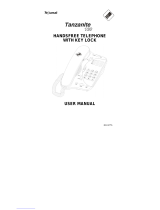Page is loading ...

OWNER’S
INSTRUCTION MANUAL
TWO-LINE SPEAKERPHONE
2205

THANK YOU
FOR PURCHASING THE
COLLEAGUE
TWO-LINE SPEAKERPHONE
We want you to know all about your new Colleague Telephone,
how to install it, the features it provides, and the services you can
expect from its use. We have included this information in your Owner’s
Instruction Manual.
PLEASE READ BEFORE INSTALLING
AND USING YOUR NEW TELEPHONE EQUIPMENT.

TABLE OF CONTENTS
IMPORTANT SAFETY INSTRUCTIONS............................................................. 2
TELEPHONE USAGE ............................................................................................ 4
TELEPHONE SETUP .................................................................................................................................... 4
CALLER ID SETUP ........................................................................................................................................4
ANSWERING MACHINE SET UP ................................................................................................................ 5
MODEM SET UP ............................................................................................................................................6
WALL MOUNT INSTRUCTIONS..................................................................................................................7
TELEPHONE PART IDENTIFICATION ................................................................ 8
TELEPHONE FEATURES ................................................................................... 10
PULSE AND TONE DIALING .................................................................................................................... 10
RECEIVING A PHONE CALL .................................................................................................................... 10
PLACING A PHONE CALL ..........................................................................................................................10
VOLUME BUTTON..................................................................................................................................... 10
REDIAL BUTTON ......................................................................................................................................... 11
HOLD BUTTON ........................................................................................................................................... 11
FLASH BUTTON.......................................................................................................................................... 11
FLASH SWITCH .......................................................................................................................................... 11
DATA PORT ................................................................................................................................................. 12
STORE BUTTON ........................................................................................................................................ 12
PAUSE BUTTON ......................................................................................................................................... 12
MESSAGE WAITING LAMP ........................................................................................................................ 12
HANDSFREE BUTTON ............................................................................................................................. 13
SPEAKER VOLUME ................................................................................................................................... 13
RINGER VOLUME........................................................................................................................................ 13
MUTE BUTTON.......................................................................................................................................... 13
CONFERENCE BUTTON ........................................................................................................................... 13
DIP SWITCH ............................................................................................................................................... 14
HEADSET COMPATIBLE ........................................................................................................................... 14
LINE VOLTAGE .............................................................................................................................................. 14
TELEPHONE SERVICE PROBLEMS/MAINTENANCE INFORMATION .......... 15
TELEPHONE REPAIR ......................................................................................... 16

IMPORTANT SAFETY INSTRUCTIONS
Always follow basic safety precautions when using your telephone equip-
ment to reduce the risk of fire, electrical shock, and injury.
1. Read and understand all instructions in the Owner’s Instruction Manual.
2. Read all warnings and follow all instructions marked on the product.
3. Unplug this product from the wall outlet before cleaning. Use a damp
cloth for cleaning. Do not use liquid or aerosol cleaners.
4. Do not use the telephone near water. For example, do not use near a
bathtub, wash bowl, kitchen sink, laundry tub, swimming pool, or in a wet
basement.
5. Do not place this product on an unstable cart or stand. The product may
fall causing serious damage to the product.
6. Use only the type power source indicated on the label. If you are not sure
of the type power supply to your home, consult your dealer or local power
company.
7. Do not place any objects on the telephone line cord. Do not locate the
telephone where the line cord will be walked on.
8. Do not block or cover ventilation slots and openings in the bottom of
the telephone. The openings should never be blocked by placing the
telephone on a bed, sofa, rug, or other similar surfaces. The telephone
should never be placed near or over a radiator or heat register. The
telephone should never be placed in a built-in installation unless proper
ventilation is provided.
9. Never spill liquid on the telephone or push objects of any kind through
ventilation slots. Liquid or objects may touch dangerous voltage points
or short out parts that could result in a risk of fire or electrical shock.
2

10. Do not disassemble this product. Opening or removing covers may
expose you to dangerous voltages or other risks. Incorrect reassembly
can cause electrical shock when the product is subsequently used.
11. Do not overload outlets and extension cords. Some telephones
require AC power from an outlet. Overloading the outlets can result in
the risk of fire or electric shock.
12. Avoid using a telephone during a local thunderstorm. There may be a
remote risk of electrical shock from lightning.
13. Do not use a telephone to report a gas leak in the vicinity of the leak.
14. Unplug the telephone from the wall outlet and refer servicing to
qualified service personnel under the following conditions:
• When the line cord is frayed or plugs damaged.
• If liquid has been spilled into the telephone.
• If the telephone has been exposed to rainor water.
• If the telephone does not operate properly by following the operating
instructions. (Adjust only those controls covered by the operating
instructions. Improper adjustment of other controls may result in
damage and will often require extensive work by a qualified
technician to restore the product to normal operation.)
• If the telephone has been dropped or the housing damaged.
• If the telephone exhibits distinct change in performance.
SAVE THESE I NSTRUCTIONS
15-101-613
3

TELEPHONE USAGE
TELEPHONE SET UP
1. Use the new line cord to connect the PHONE jack of your new phone to the modular
wall jack.
2. Remove plastic insulator from the battery compartment located under the directory
card to allow proper functioning of the battery.
3. Place the unit on a flat table or mount it on a wall. If you desire to place it on a wall,
use the wall mount bracket and short line cord supplied to accomplish the wall
mounting.
CALLER ID SET UP
Caller ID - Line 1
Use the new line cord to connect the PHONE jack of your new phone to the modular
wall jack. Use the additional line cord to connect the Caller ID Jack to the Modular Wall
Jack using a duplex modular adaptor. Caller ID will receive Caller information from
Line 1.
4
Modular
Wall Jack
Telephone Line
Modular
Wall Jack
Caller ID
Telephone Line

ANSWERING MACHINE SET UP
Answering Machine - Line 1
Caller ID - Line 2
Use the new line cord to connect the PHONE jack of your new phone to the modular
wall jack. Use the additional line cord to connect the Caller ID Jack to the Data Jack of
your new telephone. Caller ID will receive Caller information from Line 2.
Modular
Wall Jack
Telephone Line
Caller ID
Use the new line cord to connect the PHONE jack of your new phone to the modular
wall jack. Use the additional line cord to connect the Answering Machine Jack to the
Data Jack of your new telephone using a duplex modular adaptor. The answering
machine will respond to calls received on Line 1.
Answering
Machine
Modular
Wall Jack
Telephone
Line
5

Modem
Modular
Wall Jack
Telephone Line
MODEM SET UP
Use the telephone line cord to connect the Phone Jack of your new phone to the modular
wall jack. Use the additional line cord to connect the Modem jack to the Data Jack of your
new telephone. Data Jack is Line 2.
Telephone Line
Answering Machine - Line 2
Use the new line cord to connect the PHONE jack of your new phone to the modular
wall jack. Use the additional line cord to connect the Answering Machine Jack to the
Data Jack of your new telephone. The answering machine will respond to calls re-
ceived on Line 2.
Modular
Wall Jack
Telephone
Line
Answering
Machine
6

7
Wall
Desk
Wall Mounting
Bracket Position
Wall Jack
Mounting Views
Wall
Jack
Desk Top
Position
Wall Mount
Position
WALL MOUNT INSTRUCTIONS
1. Install wall mount bracket in wall mount position and route cords as shown in diagram
below.
2. Connect the line cord. See Step 1 on preceding page for specific instructions.
3. Push out the handset hook and reattach in opposite direction for the wall mount
position, plug the coiled cord into the handset, and then plug the other end of the cord
into the base.
4. Place the handset on the base.
TELEPHONE INITIALIZATION
Lift the handset to allow telephone initialization and listen for dial tone. When you hear
dial tone, your telephone is ready to use. If you do not hear dial tone, repeat this process
to obtain dial tone.

1
2
3
4
5
6
7
8
9
10
11
14
13
12
20
21 22
23
15
24
25
16
17
18
19
TELEPHONE PART IDENTIFICATION
8

1 Memory Buttons
2 Message Waiting Indicator
3 Mute Button
4 Handsfree Button
5 Pause Button
6 Hold Button
7 Line 1 / Line 2
8 Tone Button
9 Flash Button
10 Redial Button
11 Volume Button
12 Dial Keys
13 Conference Button
14 Store Button
15 Battery Compartment
16 DIP Switches
17 Line Voltage
18 Tone/Pulse Switch
19 Message Waiting Lamp Control
20 Flash Switch
21 Data Port
22 Telephone Line Jack
23 Speaker Volume
24 Ringer 1 Volume
25 Ringer 2 Volume
9

TELEPHONE FEATURES
PULSE AND TONE DIALING
1. If your telephone line accepts touch-tone dialing, set the PULSE/TONE
switch to the Tone position. The switch is located under the memory card insert.
2. If your telephone line requires rotary (pulse) dialing, set the PULSE/TONE switch
to the Pulse position.
3. If you are unsure which system you have, set the switch to the TONE position. Lift
the handset. When you get a dial tone, dial a telephone number. If the dial tone
continues, move the switch to PULSE, and then dial the telephone number again.
4. If the Pulse/Tone Switch is set to the Pulse position and you want to make a tone
entry after pulse dialing, press the * button once, then dial the number.
RECEIVING A PHONE CALL
1. Be sure the RINGER switch is set to the HI or LOW position.
2. When the phone rings, lift the handset.
3. Set the Ringer switch to the OFF position when you do not want to be inter-
rupted by the phone ringing. Remember to set the Ringer switch to Hi or Low
when you want to receive calls again.
PLACING A PHONE CALL
1. Lift the handset and wait for a dial tone.
2. Dial the telephone number you wish to call, or depress one of the 10 memory
buttons.
VOLUME BUTTON
A built-in amplifier feature allows you to increase the listening volume in the receiver of
the handset when speaking with your party. When needed, press the VOLUME button
to achieve three different levels. The volume will go back to normal after you hang up
the handset.
10

REDIAL BUTTON
1. If the number you dialed is busy, or you want to call the last number dialed again,
lift the handset , or press and release the hookswitch for a new dial tone.
2. Press REDIAL.
3. The last number called will automatically be redialed.
HOLD BUTTON
1. To place a call on hold, press the HOLD button. The Hold LED will then light. Press
the Line button being used to release Hold.
2. To Answer a Call on the second Line While Speaking on one Line
Press the hold button while talking on one line. Press the ringing Line button, Line
1 or Line 2. If you want the second call to join you on a three-way conference,
press the CONF.
3. To Place both calls on hold
Press the Hold button and both lines will be on hold at the same time. The Line/Hold
LEDs will light. To cancel hold for only one line press the desired line button (Line
1/2). The other line will remain on hold.
FLASH BUTTON
This telephone provides a line break signal for accessing PABX service or for conve-
nient use of Call Waiting from your local telephone company. If you have Call Waiting
service, you can alternate the Call Waiting function per the following instructions.
1. While having a conversation, another party calls and you hear a tone.
2. Press the FLASH button once and release. The first conversation is placed on hold
and the second call can be answered.
3. Press FLASH button again and release. The first caller can be spoken to again and
the second call is placed on hold.
Flash can also be used when storing numbers in memory locations to transfer a call to
a new extension.
FLASH SWITCH
The Flash button sends a line interrupt signal to the distant office. The duration of the
interrupt signal can be altered using the FLASH SWITCH for flash settings of 100
milliseconds, 300 milliseconds or 600 milliseconds. Default is 600 milliseconds.
11

DATA PORT
This is a connection which is in parallel with the telephone line. It allows the connection
of a device such as a modem, caller ID, or an answering machine. The data port is
across line 2.
STORE BUTTON
To Store A Number In Memory:
1. Lift the handset and press the STORE button.
2. Dial the number you want to store in memory.
3. Press STORE again.
4. To store in an auto memory location - Press one of the memory buttons (located on
top of base).
5. Use pull out memory index to write in name and the memory button where it is
stored.
To Dial A Phone Number In Memory
1. Lift the handset and wait for a dial tone.
2. To dial an auto memory button (located on top of base) - Press
the desired auto memory button.
3. The number will be dialed automatically.
PAUSE BUTTON
The PAUSE button allows you to insert a 3.6-second pause in the dialing sequence. This
is particularly useful if you are connected to a PABX system where you must dial an
access code (usually the number 9) to obtain an outside line.
MESSAGE WAITING LAMP
The Message Waiting Lamp will light when a message is waiting at a properly equipped
PABX or telephone central office. This switch located under plastic memory index
cover allows the phone to be configured for 90V message waiting on T/R (tip/ring, the
red/green wires, Line 1) or Y/B (the white/blue wires). Default is T/R.
If this switch is in T/R Position then the message waiting lamp also serves as visual ring
indicator.
12
T/R Y/B

HANDSFREE BUTTON
The Handsfree button (HF) is used to go off-hook without lifting the handset. The
headset can be turned on and off by using the handsfree button.
SPEAKER VOLUME
Use the handsfree Speaker Volume slide control located on the right side of the
phone base to change volume control handsfree. This increased volume should allow
persons with hearing impairments to carry on normal conversations by adjusting the
receive volume to its proper level.
RINGER VOLUME
Use the Ringer Volume controls located on the right side of the phone base to change
ringer volume for Line 1 and Line 2. The 3-position switches are used to set ringer
volume Off, Low or Hi. Remember to set the Ringer switches to Hi or Low when you
want to receive calls.
MUTE BUTTON
Press MUTE to speak without the person on the phone hearing your conversation. The
MUTE Indicator will light up and remain lighted until you resume your conversation. To
resume your conversation, press MUTE. The MUTE indicator will go out and your call
can continue.
CONFERENCE BUTTON
1. To establish a three-way conference call, press HOLD while talking on one line.
The first conference person is on Hold, the HOLD LED will light.
2. Press Line 1 or Line 2 whichever is not being used. Listen for dial tone. Dial the
telephone number of the second person.
3. Press the conference button. You may now speak to the first and second person
simultaneously.
Note: The first person is automatically released from hold after
pressing the conference button.
4. Replace the handset in the cradle to disconnect both lines. To stay connected to
only one line, press the desired line. The other line will be disconnected.
5. After conference call, press Line 1 or Line 2 to cancel conference call.
13

DIP SWITCH
The DIP Switch located under the plastic memory index cover provides for:
a) Positive line disconnect option selection insures that any hookswitch depression
disconnects the call.
b) A-Lead option selection used for special applications such as use with 1A2 Key
Systems.
c) Handset or Headset option.
POSITION ON OFF
1) Positive Line Disconnect Yes No
2) A-Lead Yes No
3),4) Handset/Headset Option See Below See Below
Headset Option Dip Switch 3 Dip Switch 4
Handset Option Dip Switch 4 Dip Switch 3
1 2 3 4
ON Note: The current settings
are in default position.
OFF
Note: Make sure the DIP switch is on default when using handset: Position 3 Off and
Position 4 On.
HEADSET COMPATIBLE
The DIP Switch must be located in the proper position for this feature to work. The
headset can be turned on and off by using the handsfree button.
Note: DIP Switch must be in the proper position for the Headset feature to work.
LINE VOLTAGE
The Line voltage switch is located under the memory insert card. Standard line voltage
is 48 Volts. Special settings require 24 Volts such as Key Systems. The default setting
for Line 1 and Line 2 is 48 Volts.
Line 1 Line 2
24 24
24 48
48 48
14
Note: The current setting
is default position.

TELEPHONE SERVICE PROBLEMS
If you have any problems with your telephone equipment service, determine
if the problem is with your unit or the telephone company lines. BEFORE CALLING THE
TELEPHONE COMPANY, be aware that they may charge you for a service call if the
problem is caused by your telephone equipment.
TROUBLESHOOTING
PHONE DOES NOT RING
1. OFF/LOW/HI ringer switch is set to OFF position
2. Line cord is disconnected at telephone outlet or at telephone end.
3. Phone is OFF HOOK. Make certain the hookswitch is depressed when the handset
is in the cradle.
NO DIAL TONE
Wire is disconnected at telephone jack or at wall jack. Test the telephone in a different
wall jack. If it works, the first jack may be defective.
HAVE DIAL TONE BUT CANNOT DIAL OUT
Check if the PULSE/TONE switch is at the correct position.
REDIAL BUTTON DOES NOT FUNCTION
The telephone may have been momentarily disconnected from the telephone jack.
MAINTENANCE INFORMATION
Treat your telephone equipment with care for trouble-free performance. Avoid
dropping the handset. Carefully place the handset on-hook after use.
Avoid putting near heating appliances and devices that generate electrical noise (for
example, motors and florescent lamps).
Clean your telephone equipment with a damp cloth. Stains may be removed with
a mild soap. Do not use liquid or aerosol detergents or cleaning agents.
Do not expose to direct sunlight or moisture
Retain the original package in case you need to ship it at a later date.
15

TELEPHONE REPAIR
DO NOT ATTEMPT TO REPAIR THIS PRODUCT YOURSELF. Telephones manufac-
tured by CORTELCO must be returned to us for repair.
You can return your telephone to CORTELCO for repair or replacement in
accordance with our LIMITED WARRANTY.
CORTELCO warrants THIS PRODUCT against defects in material and workmanship
in accordance with our LIMITED WARRANTY. If your telephone is returned for
repair, include a copy of your sales receipt containing the date-of-purchase. DO NOT
INCLUDE THE ORIGINAL SALES RECEIPT.
If date-of-purchase is not included, the factory date printed on the label on the
bottom of your telephone will be used as the date-of-purchase. The factory date
allows six months for distribution and sale of this product.
If you return your telephone for repair, the warranty period is not extended. The
original date-of-purchase continues to apply to your warranty.
OUT-OF-WARRANTY REPAIR We will repair this product for a nominal fee after the
LIMITED WARRANTY has expired if you send it to us in a complete and undamaged
condition. The repaired telephone will be shipped to you C.O.D., freight collect.
RETURN-FOR-REPAIR PACKAGING If you are returning a unit to us for repair, package
it carefully, preferably in the original carton. Be sure to include your return address, a
copy of the sales receipt showing date-of-purchase, and a note describing the problem
you have with your telephone. Shipping must be prepaid. If the telephone is in war-
ranty, it will be repaired or replaced, at our option, at no cost to you, and it will be
returned shipping prepaid.
Ship your telephone (shipping prepaid) to:
CORTELCO
REPAIR CENTER
1703 SAWYER ROAD
CORINTH, MS 38834
16

FCC INFORMATION
17
Part 68 is a Federal regulation which requires equipment to be tested and registered
with the FCC prior to its connection to the network. This equipment complies with Part
68 of FCC rules. On the bottom of the telephone is a label that contains, among other
information, the FCC Registration Number and the Ringer Equivalence Number (REN) for
this equipment. You must, upon request, provide this information to your telephone
company.
The Ringer Equivalence Number, which is used to determine the number of devices
you may connect to your phone line, indicates the amount of power that your telephone
draws from the telephone company line during ringing. If you have more than one
telephone (or other terminal device) connected to the telephone company line, you
should total the ringer equivalence numbers (REN s), and be sure that the total is not
more than five. Your telephones may not ring if the total is more than five. Also, in some
rural locations, your telephone may not ring if the REN total is more than three.
RESTRICTIONS You must not connect your telephone to coin-operated lines or party
lines.
INSTALLATION This model telephone must be connected to the telephone company
lines through a modular jack. The required USOC for the modular jack is RJ11C for desk
mounting and RJ11W for wall mounting. The USOC number is printed on the label on the
bottom of your telephone.
HEARING-AID COMPATIBILITY The handset on your telephone will work with mag-
netically-coupled hearing aids. You can use a hearing aid equipped with a T (Telephone)
switch.
IN CASE OF TROUBLE If your telephone should cause problems on the telephone line,
the telephone company can temporarily disconnect your service. The telephone com-
pany must then notify and allow you to correct the problem.
The telephone company may from time to time change its lines or equipment. They must
notify you if planned changes will affect your telephone service, to allow you to take
steps to prevent interruptions.
Part 15 regulates the electromagnetic energy emitted by equipment to minimize interfer-
ence to radio, television, and other wirless devices. This telephone complies with Part
15 of the FCC Rules. In the unlikely event that interference occurs, move the telephone
and/or radio, television, etc. to increase the separation distance.

INDEX
18
A, B, C N, O, P
Adjusting volume 13 Part Indentification 8
Answering Machine 5 Pause Button 12
Caller ID Setup 4 Placing Calls 10
Conference 13 Pulse dialing 10
D Q, R
Data Port 12 Receiving calls 10
Dialing Mode 10 Redial 11
DIP Switches 14 Repair 16
Ringer Volume Control 13
E, F, G, H
Headset Feature 14 S
FCC Information 17 Safety 2
Features 10 Service Problems 15
Flash 11 Setup 4
Handset Volume 13 Speaker Volume 13
Handsfree 13 Store Button 12
Hold 11
T
I, J, K, L, M Telephone Setup 4
Mute 13 Tone dialing 10
Line Voltage 14 Troubleshooting 15
Maintenance 15
Making calls 10 U, V
Message Waiting 12 Visual Ringing Indicator 12
Modem Setup 6
W, X, Y, Z
Wall Mounting 7
/