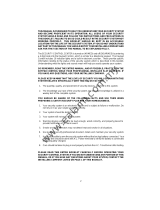16
FCC COMPLIANCE STATEMENT
CAUTION:
Changes or modifications not expressly approved by Digital Security Controls Ltd. could void your
authority to use this equipment.
This equipment has been tested and found to comply with the limits for a Class B digital device, pursuant to Part 15 of the
FCC Rules. These limits are designed to provide reasonable protection against harmful interference in a residential
installation. This equipment generates, uses and can radiate radio frequency energy and, if not installed and used in
accordance with the instructions, may cause harmful interference to radio communications. However, there is no guarantee
that interference will not occur in a particular installation. If this equipment does cause harmful interference to radio or
television reception, which can be determined by turning the equipment off and on, the user is encouraged to try to correct
the interference by one or more of the following measures:
•
Re-orient the receiving antenna.
•
Increase the separation between the equipment and receiver.
•
Connect the equipment into an outlet on a circuit different from that to which the receiver is connected.
•
Consult the dealer or an experienced radio/television technician for help.
The user may find the following booklet prepared by the FCC useful: “How to Identify and Resolve Radio/Television
Interference Problems”. This booklet is available from the U.S. Government Printing Office, Washington D.C. 20402, Stock
# 004-000-00345-4.
IMPORTANT INFORMATION
This equipment complies with Part 68 of the FCC Rules. On the side of this equipment is a label that contains, among
other information, the FCC registration number of this equipment.
NOTIFICATION TO TELEPHONE COMPANY
The customer shall notify the telephone company of the particular line
to which the connection will be made, and provide the FCC registration number and the ringer equivalence of the
protective circuit.
FCC Registration Number: F53CAN-32394-AL-E
Ringer Equivalence Number: 0.0B
USOC Jack: RJ31X
TELEPHONE CONNECTION REQUIREMENTS
Except for the telephone company provided ringers, all connections to the
telephone network shall be made through standard plugs and telephone company provided jacks, or equivalent, in such
a manner as to allow for easy, immediate disconnection of the terminal equipment. Standard jacks shall be so arranged that,
if the plug connected thereto is withdrawn, no interference to the operation of the equipment at the customer’s premises
which remains connected to the telephone network shall occur by reason of such withdrawal.
INCIDENCE OF HARM
Should terminal equipment or protective circuitry cause harm to the telephone network, the
telephone company shall, where practicable, notify the customer that temporary disconnection of service may be required;
however, where prior notice is not practicable, the telephone company may temporarily discontinue service if such action
is deemed reasonable in the circumstances. In the case of such temporary discontinuance, the telephone company shall
promptly notify the customer and will be given the opportunity to correct the situation.
ADDITIONAL TELEPHONE COMPANY INFORMATION
The security control panel must be properly connected to the
telephone line with a USOC RJ-31X telephone jack.
The FCC prohibits customer-provided terminal equipment be connected to party lines or to be used in conjunction with coin
telephone service. Interconnect rules may vary from state to state.
CHANGES IN TELEPHONE COMPANY EQUIPMENT OR FACILITIES
The telephone company may make changes in its
communications facilities, equipment, operations or procedures, where such actions are reasonably required and proper
in its business. Should any such changes render the customer’s terminal equipment incompatible with the telephone
company facilities the customer shall be given adequate notice to the effect modifications to maintain uninterrupted service.
RINGER EQUIVALENCE NUMBER (REN)
The REN is useful to determine the quantity of devices that you may connect to
your telephone line and still have all of those devices ring when your telephone number is called. In most, but not all areas,
the sum of the RENs of all devices connected to one line should not exceed five (5.0). To be certain of the number of devices
that you may connect to your line, you may want to contact your local telephone company.
EQUIPMENT MAINTENANCE FACILITY
If you experience trouble with this telephone equipment, please contact the facility
indicated below for information on obtaining service or repairs. The telephone company may ask that you disconnect this
equipment from the network until the problem has been corrected or until you are sure that the equipment is not
malfunctioning.
Digital Security Controls Ltd. 160 Washburn St., Lockport, NY 14094