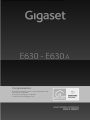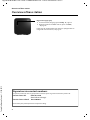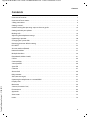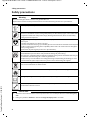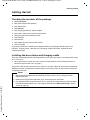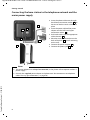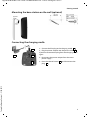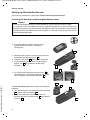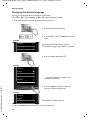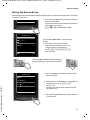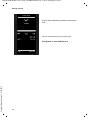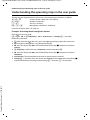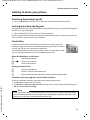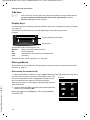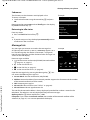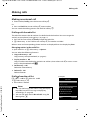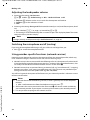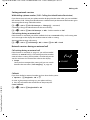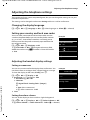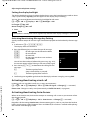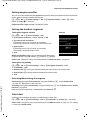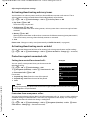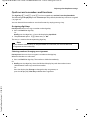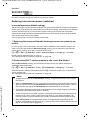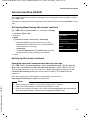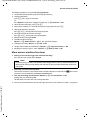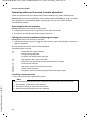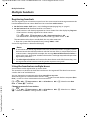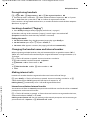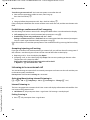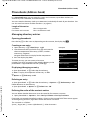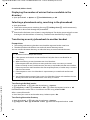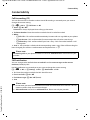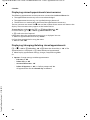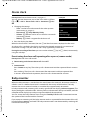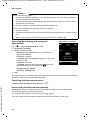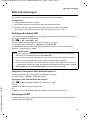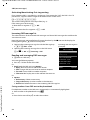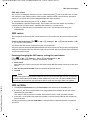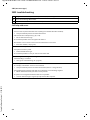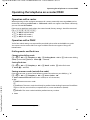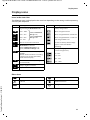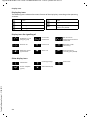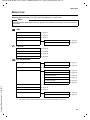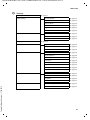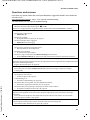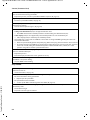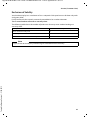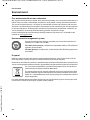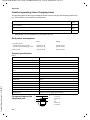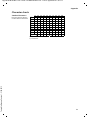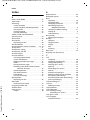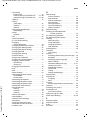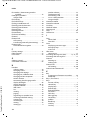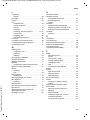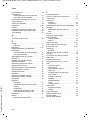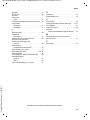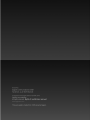Gigaset E630A Owner's manual
- Category
- Telephones
- Type
- Owner's manual
This manual is also suitable for

Gigaset E630-E630A / LUG - UK-IE / A31008-M2503-L101-1-7619 / Cover_front.fm / 6/3/13
Congratulations
By purchasing a Gigaset, you have chosen a brand that is fully
committed to sustainability.
This product’s packaging is eco-friendly!
To learn more, visit www.gigaset.com.
E630 - E630 A

Gigaset E630-E630A / LUG - UK-IE / A31008-M2503-L101-1-7619 / Cover_front.fm / 6/3/13

1
Gigaset E630-E630A / LUG - UK-IE / A31008-M2503-L101-1-7619 / overview.fm / 6/3/13
Template Borneo, Version 1, 21.06.2012
Overview of handset
Overview of handset
3
5
6
9
16
2
15
13
i Ã
V
07:15
INT 1 14 Oct
Calls Spot LED
8
4
14
7
12
1 LED light / Visual call signal
(
¢ page 46, ¢ page 46)
2 Display in idle status
3 Status bar (
¢ page 57)
Icons display current settings and
operating status of the phone
4 Side keys (
¢ page 16)
5 Display keys (
¢ page 16)
6 End call key, on/off key
End call, cancel function, go back one menu
level (press briefly), back to idle status
(press and hold), switch handset on/off
(press and hold in idle status)
7 Message key (
¢ page 17)
Access to the calls and message lists;
Flashing: new message or new call
8 Profile key (
¢ page 46)
9 Hash key
Keypad lock on/off (press and hold in idle
status);
Toggles between upper/lower case and
digits
10 Connection socket for headset
(
¢ page 9)
11 Microphone
12 Star key
With an open connection: switch from
pulse dialling to tone dialling (press
briefly);
When inputting text: Open special
characters table
13 Key 1
Select answer machine (only E630A)/net-
work mailbox (press and hold)
14 Recall key
- Consultation call (flash)
- Insert a dialling pause (press and hold)
15 Answer call key / Handsfree key
Dial number displayed;
Accept call; switch from earpiece to
handsfree mode;
Open the redial list (press briefly);
start dialling (press and hold);
When writing an SMS: Send an SMS
16 Control key / Menu key (
¢ page 15)
1
11
10

2
Gigaset E630-E630A / LUG - UK-IE / A31008-M2503-L101-1-7619 / overview.fm / 6/3/13
Template Borneo, Version 1, 21.06.2012
Overview of base station
Overview of base station
Registration/paging key
u Locate handsets ("Paging") (press briefly)
¢ page 39.
u Register handsets and DECT devices (press and hold)
¢ page 38.
If you want to check whether your device is equipped with an
integrated answer machine,
¢ page 33.
Gigaset service contact numbers:
For personal advice on our range of products and for repairs or guarantee/warranty claims call:
Service Centre UK: 0845 0318190
(local call cost charge)
Service Centre Ireland: 0818 200 033
Please have your proof of purchase ready when calling.

3
Gigaset E630-E630A / LUG - UK-IE / A31008-M2503-L101-1-7619 / LUGIVZ.fm / 6/3/13
Template Borneo, Version 1, 21.06.2012
Contents
Contents
Overview of handset . . . . . . . . . . . . . . . . . . . . . . . . . . . . . . . . . . . . . . . . . . . . . . . . . . . . . . . . . . . . . . . . . . . . . . 1
Overview of base station . . . . . . . . . . . . . . . . . . . . . . . . . . . . . . . . . . . . . . . . . . . . . . . . . . . .
. . . . . . . . . . . . . . . 2
Safety precautions . . . . . . . . . . . . . . . . . . . . . . . . . . . . . . . . . . . . . . . . . . . . . . . . . . . . . . . . .
. . . . . . . . . . . . . . . . 4
Getting started . . . . . . . . . . . . . . . . . . . . . . . . . . . . . . . . . . . . . . . . . . . . . . . . . . . . . . . . . . . .
. . . . . . . . . . . . . . . . 5
Understanding the operating steps in the user guide . . . . . . . . . . . . . . . . . . . . . . . . . . . . . . . . . . . . . . 1
4
Getting to know your phone . . . . . . . . . . . . . . . . . . . . . . . . . . . . . . . . . . . . . . . . . . . . . . . . . . . . .
. . . . . . . . . 15
Making calls . . . . . . . . . . . . . . . . . . . . . . . . . . . . . . . . . . . . . . . . . . . . . . . . . . . . . . . . . .
. . . . . . . . . . . . . . . . . . . . 19
Adjusting the telephone settings . . . . . . . . . . . . . . . . . . . . . . . . . . . . . . . . . . . . . . . . . . . . . . . .
. . . . . . . . . 25
Operating a repeater . . . . . . . . . . . . . . . . . . . . . . . . . . . . . . . . . . . . . . . . . . . . . . . . . . . . . .
. . . . . . . . . . . . . . . 30
Changing the system PIN . . . . . . . . . . . . . . . . . . . . . . . . . . . . . . . . . . . . . . . . . . . . . . . . . . . .
. . . . . . . . . . . . . 31
Restoring phone to default setting . . . . . . . . . . . . . . . . . . . . . . . . . . . . . . . . . . . . . . . . . . . . . . .
. . . . . . . . . 31
ECO DECT . . . . . . . . . . . . . . . . . . . . . . . . . . . . . . . . . . . . . . . . . . . . . . . . . . . . . . . . . . .
. . . . . . . . . . . . . . . . . . . . . 32
Answer machine (E630A) . . . . . . . . . . . . . . . . . . . . . . . . . . . . . . . . . . . . . . . . . . . . . . . . . . . . . . . .
. . . . . . . . . 33
Network mailbox . . . . . . . . . . . . . . . . . . . . . . . . . . . . . . . . . . . . . . . . . . . . . . . . . . . . . . . . . .
. . . . . . . . . . . . . . . 37
Multiple handsets . . . . . . . . . . . . . . . . . . . . . . . . . . . . . . . . . . . . . . . . . . . . . . . . . . . . . . . . .
. . . . . . . . . . . . . . . 38
Phonebook (Address book) . . . . . . . . . . . . . . . . . . . . . . . . . . . . . . . . . . . . . . . . . . . . . . . . . . . . . .
. . . . . . . . . 41
Call list . . . . . . . . . . . . . . . . . . . . . . . . . . . . . . . . . . . . . . . . . . . . . . . . . . . . . . . . . . . . . .
. . . . . . . . . . . . . . . . . . . . . 44
Contactability . . . . . . . . . . . . . . . . . . . . . . . . . . . . . . . . . . . . . . . . . . . . . . . . . . . . . . . .
. . . . . . . . . . . . . . . . . . . . 45
Sound profiles . . . . . . . . . . . . . . . . . . . . . . . . . . . . . . . . . . . . . . . . . . . . . . . . . . . . . . . . .
. . . . . . . . . . . . . . . . . . . 46
Spot LED . . . . . . . . . . . . . . . . . . . . . . . . . . . . . . . . . . . . . . . . . . . . . . . . . . . . . . . . . . . .
. . . . . . . . . . . . . . . . . . . . . 46
Calendar . . . . . . . . . . . . . . . . . . . . . . . . . . . . . . . . . . . . . . . . . . . . . . . . . . . . . . . . . . . .
. . . . . . . . . . . . . . . . . . . . . 47
Alarm clock . . . . . . . . . . . . . . . . . . . . . . . . . . . . . . . . . . . . . . . . . . . . . . . . . . . . . . . . . .
. . . . . . . . . . . . . . . . . . . . 49
Baby monitor . . . . . . . . . . . . . . . . . . . . . . . . . . . . . . . . . . . . . . . . . . . . . . . . . . . . . . . . . .
. . . . . . . . . . . . . . . . . . . 49
SMS (text messages) . . . . . . . . . . . . . . . . . . . . . . . . . . . . . . . . . . . . . . . . . . . . . . . . . . . . . . .
. . . . . . . . . . . . . . . 51
Operating the telephone on a router/PABX . . . . . . . . . . . . . . . . . . . . . . . . . . . . . . . . . . . . . . . . . . . . . .
. . 55
Display icons . . . . . . . . . . . . . . . . . . . . . . . . . . . . . . . . . . . . . . . . . . . . . . . . . . . . . . . . .
. . . . . . . . . . . . . . . . . . . . 57
Menu tree . . . . . . . . . . . . . . . . . . . . . . . . . . . . . . . . . . . . . . . . . . . . . . . . . . . . . . . . . .
. . . . . . . . . . . . . . . . . . . . . 59
Service (Customer Care) . . . . . . . . . . . . . . . . . . . . . . . . . . . . . . . . . . . . . . . . . . . . . . . . . . . . . . . . . . . . . . . .
. . 62
Environment . . . . . . . . . . . . . . . . . . . . . . . . . . . . . . . . . . . . . . . . . . . . . . . . . . . . . . . . . .
. . . . . . . . . . . . . . . . . . . 68
Appendix . . . . . . . . . . . . . . . . . . . . . . . . . . . . . . . . . . . . . . . . . . . . . . . . . . . . . . . . . . .
. . . . . . . . . . . . . . . . . . . . . 69
Accessories . . . . . . . . . . . . . . . . . . . . . . . . . . . . . . . . . . . . . . . . . . . . . . . . . . . . . . . . . .
. . . . . . . . . . . . . . . . . . . . . 72
Index . . . . . . . . . . . . . . . . . . . . . . . . . . . . . . . . . . . . . . . . . . . . . . . . . . . . . . . . . . . . . . . .
. . . . . . . . . . . . . . . . . . . . . 74

4
Gigaset E630-E630A / LUG - UK-IE / A31008-M2503-L101-1-7619 / security.fm / 6/3/13
Template Borneo, Version 1, 21.06.2012
Safety precautions
Safety precautions
Warning
Read the safety precautions and the user guide before use.
Explain their content and the potential hazards associated
with using the device to your children.
Use only the power adapter indicated on the device.
Use only rech
argeable batteries that correspond to the specification (see "Specifications").
Never use a conventional (non-rechargeable) battery or other battery types as this could result
in significant health risks and personal injury. Rechargeable batteries, which are noticeably
damaged, must be replaced.
Using your telephone may affect nearby medical equipment. Be aware of the technical condi-
tions in your
particular environment, e.g. doctor's surgery.
If you use a medical device (e.g. a pacemaker), please contact the device manufacturer. They will
be
able to advise you regarding the susceptibility of the device to external sources of high fre-
quency energy (for the
specifications of your Gigaset product see "Specifications").
Do not hold the rear of the handset to your ear w
hen it is ringing or when speaker mode is acti-
vated. Otherwise you risk serious and permanent damage to your hearing.
Your Gigaset is compatible with the majority of digital hearing aids on the market. However, per-
fect function with all hearing a
ids cannot be guaranteed.
The phone may cause interference in analogue hearing aids (humming or whistling) or cause
th
em to overload. If you require assistance, please contact the hearing aid supplier.
The base and charger are not splashproof. For this r
eason do not install them in a damp environ-
ment such as bathrooms or shower rooms.
Do not use the devices in environments with a potential explosion hazard (e.g. paint shops).
If you give your Gigaset to a third party, make sure you also give them the user guide.
Remove faulty devices from use or have them repaired by our Service team, as these could inter-
fere with other wireless services.
Please note
u The device cannot be used in the event of a power failure. It is also not possible to transmit emergency
calls.
u Emergency numbers cannot be dialled if the keypad/display lock is activated!

5
Gigaset E630-E630A / LUG - UK-IE / A31008-M2503-L101-1-7619 / starting.fm / 6/3/13
Template Borneo, Version 1, 21.06.2012
Getting started
Getting started
Checking the contents of the package
u One base station,
u One power adapter for the base,
u One phone cord,
u One handset,
u One charging cradle incl. power adapter,
u One battery cover (rear cover for the handset),
u One locking disc for the battery cover,
u Two batteries,
u One belt clip,
u One rubber cover for the headset socket,
u One user guide.
If you have purchased a model with multiple hand
sets, the package should contain two
batteries, a battery cover, a belt clip and a charging cradle with power adapter for each
additional handset.
Installing the base station and charging cradle
The base and charging cradle are designed for use in closed, dry rooms in a temperature range
of +5°C to +45°C.
¤ Set up the base on a level, non-slip surface at a central point in the building or house, or
mount the base on the wall (
¢ page 7).
The phone's feet do not usually leave any marks on surfaces. However, due to the multitude of
diff
erent varnishes and polishes used on today's furnishings, marks on the surfaces cannot be
completely ruled out.
Notes
u Never expose the telephone to the effects of heat sources, direct sunlight or other
electrical devices.
u Protect your Gigaset from moisture, dust, corrosive liquids and fumes.
u Pay attention to the range of the base. This is up to 50 m inside buildings and up to 300 m
in unobstructed outdoor areas. The range is reduced when Maximum Range is deacti-
vated (
¢ page 32).

6
Gigaset E630-E630A / LUG - UK-IE / A31008-M2503-L101-1-7619 / starting.fm / 6/3/13
Template Borneo, Version 1, 21.06.2012
Getting started
Connecting the base station to the telephone network and the
mains power supply
u Insert the phone cable into the right-
hand/lower connection socket at
the rear of the base until it clicks into
place.
u Insert the power cable of the power
adapter into the left-hand/upper
connection socket .
u Push both cables into the appropriate
cable channels .
u Place the cover in the notches on the
back of the base (not if mounting
on the wall).
u Connect the power adapter .
u Connect the phone jack .
4
3
2
1
5
3a
1
2
3
3a
4
5
Notes
u The power adapter must always be connected, as the phone will not operate without a
power supply.
u Use only the supplied power adapter and phone cord. Pin connections on telephone
cables can vary (pin connections,
¢ page 70).

7
Gigaset E630-E630A / LUG - UK-IE / A31008-M2503-L101-1-7619 / starting.fm / 6/3/13
Template Borneo, Version 1, 21.06.2012
Getting started
Mounting the base station on the wall (optional)
Connecting the charging cradle
approx.
2 mm
48 mm
¤ Connect the flat plug to the charging cradle .
¤ Plug the power adapter into the power socket .
If you have to remove the plug from the charging cradle
again:
¤ Disconnect the power adapter from the mains
power supply.
¤ Press the release button and disconnect the
plug .
1
2
3
4
2
1
3
4

8
Gigaset E630-E630A / LUG - UK-IE / A31008-M2503-L101-1-7619 / starting.fm / 6/3/13
Template Borneo, Version 1, 21.06.2012
Getting started
Setting up the handset for use
The display is protected by a plastic film. Please remove the protective film!
Inserting the batteries and closing the battery cover
Caution
Use only rechargeable batteries recommended by Gigaset Communications GmbH
(
¢ page 69) , as this could otherwise result in significant health risks and personal injury. For
example, the outer casing of the batteries could be destroyed or the batteries could explode.
The phone could also malfunction or be damaged as a result of using batteries that are not
of the recommended type.
¤ Insert the batteries with the polarity in the
right direction (for correct +/- direction,
see diagram).
¤ Hold the battery cover at a slight angle and insert
the bottom into the casing first .
¤ Then press the cover until it clicks into place.
¤ Insert the locking disc as shown (at an angle of
approx. 20°) . Pay attention to the arrow
markings.
1
2
3
1
2
To open the battery cover, for example to change the
batteries:
¤ Turn the locking disc anti-clockwise to the end stop
(approx. 20°) and remove .
¤ Place your fingernail in the notch on the side
between the cover and the casing and remove
the cover .
6
7
8
9
8
3
5
4
¤ Turn locking disc clockwise to the end stop .
The locking disc is closed once the markings on the
disc are aligned with those on the cover .
4
5
9
6
7

9
Gigaset E630-E630A / LUG - UK-IE / A31008-M2503-L101-1-7619 / starting.fm / 6/3/13
Template Borneo, Version 1, 21.06.2012
Getting started
Belt clip
The handset has notches on each side to attach the belt clip.
u T
o attach — press the belt clip onto the back of the handset so that
the tabs on the belt clip click into place in the notches.
u To remove — press the centre of the belt clip firmly with your right
thumb, push the fingernail of your left thumb up between the clip and
the casing and pull the clip in an upward direction.
Connecting the headset
Charging the batteries
The batteries are supplied partially charged. Please charge completely before use. (The batteries
are fully charged when the power icon
disappears from the display.)
You can connect a headset to the underside of your
telephone with the 2.5 mm jack connector . For
information on recommended headsets, see the
relevant product page at www.gigaset.com.
1
If you do not wish to connect a
headset, please insert the rubber
cover supplied to guarantee the
unit is still splash proof.
2
1
2
7.5 h
Notes
u The handset may only be placed in the designated base/charging cradle.
u The battery may heat up during charging. This is not dangerous.
u After a time, the charge capacity of the battery will decrease for technical reasons.
u Handsets contained in the package have already been registered to the base. If, however,
a handset has not been registered (display "Please register handset" or "Place handset
in base"), please register it manually (
¢ page 38).

10
Gigaset E630-E630A / LUG - UK-IE / A31008-M2503-L101-1-7619 / starting.fm / 6/3/13
Template Borneo, Version 1, 21.06.2012
Getting started
Changing the display language
You can also change the display language via the menu:
v
¤ Ï ¤ OK ¤ q Language ¤ OK ¤ q Select language ¤ Select
or, if you do not understand the language currently set, go to:
¤ Press and hold the End call key a to return to idle status.
¤ Press right on the control key.
¤ Press keys L and 5 slowly one after the
other.
The language selection display appears.
The current language (e.g. English) is selected.
¤ Press the down control key s ...
... until the language you wish to use is
displayed e.g. French.
¤ Press the right key, directly under the
display, to select the language.
The selection is marked with Ø.
Deutsch
±
English
Ø
Francais
±
Deutsch
±
English
Ø
Francais
±
Deutsch
±
English
Ø
Francais
±
Italiano
±
Espanol
±
x
Back Select
Deutsch
±
English
Ø
Francais
±
Deutsch
±
English
±
Francais
Ø
L5
Example
Example
Example

11
Gigaset E630-E630A / LUG - UK-IE / A31008-M2503-L101-1-7619 / starting.fm / 6/3/13
Template Borneo, Version 1, 21.06.2012
Getting started
Setting the date and time
Set the date/time so that the correct date and time can be assigned to incoming calls, and so that
you can use the alarm.
¤ Press the key Time below the display screen to
open the input field.
(If you have already set the date/time, open the
input field via the menu:
v
¤ Ϥ OK ¤ Date/Time ¤ OK)
The submenu Date/Time is shown on the
display.
¤ The active input position flashes.
Enter the day, month and year as an
8-digit number via the keypad,
e.g. 4Q2Q3
for 14.10.2013.
Press the right or left control key to change
the input position, e.g. to correct an entry.
¤ Press the down control key to switch to the
time input field.
¤ Enter the hours and minutes in 4-digit format
via the keypad e.g., QM5
for 07:15 am.
Change the input position with the control
key if necessary.
¤ Press the key Save below the display screen to
save the entry.
Date/Time
Date:
15.01.2013
Time:
00:00
Back Save
Calls Time
Date/Time
Date:
14.10.2013
Time:
07:15
Back Save

12
Gigaset E630-E630A / LUG - UK-IE / A31008-M2503-L101-1-7619 / starting.fm / 6/3/13
Template Borneo, Version 1, 21.06.2012
Getting started
Display shows: Saved. You will hear a confirmation
tone.
Date/Time
‰
Saved
i Ã
V
07:15
INT 1 14 Oct
Calls Spot LED
You will automatically return to idle status.
Your phone is now ready for use.

13
Gigaset E630-E630A / LUG - UK-IE / A31008-M2503-L101-1-7619 / starting.fm / 6/3/13
Template Borneo, Version 1, 21.06.2012
Getting started
What would you like to do next?
After successfully setting up the phone, you can make calls straight away, customise your
Gigaset according to your requirements or firstly familiarise yourself with the operation.
If you have any questions about using
your phone, please read the tips on troubleshooting
(
¢ page 63) or contact our Customer Service team (¢ page 62).
Setting ringtones
Assign specific tunes to internal and external calls, reminders (¢ page 27), wake-up calls
(
¢ page 49) and to certain callers (¢ page 41).
Protecting yourself against unwanted calls
Set your phone up so that it doesn't ring if there is an anonymous call or use the time control
(
¢ page 28).
Adjusting your phone to your surroundings
Use 3 sound profiles to adjust your phone to a quiet or loud background (¢ page 46).
Setting up the answer machine
Record your own message and set your recording parameters (¢ page 33).
Register an existing Gigaset handset and add it to the phonebook
Use available handsets to continue calling from your new base. Transfer directory entries
from these handsets to your new handset (
¢ page 38,¢ page 42).
Configuring ECO DECT settings
Reduce the transmission power (emissions) of your phone (¢ page 32).

14
Gigaset E630-E630A / LUG - UK-IE / A31008-M2503-L101-1-7619 / starting.fm / 6/3/13
Template Borneo, Version 1, 21.06.2012
Understanding the operating steps in the user guide
Understanding the operating steps in the user guide
The keys on your Gigaset handset are set out in these operating instructions as follows:
c / v / a Answer call key / Menu key / End call key
Q to O Number / Letter keys
* / # Star key / Hash key
f / S / C Message key / Recall key / Profile key
Overview of display icons (
¢ page 57).
Example: Activating/deactivating Auto Answer
Illustration in the user guide:
v
¤ Ï ¤ OK ¤ q Telephony ¤ OK ¤ Auto Answer ¤ Change (³
= activated)
Follow this procedure:
¤ v: With the handset in idle status, press the right control key to open the main menu.
¤ Ï: Navigate to the Ï icon using the control key p.
¤ OK: Press the display key OK or the middle of the control key w to open the submenu
Settings.
¤ q Telephony: Scroll to the entry Tel ep ho ny with the control key q.
¤ OK: Press the display key OK or the middle of the control key w to open the submenu
Tel ep ho ny .
¤ Auto Answer: The activate/deactivate auto answer function is selected.
¤ Change (³
= activated): Press the display key Change or the middle of the control key w
to alternate between activating or deactivating (³
= activated, ´
= deactivated).

15
Gigaset E630-E630A / LUG - UK-IE / A31008-M2503-L101-1-7619 / operating.fm / 6/3/13
Template Borneo, Version 1, 21.06.2012
Getting to know your phone
Getting to know your phone
Switching the handset on/off
¤ Press and hold the End call key a in idle status to switch the handset on or off.
Locking/unlocking the keypad
The keypad lock prevents any accidental use of the phone. If you press a key when the keypad is
locked, a message is displayed.
¤ Press and hold the # key to lock or unlock the keypad.
If a call is signalled on the handset, the keypad
automatically unlocks. and you can accept the
call. It then locks again when the call is finished.
Control key
In the description below, the side of the control key (up, down, right, left,
middle) that you have to press in the different operating situations is marked
in bla
ck, e.g. v for "press right on the control key".
The control key allows you to navigate with
in menus and entry fields. In idle
status or during an external call, it has the following functions:
When the handset is in idle status
s Open the phonebook.
v or w Open the main menu.
u Open list of handsets.
During an external call
s Open the phonebook.
u Initiate an internal consultation call.
t Adjust the loudspeaker volume for earpiece and handsfree mode.
Functions when pressing the centre of the control key
The key has different functions, depending on the operating situation.
u In
idle status, it opens the main menu.
u In submenus, selection and entry fields, the key takes on the function of the display keys
OK, Ye s, Save, Select or Change.
Note
These instructions demonstrate opening the main menu by pressing the right of the control
key and confirming the functions by pressing the appropriate display key. However, if you
prefer, you can also press the middle of the control key.

16
Gigaset E630-E630A / LUG - UK-IE / A31008-M2503-L101-1-7619 / operating.fm / 6/3/13
Template Borneo, Version 1, 21.06.2012
Getting to know your phone
Side keys
ø / ÷ Press these keys on the right-hand side of the handset to set the volume for the
earpiece, ringtone, handsfree mode, alarm clock, appointments and the
headset depending on the situation.
Display keys
The display keys have a function preset by default in idle status, but the keys can be re-assigned
(
¢ page 30).
The functions of the display keys change dependi
ng on the operating situation.
Example
Some of the important display keys are:
Options O
pen a menu for further functions.
OK Confirm selection.
Back Skip back one menu level or cancel operation.
Save Save entry.
Overview of icons on the display keys (
¢ page 58).
Menu guidance
The functions of your telephone are displayed on a menu that consists of several levels. Menu
overview
¢ page 59.
Main menu (first menu level)
¤ When the handset is in idle status, press right on the control key v to open the main menu.
The main menu functions are shown in the display as icons. The
icon for the selected function is highlighted and the name of
the assoc
iated function appears in the display header.
Accessing a function, i.e. opening the corresponding submenu
(n
ext menu level):
¤ Use the control key p to navigate to the required function
and press the display key OK.
Returning to idle status: Brief
ly press the display key Back or
End call key a.
Back Save
Current display key functions
Display keys
Settings
Ë Ê
Ì Ç
É Ï
Back OK
Example

17
Gigaset E630-E630A / LUG - UK-IE / A31008-M2503-L101-1-7619 / operating.fm / 6/3/13
Template Borneo, Version 1, 21.06.2012
Getting to know your phone
Submenus
The functions in the submenus are displayed as lists.
To access a function:
¤ Scroll to the function using the control key q and press
OK.
Returning to the previous menu level: Br
iefly press the display
key Back or End call key a.
Returning to idle status
From any menu:
¤ Press and hold the End call key a.
Or:
¤ If you do not press a key, the display automatically returns
to idle status after 2 minutes.
Message lists
Any messages you receive are saved in the message lists.
An advisory tone sounds as soon as a new en
try appears on a
list. The Message key also flashes (if activated,
¢ page 26).
Icons for message types and the number of new messages are
shown on the i
dle display.
New messages available:
u
ÃOn the answer machine (only E630A)/network mailbox
(
¢ page 34, ¢ page 37)
u ™ In the missed calls list
u î In the SMS list (
¢ page 51)
u
In the missed alarms list (¢ page 48)
Open the message list by pressing the Message key f. You
ca
n access the following message lists:
u Ans
wer Mach.: Answer machine list (only E630A)
u Mailbox: Network mailbox (if your network provider supports this function and the number
of the network mailbox has been stored.)
u SMS: Incoming message list
u Missed Calls: Missed call list (see "Call list"
¢ page 44)
u Missed Alarms: Missed appointments list
The icon for the network mailbox is always displa
yed, provided the number is stored in the
telephone. The other lists are only displayed if they contain messages.
Opening the list: q Select required list.
¤ OK
Exception: If
you select the network mailbox, the number of the network mailbox will be
selected (
¢ page 37). Lists are not opened on the display.
Settings
Date/Time
Audio Settings
Display
Language
Registration
x
Back OK
Example
i Ã
V
07:15
INT 1 14 Oct
Ã
™
Ë
02 10 09 08
Calls Spot LED
Example

18
Gigaset E630-E630A / LUG - UK-IE / A31008-M2503-L101-1-7619 / operating.fm / 6/3/13
Template Borneo, Version 1, 21.06.2012
Getting to know your phone
Entering numbers and text
If several number and/or text fields are displayed (e.g.
First Name and
Surname in a phonebook entry), the field is
automatically activated. The following fields must be
activated by navigating with the control key q. A field is
ac
tivated when a cursor is blinking inside it.
Correcting incorrect entries
u Deleting characters before the cursor: press the display
key Ñ briefly.
u Deleting words before the cursor: press and hold the
display key Ñ.
Entering text
u Letters/Characters: Multiple letters and characters are assigned to each key between Q
and O. The characters are shown according to the key in a selection line at the bottom left
of the display. The selected character is highlighted. Briefly press the key several times in
succession to select the required letter/character.
u Placing the cursor: Letters/characters are inserted at the cursor position. You can insert the
cursor by pressing the control key r, or q in fields with multiple characters.
u Typing lower case, upper case and numbers: Press the hash key # to switch between
lower case, upper case or numbers for the following letters.
When editing a phonebook entry, the first letter and each letter following a space is
automatically in upper case.
u Special characters: Press the star key * to open the special characters table. Navigate to
the character desired using the star key and press the display key Insert to select it.
u Special letters: Umlauts or other marked/diacritic characters can be selected by pressing the
corresponding letter several times. See the character table
¢ page 71.
New Entry
First Name:
I
Surname:
Phone (Home):
Abc
x
Û Save
Page is loading ...
Page is loading ...
Page is loading ...
Page is loading ...
Page is loading ...
Page is loading ...
Page is loading ...
Page is loading ...
Page is loading ...
Page is loading ...
Page is loading ...
Page is loading ...
Page is loading ...
Page is loading ...
Page is loading ...
Page is loading ...
Page is loading ...
Page is loading ...
Page is loading ...
Page is loading ...
Page is loading ...
Page is loading ...
Page is loading ...
Page is loading ...
Page is loading ...
Page is loading ...
Page is loading ...
Page is loading ...
Page is loading ...
Page is loading ...
Page is loading ...
Page is loading ...
Page is loading ...
Page is loading ...
Page is loading ...
Page is loading ...
Page is loading ...
Page is loading ...
Page is loading ...
Page is loading ...
Page is loading ...
Page is loading ...
Page is loading ...
Page is loading ...
Page is loading ...
Page is loading ...
Page is loading ...
Page is loading ...
Page is loading ...
Page is loading ...
Page is loading ...
Page is loading ...
Page is loading ...
Page is loading ...
Page is loading ...
Page is loading ...
Page is loading ...
Page is loading ...
Page is loading ...
Page is loading ...
Page is loading ...
Page is loading ...
-
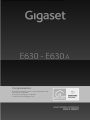 1
1
-
 2
2
-
 3
3
-
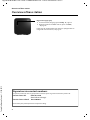 4
4
-
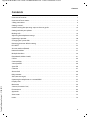 5
5
-
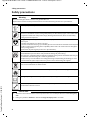 6
6
-
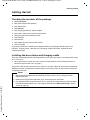 7
7
-
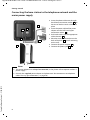 8
8
-
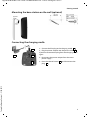 9
9
-
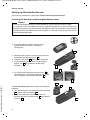 10
10
-
 11
11
-
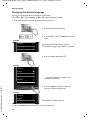 12
12
-
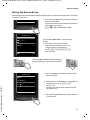 13
13
-
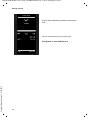 14
14
-
 15
15
-
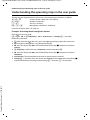 16
16
-
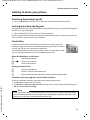 17
17
-
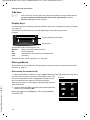 18
18
-
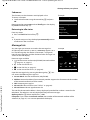 19
19
-
 20
20
-
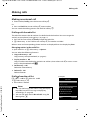 21
21
-
 22
22
-
 23
23
-
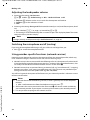 24
24
-
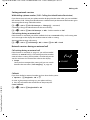 25
25
-
 26
26
-
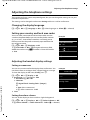 27
27
-
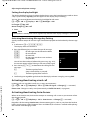 28
28
-
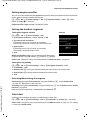 29
29
-
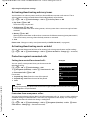 30
30
-
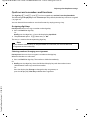 31
31
-
 32
32
-
 33
33
-
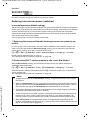 34
34
-
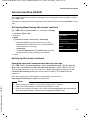 35
35
-
 36
36
-
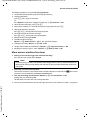 37
37
-
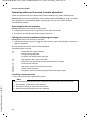 38
38
-
 39
39
-
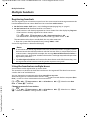 40
40
-
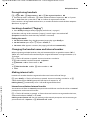 41
41
-
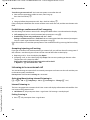 42
42
-
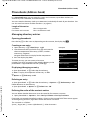 43
43
-
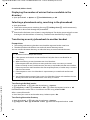 44
44
-
 45
45
-
 46
46
-
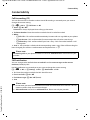 47
47
-
 48
48
-
 49
49
-
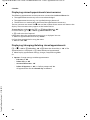 50
50
-
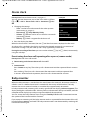 51
51
-
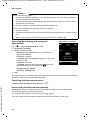 52
52
-
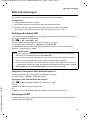 53
53
-
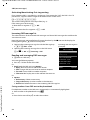 54
54
-
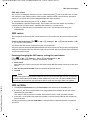 55
55
-
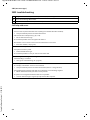 56
56
-
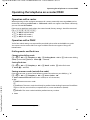 57
57
-
 58
58
-
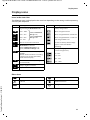 59
59
-
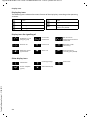 60
60
-
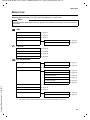 61
61
-
 62
62
-
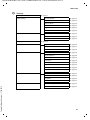 63
63
-
 64
64
-
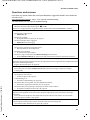 65
65
-
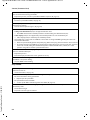 66
66
-
 67
67
-
 68
68
-
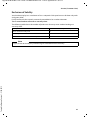 69
69
-
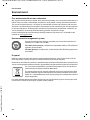 70
70
-
 71
71
-
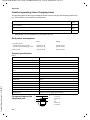 72
72
-
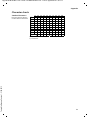 73
73
-
 74
74
-
 75
75
-
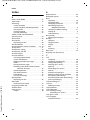 76
76
-
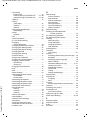 77
77
-
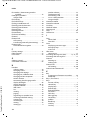 78
78
-
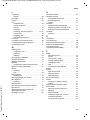 79
79
-
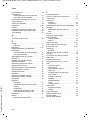 80
80
-
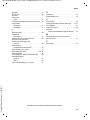 81
81
-
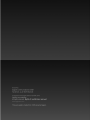 82
82
Gigaset E630A Owner's manual
- Category
- Telephones
- Type
- Owner's manual
- This manual is also suitable for
Ask a question and I''ll find the answer in the document
Finding information in a document is now easier with AI
Related papers
-
Gigaset S30852-H2036-B121 Datasheet
-
Gigaset R650H PRO Owner's manual
-
Gigaset S30852-H2009-R201 Datasheet
-
Gigaset E630H User manual
-
Gigaset SL450A GO Owner's manual
-
Gigaset A250 Owner's manual
-
Gigaset C430 User guide
-
Gigaset E630H User guide
-
Gigaset L36852-H2442-E101 Datasheet
-
Gigaset E630H User guide
Other documents
-
Motorola ME4052 Series User manual
-
Proximus Twist 654 User manual
-
Motorola O102 User manual
-
Motorola O102 User manual
-
BELGACOM Twist 250 User manual
-
Deutsche Telekom 40259014 Datasheet
-
Doro COMFORT 4005 Owner's manual
-
SAGEMCOM 253286089 Datasheet
-
Sagem 253286068 Datasheet
-
Bang & Olufsen 1200 User manual