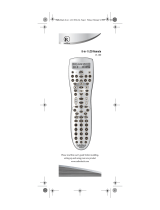7
CONTROLLING YOUR DIRECTV RECEIVER
The DIRECTV Universal Remote Control is designed to give
you access to features and functions found on your original
remote control. To use it with your brand of DIRECTV
Receiver, you will need to set up the remote control by
performing the following steps.
Setting Up Your DIRECTV Remote
1. Locate the DIRECTV Receiver's brand and model
number (on the back or bottom panel) and write it in
the spaces below.
BRAND:
......................................................................
MODEL: ......................................................................
2. Locate the 5-digit code for your DIRECTV Receiver.
(See page 13.)
3. Power on the DIRECTV Receiver.
4. Slide the MODE switch to the DIRECTV position.
5. Press and hold the MUTE and SELECT keys until the
green light under the DIRECTV position flashes twice,
then release both keys.
6. Using the number keys, enter the 5-digit code. If
performed correctly, the green light under the
DIRECTV position flashes twice.
7. Aim the remote at your DIRECTV Receiver and press
the PWR key once. The DIRECTV Receiver should
turnoff; if it does not, repeat steps 3 and 4, trying each
code for your brand until you find the correct code.
8. For future reference, write down the working code for
your DIRECTV Receiver in the blocks below:
Onscreen Remote Setup
Once your remote is setup to work with your DIRECTV
Receiver, you can set it up for your other equipment using
the steps detailed on the following pages, or you can set it
up onscreen by pressing MENU, then SELECT on Settings,
Setup in the Quick Menu, then selecting Remote from the
left menu.
CONTROLLING YOUR TV
Once you have successfully set up your DIRECTV Remote
to operate your DIRECTV Receiver, you can set it up to
control your TV. We recommend you use the on-screen
steps described on page 7, but you can also use the
manual method below:
1. Turn on the TV.
NOTE
: Please read steps 2-5 completely before proceed-
ing. Highlight or write down the codes and com-