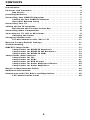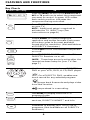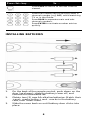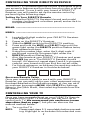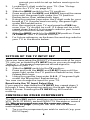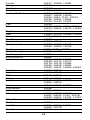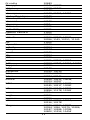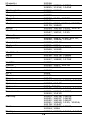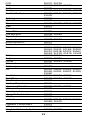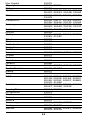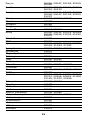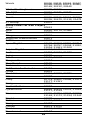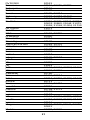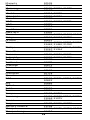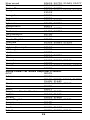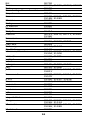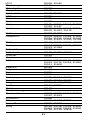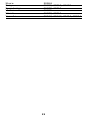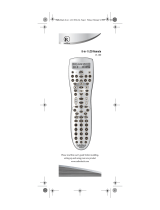DIRECTV
®
Universal Remote Control
User Guide

2
CONTENTS
Introduction . . . . . . . . . . . . . . . . . . . . . . . . . . . . . . . . . . . . . . . . . . . . 3
Features and Functions . . . . . . . . . . . . . . . . . . . . . . . . . . . . . . . . . . . 4
Key Charts. . . . . . . . . . . . . . . . . . . . . . . . . . . . . . . . . . . . . . . . . 4
Installing Batteries . . . . . . . . . . . . . . . . . . . . . . . . . . . . . . . . . . . . . . . 6
Controlling Your DIRECTV Receiver . . . . . . . . . . . . . . . . . . . . . . . . . . 7
Setting Up Your DIRECTV Remote . . . . . . . . . . . . . . . . . . . . . . 7
Onscreen Remote Setup . . . . . . . . . . . . . . . . . . . . . . . . . . . . . 7
Controlling Your TV . . . . . . . . . . . . . . . . . . . . . . . . . . . . . . . . . . . . . . . 7
Setting Up the TV Input Key . . . . . . . . . . . . . . . . . . . . . . . . . . . . . . . . 8
Deactivate the TV Input Select Key . . . . . . . . . . . . . . . . . . . . . 8
Controlling Other Components . . . . . . . . . . . . . . . . . . . . . . . . . . . . . . 8
Searching for TV, AV1 or AV2 Codes . . . . . . . . . . . . . . . . . . . . . . . . . . 9
Verifying the Codes . . . . . . . . . . . . . . . . . . . . . . . . . . . . . . . . 10
Changing Volume Lock . . . . . . . . . . . . . . . . . . . . . . . . . . . . . . . . . . . 10
To Lock Volume to AV1, AV2 or TV . . . . . . . . . . . . . . . . . . . . . 11
Restore Factory Default Settings . . . . . . . . . . . . . . . . . . . . . . . . . . . 11
Troubleshooting . . . . . . . . . . . . . . . . . . . . . . . . . . . . . . . . . . . . . . . . 11
DIRECTV Setup Codes . . . . . . . . . . . . . . . . . . . . . . . . . . . . . . . . . . . . 13
Setup Codes for DIRECTV Receivers . . . . . . . . . . . . . . . . . . . 13
Setup Codes for DIRECTV HD Receivers. . . . . . . . . . . . . . . . . 13
Setup Codes for DIRECTV DVRs . . . . . . . . . . . . . . . . . . . . . . . 14
Setup Codes, Other Devices . . . . . . . . . . . . . . . . . . . . . . . . . . . . . . . 14
Setup Codes for TVs . . . . . . . . . . . . . . . . . . . . . . . . . . . . . . . . 14
Setup Codes for VCRs. . . . . . . . . . . . . . . . . . . . . . . . . . . . . . . 21
Setup Codes for DVD Players . . . . . . . . . . . . . . . . . . . . . . . . . 26
Setup Codes for Audio Amplifiers/Tuners. . . . . . . . . . . . . . . . 29
Setup Codes for Audio Amplifiers. . . . . . . . . . . . . . . . . . . . . . 32
Repair or Replacement Policy . . . . . . . . . . . . . . . . . . . . . . . . . . . . . 34
Additional Information . . . . . . . . . . . . . . . . . . . . . . . . . . . . . . . . . . . 34
Compliance with FCC Rules and Regulations. . . . . . . . . . . . . . . . . . 35
FCC Authorization Label . . . . . . . . . . . . . . . . . . . . . . . . . . . . 35

3
INTRODUCTION
Congratulations! You now have an exclusive DIRECTV
®
Universal Remote Control that will control four
components, including a DIRECTV Receiver, TV, and two
stereo or video components (for example, a DVD, stereo, or
second TV). Moreover, its sophisticated technology allows
you to consolidate the clutter of your original remote
controls into one easy-to-use unit that's packed with
features such as:
• Four-position MODE slide switch for easy com-
ponent selection
• Code library for popular video and stereo com-
ponents
• Code search to help program control of older or
discontinued components
• Memory protection to ensure you will not have
to re-program the remote when the batteries are
replaced
Before using your DIRECTV Universal Remote Control, you
may need to program it to operate with your particular
component. Please follow the instructions detailed in this
guide to set up your DIRECTV Universal Remote Control so
you can start enjoying its features.

4
FEATURES AND FUNCTIONS
Key Charts
Press this key… To…
Slide the MODE switch to the DIRECTV, AV1,
AV2 or TV positions to select the component
you want to control. A green LED under
each switch position indicates the
component being controlled.
Press TV INPUT to select the available inputs
on your TV.
NOTE: Additional setup is required to
activate the TV INPUT key. (See
instructions on page 8.)
Press FORMAT to cycle through the
resolution and screen formats. Each press
of the key cycles to the next available
format and /or resolution. (Not available on
all DIRECTV Receivers.)
Press PWR to turn the selected component
on or off.
Press TV POWER ON/OFF to turn the TV and
DIRECTV Receiver on or off.
(NOTE: These keys are only active after the
remote has been setup for your TV. See
page 7.)
Use these keys to control your DIRECTV
DVR or your VCR, DVD, or CD/DVD player.
On a DIRECTV DVR, enables one-
touch record for any selected program.
Jumps back 6 seconds and plays video
from that location.
Jumps ahead in a recording.
Use GUIDE to display the DIRECTV
program Guide.
Press ACTIVE to access special features,
services, DIRECTV NEWS™ and info.
Press LIST to display your TO DO list of
programs. (Not available on all DIRECTV
Receivers.)

5
Press EXIT to exit menu screens and the
program Guide and return to live TV.
Press SELECT to choose highlighted items
in menu screens or the program Guide.
Use the ARROW keys to move around in the
program Guide and menu screens.
Press BACK to return to the previously
displayed screen.
Press MENU to display the Quick Menu in
DIRECTV mode, or other menu for another
selected device.
Use INFO to display current channel and
program information when watching live
TV or in the Guide.
Press YELLOW in full-screen TV to cycle
through alternate audio tracks
Press BLUE in full-screen TV to display the
Mini-Guide.
Press RED in the Guide to jump 1.5 hours
back.
Press GREEN in the Guide to jump 1.5 hours
forward.
Other functions vary–look for onscreen
hints or refer to your DIRECTV Receiver's
user guide. (Not available on all DIRECTV
Receivers.)
Press VOL to raise or lower the sound
volume. The volume key is only active
when the remote is set up for your TV.
While watching TV, press CHAN+ (or
CHAN-) to select the next higher (or lower)
channel.
While in the DIRECTV program Guide or
menu, press PAGE+ (or PAGE-) to page up
(or down) through available channels in
the Guide.
Press MUTE to turn the sound off or back
on.
Press this key… To…

6
INSTALLING BATTERIES
1. On the back of the remote control, push down on the
door (as shown), slide the battery cover off, and
remove the used batteries.
2. Obtain two (2) new AA alkaline batteries. Match their
+and - marks to the + and - marks in the battery
case, then insert them.
3. Slide the cover back on until battery door clicks into
place.
Press PREV to return to the last channel
viewed.
Press the number keys to directly enter a
channel number (e.g. 207) while watching
TV or in the Guide.
Press DASH to separate main and sub-
channel numbers.
Press ENTER to activate number entries
quickly.
Press this key… To…

7
CONTROLLING YOUR DIRECTV RECEIVER
The DIRECTV Universal Remote Control is designed to give
you access to features and functions found on your original
remote control. To use it with your brand of DIRECTV
Receiver, you will need to set up the remote control by
performing the following steps.
Setting Up Your DIRECTV Remote
1. Locate the DIRECTV Receiver's brand and model
number (on the back or bottom panel) and write it in
the spaces below.
BRAND:
......................................................................
MODEL: ......................................................................
2. Locate the 5-digit code for your DIRECTV Receiver.
(See page 13.)
3. Power on the DIRECTV Receiver.
4. Slide the MODE switch to the DIRECTV position.
5. Press and hold the MUTE and SELECT keys until the
green light under the DIRECTV position flashes twice,
then release both keys.
6. Using the number keys, enter the 5-digit code. If
performed correctly, the green light under the
DIRECTV position flashes twice.
7. Aim the remote at your DIRECTV Receiver and press
the PWR key once. The DIRECTV Receiver should
turnoff; if it does not, repeat steps 3 and 4, trying each
code for your brand until you find the correct code.
8. For future reference, write down the working code for
your DIRECTV Receiver in the blocks below:
Onscreen Remote Setup
Once your remote is setup to work with your DIRECTV
Receiver, you can set it up for your other equipment using
the steps detailed on the following pages, or you can set it
up onscreen by pressing MENU, then SELECT on Settings,
Setup in the Quick Menu, then selecting Remote from the
left menu.
CONTROLLING YOUR TV
Once you have successfully set up your DIRECTV Remote
to operate your DIRECTV Receiver, you can set it up to
control your TV. We recommend you use the on-screen
steps described on page 7, but you can also use the
manual method below:
1. Turn on the TV.
NOTE
: Please read steps 2-5 completely before proceed-
ing. Highlight or write down the codes and com-

8
ponent you wish to set up before moving on to
step 2.
2. Locate the 5-digit code for your TV. (See “Setup
Codes for TVs” on page 14.)
3. Slide the MODE switch to the TV position.
4. Press and hold the MUTE and SELECT keys at the same
time until the green light under the TV position
flashes twice, then release both keys.
5. Using the number keys enter the 5-digit code for your
brand of TV. If performed correctly, the green light
under TV flashed twice.
6. Aim the remote at your TV and press the PWR key
once. Your TV should turn off. If it does not turn off,
repeat steps 3 and 4, trying each code for your brand
until you find the correct code.
7. Slide the MODE switch to the DIRECTV position. Press
TV POWER. Your TV should turn on.
8. For future reference, write down the working code for
your TV in the blocks below:
SETTING UP THE TV INPUT KEY
Once you have setup the DIRECTV Remote control for your
TV, you can activate the TV INPUT key so you can change the
“source”—the piece of equipment whose signal is
displayed on your TV:
1. Slide the MODE switch to the TV position.
2. Press and hold the MUTE and SELECT keys until the
green light under the TV position flashes twice, then
release both keys.
3. Using the number keys enter 9-6-0. (The green light
under the TV position flashes twice.)
You now can change the input for your TV.
Deactivate the TV Input Select Key
If you want to deactivate the TV INPUT key, repeat steps 1
through 3 from the previous section; the green light will
blink 4 times. Pressing the TV INPUT key will now do
nothing.
CONTROLLING OTHER COMPONENTS
The AV1 and AV2 switch positions can be setup to control a
VCR, DVD, STEREO, second DIRECTV Receiver or second
TV. We recommend you use the onscreen steps
described on page 7, but you can also use the manual
method below:
1. Turn on the component you wish to control (e.g. your
DVD Player).

9
2. Locate the 5-digit code for your component. (See
“Setup Codes, Other Devices” starting on page 14.)
3. Slide the MODE switch to the AV1 (or AV2) position.
4. Press and hold the MUTE and SELECT keys at the same
time until the green light under AV1 (or AV2) flashes
twice, then release both keys.
5. Using the NUMBER keys, enter the 5-digit code for the
brand of component being set up. If performed
correctly, the green light under the selected position
flashes twice.
6. Aim the remote at your component and press the PWR
key once. The component should turn off; if it does
not, repeat steps 3 and 4, trying each code for your
brand until you find the correct code.
7. Repeat steps 1 through 6 to set up a new component
under AV2 (or AV1).
8. For future reference write down the working code for
the component(s) set up under AV1 and AV2 below:
AV1:
COMPONENT: ___________________
AV2:
COMPONENT:___________________
SEARCHING FOR TV, AV1 OR AV2 CODES
If you were unable to find the code for your brand of TV or
component, you can try a code search. This process may
take up to 30 minutes.
1. Turn on the TV or component. Insert a tape or disk if
applicable.
2. Slide the MODE switch to the TV, AV1 or AV2 position,
as desired.
3. Press and hold the MUTE and SELECT keys at the same
time until the green light under the selected switch
position flashes twice, then release both keys.
4. Enter 9-9-1 followed by one of the following four-
digits:

10
5. Press PWR, or other functions (e.g. PLAY for VCR) you
want to use.
6. Point the remote at the TV or component and press
CHAN+. Repeatedly press CHAN+ until the TV or
component turns off.
NOTE: Every time CHAN+ is pressed the remote
advances to the next code and power is trans-
mitted to the component.
7. Use the CHAN- key to step back a code.
8. When the TV or component turns off, stop pressing
the CHAN+ key. Then, press and release the SELECT
key.
NOTE: If the light flashes 3 times before the TV or com-
ponent responds, you've cycled through all
codes and the code you need is not available. You
must use the remote that came with your TV or
component.
Verifying the Codes
Once you have set up the DIRECTV Universal Remote
Control using the above steps, use the following
instructions to find out the 5-digit code to which your
component responded:
1. Slide the MODE switch to the appropriate position.
2. Press and hold the MUTE and SELECT keys at the same
time until the green light under the selected switch
position flashes twice, then release both keys.
3. Enter 9-9-0. (The green light under the selected
switch position flashes twice.)
4. To view the first digit in the code, Press and release
then number 1 key. Wait three seconds, and count the
number of times the green light flashes. Write this
number down in the leftmost TV, AV1 or AV2 code
box found on page 9.
5. Repeat step 4 four more times for the remaining
digits; i.e., press number 2 for the second digit, 3 for
the third digit, 4 for the fourth digit and 5 for the final
digit.
CHANGING VOLUME LOCK
Depending on how you set up your remote, the VOL and
MUTE may control the volume only on your TV, regardless
of the position of the MODE switch. This remote can be set
up so that the VOL and MUTE keys work only with the
COMPONENT TYPE COMPONENT ID #
Satellite 0
TV 1
VCR/DVD/PVR 2
Stereo 3

11
component selected by the MODE switch. To enable this
feature, perform the following steps:
1. Press and hold the MUTE and SELECT keys until the
green light under the DIRECTV position flashes twice,
then release both keys.
2. Using the number keys, enter 9-9-3. (The green light
will flash twice after the 3.)
3. Press and release the VOL+ key. (The green light
flashes 4 times.)
Now the VOL and MUTE keys will work only for the
component selected by the MODE switch position.
To Lock Volume to AV1, AV2 or TV
1. Slide the MODE switch to the AV1, AV2 or TV position to
lock the volume.
2. Press and hold the MUTE and SELECT keys until the
green light under the selected switch flashes twice and
release both keys.
3. Using the number keys, enter 9-9-3. (The green light
flashes twice.)
4. Press and release the SELECT key. (The green light
flashes twice.)
NOTE: DIRECTV boxes don’t have volume control, so
the remote will not allow the user to lock volume
to the DIRECTV mode.
RESTORE FACTORY DEFAULT SETTINGS
To reset all the functions of the remote control to the
factory defaults (the original, out-of-the-box settings),
follow these steps:
1. Press and hold the MUTE and SELECT keys at the same
time until the green light flashes twice, then release
both keys.
2. Using the number keys, enter 9-8-1. (The green light
flashes 4 times.)
TROUBLESHOOTING
PROBLEM: Light at the top of the remote blinks when you
press a key, but the component does not respond.
SOLUTION 1: Try replacing the batteries (see page 6).
SOLUTION 2: Make sure you are aiming the DIRECTV
®
Universal Remote Control at your home entertainment
component and that you are within 15 feet of the
component you are trying to control.
PROBLEM: The DIRECTV Universal Remote Control does
not control component or commands are not recognized
properly.
SOLUTION: Try all listed codes for the device brand being
set up. Make sure all components can be operated with an
infrared remote control.
PROBLEM: TV/VCR combo does not respond properly.

12
SOLUTION: Use the VCR codes for your brand. Some combo
units may require both a TV code and a VCR code for full
operation (see page 7).
PROBLEM: CHAN+, CHAN-, and PREV do not work for your
RCA TV.
SOLUTION: Due to RCA design for certain models (1983-
1987), only the original remote control will operate these
functions.
PROBLEM: Changing channels does not work properly.
SOLUTION: If original remote control required pressing
ENTER to change channels, press ENTER on the DIRECTV
Universal remote control after entering a channel number.
PROBLEM: Remote control does not turn on Sony or Sharp
TV/VCR Combo.
SOLUTION: For power on, these products require setting up
TV codes on the remote control. For Sony, use TV code
0000 and VCR code 0032. For Sharp, use TV code 0093 and
VCR code 0048. (See “Controlling Other Components” on
page 8.)

13
DIRECTV SETUP CODES
Setup Codes for DIRECTV Receivers
Setup Codes for DIRECTV HD Receivers
DIRECTV all models 00001, 00002
Hughes Network Systems
(most models)
00749
Hughes Network Systems
models GAEB0, GAEB0A,
GCB0, GCEB0A, HBH-SA,
HAH-SA
01749
GE models GRD33G2A and
GRD33G3A, GRD122GW
00566
Philips models DSX5500
and DSX5400
00099
Proscan models PRD8630A
and PRD8650B
00566
RCA models DRD102RW,
DRD203RW, DRD301RA,
DRD302RA, DRD303RA,
DRD403RA, DRD703RA,
DRD502RB, DRD 503RB,
DRD505RB, DRD515RB,
DRD523RB, and
DRD705RB
00566
DRD440RE, DRD460RE,
DRD480RE,DRD430RG,
DRD431RG, DRD450RG,
DRD451RG,
DRD485RG,DRD486RG,
DRD430RGA,
DRD450RGA,
DRD485RGA, DRD435RH,
DRD455RH, and
DRD486RH
00392
Samsung model SIR-S60W 01109
Samsung models SIR-S70,
SIR-S75, SIR-S300W, and
SIR-S310W
01108
Sony models (All models
except TiVo and Ultimate
TV)
01639
DIRECTV all models 00001, 00002
Hitachi model 61HDX98B 00819

14
Setup Codes for DIRECTV DVRs
SETUP CODES, OTHER DEVICES
Setup Codes for TVs
HNS models HIRD-E8,
HTL-HD
01750
LG model LSS-3200A,
HTL-HD
01750
Mitsubishi model SR-HD5 01749, 00749
Philips model DSHD800R 01749
Proscan model PSHD105 00392
RCA models DTC-100,
DTC-210
00392
Samsung model SIR-TS360 01609
Samsung models SIR-
TS160
01276
Sony models SAT-HD100,
200, 300
01639
Toshiba models DST-3000,
DST-3100, DW65X91
01749, 01285
Zenith models DTV1080,
HD-SAT520
01856
DIRECTV all models 00001, 00002
HNS models SD-DVR80,
SD-DV40, SD-DVR120,
HDVR2, GXCEBOT,
GXCEBOTD
01442
Philips models DSR704,
DSR708, DSR6000,
DSR600R, DRS700/17
01142, 01442
RCA models DWD490RE,
DWD496RG
01392
RCA models DVR39, 40, 80,
120
01442
Sony model SAT-T60 00639
Sony model SAT-W60 01640
Samsung models SIR-
S4040R, SIR-S4080R, SIR-
S4120R
01442
A-Mark 10003
Abex 10032
Admiral 1093, 10463

15
Advent 10761, 10783, 10815,
10817, 10842
Adventura 10046
Aiko 1092
Akai 10030, 10060, 10672,
10702, 10812
Alaron 10179
Albatron 10700, 10843
Ambassador 10177
America Action 10180
Ampro 10751
Anam 10180
Anam National 10055
AOC 10003, 10019, 10030,
10052, 10185
Apex Digital 10156, 10748, 10765,
10767, 10879
Archer 10003
Audiovox 10003, 1092, 10180, 10451,
10623, 10802, 10875, 11284
Aventura 10171
Belcor 10019
Bell & Howell 10016, 10154
BenQ 11032, 11315
Boxlight 10893
Bradford 10180
Brockwood 10019
Broksonic 10003, 10180, 10236, 10463
Cadia 11283
Candle 10030, 10046, 10056, 10186
Carnivale 10030
Carver 10054
CCE 10217
Celebrity 10000
Celera 10765
Changhong 10765
Citizen 10030, 10039, 10046,
10056, 10060, 1092, 10186,
10280
Clairtone 10185
Clarion 10180
Commercial Solutions 10047, 11447
Concerto 10056

16
Contec 10157, 10180, 10185
Craig 10180
Crosley 10054
Crown 10039, 10180
Curtis Mathes 10016, 10030, 10039,
10047, 10054, 10056,
10060, 1093, 1145, 10154,
10166, 10451, 10466,
10702, 11147, 11347
CXC 10180
Daewoo 10019, 10039, 1092, 10451,
10623, 10661, 10672, 11661
Daytron 10019
Dell 11080, 11178, 11264, 11454
Denon 1145, 10511
Denstar 10628
Dumont 10017, 10019
Durabrand 10003, 10171, 10178,
10180, 10463, 11034
Dwin 1093, 10720, 10774
Electroband 10000, 10185
Electrograph 11755
Electrohome 10381
Emerson 10019, 10038, 10039,
10154, 10171, 10177,
10178, 10179, 10180,
10185, 10236, 10280,
10282, 10451, 10463, 10623
Envision 10030, 10813
Epson 10833, 10840
ESA 10171, 10812
Fisher 10154, 10159
Fujitsu 10179, 10186, 10683,
10809, 10853
Funai 10171, 10179, 10180
Futuretech 10180
Gateway 11755, 11756
GE 10021, 10027, 10047,
10051, 10055, 1135, 10178,
10282, 10451, 11347, 11447
Gibralter 10017, 10019, 10030
Go Video 10886
GoldStar 10001, 10019, 10030,
10032, 10178
Goodmans 10360

17
Grundig 10683
Grunpy 10179, 10180
Haier 10768, 11034
Hallmark 10178
Hannspree 11348, 11351, 11352
Harley Davidson 10179
Harman/Kardon 10054
Harvard 10180
Havermy 1093
Helios 10865
Hello Kitty 10451
Hewlett Packard 11502
Hisense 10748
Hitachi 10016, 10032, 10038,
10056, 1145, 10151, 11145
HP 11502
Hyundai 10849
Infinity 10054
Inteq 10017
Janeil 10046
JBL 10054
JCB 10000
Jensen 10761, 10815, 10817
JVC 10053, 10731, 11253, 11352
Kaypani 10052
KEC 10180
Kenwood 10019, 10030
KLH 10765, 10767
Kloss 10024, 10046
Konka 10628, 10632, 10638,
10703, 10707
KTV 10030, 10039, 10180,
10185, 10217, 10280
LG 10178, 10442, 10700,
10856, 11178, 11265
Loewe 1136
Logik 10016
Luxman 10056
LXI 10047, 10054, 10154,
10156, 10178
Magnavox 10020, 10024, 10030,
10054, 1096, 10179, 10186,
10187, 10386, 10706,
10802, 11254, 11454

18
Majestic 10016
Marantz 10030, 10054, 10704,
10855, 11154, 11454
Matsushita 10250, 10650
Maxent 11755
Megapower 10700
Megatron 10003, 1145, 10178
MEI 10185
Memorex 10016, 1150, 10154, 10178,
10179, 10463
MGA 10019, 10030, 1150, 10178
Midland 10017, 10032, 10039,
10047, 10051, 1135
Minutz 10021
Mitsubishi 10019, 1093, 1150, 10178,
10836, 10868, 11250
Monivision 10700, 10843
Motorola 10055, 1093
MTC 10019, 10030, 10056,
10060, 10185
Multitech 10180, 10217
NAD 10156, 10178, 10866
NEC 10019, 10030, 10056,
10497, 10882, 11704
NetTV 11755
Nikko 10030, 1092, 10178
Norcent 10748, 10824
Noshi 10018
NTC 1092
Olevia 11331
Onwa 10180
Optimus 10154, 10166, 10250, 10650
Optoma 10887, 11348
Optonica 1093, 10165
Orion 10179, 10236, 10463, 11463
Panasonic 10051, 10055, 10250,
10650, 11410
Penney 10003, 10018, 10019,
10021, 10027, 10030,
10032, 10039, 10047,
10051, 10060, 1135, 10156,
10178, 11347
Philco 10019, 10020, 10030,
10054, 1096
Philips 10054, 10690, 11154, 11454

19
Pilot 10019, 10030, 10039
Pioneer 10038, 10166, 10679, 10866
Polaroid 10765, 10865, 11276,
11314, 11316, 11326,
11327, 11328
Portland 10019, 10039, 1092
Prima 10761, 10783, 10815, 10817
Princeton 10700, 10717
Prism 10051
Proscan 10047, 10466, 11347, 11447
Proton 10003, 10052, 10178, 10466
Pulsar 10017, 10019
Quasar 10051, 10055, 10165,
10250, 10650
RadioShack 10019, 10030, 10032,
10039, 10047, 10056,
10154, 10165, 10178, 10180
RCA 10018, 10019, 10038,
10047, 1090, 1135, 10679,
11047, 11147, 11247,
11347, 11447, 11547
Realistic 10019, 10030, 10032,
10039, 10056, 10154,
10165, 10178, 10180
Rhapsody 10185
Runco 10017, 10030, 10497, 10603
Sampo 10030, 10032, 10039,
10052, 11755
Samsung 10019, 10030, 10032,
10056, 10060, 10178,
10217, 10587, 10702,
10766, 10812, 10814,
11060, 11312
Samsux 10039
Sansui 10463
Sanyo 10088, 1146, 10154, 10159,
10799, 10893
Sceptre 11360
Scimitsu 10019
Scotch 10178
Scott 10019, 10178, 10179,
10180, 10236
Sears 10047, 10054, 10056, 1146,
10154, 10156, 10159,
10171, 10178, 10179
Seleco 11351

20
Sharp 10039, 1093, 10157, 10165,
10386, 10491, 10688,
10689, 10851
Sheng Chia 1093
Shogun 10019
Signature 10016
Simpson 10186, 10187
Sole 10813
Sony 10000, 10080, 1111, 10834,
11100
Soundesign 10178, 10179, 10180, 10186
Spectricon 10003
Squareview 10171
SSS 10019, 10180
Starlite 10180
Studio Experience 10843
Superscan 1093, 10864
Supre-Macy 10046
Supreme 10000
SVA 10587, 10748, 10768,
10865, 10870, 10871, 10872
Sylvania 10020, 10030, 10054, 1096,
10171, 10381
Symphonic 10171, 10180
Syntax 11331
Tandy 1093
Tatung 10003, 10055, 11285, 11756
Technics 10051, 10250
Technol Ace 10179
Techview 10847
Techwood 10003, 10051, 10056
Teknika 10016, 10019, 10039,
10054, 10056, 10060, 1092,
1150, 10179, 10180, 10186
Telefunken 10056, 10702
TMK 10056, 10177, 10178
TNCi 10017
Toshiba 10060, 10154, 10156,
10650, 10832, 10845,
11156, 11256, 11265,
11343, 11356, 11360,
11656, 11704
Tosonic 10185
Totevision 10039
Page is loading ...
Page is loading ...
Page is loading ...
Page is loading ...
Page is loading ...
Page is loading ...
Page is loading ...
Page is loading ...
Page is loading ...
Page is loading ...
Page is loading ...
Page is loading ...
Page is loading ...
Page is loading ...
Page is loading ...
Page is loading ...
-
 1
1
-
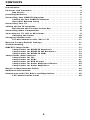 2
2
-
 3
3
-
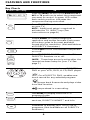 4
4
-
 5
5
-
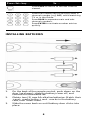 6
6
-
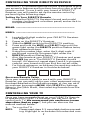 7
7
-
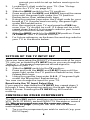 8
8
-
 9
9
-
 10
10
-
 11
11
-
 12
12
-
 13
13
-
 14
14
-
 15
15
-
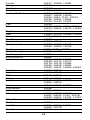 16
16
-
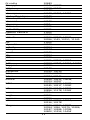 17
17
-
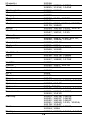 18
18
-
 19
19
-
 20
20
-
 21
21
-
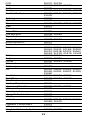 22
22
-
 23
23
-
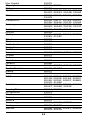 24
24
-
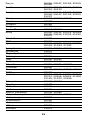 25
25
-
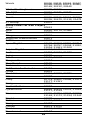 26
26
-
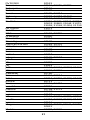 27
27
-
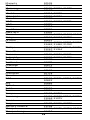 28
28
-
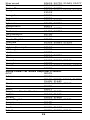 29
29
-
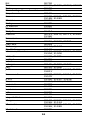 30
30
-
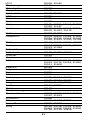 31
31
-
 32
32
-
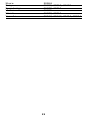 33
33
-
 34
34
-
 35
35
-
 36
36
DirecTV RC23 User manual
- Category
- Remote controls
- Type
- User manual
Ask a question and I''ll find the answer in the document
Finding information in a document is now easier with AI
Related papers
-
DirecTV Universal Remote Control Owner's manual
-
DirecTV Big Button Remote Control Owner's manual
-
DirecTV Big Button Remote User manual
-
DirecTV RC-64 User manual
-
DirecTV RC-64 User manual
-
DirecTV Sat-Go Remote Control Owner's manual
-
DirecTV RC65 Universal Remote User manual
-
Epson RC65RB Remote Control Owner's manual
-
DirecTV RC65R Remote Control Owner's manual
-
DirecTV Remote Control User manual
Other documents
-
Russound A-SRC1 User manual
-
Radio Shack 15-133 User manual
-
Russound CAS-RC User manual
-
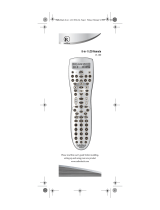 Scientific Atlanta Universal Remote 15-100 User manual
Scientific Atlanta Universal Remote 15-100 User manual
-
 Comcast INSIGHT M2067BX3 User manual
Comcast INSIGHT M2067BX3 User manual
-
Russound CAS44 User manual
-
Russound CA4 User manual
-
Russound MCA-C3 User and Installation Manual
-
 Comcast M1067BX3 User manual
Comcast M1067BX3 User manual
-
Russound MCA-C5 Installation guide