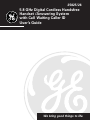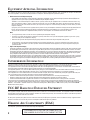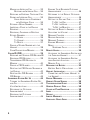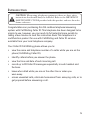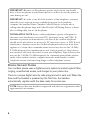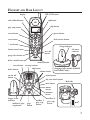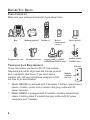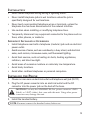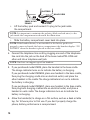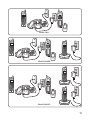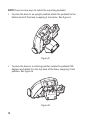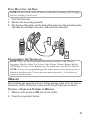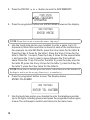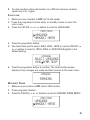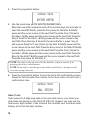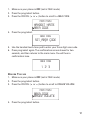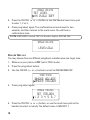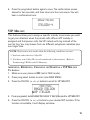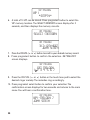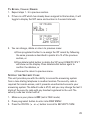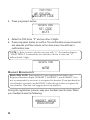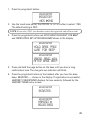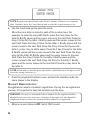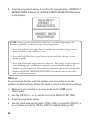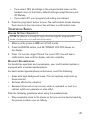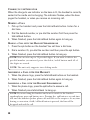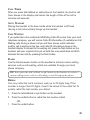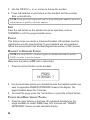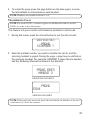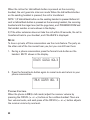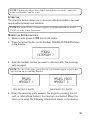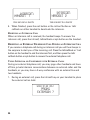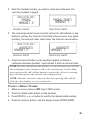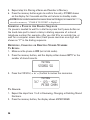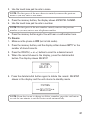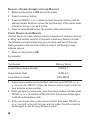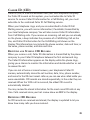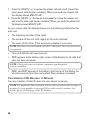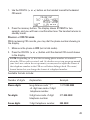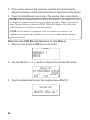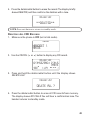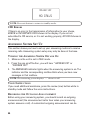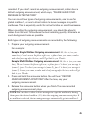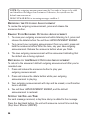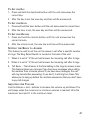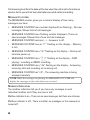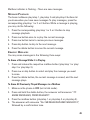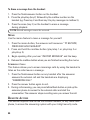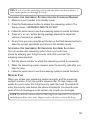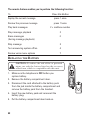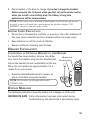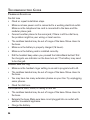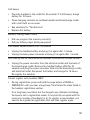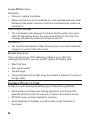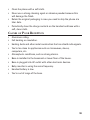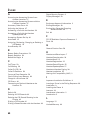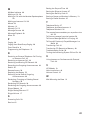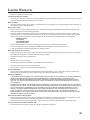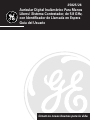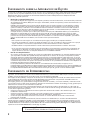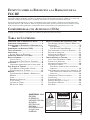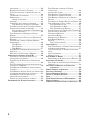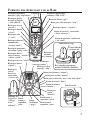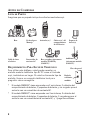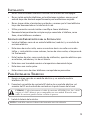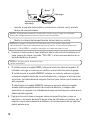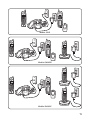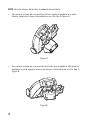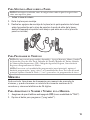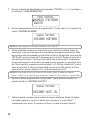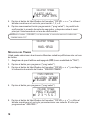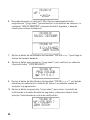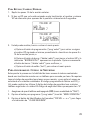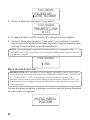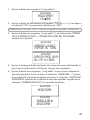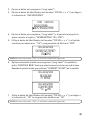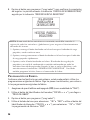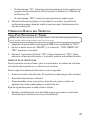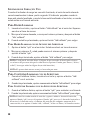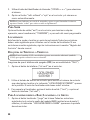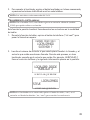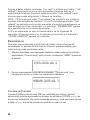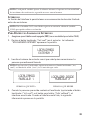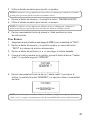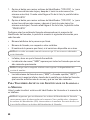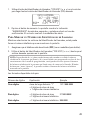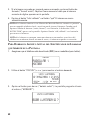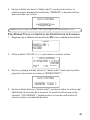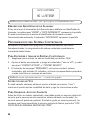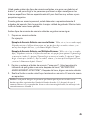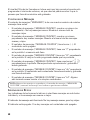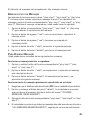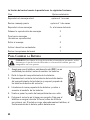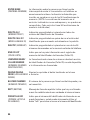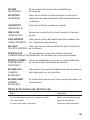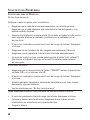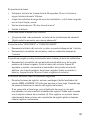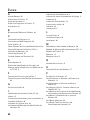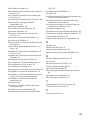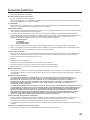We bring good things to life.
5.8 GHz Digital Cordless Handsfree
Handset /Answering System
with Call Waiting Caller ID
User’s Guide
25825/26

2
US NUMBER IS LOCATED ON THE CABINET BOTTOM
REN NUMBER IS LOCATED ON THE CABINET BOTTOM
EQUIPMENT APPROVAL INFORMATION
Your telephone equipment is approved for connection to the Public Switched Telephone Network and is in compliance with parts 15 and 68, FCC
Rules and Regulations and the Technical Requirements for Telephone Terminal Equipment published by ACTA.
1 Notification to the Local Telephone Company
On the bottom of this equipment is a label indicating, among other information, the US number and Ringer Equivalence Number (REN) for the
equipment. You must, upon request, provide this information to your telephone company.
The REN is useful in determining the number of devices you may connect to your telephone line and still have all of these devices ring
when your telephone number is called. In most (but not all) areas, the sum of the RENs of all devices connected to one line should not
exceed 5. To be certain of the number of devices you may connect to your line as determined by the REN, you should contact your local
telephone company.
A plug and jack used to connect this equipment to the premises wiring and telephone network must comply with the applicable FCC Part
68 rules and requirements adopted by the ACTA. A compliant telephone cord and modular plug is provided with this product. It is
designed to be connected to a compatible modular jack that is also compliant. See installation instructions for details.
Notes
• This equipment may not be used on coin service provided by the telephone company.
• Party lines are subject to state tariffs, and therefore, you may not be able to use your own telephone equipment if you are on a party
line. Check with your local telephone company.
• Notice must be given to the telephone company upon permanent disconnection of your telephone from your line.
• If your home has specially wired alarm equipment connected to the telephone line, ensure the installation of this product does not
disable your alarm equipment. If you have questions about what will disable alarm equipment, consult your telephone company or a
qualified installer.
2 Rights of the Telephone Company
Should your equipment cause trouble on your line which may harm the telephone network, the telephone company shall, where practicable, notify
you that temporary discontinuance of service may be required. Where prior notice is not practicable and the circumstances warrant such action,
the telephone company may temporarily discontinue service immediately. In case of such temporary discontinuance, the telephone company must:
(1) promptly notify you of such temporary discontinuance; (2) afford you the opportunity to correct the situation; and (3) inform you of your right to
bring a complaint to the Commission pursuant to procedures set forth in Subpart E of Part 68, FCC Rules and Regulations.
The telephone company may make changes in its communications facilities, equipment, operations or procedures where such action is required in
the operation of its business and not inconsistent with FCC Rules and Regulations. If these changes are expected to affect the use or performance
of your telephone equipment, the telephone company must give you adequate notice, in writing, to allow you to maintain uninterrupted service.
INTERFERENCE INFORMATION
This device complies with Part 15 of the FCC Rules. Operation is subject to the following two conditions: (1) This device may not cause harmful
interference; and (2) This device must accept any interference received, including interference that may cause undesired operation.
This equipment has been tested and found to comply with the limits for a Class B digital device, pursuant to Part 15 of the FCC Rules. These limits are
designed to provide reasonable protection against harmful interference in a residential installation.
This equipment generates, uses, and can radiate radio frequency energy and, if not installed and used in accordance with the instructions, may cause
harmful interference to radio communications. However, there is no guarantee that interference will not occur in a particular installation.
If this equipment does cause harmful interference to radio or television reception, which can be determined by turning the equipment off and on, the
user is encouraged to try to correct the interference by one or more of the following measures:
• Reorient or relocate the receiving antenna (that is, the antenna for radio or television that is “receiving” the interference).
• Reorient or relocate and increase the separation between the telecommunications equipment and receiving antenna.
• Connect the telecommunications equipment into an outlet on a circuit different from that to which the receiving antenna is connected.
If these measures do not eliminate the interference, please consult your dealer or an experienced radio/television technician for additional
suggestions. Also, the Federal Communications Commission has prepared a helpful booklet, “How To Identify and Resolve Radio/TV Interference
Problems.” This booklet is available from the U.S. Government Printing Office, Washington, D.C. 20402. Please specify stock number 004-000-
00345-4 when ordering copies.
FCC RF RADIATION EXPOSURE STATEMENT
This equipment complies with FCC RF radiation exposure limits set forth for an uncontrolled environment. This equipment should be installed and
operated with a minimum distance of 20 centimeters between the radiator and your body. This transmitter must not be co-located or operated in
conjunction with any other antenna or transmitter.
For body worn operation, this phone has been tested and meets the FCC RF exposure guidelines when used with the belt clip supplied with this
product. Use of other accessories may not ensure compliance with FCC RF exposure guidelines.
HEARING AID COMPATIBILITY (HAC)
This telephone system meets FCC standards for Hearing Aid Compatibility.

3
SEE MARKING ON BOTTOM / BACK OF PRODUCT
RISK OF ELECTRIC SHOCK
DO NOT OPEN
WARNING: TO
PREVENT FIRE OR
ELECTRICAL SHOCK
HAZARD, DO NOT
EXPOSE THIS
PRODUCT TO RAIN
OR MOISTURE.
THE LIGHTNING
FLASH AND ARROW
HEAD WITHIN THE
TRIANGLE IS A
WARNING SIGN
ALERTING YOU OF
“DANGEROUS
VOLTAGE” INSIDE
THE PRODUCT.
CAUTION: TO REDUCE THE
RISK OF ELECTRIC SHOCK, DO
NOT REMOVE COVER (OR
BACK). NO USER
SERVICEABLE PARTS INSIDE.
REFER SERVICING TO
QUALIFIED SERVICE
PERSONNEL.
THE EXCLAMATION
POINT WITHIN THE
TRIANGLE IS A
WARNING SIGN
ALERTING YOU OF
IMPORTANT
INSTRUCTIONS
ACCOMPANYING
THE PRODUCT.
CAUTION:
EQUIPMENT APPROVAL INFORMATION ....... 2
INTERFERENCE INFORMATION ................... 2
FCC RF RADIATION EXPOSURE STATEMENT2
HEARING AID COMPATIBILITY (HAC) ....... 2
INTRODUCTION ..................................... 5
DIGITAL SECURITY SYSTEM................. 6
HANDSET AND BASE LAYOUT ................. 7
BEFORE YOU BEGIN .............................. 8
PARTS CHECKLIST ............................. 8
TELEPHONE JACK REQUIREMENTS ........ 8
INSTALLATION ....................................... 9
IMPORTANT INSTALLATION GUIDELINES .. 9
INSTALLING THE PHONE ......................... 9
WALL MOUNTING THE BASE ............. 13
PROGRAMMING THE TELEPHONE ........ 13
MEMORY ........................................... 13
STORING A NAME AND NUMBER IN
MEMORY ....................................... 13
LANGUAGE .................................... 15
HANDSET NAME ............................. 15
AREA CODE ................................... 16
RINGER VOLUME ............................. 17
RINGER MELODY ............................ 18
VIP MELODY ..................................... 19
ASSIGNING, REVIEWING, CHANGING OR
DELETING A VIP MELODY ................ 19
TO ASSIGN ............................. 19
TO REVIEW/CHANGE/DELETE: .... 21
S
ETTING THE SECURITY CODE ........... 21
HANDSET REGISTRATION .................. 22
HANDSET DEREGISTRATION ............... 24
DEFAULT ........................................ 26
TELEPHONE BASICS ............................. 27
RINGER SETTING SHORTCUT ............. 27
HANDSET SPEAKERPHONE ................. 27
CHARGE/IN USE INDICATOR ............... 28
MAKING A CALL ............................. 28
MAKING A CALL WITH THE HANDSET
SPEAKERPHONE .................... 28
ANSWERING A CALL WITH THE
HANDSET ...................................... 28
ANSWERING A CALL WITH THE
HANDSET SPEAKERPHONE ...... 28
CALL TIMER ................................... 29
AUTO STANDBY .............................. 29
CALL WAITING ............................... 29
FLASH ........................................... 29
REDIAL .......................................... 29
EXIT ............................................. 30
PAGING ......................................... 30
HANDSET TO HANDSET PAGING ........ 30
PAGING FROM BASE/GROUP PAGING .. 30
TRANSFERRING CALLS ...................... 31
MUTE ........................................... 32
VOLUME CONTROL ................... 32
INTERCOM ...................................... 33
TABLE OF CONTENTS

4
MAKING AN INTERCOM CALL ............ 33
RECEIVING AN INTERCOM CALL ... 34
RECEIVING AN EXTERNAL TELEPHONE CALL
DURING AN INTERCOM CALL ............. 34
USING INTERCOM OR CONFERENCE
WITH
EXTERNAL CALLS ......... 34
STORING A REDIAL NUMBER ............. 35
INSERTING A PAUSE IN THE DIALING
SEQUENCE ..................................... 36
REVIEWING, CHANGING OR DELETING
STORED NUMBERS .......................... 36
TO REVIEW ............................. 36
TO CHANGE ............................ 36
TO DELETE ............................. 37
DIALING A STORED NUMBER WITH THE
HANDSET ....................................... 38
CHAIN DIALING FROM MEMORY ......... 38
CALLER ID (CID) ............................... 39
RECEIVING AND STORING CID RECORDS39
REVIEWING CID RECORDS ................ 39
TRANSFERRING CID RECORDS TO
MEMORY ....................................... 40
DIALING A CID NUMBER .................. 41
DELETING THE CID RECORD SHOWING IN
THE
DISPLAY .................................. 42
DELETING ALL CID RECORDS ........... 43
CID ERRORS .................................. 44
ANSWERING SYSTEM SET UP .............. 44
TURNING THE ANSWERING SYSTEM OFF
AND
ON ........................................ 44
VOICE INSTRUCTIONS ....................... 44
RECORDING THE OUTGOING
ANNOUNCEMENT ............................ 44
REVIEWING THE OUTGOING
ANNOUNCEMENT ............................ 46
ERASING YOUR RECORDED OUTGOING
ANNOUNCEMENT ............................ 46
RETURNING TO THE DEFAULT OUTGOING
ANNOUNCEMENT ............................ 46
SETTING THE DAY AND T IME ............. 46
TO SET THE DAY ..................... 47
TO SET THE HOUR ................... 47
TO SET THE MINUTES .............. 47
SETTING THE RINGS TO ANSWER ....... 47
ADJUSTING THE VOLUME ................. 47
MESSAGE COUNTER ........................ 48
MAILBOX INDICATOR ........................ 48
MESSAGE PLAYBACK ....................... 49
ERASING MESSAGES ....................... 49
MEMO .......................................... 50
SCREENING CALLS ................... 50
REMOTE ACCESS ................................ 50
ACCESSING THE ANSWERING SYSTEM WITH
THE
CORDLESS HANDSET ................. 51
ACCESSING THE ANSWERING SYSTEM
FROM
ANOTHER LOCATION................ 51
MEMORY FULL ............................... 51
REPLACING THE BATTERY ..................... 52
BATTERY SAFETY PRECAUTIONS ........ 53
HEADSET INSTALLATION ....................... 53
CONNECTING AN OPTIONAL HEADSET TO
THE
HANDSET ................................. 53
DISPLAY MESSAGES ............................ 53
HANDSET SOUND SIGNALS .................. 55
TROUBLESHOOTING GUIDE ................... 56
GENERAL PRODUCT CARE .................... 58
CAUSES OF POOR RECEPTION ............... 59
INDEX ............................................... 60
SERVICE ............................................ 62
LIMITED WARRANTY ............................ 63
ACCESSORY ORDER FORM ................... 64

5
INTRODUCTION
CAUTION: When using telephone equipment, there are basic safety
instructions that should always be followed. Refer to the IMPORTANT
SAFETY INSTRUCTIONS provided with this product and save them for
future reference.
Congratulations on purchasing this GE cordless telephone/answering
system with Call Waiting Caller ID. This telephone has been designed to be
simple to use, however, you can reach its full potential more quickly by
taking a few minutes to read this instruction book. This telephone is a
multifunction product for use with Call Waiting and Caller ID services
available from your local telephone company.
Your Caller ID Call Waiting phone allows you to:
• view the name and telephone number of a caller while you are on the
phone (Call Waiting Caller ID).
• identify callers before you answer the phone.
• view the time and date of each incoming call.
• record up to 99 Caller ID messages sequentially in each handset and
the base.
• know who called while you are on the other line or when you
were away.
• screen unwanted calls, eliminate harassment from annoying calls, or to
get prepared before answering a call.

6
IMPORTANT: Because cordless phones operate on electricity, you should
have at least one phone in your home that isn’t cordless, in case the power in
your home goes out.
IMPORTANT: In order to use all of the features of this telephone, you must
subscribe to two separate services available from your local telephone
company: the standard Name/Number Caller ID Service to know who is
calling when the phone rings and Caller ID with Call Waiting Service to know
who is calling while you are on the phone.
INSTALLATION NOTE: Some cordless telephones operate at frequencies
that may cause interference to nearby TVs, microwave ovens, and VCRs. To
minimize or prevent such interference, the base of the cordless telephone
should not be placed near or on top of a TV, microwave ovens, or VCR. If such
interference continues, move the cordless telephone farther away from these
appliances. Certain other communications devices may also use the 5.8 GHz/
2.4 GHz frequency for communication, and, if not properly set, these devices
may interfere with each other and/or your new telephone. Typical devices that
may use the 5.8 GHz/2.4 GHz frequency for communication include wireless
audio/video senders, wireless computer networks, multi-handset cordless
telephone systems, and some long-range cordless telephone systems.
DIGITAL SECURITY SYSTEM
Your cordless phone uses a digital security system to protect against false
ringing, unauthorized access, and charges to your phone line.
There is a unique digital security code programmed in each unit. When the
base and the handset is powered up the first time, the handset
automatically registers with the base ready for normal use.
NOTE: If more than one handset is registered with the base, registration takes
approximately one minute.

7
HANDSET AND BASE LAYOUT
charge
in use
delete
ans on/off
play/stop
memo
announce
play/stop
volume
23
play/stop
1
page
+
-
skiprew
13
CID/VOL
call
back
talk spk
skiprew
play
s
to
p
exit pause
erase
format answer
flash
m
u
te
prog
select
delete
redial
int
conf
memory
wxyz
9
mno
6
def
3
abc
2
jkl
5
tuv
8
pqrs
7
ghi
4
1
*
oper
0
#
Back side
mailbox 2/play/
stop button
page
button
mailbox 1/
play/stop
button
mailbox 3/
play/stop
button
announce
button
minute
button
hour button
day/time check button
memo button
volume button
skip button
message counter
charge/in use
indicator
ans on/off
button
delete button
review button
delete/redial button
prog/select button
format/mute button
*/exit button
play/stop button
review button
talk/callback button
display CID/VOL button
memory button
int/conf
button
flash/answer button
erase button
#/pause button
skip button
spk button
AC power
converter
Charge indicator
charging cradle (models 25826GE
and 25826GC only)*
RING SELECT
53
TOLL SAVER

8
BEFORE YOU BEGIN
PARTS CHECKLIST
Make sure your package includes the items shown here.
TELEPHONE JACK REQUIREMENTS
To use this phone, you need an RJ11C type modular
telephone jack, which might look like the one pictured
here, installed in your home. If you don’t have a
modular jack, call your local phone company to find
out how to get one installed.
* Model 25826GE is packaged with 2 handsets, 2 battery compartment
covers, 2 battery packs, and a handset charging cradle with AC
power converter.
* Model 25826GC is packaged with 3 handsets, 3 battery compartment
covers, 3 battery packs, 2 handset charging cradles with AC power
converters, and 1 headset.
Base
Handset(s)*Mounting pedestal
AC power converter
Telephone line cord
Battery pack(s)*
Modular
telephone
line jack
Wall plate
Battery
compartment
cover(s)*
charge
in use
delete
ans on/off
play/stop
memo
announce
play/stop
volume
23
play/stop
1
page
+
-
skiprew
13
CID/VOL
call
back
talk spk
skiprew
play
stop
exit pause
erase
format answer
fla
s
h
m
u
t
e
prog
select
delete
redial
int
conf
memory
wxyz
9
mno
6
def
3
abc
2
jkl
5
tuv
8
pqrs
7
ghi
4
1
*
oper
0
#
charging cradle(s) (models
25826GE and 25826GC only)*
headset (model
25826GC only)*

9
INSTALLATION
• Never install telephone wiring during a lightning storm.
• Never install telephone jacks in wet locations unless the jack is
specifically designed for wet locations.
• Never touch non-insulated telephone wires or terminals, unless the
telephone line has been disconnected at the network interface.
• Use caution when installing or modifying telephone lines.
• Temporarily disconnect any equipment connected to the phone such as
faxes, other phones, or modems.
IMPORTANT INSTALLATION GUIDELINES
• Install telephone near both a telephone (modular) jack and an electrical
power outlet.
• Avoid sources of noise, such as a window by a busy street, and electrical
noise, such motors, microwave ovens, and fluorescent lighting.
• Avoid heat sources, such as heating air ducts, heating appliances,
radiators, and direct sunlight.
• Avoid areas of excessive moisture or extremely low temperature.
• Avoid dusty locations.
• Avoid other cordless telephones or personal computers.
INSTALLING THE PHONE
1. Choose an area near an electrical outlet and telephone wall jack (RJ11C).
2. Plug the AC power converter into an electrical outlet and the DC
connector into the power jack on the back of the base.
CAUTION: Use only the ATLINKS USA, Inc. power converter 5-2620
(black) or 5-2627 (white) that came with this unit. Using other power
converters may damage the unit.
3. Install the handset battery.
NOTE: You must connect the handset battery before use.

10
• Lift the battery pack and connect it's plug to the jack inside
the compartment.
NOTE: It is important to maintain the polarity (black and red wires) to the
jack inside the compartment as shown in the illustration.
• Slide the battery compartment cover back into place.
NOTE: If the handset battery is not installed or the battery pack is not
properly connected inside the battery compartment, the handset displays “NO
BATTERY” when the handset is placed in the base cradle.
4. Connect the telephone line cord by plugging one end of the telephone
line cord into the jack on the back of the base marked TEL LINE and
other end into a telephone wall jack.
NOTE: One base can support up to four handsets.
5. If you purchased model 25825, place the handset in the base cradle.
The charge indicator turns on to indicate the battery is charging.
If you purchased model 25826GE, place one handset in the base cradle,
then plug the charging cradle into an electrical outlet, and place the
other handset in the cradle. The charge indicators turn on to indicate
the battery is charging.
If you purchased model 25826GC, place one handset in the base cradle,
then plug both charging cradles into an electrical outlet, and place a
handset in each cradle. The charge indicators turn on to indicate the
battery is charging.
6. Allow the handset(s) to charge on a flat surface, such as a desk or table
top, for 16 hours prior to first use. If you don't properly charge the
phone, battery performance is compromised.
BLACK WIRE
RED WIRE
BATTERY
PRESS DOWN
FIRMLY

11
CID/VOL
call
back
talk spk
skiprew
p
la
y
s
to
p
exit pause
erase
format answer
f
l
a
s
h
mute
prog
select
delete
redial
int
conf
memory
wxyz
9
mno
6
def
3
abc
2
jkl
5
tuv
8
pqrs
7
ghi
4
1
*
oper
0
#
CID/VOL
call
back
talk spk
skiprew
p
la
y
stop
exit pause
erase
format answer
fla
s
h
m
u
t
e
prog
select
int
conf
wxyz
9
mno
6
def
3
abc
2
jkl
5
tuv
8
pqrs
7
ghi
4
1
*
oper
0
#
CID/VOL
call
back
talk spk
skiprew
p
la
y
s
t
o
p
exit pause
erase
format answer
f
l
a
s
h
m
u
te
prog
select
delete
redial
int
conf
memory
wxyz
9
mno
6
def
3
abc
2
jkl
5
tuv
8
pqrs
7
ghi
4
1
*
oper
0
#
CID/VOL
call
back
talk spk
skiprew
p
la
y
stop
exit pause
erase
format answer
fla
s
h
m
u
t
e
prog
select
int
conf
wxyz
9
mno
6
def
3
abc
2
jkl
5
tuv
8
pqrs
7
ghi
4
1
*
oper
0
#
CID/VOL
call
back
talk spk
skiprew
p
l
a
y
stop
exit pause
erase
format answer
flash
m
u
t
e
prog
select
delete
redial
int
conf
memory
wxyz
9
mno
6
def
3
abc
2
jkl
5
tuv
8
pqrs
7
ghi
4
1
*
oper
0
#
CID/VOL
call
back
talk spk
skiprew
p
la
y
stop
exit pause
erase
format answer
flas
h
m
u
t
e
prog
select
int
conf
wxyz
9
mno
6
def
3
abc
2
jkl
5
tuv
8
pqrs
7
ghi
4
1
*
oper
0
#
Model 25825
Model 25826GE
Model 25826GC

12
NOTE:There are two ways to install the mounting pedestal.
• To place the base in an upright position attach the pedestal to the
bottom back of the base, snapping it into place. See figure A.
• To place the base in a reclining position rotate the pedestal 180
degrees and attach it to the top back of the base, snapping it into
position. See figure B.
Figure B
Figure A

13
WALL MOUNTING THE BASE
NOTE: For best results, leave the base on a flat surface during initial charging
before you hang it on the wall.
1. Turn the base over.
2. Remove the mounting pedestal.
3. Slip the mounting holes (on the back of the base) over the wall plate posts
and slide the unit down into place. (Wall plate not included.)
PROGRAMMING THE TELEPHONE
NOTE: There are eleven programmable menus available : Add Memory,
Language, Handset Name, Local Area Code, Ringer Volume, Ringer Melody,
VIP Melody, Security Code, Registration, De-registration, and Factory Default.
NOTE: To enter the programming mode (main menu), press the prog/select
button in standby mode. To exit the main menu, press the */exit button to
return to standby mode.
MEMORY
Each handset has separate memory dialing storage areas, and can store a
maximum of fifty 15-character names and 24-digit telephone numbers.
STORING A NAME AND NUMBER IN MEMORY
1. Make sure the phone is OFF (not in talk mode).
2. Press the prog/select button.
CID/VOL
call
back
talk spk
skiprew
play
s
t
o
p
exit pause
erase
format answer
fla
s
h
m
ute
prog
select
delete
redial
int
conf
memory
wxyz
9
mno
6
def
3
abc
2
jkl
5
tuv
8
pqrs
7
ghi
4
1
*
oper
0
#

14
3. Press the CID/VOL ( or ) button to scroll to
ADD MEMORY
.
4. Press the prog/select button and
ENTER NAME
shows on the display.
NOTE: If you don’t want to enter the name, skip step 5.
5. Use the touch-tone pad on your handset to enter a name (up to 15
characters). More than one letter is stored in each of the number keys.
For example, to enter Bill Smith, press the 2 key twice for the letter B.
Press the 4 key 3 times for the letter I. Press the 5 key 3 times for the
letter L. Wait for 1 second. Press the 5 key 3 times for the second letter
L, and press the 1 key to insert a space between the first and last
name. Press the 7 key 4 times for the letter S; press the 6 key once for
the letter M; press the 4 key 3 times for the letter I; press the 8 key for
the letter T; press the 4 key twice for the letter H.
NOTE: If you make a mistake press the delete/redial button on the handset to
backspace and erase the wrong character(s) or number(s).
6. Press the prog/select button to save. The display shows
ENTER TEL NUMBR
.
7. Use the touch-tone pad on your handset to enter the telephone number
(up to 24 digits, including pauses) and press the prog/select button again
to save. The unit beeps to confirm and returns to the main menu.
ADD MEMORY
ENTER TEL NUMBR
ENTER NAME
ADD MEMORY
MAIN MENU
ADD MEMORY
LANGUAGE

15
8. To enter another name and number in a different memory location,
repeat step 3 to 7 again.
LANGUAGE
1. Make sure your handset is OFF (not in talk mode).
2. Press the prog/select button while in standby mode to enter the
main menu.
3. Press the CID/VOL ( or ) button to scroll to
LANGUAGE.
4. Press the prog/select button.
5. Use touch-tone pad to select
1ENG, 2FRA , 3ESP,
or use the CID/VOL (
or ) button to scroll to
1ENG, 2FRA, or 3ESP. ENG
(English) is the
default setting.
6. Press the prog/select button to confirm. The confirmation screen
displays if any changes are made and then returns to the main menu.
HANDSET NAME
1. Make sure your phone is OFF (not in TALK mode).
2. Press prog/select button.
3. Press the CID/VOL ( or ) button to scroll to
HANDSET NAME MENU
.
LANGUAGE
HANDSET NAME
MAIN MENU
SELECT LANGUAGE
1ENG 2FRA 3ESP
LANGUAGE
MAIN MENU
LANGUAGE
HANDSET NAME
FRANCAIS
LANGUAGE

16
4. Press the prog/select button.
5. Use the touch-tone pad to enter the handset name.
More than one letter is stored in each of the number keys. For example, to
enter the name Bill Smith, press the 2 key twice for the letter B. Briefly
pause and the cursor moves to the next field. Press the 4 key 3 times for
the letter I. Briefly pause and the cursor moves to the next field. Press the
5 key 3 times for the letter L. Briefly pause and the cursor moves to the
next field. Press the 5 key 3 times for the second letter L, press 1 key to
add a space. Press the 7 key 4 times for the letter S. Briefly pause and the
cursor moves to the next field. Press the 6 key once for the letter M. Briefly
pause and the cursor moves to the next field. Press the 4 key 3 times for
the letter I. Briefly pause and the cursor moves to the next field. Press the
8 key for the letter T. Briefly pause and the cursor moves to the next field.
Press the 4 key twice for the letter H.
NOTE: If a name is already stored in the handset, you may remove it by
pressing the delete/redial button.
NOTE: If you make a mistake press the delete/redial key to backspace and
erase the wrong character.
6. Press the prog/select button to save the name The confirmation screen
shows for two seconds, then returns to the main menu. You will hear a
confirmation tone.
AREA CODE
If you entered a 3-digit area code in the area code menu, your local area
code does not display on the Caller ID (CID) list. Instead, you only see the
local seven digit number. Calls received from outside your local area code
display as the full ten-digit number.
HANDSET NAME
ENTER NAME
BILL SMITH
HANDSET NAME

17
1. Make sure your phone is OFF (not in TALK mode).
2. Press the prog/select button.
3. Press the CID/VOL ( or ) button to scroll to
AREA CODE
.
4. Press the prog/select.
5. Use the handset touch-tone pad to enter your three digit area code.
6. Press prog/select again. The confirmation screen shows for two
seconds, and then returns to the main menu. You will hear a
confirmation tone.
RINGER VOLUME
1. Make sure your phone is OFF (not in TALK mode).
2. Press the prog/select button.
3. Press the CID/VOL ( or ) button to scroll to
RINGER VOLUME
.
4. Press the prog/select button.
MAIN MENU
HANDSET NAME
AREA CODE
SET AREA CODE
‐ ‐ ‐
AREA CODE
MAIN MENU
AREA CODE
RINGER VOLUME
1 2 3
AREA CODE

18
5. Press the CID/VOL ( or ) button or use the handset touch-tone pad
to enter 1, 2 or 3.
6. Press prog/select again. The confirmation screen shows for two
seconds, and then returns to the main menu. You will hear a
confirmation tone.
NOTE: If RINGER is turned OFF, the handset displays RINGER OFF.
RINGER MELODY
You may choose from six different polyphonic melodies plus one ringer tone.
1. Make sure your phone is OFF (not in TALK mode).
2. Press the prog/select button.
3. Use the CID/VOL ( or ) button to scroll to
RINGER MELODY
.
4. Press prog/select again.
5. Press the CID/VOL ( or ) button, or use the touch tone pad on the
handset to select a melody. The default value is
MELODY 1
.
RINGER VOLUME
SET LEVEL
1HI 2LOW 3OFF
LEVEL‐LOW
RINGER VOLUME
MAIN MENU
RINGER VOLUME
RINGER MELODY
SET MELODY
RINGER MELODY
1 2 3 4 5 6 7

19
6. Press the prog/select button again to save. The confirmation screen
shows for two seconds, and then returns to the main menu. You will
hear a confirmation tone.
VIP MELODY
This features allow you to assign a specific melody to someone you want
to get your attention when the person calls. When a VIP melody is
assigned and that person calls, the VIP melody will ring instead of the
normal ring. You may choose from six different polyphonic melodies plus
one ringer tone.
NOTE: This feature only works when the following conditions are met.
1. You have subscribed to Caller ID.
2. You have your Caller ID record transferred to the memory. (Refer to
Transferring CID Records To Memory).
ASSIGNING, REVIEWING, CHANGING OR DELETING A VIP MELODY
TO ASSIGN:
1. Make sure your phone is OFF (not in TALK mode).
2. Press prog/select button to enter into
MAIN MENU
.
3. Press the CID/VOL ( or ) button to scroll to
VIP MELODY
.
4. Press prog/select button when the cursor key prompted to
VIP MELODY
.
5. Press the CID/VOL ( or ) button to your desired VIP location. If the
location is available, it will display as below.
MELODY‐4
RINGER MELODY
MAIN MENU
RINGER MELODY
VIP MELODY

20
6. A total of 10 VIP can be stored. Press prog/select button to select the
VIP memory location. The
SELECT MEMORY
screen displays for 2
seconds, and then displays the memory records.
7. Press the CID/VOL ( or ) button to scroll to your desired memory record.
8. Press prog/select button to confirm the selection.
SET MELODY
screen displays.
9. Press the CID/VOL ( or ) button or the touch tone pad to select the
desired ringer melody. The melodies ring accordingly.
10. Press prog/select select button to confirm your selection. The
confirmation screen displays for two seconds and returns to the main
menu. You will hear a confirmation tone.
VIP MELODY
JOHN SMITH
VIP1‐MELODY 7
SET
MELODY
VIP MELODY
1 2 3 4 5 6 7
SELECT MEMORY
VIP MELODY
VIP MELODY
JOHN SMITH
317‐123‐4567
VIP
1
*
EMPTY
*
VIP MELODY
Page is loading ...
Page is loading ...
Page is loading ...
Page is loading ...
Page is loading ...
Page is loading ...
Page is loading ...
Page is loading ...
Page is loading ...
Page is loading ...
Page is loading ...
Page is loading ...
Page is loading ...
Page is loading ...
Page is loading ...
Page is loading ...
Page is loading ...
Page is loading ...
Page is loading ...
Page is loading ...
Page is loading ...
Page is loading ...
Page is loading ...
Page is loading ...
Page is loading ...
Page is loading ...
Page is loading ...
Page is loading ...
Page is loading ...
Page is loading ...
Page is loading ...
Page is loading ...
Page is loading ...
Page is loading ...
Page is loading ...
Page is loading ...
Page is loading ...
Page is loading ...
Page is loading ...
Page is loading ...
Page is loading ...
Page is loading ...
Page is loading ...
Page is loading ...
Page is loading ...
Page is loading ...
Page is loading ...
Page is loading ...
Page is loading ...
Page is loading ...
Page is loading ...
Page is loading ...
Page is loading ...
Page is loading ...
Page is loading ...
Page is loading ...
Page is loading ...
Page is loading ...
Page is loading ...
Page is loading ...
Page is loading ...
Page is loading ...
Page is loading ...
Page is loading ...
Page is loading ...
Page is loading ...
Page is loading ...
Page is loading ...
Page is loading ...
Page is loading ...
Page is loading ...
Page is loading ...
Page is loading ...
Page is loading ...
Page is loading ...
Page is loading ...
Page is loading ...
Page is loading ...
Page is loading ...
Page is loading ...
Page is loading ...
Page is loading ...
Page is loading ...
Page is loading ...
Page is loading ...
Page is loading ...
Page is loading ...
Page is loading ...
Page is loading ...
Page is loading ...
Page is loading ...
Page is loading ...
Page is loading ...
Page is loading ...
Page is loading ...
Page is loading ...
Page is loading ...
Page is loading ...
Page is loading ...
Page is loading ...
Page is loading ...
Page is loading ...
Page is loading ...
Page is loading ...
Page is loading ...
Page is loading ...
Page is loading ...
Page is loading ...
-
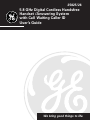 1
1
-
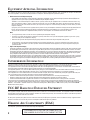 2
2
-
 3
3
-
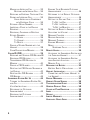 4
4
-
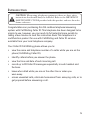 5
5
-
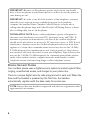 6
6
-
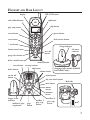 7
7
-
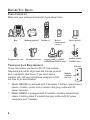 8
8
-
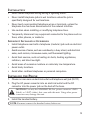 9
9
-
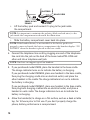 10
10
-
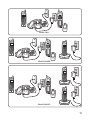 11
11
-
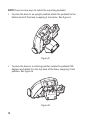 12
12
-
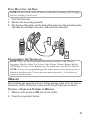 13
13
-
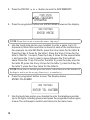 14
14
-
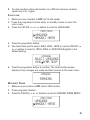 15
15
-
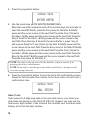 16
16
-
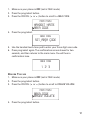 17
17
-
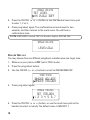 18
18
-
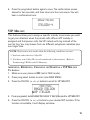 19
19
-
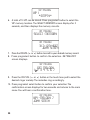 20
20
-
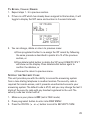 21
21
-
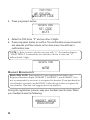 22
22
-
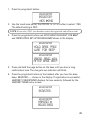 23
23
-
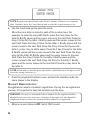 24
24
-
 25
25
-
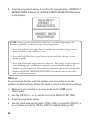 26
26
-
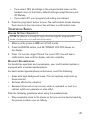 27
27
-
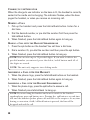 28
28
-
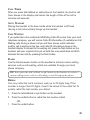 29
29
-
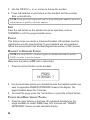 30
30
-
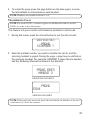 31
31
-
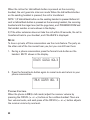 32
32
-
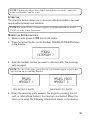 33
33
-
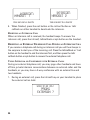 34
34
-
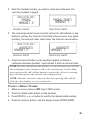 35
35
-
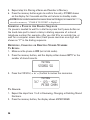 36
36
-
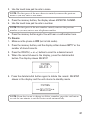 37
37
-
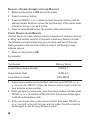 38
38
-
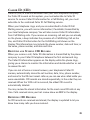 39
39
-
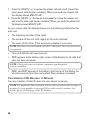 40
40
-
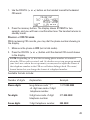 41
41
-
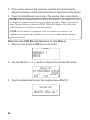 42
42
-
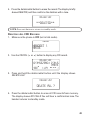 43
43
-
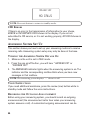 44
44
-
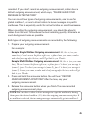 45
45
-
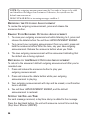 46
46
-
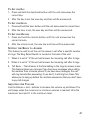 47
47
-
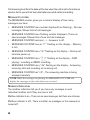 48
48
-
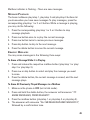 49
49
-
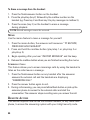 50
50
-
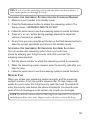 51
51
-
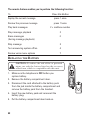 52
52
-
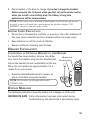 53
53
-
 54
54
-
 55
55
-
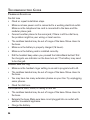 56
56
-
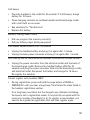 57
57
-
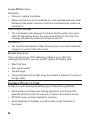 58
58
-
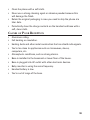 59
59
-
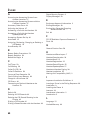 60
60
-
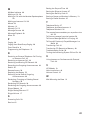 61
61
-
 62
62
-
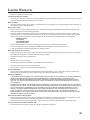 63
63
-
 64
64
-
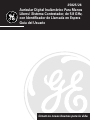 65
65
-
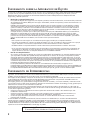 66
66
-
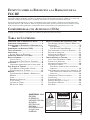 67
67
-
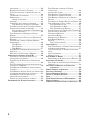 68
68
-
 69
69
-
 70
70
-
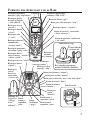 71
71
-
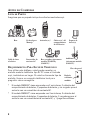 72
72
-
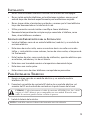 73
73
-
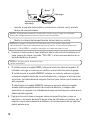 74
74
-
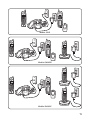 75
75
-
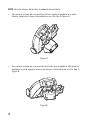 76
76
-
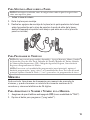 77
77
-
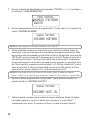 78
78
-
 79
79
-
 80
80
-
 81
81
-
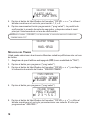 82
82
-
 83
83
-
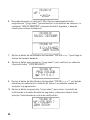 84
84
-
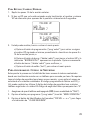 85
85
-
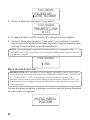 86
86
-
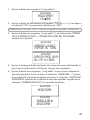 87
87
-
 88
88
-
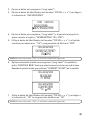 89
89
-
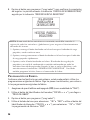 90
90
-
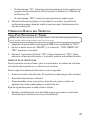 91
91
-
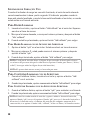 92
92
-
 93
93
-
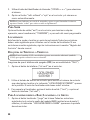 94
94
-
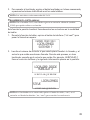 95
95
-
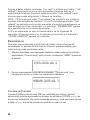 96
96
-
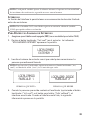 97
97
-
 98
98
-
 99
99
-
 100
100
-
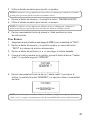 101
101
-
 102
102
-
 103
103
-
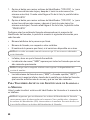 104
104
-
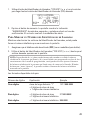 105
105
-
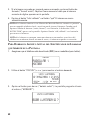 106
106
-
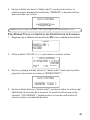 107
107
-
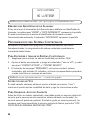 108
108
-
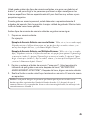 109
109
-
 110
110
-
 111
111
-
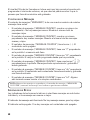 112
112
-
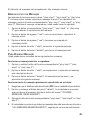 113
113
-
 114
114
-
 115
115
-
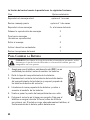 116
116
-
 117
117
-
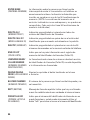 118
118
-
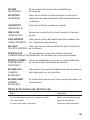 119
119
-
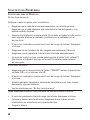 120
120
-
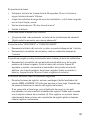 121
121
-
 122
122
-
 123
123
-
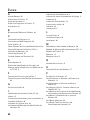 124
124
-
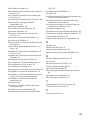 125
125
-
 126
126
-
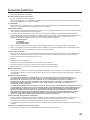 127
127
-
 128
128
Ask a question and I''ll find the answer in the document
Finding information in a document is now easier with AI
in other languages
- español: GE 25826 Manual de usuario