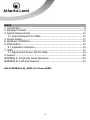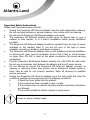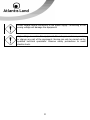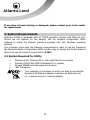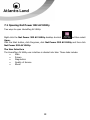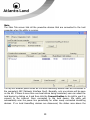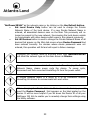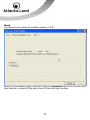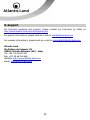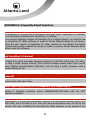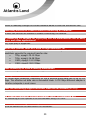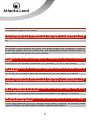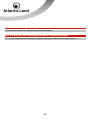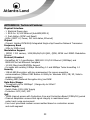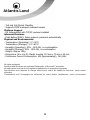Atlantis NetPower 302AV User manual
- Category
- Networking
- Type
- User manual
This manual is also suitable for
Page is loading ...

ITALIANO
Questo prodotto è coperto da garanzia Atlantis Land della durata di 2 anni. Per
maggiori dettagli in merito o per accedere alla documentazione completa in Italiano
fare riferimento al sito www.atlantis-land.com.
ENGLISH
This product is covered by Atlantis Land 2 years warranty. For more detailed
informations please refer to the web site www.atlantis-land.com.
For more detailed instructions on configuring and using this device, please refer to the
online manual.
FRANCAIS
Ce produit est couvert par une garantie Atlantis Land de 2 ans. Pour des informations
plus détaillées, référez-vous svp au site Web www.atlantis-land.com.
DEUTSCH
Dieses Produkt ist durch die Atlantis Land 2 Jahre Garantie gedeckt. Für weitere
Informationen, beziehen Sie sich bitte auf Web Site www.atlantis-land.com.
ESPAÑOL
Este producto esta cubierto por Atlantis Land con una garantía de 2 años. Para mayor
información diríjase a nuestro sitio Web www.atlantis-land.com.

3
INDEX
1. Introduction ........................................................................................ 9
2. Package Contents ................................................................................ 9
3. System Requirements ........................................................................ 10
3.1 System Required for Utility .......................................................... 10
4. Device Design ................................................................................... 11
5. Hardware Installation ........................................................................ 13
6. SYNC Button ..................................................................................... 15
6.1 Application Scenarios .................................................................. 15
7. Utility ............................................................................................... 17
7.1 Opening Net Power 302 AV Utility ............................................... 18
8. Support ............................................................................................ 28
APPENDIX A: Frequently Asked Questions .............................................. 29
APPENDIX B: Technical Features ............................................................ 33
A02-PL302Kit(v1.0)_ME01 (v1.0 June 2009)
Page is loading ...

5
Copyright Statement
No part of this publication may be reproduced, stored in a retrieval system, or
transmitted in any form or by any means, whether electronic, mechanical,
photocopying, recording or otherwise without the prior writing of the publisher.
Windows™ 98SE/2000/ME/XP/VISTA are trademarks of Microsoft® Corp. Pentium is
trademark of Intel. All copyright reserved.
The Atlantis Land logo is a registered trademark of Atlantis Land. All other names
mentioned mat be trademarks or registered trademarks of their respective owners.
Subject to change without notice. No liability for technical errors and/or omissions.
CE Mark Warning
In a domestic environment, this product may cause radio interference, in which case
the user may be required to take adequate measures.
CE/EMC Restriction of Liability
The product described in this handbook was designed, produced and approved
according to the EMC-regulations and is certified to be within EMC limitations.
If the product is used in an uncertified PC, the manufacturer undertakes no warranty
in respect to the EMC limits. The described product in this handbook was constructed,
produced and certified so that the measured values are within EMC limitations. In
practice and under special circumstances, it may be possible, that the product may be
outside of the given limits if it is used in a PC that is not produced under EMC
certification. It is also possible in certain cases and under special circumstances,
which the given EMC peak values will become out of tolerance. In these cases, the
user himself is responsible for compliance with the EMC limits.

6
Declaration of Conformity
Hereby, Sidin SpA, declares that this product is in compliance to all relevant essential
requirements of the Electromagnetic Compatibility Directive 2004/1008/CE and Safety
(2006/95/CE). CE Declaration is available on the web site www.atlantis-land.com.
Important information for the correct recycle/treatment
procedures of this equipment
The mentioned information are reported herewith in compliance with directive
2002/95/CE, 2002/96/CE and 2003/108/CE which requires a separate collection
system and specific treatment and disposal procedures for the waste of electric and
electronic equipments.
The crossed-out wheeled bin symbol printed on the unit label or unit packaging
indicates that this equipment must not be disposed of as unsorted municipal waste but
it should be collected separately.
The waste of electric and electronic equipment must be treated separately, in order to
ensure that hazardous materials contained inside the equipment are not buried
thereby providing potential future problems for the environment and human health.
Moreover, it will be possible to reuse and recycle some parts of the waste of electric
and electronic equipment, contributing to reduce the quantities of waste to be
disposed of and the depletion of natural resources.
As user of this equipment, you are responsible to contact the producer to know the
correct procedure in the separate collection system for the waste of electric and
electronic equipments.
Your rôle in participating to the separate collection of waste of electric and electronic
equipment is essential to ensure that environmental protection and human health
objectives connected to a responsible treatment and recycling activities are achieved.

7
Important Safety Instructions
Please read these instructions carefully:
Unplug the PowerLine HD Ethernet Adapter from the wall outlet before cleaning.
Do not use liquid cleaners or aerosol cleaners. Use a damp cloth for cleaning.
Do not use the PowerLine HD Ethernet Adapter near water.
The PowerLine HD Ethernet Adapter should never be placed near or over a
radiator or heat register, or in a built-in installation unless proper ventilation
provided.
The PowerLine HD Ethernet Adapter should be operated from the type of power
indicated on the marking label. If you are not sure of the type of power
available, consult your dealer or local power company.
The PowerLine HD Ethernet Adapter relies on the building’s electrical installation
for short-circuit (over current) protection. Ensure that a fuse or circuit breaker
no larger than 230 VAC is used on the phase conductors (all current-carrying
conductors).
Plug the PowerLine HD Ethernet Adapter directly into a 96-230V AC wall outlet.
Do not use an extension cord between the adapter and the AC power source.
Do not attempt to service the PowerLine HD Ethernet Adapter yourself, as
opening or removing covers may expose you to dangerous voltage points or
other risks as well as ruin product warranty. Refer all servicing to qualified
service personnel.
Unplug the PowerLine HD Ethernet Adapter from the wall outlet and refer the
product to qualified service personnel for the following conditions:
If liquid has been spilled into the product.
If the product has been exposed to rain or water
If the product does not operate normally whenthe operating instructions
are followed
If the product exhibits a distinct change in performance
Product warranty does not apply to damage caused lightning, power
surges or wrong voltage usage.

8
Check voltage before connecting to the power supply. Connecting to the
wrong voltage will damage the equipment.
High voltage is used in the equipment. Do not open enclosure, service,
or change any part of the equipment. Service can only be carried out by
qualified technical specialists. Observe safety precautions to avoid
electric shock.

9
Congratulations on your purchase of this Net Power 302 AV. This manual helps to get
familiar with the Adapter. This manual contains detailed instructions in operation of
this product. Please keep this manual for future reference.
1. Introduction
NetPower 302AV utilizes the existing electrical wiring in the house as a path to create
a secured network of computers and Ethernet devices. With a maximum data rate of
up to 200 Mbps, NetPower 302AV can reliably handle high requirement applications
like broadband Internet, high definition video streaming, and Voice over IP.
HomePlug AV converts digital signals to a complex analog signal that traverses along
the electrical wires. When receiving the analog signal, HomePlug AV converts the
analog signal back to digital. To make the signal secured, a 128-bit AES encryption is
applied.
A HomePlug AV device can only communicate with other HomePlug AV devices that
use the same Private Network Name. The Private Network Name can be changed
manually using the HomePlug AV Utility software on a computer with a Windows
operating system. When you use the software, you have to manually type the Private
Network Name for the device. Another way to change the Private Network Name is to
use the Simple Connect button SYNC (this feature automatically creates an encrypted
Private Network Name). It can also be used to reset the Private Network Name or to
add a device into an existing HomePlug AV network.
When a HomePlug AV communicates with another device, the Powerline Activity LED
will give you an idea about the status.
2. Package Contents
Open the box of the device and carefully unpack it. The box should contain the
following items:
2 Powerline 302AV (2 PowerLine HD Ethernet Adapter)
2 CAT-5 UTP Straight Ethernet Network cables (RJ45)
1 Quick Start Guide
1 CD-Rom with Utility and Manuals
1 Warranty

10
If any item is found missing or damaged, please contact your local reseller
for replacement.
3. System Requirements
NetPower 302AV is applicable with all TCP/IP operating systems with Ethernet port.
Drivers are not required for this adapter. But the supplied Configuration Utility
software to assign the network password operates only with Windows operating
systems.
Your computer must meet the following requirements in order to use the PowerLine
HD Ethernet Adapter Configuration Utility. Another way to change the Private Network
Name is to use the Simple Connect button (SYNC).
3.1 System Required for Utility
Windows 2000, Windows XP or Vista with Ethernet connection
Pentium III 600 MHz MMX-Compatible PC or greater
At least 256MB hard disk space and memory
.NET Framework
Your computer or the device to which you want to connect the
Powerline HD Ethernet Adapter must have an Ethernet port,
i.e. a network card or a network adapter.

11
4. Device Design
NetPower 302AV has 4 lights indicator (LEDs), 2 buttons and an Ethernet port:
LED
MEANING
1.0 DECT
Blinking when detecting other HomePlug 1.0 devices that have the
transmission rate of 14 or 85 Mbps.
POWER
Lit when the device is power on.
Blinking when the device enters power saving mode.
Lit off when power is off.

12
PLC
Lit when detected and connected with another PowerLine Adapter within
the network.
Blinking during data transfer.
ETH
Lit when connected to an Ethernet device.
Blinking when data is transmitted or received via Ethernet port.
BUTTON
MEANING
SYNC
Press to create or join a HomePlug AV network. It can also be used to
reset the Private Network Name to a random key.
Press the Sync Button of device for more than 10 seconds to make sure
that it is detached completely from any possible network group.
RESET
Press this button to for more than 2 seconds to reset device to
factory default settings.
Due to the incompatibility of HomePlug AV 200 with HomePlug
1.0 devices, the presence of the HomePlug 1.0 devices within
the powerline network will thus reduce the performance of
your powerline network.
For a device which already belongs to a network group is to
join with a different network group, that device has to be
ungrouped from its current attached group first. Press the Sync
Button of device A for more than 10 seconds to make sure that
it is detached completely from any possible network group.

13
5. Hardware Installation
Refer to the following diagrams and direction to install the clip with NetPower 302 AV.
Please DO NOT remove or disassemble the socie clip
frequently as this may cause serious damage to your NetPower
302AV.

14
1. Plug the Powerline HD Ethernet Adapter into an AC outlet (Do not plug
device into a power strip or surge protector).
2. Plug one end of an ETHERNET cable into the Powerline HD Ethernet
Adapter and plug the other end to a PC or device.
3. Plug the second Powerline HD Ethernet Adapter into an AC outlet (Do not
plug device into a power strip or surge protector).
4. Now create a secure network by a simply push off the network SYNC
button.
IF PLC LED is lit off there is a problem. Please verify the
distance, remove strip, and verify the network password.

15
6. SYNC Button
Sync Button is used to add a HomePlug device to a Powerline network or enable it to
join a network by pressing the Sync Button of the device to turn it into Broadcast
state or Join state.
There are 3 types of Sync Button trigger states:
1. Broadcast State: Enable NetPower 302 AV device to provide information
for another NetPower 302 AV device to join its powerline network group
(works even if it is the only device existing within the network group).
2. Join State: This allows an ungrouped NetPower 302 AV device to join an
existing powerline network group.
3. Ungroup State: Press the SYNC Button for more than 10 seconds to
detach the device from its network group.
6.1 Application Scenarios
Scenario 1: A NetPower 302AV device A wants to form a network group with
another NetPower 302AV device B. You can assign whichever device (A or B) to
be in the Broadcast State and the other in the Join State.
Example:
Press the Sync Button of device A for 1~3 seconds to turn it into
Broadcast State, you should find the Power LED blinks steadily signifying it
is in Broadcast state.
Press the Sync Button of device B for 1~3 seconds to turn it into Join
State, you should find the Power LED blinks steadily signifying it is in Join
state.
Wait for both devices to boot again (all LEDs will turn off and on) and
when the PLC LEDs of both devices lit steadily, you will now have these
devices being in the same network group.

16
Scenario 2: A NetPower 302AV device wants to join an existing network
group BC. Device A wants to join a network group “BC” currently consisting of device
B and device C. Any devices within the “BC” group can become the “Broadcast State”
and device A will be the “Join State”.
Example:
Press the Sync Button of device A for more than 10 seconds to make sure
that it is detached completely from any possible network group.
Press the Sync Button of device B or C of the BC network group for 1~3
seconds to turn it into Broadcast State, you should find the Power LED
blinks steadily signifying it is in Broadcast state.
Press the Sync Button of device A for 1~3 seconds to turn it into Join
State, you should find the Power LED blinks steadily signifying it is in Join
state.
Wait for the devices to boot again and when the PLC LEDs of both devices
lit steadily, you will now have device A joined with the BC network group.
Scenario 3: A NetPower 302AV device A of network group AD wants to join
an existing network group BC. For a device which already belongs to a network
group is to join with a different network group, that device has to be ungrouped from
its current attached group first.
Example:
Press the Sync Button of device A for more than 10 seconds to ungroup it
from network group AD.
Then press the Sync Button of device (B or C) of network group BC for
1~3 seconds to turn it to Broadcast State, you should find the Power LED
blinks steadily signifying it is in Broadcast state.
Press the Sync Button of device A again for 1~3 seconds to turn it to Join
State, you should find the Power LED blinks steadily signifying it is in Join
state.
Wait for the Sync LED of both devices A and (B or C) lit steadily. Now you
will have device A join the network group BC.

17
7. Utility
Insert the Resource CD that comes with NetPower 302AV into the CD-ROM drive.
Click the Utility button, and then click Run.
In the Run dialog box, type D:\A02-PL302Kit\Utility\Net Power 302 AV
Utility\Setup.exe (where D: is your CD-ROM drive), and then click OK.
Follow the instructions on the installation wizard.
Three applications will be installed in your computer - Net Power 302 AV Utility will
be installed first followed by .NET Framework and then WinPCAP. The installer
detects any version of .NET Framework in your computer. If .NET Framework is not
installed, a dialog box opens to ask if you would like to install .NET Framework. The
.NET Framework will not be installed if the required version is already in your
computer.
Operating System
.NET Framework version to be installed
Windows 2000
.NET Framework 1.1
XP and Vista 32-bit
.NET Framework 2.0 32-bit
XP and Vista 64-bit
.NET Framework 2.0 64-bit
Uninstallation:
To uninstall the Configuration Utility, go to the Control Panel of your system.
Open the Add/Remove Programs.
Select and double click on the Net Power 302 AV Utility in the Add/Remove
Programs Properties.
Follow the on screen instructions to uninstallation the Configuration Utility.
If Your OS is Vista 64 please select D:\A02-
PL302Kit\Utility\Net Power 302 AV Utility x
64\Setup.exe (where D: is your CD-ROM drive), and then
click OK.

18
7.1 Opening Net Power 302 AV Utility
Two ways to open HomePlug AV Utility:
Right-click the Net Power 302 AV Utility desktop shortcut and then select
Open.
Click the Start button, click Programs, click Net Power 302 AV Utility and then click
Net Power 302 AV Utility.
The User Interface
The HomePlug AV Utility user interface is divided into tabs. These tabs include:
Main
Privacy
Diagnostics
Quality of Service
About

19
Main
The Main Tab screen lists all the powerline devices that are connected to the host
computer when the utility is running.
The top left window panel shows all the local HomePlug devices that are connected to
the computer’s NIC (Network Interface Card). Normally, only one device will be seen
on the list. If there is more than one local device being connected, user can select the
local device by clicking on it and then click the Connect button to its right to use it to
connect to the internet. Once connected to the local device, the utility will
automatically scan the power line periodically for other newly connected HomePlug
devices. If no local HomePlug devices are discovered, the status area above the

20
connect button will indicate with a message "NO HOMEPLUG ADAPTERS
DETECTED".
The bottom window panel displays all the HomePlug remote devices that are detected
on the current network. The total number of remote devices connected on the same
network can be found on top of the Remote device panel. Within this panel, you can
also find some useful informations of each remote device such as its password, the
connection quality, transfer rate and MAC address.
The Network type (Public or Private) is also displayed based on the network status
of the local device. The scan status option is displayed on the top right corner above
the Remote devices panel showing whether the Autoscan function is turned ON or
OFF.
The following information is displayed for all devices that appear in the lower panel:
Device Name: Show the default device name. User can change the name
by either clicking on the Rename button or by clicking on the name and
editing in-place. An icon is usually shown with the device name.
Password (*required when one needs to change the Private Network
Name of the devices) This column is left blank by default. The password
will be displayed only after it has been entered. For detail information on
password setup, please refer to section on Password Setup
Instruction. Each device comes with a unique password and it can be
found at the back of the device itself.
Rate (Mbps): Display the data transmission rate of each device.
MAC Address: Show the Remote device MAC address.
Quality: Display the overall quality of the data transmission rate. When
the transmission rate is good, the number of line appear will increase.

21
Password Setup Instructions:
This feature grants users the access level to change the Private Network Name of both
the local & the remote HomePlug devices. Password is required if one is to change the
Private Network Name of each devices within the powerline network in order for all
devices to be able to communicate & synchronize with each other within the network.
1. To enter a password for a specific device, select the device and click on
the Enter Password button at the bottom of the lower panel to call up
the Set Device Password dialog box.
2. Then type in the password in the blank provided and press OK.
3. If the password entered is not recognized or unacceptable, an error
message box will pop up prompting user to change the password. Click OK
then re-enter the password again. If the password entered is correct, you
will see that the password will be displayed next to the device.
The password of each HomePlug device can be found at the back of the
device

22
Privacy TAB
Privacy Tab allows user the convenience to manage the security of the private
powerline network. In addition, user can also uitlize this feature to add a new
HomePlug device to the private network instead of manually adding the device using
its Sync button.
In order to add devices to the network through the utility GUI, Private Network Name
of each device is required to be the same with the local device.
All HomePlug devices are shipped using a default logical network name “NetPower
302AV”. The Privacy tab screen allows user to change its default public network type
to a private network by changing the network name (network password) of the device.
The user can always reset the network type to HomePlug network (Public) by entering
Page is loading ...
Page is loading ...
Page is loading ...
Page is loading ...
Page is loading ...
Page is loading ...
Page is loading ...
Page is loading ...
Page is loading ...
Page is loading ...
Page is loading ...
Page is loading ...
Page is loading ...
-
 1
1
-
 2
2
-
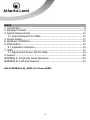 3
3
-
 4
4
-
 5
5
-
 6
6
-
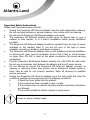 7
7
-
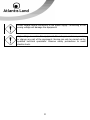 8
8
-
 9
9
-
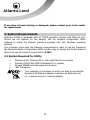 10
10
-
 11
11
-
 12
12
-
 13
13
-
 14
14
-
 15
15
-
 16
16
-
 17
17
-
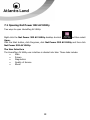 18
18
-
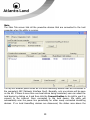 19
19
-
 20
20
-
 21
21
-
 22
22
-
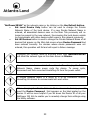 23
23
-
 24
24
-
 25
25
-
 26
26
-
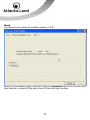 27
27
-
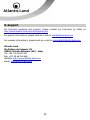 28
28
-
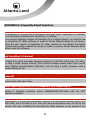 29
29
-
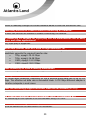 30
30
-
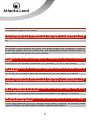 31
31
-
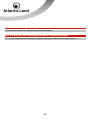 32
32
-
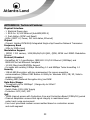 33
33
-
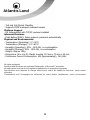 34
34
-
 35
35
Atlantis NetPower 302AV User manual
- Category
- Networking
- Type
- User manual
- This manual is also suitable for
Ask a question and I''ll find the answer in the document
Finding information in a document is now easier with AI
Related papers
-
Atlantis A02-PL301Kit User manual
-
Atlantis +Power 302 AV Kit User manual
-
Atlantis A02-PL300Kit Owner's manual
-
Atlantis A02-AP-W54_GE01 User manual
-
Atlantis A02-PCI-W54 User manual
-
Atlantis A01-PP3R User manual
-
Atlantis AO2-F5P User manual
-
Atlantis A02-PL100 User manual
-
Atlantis NetFly U-108 User manual
-
Atlantis SMARTIX P003-BT040-RD User manual