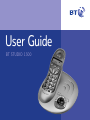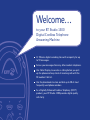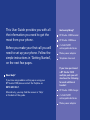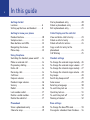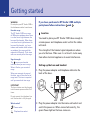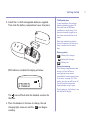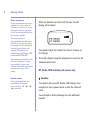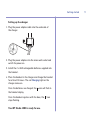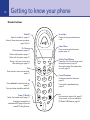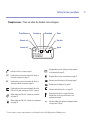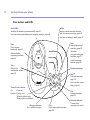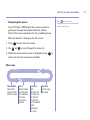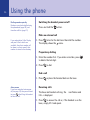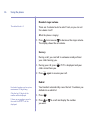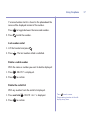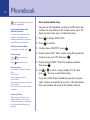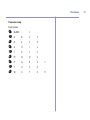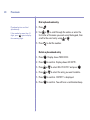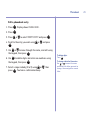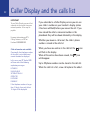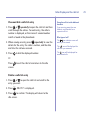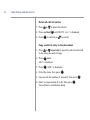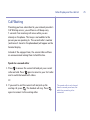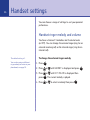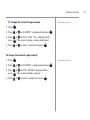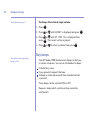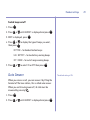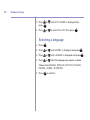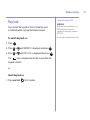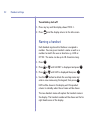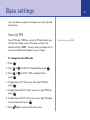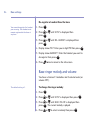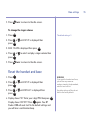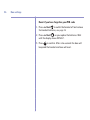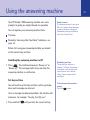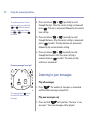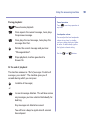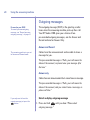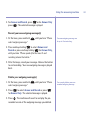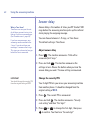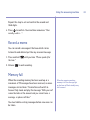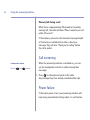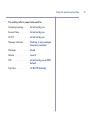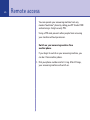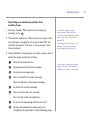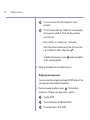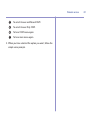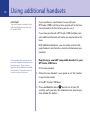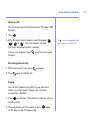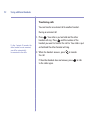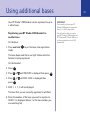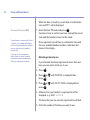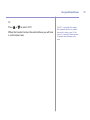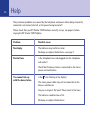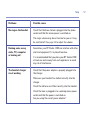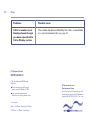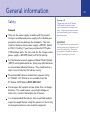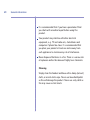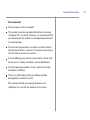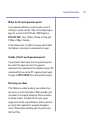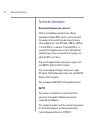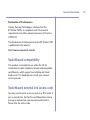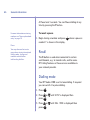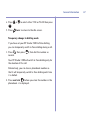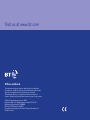User Guide
BT STUDIO 1500

Section
12 Minutes digital recording time with a capacity for up
to 59 messages.
Access your messages from any other modern telephone.
Use Caller Display to see who is calling before you pick
up the phone and keep track of incoming calls with the
30 number Calls list.
Use the phonebook to store and dial up to 30 of most
frequently used phone numbers.
As a Digitally Enhanced Cordless Telephony (DECT)
product, your BT Studio 1500 provides digital quality
call clarity.
Welcome…
to your BT Studio 1500
Digital Cordless Telephone
Answering Machine

Section
This User Guide provides you with all
the information you need to get the
most from your phone.
Before you make your first call you will
need to set up your phone. Follow the
simple instructions in ‘Getting Started’,
on the next few pages.
Need help?
If you have any problems setting up or using your
BT Studio 1500 please contact the Helpline on
0870 605 8047.
Alternatively, you may find the answer in ‘Help’
at the back of this guide.
Got everything?
BT Studio 1500 handset
BT Studio 1500 base
2 x AAA NiMH
rechargeable batteries
Mains power adaptor
Telephone line cord
If you have purchased
a BT Studio 1500
multiple pack you will
also have the following
for each additional
handset:
BT Studio 1500 charger
2 x AAA NiMH
rechargeable batteries
Mains power adaptor

Getting started
Location . . . . . . . . . . . . . . . . . . . . . . . 6
Setting up the base and handset . . . . . 6
Getting to know your phone
Handset buttons . . . . . . . . . . . . . . . . . 10
Sample screen .. . . . . . . . . . . . . . . . . . 11
Base buttons and LEDs . . . . . . . . . . . . 12
Navigating the menus . . . . . . . . . . . . . 13
Menu map. . . . . . . . . . . . . . . . . . . . . . 13
Using the phone
Switching the handset power on/off . . 14
Make an external call . . . . . . . . . . . . . 14
Preparatory dialling . . . . . . . . . . . . . . 14
End a call . . . . . . . . . . . . . . . . . . . . . . 14
Receiving calls . . . . . . . . . . . . . . . . . . 14
Call timer . . . . . . . . . . . . . . . . . . . . . . 15
Earpiece volume . . . . . . . . . . . . . . . . 15
Handset ringer volume . . . . . . . . . . . . 16
Secrecy . . . . . . . . . . . . . . . . . . . . . . . 16
Redial . . . . . . . . . . . . . . . . . . . . . . . . . 16
Last number redial . . . . . . . . . . . . . . . 17
Delete a redial number . . . . . . . . . . . . 17
Delete the redial list . . . . . . . . . . . . . . 17
Phonebook
Store a phonebook entry . . . . . . . . . . 18
Character map . . . . . . . . . . . . . . . . . . 19
Dial a phonebook entry . . . . . . . . . . . 20
Delete a phonebook entry . . . . . . . . . 20
Edit a phonebook entry . . . . . . . . . . . . 21
Caller Display and the calls list
View and dial a calls list entry . . . . . . . 23
Delete a calls list entry . . . . . . . . . . . . 23
Delete all calls list entries . . . . . . . . . . 24
Copy a calls list entry to the
phonebook . . . . . . . . . . . . . . . . . . . . . 24
Call Waiting . . . . . . . . . . . . . . . . . . . . 25
Handset settings
To change the external ringer melody . 26
To change the external ringer volume . 27
To change the internal ringer melody . 27
To change the internal ringer volume . 28
Key beeps . . . . . . . . . . . . . . . . . . . . . 28
Switch key beeps on/off . . . . . . . . . . . 29
Auto answer . . . . . . . . . . . . . . . . . . . . 29
Selecting a language . . . . . . . . . . . . . 30
To switch key lock on . . . . . . . . . . . . . 31
Quick key lock on . . . . . . . . . . . . . . . . 31
To switch key lock off . . . . . . . . . . . . . 32
Naming a handset . . . . . . . . . . . . . . . . 32
Base settings
To change the base PIN code . . . . . . . 33
De-register a handset from the base . . 34
4
In this guide

5In this guide
To change the ringer melody . . . . . . . . 34
To change the ringer volume . . . . . . . . 35
Reset handset and base . . . . . . . . . . . 35
Reset if you have forgotten your
PIN code . . . . . . . . . . . . . . . . . . . . . . 36
Using the answering machine
Switching the answering machine
on/off . . . . . . . . . . . . . . . . . . . . . . . . .37
Set day and time . . . . . . . . . . . . . . . . .37
Play all messages . . . . . . . . . . . . . . . . .38
Play new messages only . . . . . . . . . . .38
Outgoing messages . . . . . . . . . . . . . .40
Select and play outgoing message . . .40
Record your own outgoing message(s) 41
Delete your outgoing message(s) . . . .41
Adjust answer delay . . . . . . . . . . . . . .42
Change the security PIN . . . . . . . . . . .42
Record a memo . . . . . . . . . . . . . . . . .43
Memory full . . . . . . . . . . . . . . . . . . . . .43
Call screening . . . . . . . . . . . . . . . . . . .44
Power failure . . . . . . . . . . . . . . . . . . .44
Remote access
Switch on your answering machine
from another phone . . . . . . . . . . . . . . .46
Operating your answering machine
from another phone . . . . . . . . . . . . . . .47
Outgoing message menu . . . . . . . . . . .48
Using additional handsets
Registering a new GAP compatible
handset to your BT Studio 1500 base . 50
Internal calls . . . . . . . . . . . . . . . . . . . . 51
Receiving internal calls . . . . . . . . . . . . 51
Paging . . . . . . . . . . . . . . . . . . . . . . . . 51
Transferring calls . . . . . . . . . . . . . . . . 52
Using additional bases
Registering your BT Studio 1500
handset to another base . . . . . . . . . . . 53
Selecting a base to use . . . . . . . . . . . . 54
Help . . . . . . . . . . . . . . . . . . . . . . . . . .56
General information
Safety . . . . . . . . . . . . . . . . . . . . . . . . . 59
Guarantee . . . . . . . . . . . . . . . . . . . . . . 62
Returning your phone . . . . . . . . . . . . . 63
How many telephones can you have? . 64
R&TTE . . . . . . . . . . . . . . . . . . . . . . . . 64
Declaration of Conformance . . . . . . . . 65
Switchboard compatibility . . . . . . . . . . 65
Switchboard external line
access code . . . . . . . . . . . . . . . . . . . . 65
To insert a pause . . . . . . . . . . . . . . . . 66
Recall . . . . . . . . . . . . . . . . . . . . . . . . . 66
Dialling mode . . . . . . . . . . . . . . . . . . . 66
Temporary change to dialling mode . . . 67

If you have purchased a BT Studio 1500 multiple
pack please follow instructions and
Location
You need to place your BT Studio 1500 close enough to
a mains power and telephone socket so that the cables
will reach.
The strength of the handset signal depends on where
you site the base. Make sure it is at least 1 metre away
from other electrical appliances to avoid interference.
Setting up the base and handset
1. Plug the power adaptor and telephone cable into the
back of the base.
2. Plug the power adaptor into the mains wall socket and
switch the power on. When connected correctly, the
green Power light on the base comes on.
A
B
A
WARNING
Do not place your BT Studio 1500 in
the bathroom or other humid areas.
Handset range
The BT Studio 1500 has a range
of 300 metres outdoors when there
is a clear line of sight between the
base and the handset. When there
is no clear line of sight between the
base and the handset, e.g. base
indoors and handset either indoors
or outdoors, the range could be
reduced to 50 metres. Thick stone
walls can severely affect the range.
Signal strength
The icon on your handset
indicates when you are in range.
When it flashes, you are out of
range.
When you move out of range of
the base, you will hear the out of
range tone. This tone is repeated
until you move back into range.
IMPOR
TANT
The base station must be plugged
into the mains power socket at all
times.
Do not connect the telephone line
until the handset is fully charged.
Which socket?
Power socket
Telephone line socket
Getting started
6

7Getting started
Talk/Standby time
In ideal conditions, the handset
batteries should give about 10
hours talk time or 100 hours
standby on a single charge. The
base must remain plugged in to
the mains and switched on at all
times.
Note that new batteries do not
reach full capacity until they have
been in normal use for several
days.
Battery symbols
– Battery fully charged
– Battery half charged
– Battery low
Battery low warning
If the battery charge becomes low
during a call you will hear a
warning beep every minute
(provided the battery warning tone
is set to on, see page 29). If the
battery runs out you will be cut off.
You will need to recharge the
handset before using it again.
During charging, the (battery) icon
will scroll in the display.
3. Install the 2 x AAA rechargeable batteries supplied.
Then slide the battery compartment cover into place.
With batteries installed the display will show:
The icon will flash while the handset searches for
the base.
4. Place the handset in the base to charge, the red
charging light comes on and the icon begins
scrolling.
STUDIO 1

Handset numbers
Once registered with the base,
each handset will display its
handset number, , , ,
respectively.
Battery performance
To keep your batteries in the best
condition, leave the handset off
the base for a few hours at a time
Running the batteries right down
at least once a week will help them
last as long as possible.
The charge capacity of
rechargeable batteries will reduce
with time as they wear out, giving
the handset less talk/standby time.
Eventually they will need to be
replaced. New batteries are
available from the BT Studio 1500
Helpline on 0870 605 8047.
After charging your handset for the
first time, subsequent charging
time is about 6–8 hours a day.
Batteries and handset may become
warm during charging. This is
normal.
When the handset has linked with the base the idle
display will be shown:
You should charge the handset for at least 16 hours on
first charge.
5. Once fully charged, plug the telephone line cord into the
telephone wall socket.
BT Studio 1500 multiple pack owners only
Location
You need to place your BT Studio 1500 charger close
enough to a mains power socket so that the cable will
reach.
You will need to do the following for each additional
handset:
B
8 Getting started
STUDIO 1

Setting up the charger
1. Plug the power adaptor cable into the underside of
the charger.
2. Plug the power adaptor into the mains wall socket and
switch the power on.
3. Install the 2 x AAA rechargeable batteries supplied into
the handset.
4. Place the handset in the charger and charge the handset
for at least 16 hours. The red
Charging light on the
charger comes on.
Once the batteries are charged, the icon will flash in
the handset display.
Once the handset registers with the base, the icon
stops flashing.
Your BT Studio 1500 is ready for use.
9Getting started

Getting to know your phone
1
2
3
4
5
6
7
8
9
0
R
Int
Clr
Redial
D
i
g
i
t
a
l
C
l
a
r
i
t
y
P
C
a
l
l
s
G
H
I
P
Q
R
S
A
B
C
J
K
L
T
U
V
D
E
F
M
N
O
W
X
Y
Z
Vol
D
Menu
S
e
c
r
e
c
y
Redial/P
Opens the redial list, page 16.
Enters a P
ause when storing numbers,
page 18 & 66.
Clr./Secrecy
Delete characters, page 18.
Delete redial numbers,
page 17.
Delete calls list entries,
page 23.
During a call, press to stop your
caller hearing you,
page 16.
Talk
Press to make, receive and end calls,
page 14.
✱
Press and hold to switch key lock on,
page 31.
Press any button then ✱ to switch off.
Power / R (Recall)
Switch the handset on/off, page 14.
Used when connected to a
switchboard/PBX
(page 65) and for
some BT Calling Features.
Handset buttons
In-use light
Comes on when you make/receive
a call.
Select /Menu
Press to access and select menu
options, page 13.
Calls list/Scroll/Volume
Opens the Calls list and lets you scroll
through the entries, page 23.
Also used to adjust the volume when
on a call, page 15.
Cancel/Phonebook
Go back one level/exit the menu,
page 13.
Press to dial a phonebook entry,
page 20.
Int
Use to make an internal call, page 51.
Or to transfer a call to an additional
BT Studio 1500 handset, page 52.
10

11
STUDIO
1
§ ©
EXT
INT
©
Getting to know your phone
Sample screen – These are where the handset icons will appear.
* For these features to work you must subscribe to your Network Provider’s Caller Display and/or Call Waiting service.
Indicates a call is in progress, page 14.
Flashes when you receive an external call. Stays on
during the conversation,
page 14.
Flashes when you receive an internal call. Stays on
during the internal conversation,
page 51.
Flashes when you have new unanswered calls in the
Calls list*. On when viewing the Calls list*,
page 22.
When viewing the Calls list*, indicates an answered
call,
page 23.
When viewing the Calls list*, indicates an unanswered
call,
page 23.
Displayed when you are dialling or storing numbers
in the phonebook,
page 18.
Displayed when you are using the menus, page 13.
Indicates when the battery is fully charged, page 7.
Flashes when the battery is low, page 7.
Indicates when the Key lock is on, page 31.
Steady when handset is in range of the base.
Flashes when out of range of the base or not
registered to the base.
Indicates hidden digits (when the displayed number
is longer than 12 digits).
§
©
INT
EXT
Phone/Person
External call
Internal call
Envelope
Menu
Key lock
Signal
Phonebook

12 Getting to know your phone
Base buttons and LEDs
Play
Del
O
G
M
O
n
/
O
f
f
A
n
s
C
h
a
r
g
i
n
g
P
o
w
e
r
/
I
n
U
s
e
S
k
i
p
S
t
o
p
S
k
i
p
V
o
l
V
o
l
DECT
Digital Clarity
Page
B
T
S
t
u
d
i
o
1
5
0
0
Ans On/Off
Switches the answering machine on/off, page 37.
Use when selecting/recording your outgoing message, page 40.
Page
Press to page
handset(s), page 51.
Also used when
registering handsets,
page 50.
Power/In use indicator
On = Power on
Flashes = During a call
When the phone rings
When registering handsets
Charging indicator
On = Handset charging
Vol
+
–
Adjusts the
loudspeaker volume,
page 39.
§
Skip
Replays current message and skips
back to previous messages, page 38.
Use when recording a memo, page 43.
Skip
©
Plays next message,
page 39.
Use to set the answer
delay, page 42.
Stop
Stops playback and
recording,
page 39.
Use when
setting/checking day
and time, page 37.
Cancels message
deletion, page 39.
Play
Press to play back messages,
page 38.
Del
Deletes messages,
page 39.
Message indicator
Flashes when
messages are stored.
Outgoing message

PHONEBOOK
ADD ENTRY
DELETE ENTRY
MODIFY ENTRY
SET UP
BASE VOLUME
BASE MELODY
DEL HANDSET
PIN CODE
DIAL MODE
DEFAULT
HANDSET
BEEP
INT RING VOL
EXT RING VOL
INT MELODY
EXT MELODY
AUTO ANSWER
NAME
LANGUAGE
KEY LOCK
REGISTER
SELECT BASE
REG BASE
Menu map
Navigating the menus
Your BT Studio 1500 handset has a menu system to
guide you through the handset and base options.
Refer to the menu map below for the available options.
When the handset is displaying the idle screen:
1. Press to open the main menu.
2. Use and to scroll through the menu list.
3. When the menu item you want is displayed, press to
select and view the sub-menus available.
Menu
Vol
Menu
Getting to know your phone
Press to exit a menu.
Keep pressing to return to the idle
screen at any time.
13

Switching the handset power on/off
Press and hold the button.
Make an external call
1. Press listen for the dial tone then dial the number.
The display shows the icons.
Preparatory dialling
1. Enter the number first. If you make a mistake, press
to delete the last digit.
2. Press to dial.
End a call
1. Press or place the handset back on the base.
Receiving calls
The base and handset will ring, the icon flashes and
CALL
is displayed.
1. Press to answer the call or, if the handset is on the
base, simply lift it and speak.
EXT
I
Clr
S
e
c
r
e
c
y
R
Dialling numbers quickly
Numbers can also be dialled using
the phonebook (page 20), and
from the calls list (page 23).
If you subscribe to Caller Display
and your Caller's details are
available, then their number will
be shown, or their name if their
number is stored in the directory.
Auto-answer
If you have switched auto-answer
off (see page 29) then you will need
to press after lifting the handset
to take the call.
Using the phone
14

15
If you have subscribed to your network’s Caller Display
service, the caller’s number, or name (if an exact
name/number match is found in the phonebook) will also
be displayed,
See page 23.
Call timer
Your handset automatically times the duration of all
calls, showing the time on the display during your call
and for a few seconds after it has finished.
Earpiece volume
There are 8 volume levels to select from. The default is 4.
You can only adjust the earpiece volume
during a call.
1. Press to increase or to decrease the earpiece
volume. The display shows the set volume, e.g.
EAR VOL 2
.
Vol
Using the phone
The earpiece volume will remain at
the level set for all calls until
changed.

16
Handset ringer volume
There are 3 volume levels to select from, or you can set
the volume to off.
While the phone is ringing:
1. Press to increase or to decrease the ringer volume.
The display shows the set volume.
Secrecy
During a call, you can talk to someone nearby without
your caller hearing you.
1. During your call, press .
MUTE
is displayed and your
caller cannot hear you.
2. Press
again to resume your call.
Redial
Your handset automatically saves the last 5 numbers you
dialled into a redial list.
1. Press .
2. Press or to scroll and display the number
you want.
Vol
Redial
P
Clr
S
e
c
r
e
c
y
Clr
S
e
c
r
e
c
y
Vol
Using the phone
Each redial number can be up to a
maximum of 32 digits long.
Only the last 12 digits of the
number will be displayed.
If there are no numbers saved in
the redial list
EMPTY
will be
displayed.
The default level is 3.

Press to exit a menu.
Keep pressing to return to the idle
display at any time.
If a name/number match is found in the phonebook the
name will be displayed instead of the number.
Press to toggle between the name and number.
3. Press to dial the number.
Last number redial
1. Lift the handset and press .
2. Press . The last number called is redialled.
Delete a redial number
With the name or number you want to delete displayed:
1. Press .
DELETE?
is displayed.
2. Press to confirm.
Delete the redial list
With any number from the redial list displayed.
1. Press
and hold .
DELETE ALL?
is displayed.
2. Press to confirm.
Menu
Clr
S
e
c
r
e
c
y
Menu
Clr
S
e
c
r
e
c
y
Redial
P
Menu
Using the phone 17

Store a phonebook entry
You can use the phonebook to store up to 30 names and
numbers for easy dialling. Each number can be up to 20
digits and each name up to 12 characters long.
1. Press to display
PHONE BOOK
.
2. Press to confirm.
3. Display shows
ADD ENTRY
, press .
4. Display shows
NAME?
Enter a name using the keypad (see
character map, page 19)
, then press .
5. Display shows
NUMBER?
Enter the telephone number,
then press .
6. Use or to select a ringer melody (
1 to 3), then
press . You hear a confirmation beep.
If you have Caller Display enabled on your line and your
caller’s details are matched to an entry in the phonebook
then your handset will ring with the melody selected.
Menu
Vol
Menu
Menu
Menu
Menu
Menu
Phonebook
icon is displayed while you are
using the phonebook.
Using the phonebook with
additional handsets
If you are using more than one
handset, each handset has a
separate phonebook, so you can
store 30 entries per handset.
Deleting characters/digits
If you make a mistake, press .
Cancel storing
Press once to return to
ADD ENTRY.
Press repeatedly to exit.
Entering names:
For example, to enter the name
Tom:
Press 8 for T
.
Press 6 three times for O.
Press 6 for M.
The maximum length for names is
12 characters.
You cannot store a name without
a number.
Inserting a Pause
You can insert a Pause in the
dialling sequence. This can be
useful if your phone is connected
to an internal switchboard, see
page 66.
C
lr
S
e
c
r
e
c
y
18

19
Character map
Digit button
BLANK -
1
ABC
2
DE F
3
G H I
4
JKL
5
MN O
6
PQRS
7
TUV
8
WX Y Z
9
9
W
X
Y
Z
8
T
U
V
7
P
Q
R
S
6
M
N
O
5
J
K
L
4
G
H
I
3
D
E
F
2
A
B
C
1
Phonebook

20
Dial a phonebook entry
1. Press .
2. Use or to scroll through the entries or enter the
first letter of the name you want using the keypad, then
scroll to the exact entry using or .
3. Press to dial the number.
Delete a phonebook entry
1. Press . Display shows
PHONE BOOK
.
2. Press to confirm. Display shows
ADD ENTRY
.
3. Press or to select
DELETE ENTRY
and press .
4. Press or to select the entry you want to delete.
5. Press to confirm.
CONFIRM?
is displayed.
6. Press to confirm. You will hear a confirmation beep.
Menu
Menu
Vol
Menu
Vol
Menu
Menu
Vol
Vol
Phonebook
Phonebook entries are listed
alphabetically.
If the number has more than 12
digits, press again to display
the remaining digits.
Menu
Page is loading ...
Page is loading ...
Page is loading ...
Page is loading ...
Page is loading ...
Page is loading ...
Page is loading ...
Page is loading ...
Page is loading ...
Page is loading ...
Page is loading ...
Page is loading ...
Page is loading ...
Page is loading ...
Page is loading ...
Page is loading ...
Page is loading ...
Page is loading ...
Page is loading ...
Page is loading ...
Page is loading ...
Page is loading ...
Page is loading ...
Page is loading ...
Page is loading ...
Page is loading ...
Page is loading ...
Page is loading ...
Page is loading ...
Page is loading ...
Page is loading ...
Page is loading ...
Page is loading ...
Page is loading ...
Page is loading ...
Page is loading ...
Page is loading ...
Page is loading ...
Page is loading ...
Page is loading ...
Page is loading ...
Page is loading ...
Page is loading ...
Page is loading ...
Page is loading ...
Page is loading ...
Page is loading ...
Page is loading ...
-
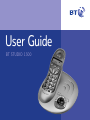 1
1
-
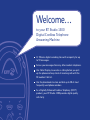 2
2
-
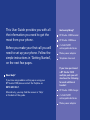 3
3
-
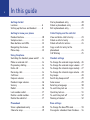 4
4
-
 5
5
-
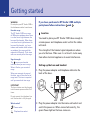 6
6
-
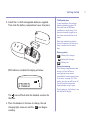 7
7
-
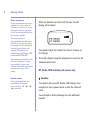 8
8
-
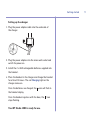 9
9
-
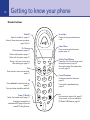 10
10
-
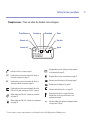 11
11
-
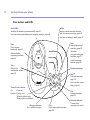 12
12
-
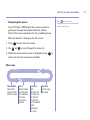 13
13
-
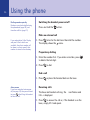 14
14
-
 15
15
-
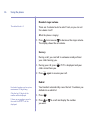 16
16
-
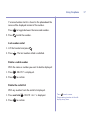 17
17
-
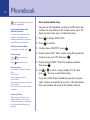 18
18
-
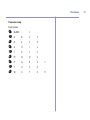 19
19
-
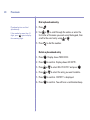 20
20
-
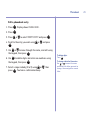 21
21
-
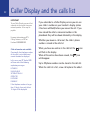 22
22
-
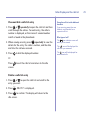 23
23
-
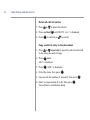 24
24
-
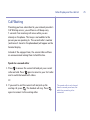 25
25
-
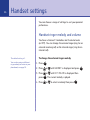 26
26
-
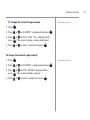 27
27
-
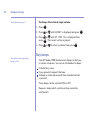 28
28
-
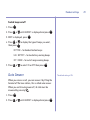 29
29
-
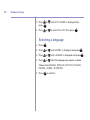 30
30
-
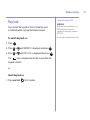 31
31
-
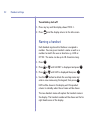 32
32
-
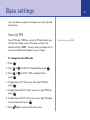 33
33
-
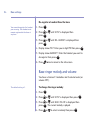 34
34
-
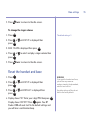 35
35
-
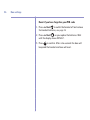 36
36
-
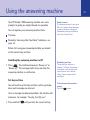 37
37
-
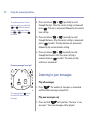 38
38
-
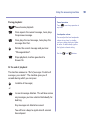 39
39
-
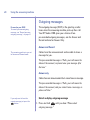 40
40
-
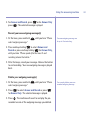 41
41
-
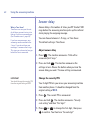 42
42
-
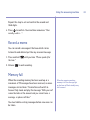 43
43
-
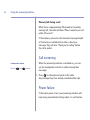 44
44
-
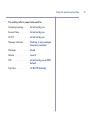 45
45
-
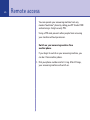 46
46
-
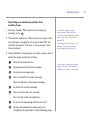 47
47
-
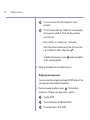 48
48
-
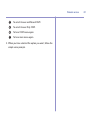 49
49
-
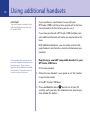 50
50
-
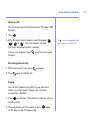 51
51
-
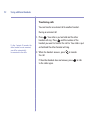 52
52
-
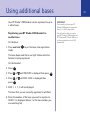 53
53
-
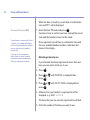 54
54
-
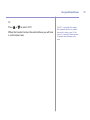 55
55
-
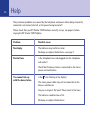 56
56
-
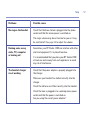 57
57
-
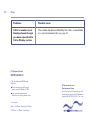 58
58
-
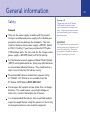 59
59
-
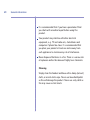 60
60
-
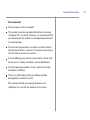 61
61
-
 62
62
-
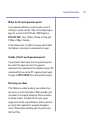 63
63
-
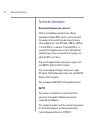 64
64
-
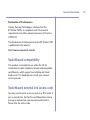 65
65
-
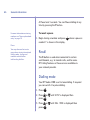 66
66
-
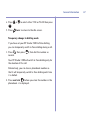 67
67
-
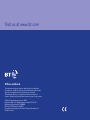 68
68
Ask a question and I''ll find the answer in the document
Finding information in a document is now easier with AI