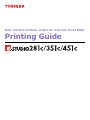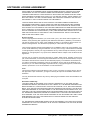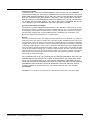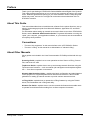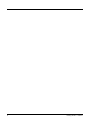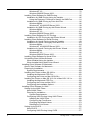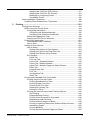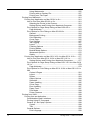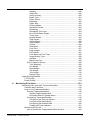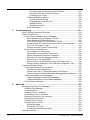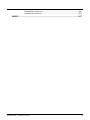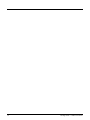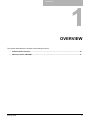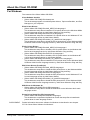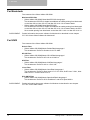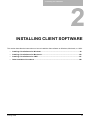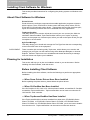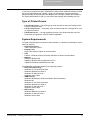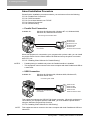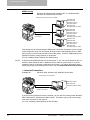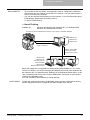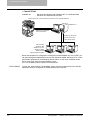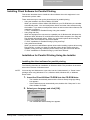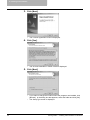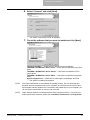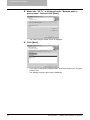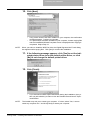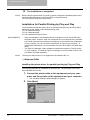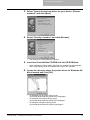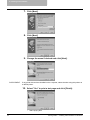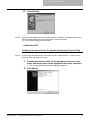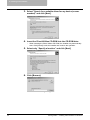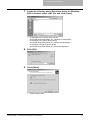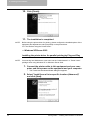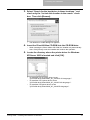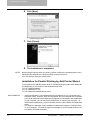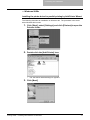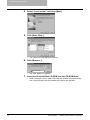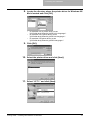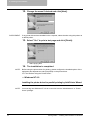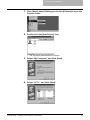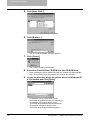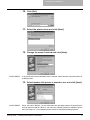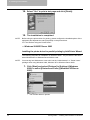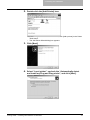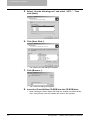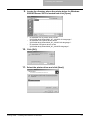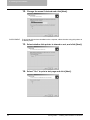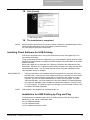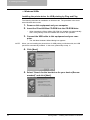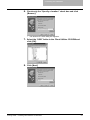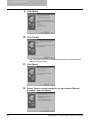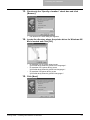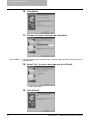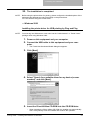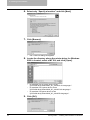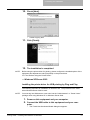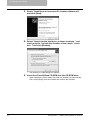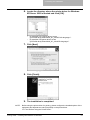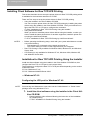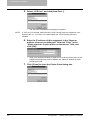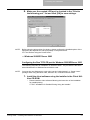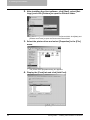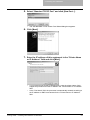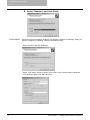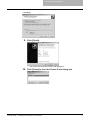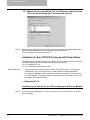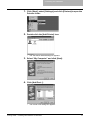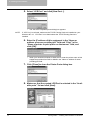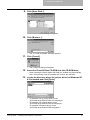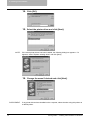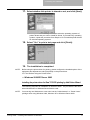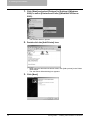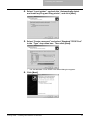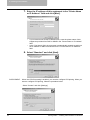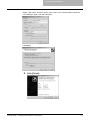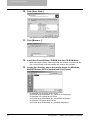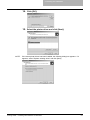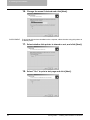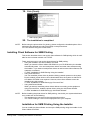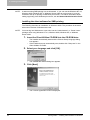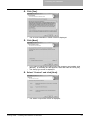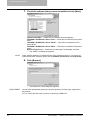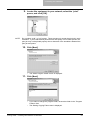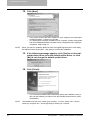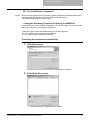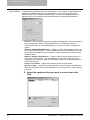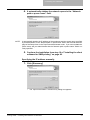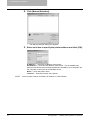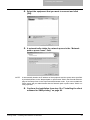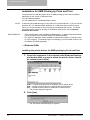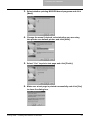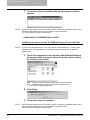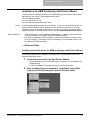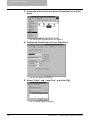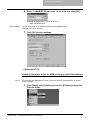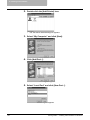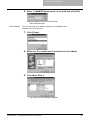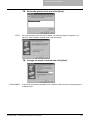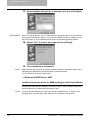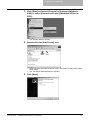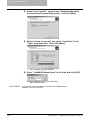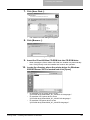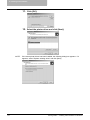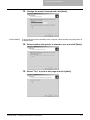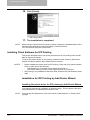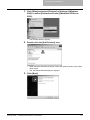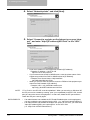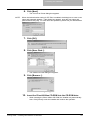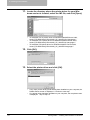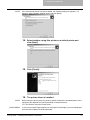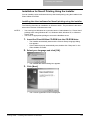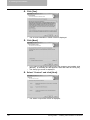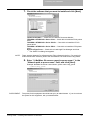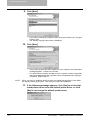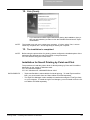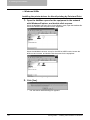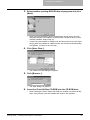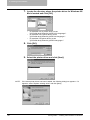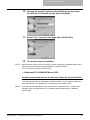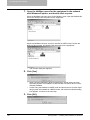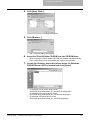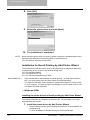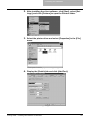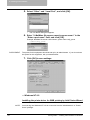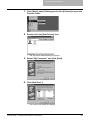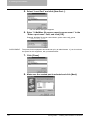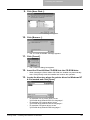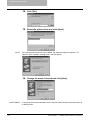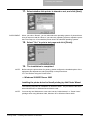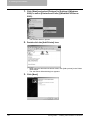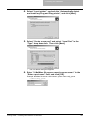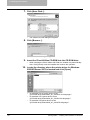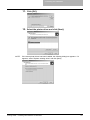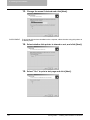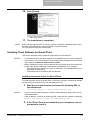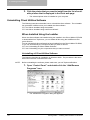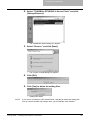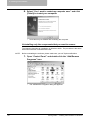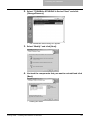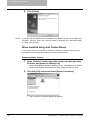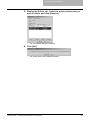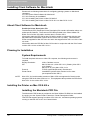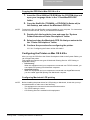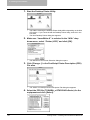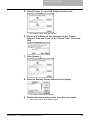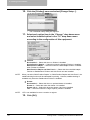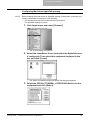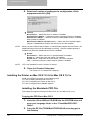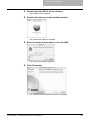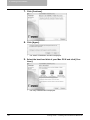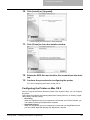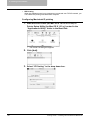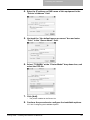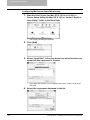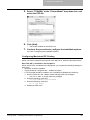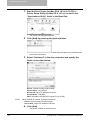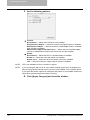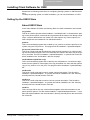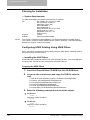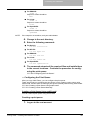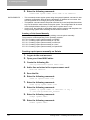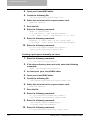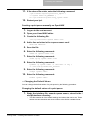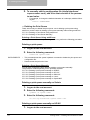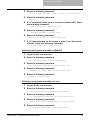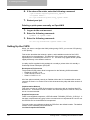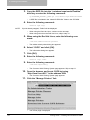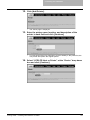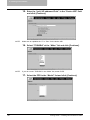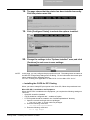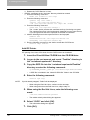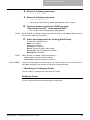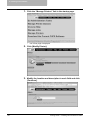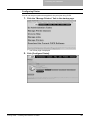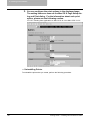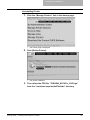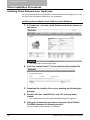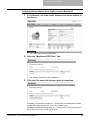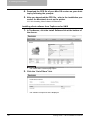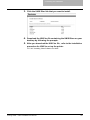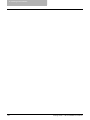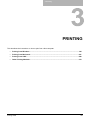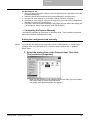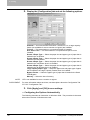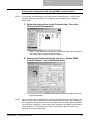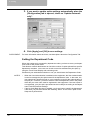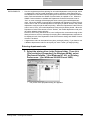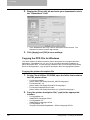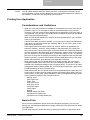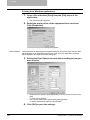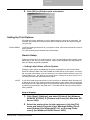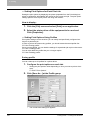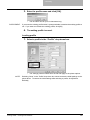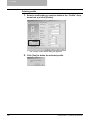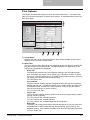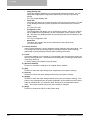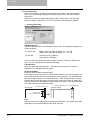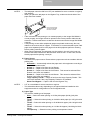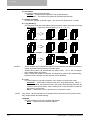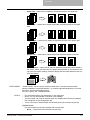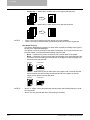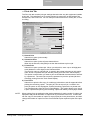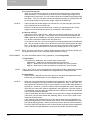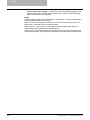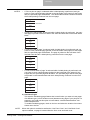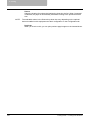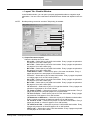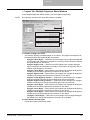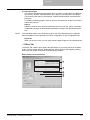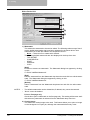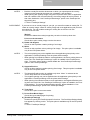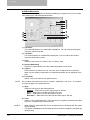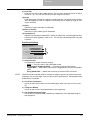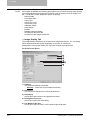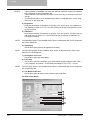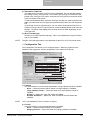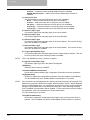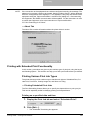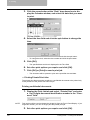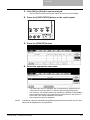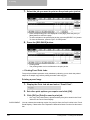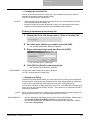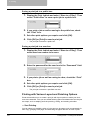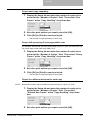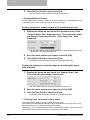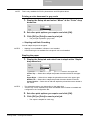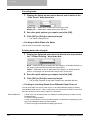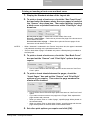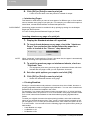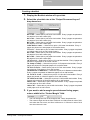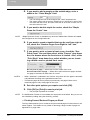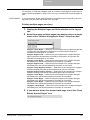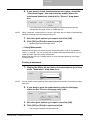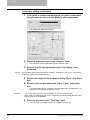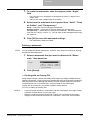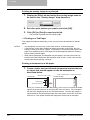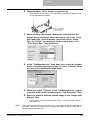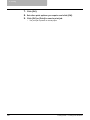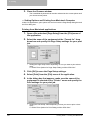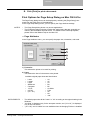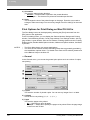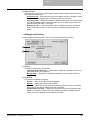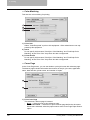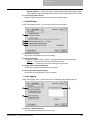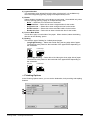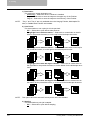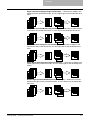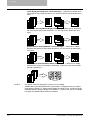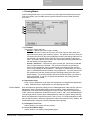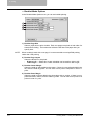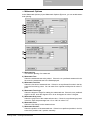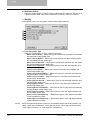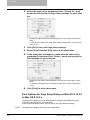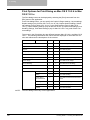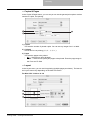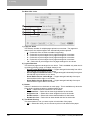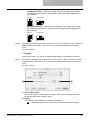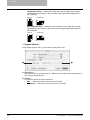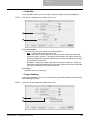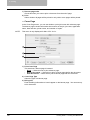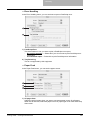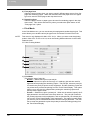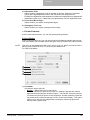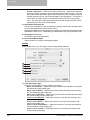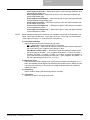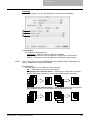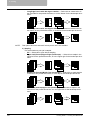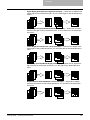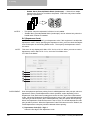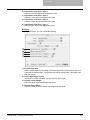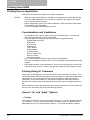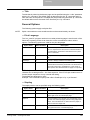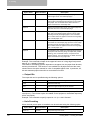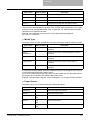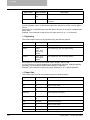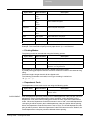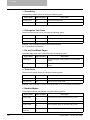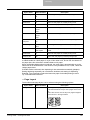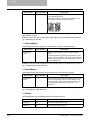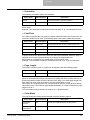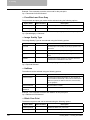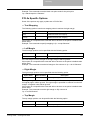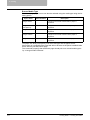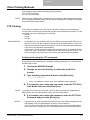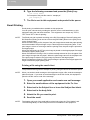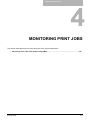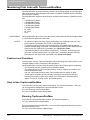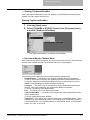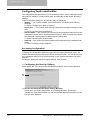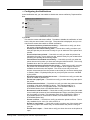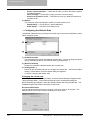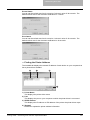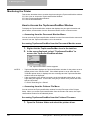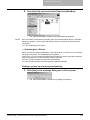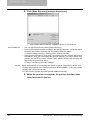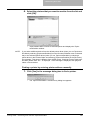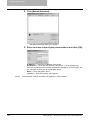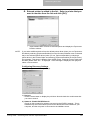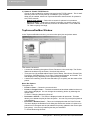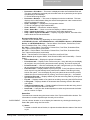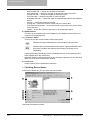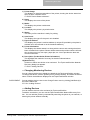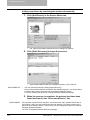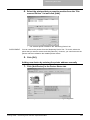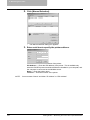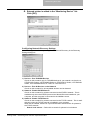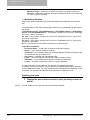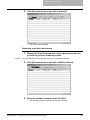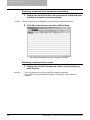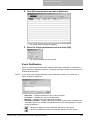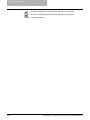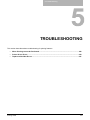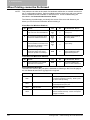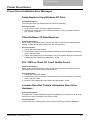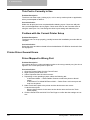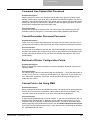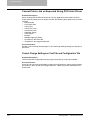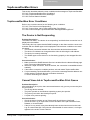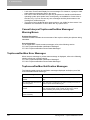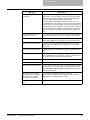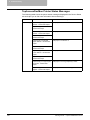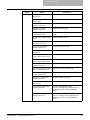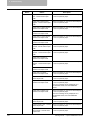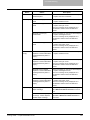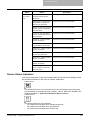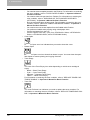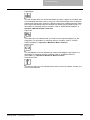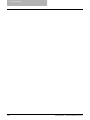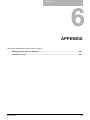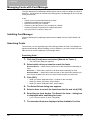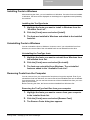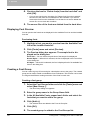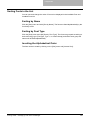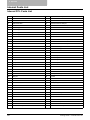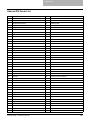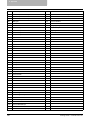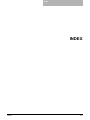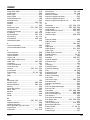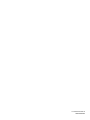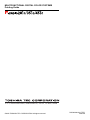Toshiba 351C User manual
- Category
- Multifunctionals
- Type
- User manual
This manual is also suitable for

MULTIFUNCTIONAL DIGITAL COLOR SYSTEMS
Printing Guide

2 Printing Guide — SOFTWARE LICENSE AGREEMENT
SOFTWARE LICENSE AGREEMENT
INSTALLING OR OTHERWISE USING THIS SOFTWARE PRODUCT CONSTITUTES YOUR
ACCEPTANCE OF THE FOLLOWING TERMS AND CONDITIONS (UNLESS A SEPARATE
LICENSE IS PROVIDED BY THE SUPPLIER OF APPLICABLE SOFTWARE IN WHICH CASE
SUCH SEPARATE LICENSE SHALL APPLY). IF YOU DO NOT ACCEPT THESE TERMS, YOU
MAY NOT INSTALL OR USE THIS SOFTWARE, AND YOU MUST PROMPTLY RETURN THE
SOFTWARE TO THE LOCATION WHERE YOU OBTAINED IT.
THE SOFTWARE INSTALLED ON THIS PRODUCT INCLUDES NUMEROUS INDIVIDUAL
SOFTWARE COMPONENTS, EACH HAVING ITS OWN APPLICABLE END USER LICENSE
AGREEMENT (“EULA”). INFORMATION RELATING TO THE EULAS MAY BE FOUND IN AN
ELECTRONIC FILE INCLUDED ON THE USER DOCUMENTATION CD-ROM INCLUDED HERE-
WITH; HOWEVER, ALL SOFTWARE AND DOCUMENTATION DEVELOPED OR CREATED BY
OR FOR TOSHIBA TEC CORPORATION (“TTEC”) ARE PROPRIETARY PRODUCTS OF TTEC
AND ARE PROTECTED BY COPYRIGHT LAWS, INTERNATIONAL TREATY PROVISIONS,
AND OTHER APPLICABLE LAWS.
Grant of License
This is a legal agreement between you, the end-user (“You”), and TTEC and its suppliers. This
software, fonts (including their typefaces) and related documentation (“Software”) is licensed for
use with the system CPU on which it was installed (“System”) in accordance with the terms con-
tained in this Agreement. This Software is proprietary to TTEC and/or its suppliers.
TTEC and its suppliers disclaim responsibility for the installation and/or use of this Software, and
for the results obtained by using this Software. You may use one copy of the Software as installed
on a single System, and may not copy the Software for any reason except as necessary to use the
Software on a single System. Any copies of the Software shall be subject to the conditions of this
Agreement.
You may not, nor cause or permit any third party to, modify, adapt, merge, translate, reverse com-
pile, reverse assemble, or reverse engineer the Software. You may not use the Software, except in
accordance with this license. No title to the intellectual property in the Software is transferred to
you and full ownership is retained by TTEC or its suppliers. Source code of the Software is not
licensed to you. You will be held legally responsible for any copyright infringement, unauthorized
transfer, reproduction or use of the Software or its documentation.
Term
This license is effective until terminated by TTEC or upon your failure to comply with any term of
this Agreement. Upon termination, you agree to destroy all copies of the Software and its docu-
mentation.
You may terminate this license at any time by destroying the Software and its documentation and
all copies.
Disclaimer of Warranty
THIS SOFTWARE IS PROVIDED “AS IS” WITHOUT WARRANTY OF ANY KIND, EITHER
EXPRESS OR IMPLIED, INCLUDING, BUT NOT LIMITED TO, THE IMPLIED WARRANTIES OF
MERCHANTABILITY, FITNESS FOR A PARTICULAR PURPOSE, TITLE, AND NON-INFRINGE-
MENT. TTEC AND ITS SUPPLIERS DISCLAIM ANY WARRANTY RELATING TO THE QUALITY
AND PERFORMANCE OF THE SOFTWARE. IF THE SOFTWARE PROVES DEFECTIVE, YOU
(AND NOT TTEC OR ITS SUPPLIERS) SHALL BE RESPONSIBLE FOR THE ENTIRE COST OF
ALL NECESSARY SERVICING, REPAIR OR CORRECTION. TTEC AND ITS SUPPLIERS DO
NOT WARRANT THAT THE FUNCTIONS CONTAINED IN THE SOFTWARE WILL MEET YOUR
REQUIREMENTS OR THAT THE OPERATION OF THE SOFTWARE WILL BE UNINTER-
RUPTED OR ERROR FREE.
ALL INFORMATION CONTAINED HEREIN THAT IS PROVIDED BY TTEC AND ITS AFFILIATES
PURSUANT TO A EULA IS PROVIDED “AS IS” WITHOUT WARRANTY OF ANY KIND, EITHER
EXPRESS OR IMPLIED.

Printing Guide — SOFTWARE LICENSE AGREEMENT 3
Limitation of Liability
IN NO EVENT WILL TTEC OR ITS SUPPLIERS BE LIABLE TO YOU FOR ANY DAMAGES,
WHETHER IN CONTRACT, TORT, OR OTHERWISE (EXCEPT PERSONAL INJURY OR DEATH
RESULTING FROM NEGLIGENCE ON THE PART OF TTEC OR ITS SUPPLIERS), INCLUDING
WITHOUT LIMITATION ANY LOST PROFITS, LOST DATA, LOST SAVINGS OR OTHER INCI-
DENTAL, SPECIAL OR CONSEQUENTIAL DAMAGES ARISING OUT OF THE USE OR INABIL-
ITY TO USE THE SOFTWARE, EVEN IF TTEC OR ITS SUPPLIERS HAVE BEEN ADVISED OF
THE POSSIBILITY OF SUCH DAMAGES, NOR FOR THIRD PARTY CLAIMS.
U.S. Government Restricted Rights
The Software is provided with RESTRICTED RIGHTS. Use, duplication or disclosure by the U.S.
Government is subject to restrictions set forth in subdivision (b) (3) (ii) or (c) (i) (ii) of the Rights in
Technical Data and Computer Software Clause set forth in 252.227-7013, or 52.227-19 (c) (2) of
the DOD FAR, as appropriate. Contractor/Manufacturer is TOSHIBA TEC Corporation, 6-78,
Minami-cho, Mishima-shi, Shizuoka-ken, 411-8520, Japan.
General
You may not sublicense, lease, rent, assign or transfer this license or the Software. Any attempt to
sublicense, lease, rent, assign or transfer any of the rights, duties or obligations hereunder is void.
You agree that you do not intend to, and will not ship, transmit (directly or indirectly) the Software,
including any copies of the Software, or any technical data contained in the Software or its media,
or any direct product thereof, to any country or destination prohibited by the United States Govern-
ment. This license shall be governed by the laws of Japan or, at the election of a Supplier of TTEC
concerned with a dispute arising from or relating to this Agreement, the laws of the Country desig-
nated from time to time by the relevant Supplier of TTEC. If any provision or portion of this Agree-
ment shall be found to be illegal, invalid or unenforceable, the remaining provisions or portions
shall remain in full force and effect.
YOU ACKNOWLEDGE THAT YOU HAVE READ THIS LICENSE AGREEMENT AND THAT YOU
UNDERSTAND ITS PROVISIONS. YOU AGREE TO BE BOUND BY ITS TERMS AND CONDI-
TIONS. YOU FURTHER AGREE THAT THIS LICENSE AGREEMENT CONTAINS THE COM-
PLETE AND EXCLUSIVE AGREEMENT BETWEEN YOU AND TTEC AND ITS SUPPLIERS AND
SUPERSEDES ANY PROPOSAL OR PRIOR AGREEMENT, ORAL OR WRITTEN, OR ANY
OTHER COMMUNICATION RELATING TO THE SUBJECT MATTER OF THIS LICENSE
AGREEMENT.
TOSHIBA TEC Corporation, 6-78, Minami-cho, Mishima-shi, Shizuoka-ken, 411-8520, Japan.

4 Printing Guide — TRADEMARKS AND COPYRIGHT
TRADEMARKS AND COPYRIGHT
Trademarks
• The official name of Windows 98 is Microsoft Windows 98 Operating System.
• The official name of Windows Me is Microsoft Windows Me Operating System.
• The official name of Windows 2000 is Microsoft Windows 2000 Operating System.
• The official name of Windows XP is Microsoft Windows XP Operating System.
• The official name of Windows Server 2003 is Microsoft Windows Server 2003 Operating Sys-
tem.
• Microsoft, Windows, Windows NT, and the brand names and product names of other Microsoft
products are trademarks of Microsoft Corporation in the US and other countries.
• Apple, AppleTalk, Macintosh, Mac, TrueType, and LaserWriter are trademarks of Apple Com-
puter, Inc. in the US and other countries.
• Postscript is a trademark of Adobe Systems Incorporated.
• Netscape is a trademark of Netscape Communications Corporation.
• IBM, AT and AIX are trademarks of International Business Machines Corporation.
• NOVELL, NetWare, and NDS are trademarks of Novell, Inc.
• Other company names and product names in this manual are the trademarks of their respec-
tive companies.
Copyright
© 2005 TOSHIBA TEC CORPORATION All rights reserved
Under the copyright laws, this manual cannot be reproduced in any form without prior written per-
mission of TTEC. No patent liability is assumed, however, with respect to the use of the informa-
tion contained herein.

Printing Guide — Preface 5
Preface
Thank you for purchasing e-STUDIO451c Series Multifunctional Digital Color Systems.
This guide provides instructions on how to set up your computer and print to the equip-
ment. Read this guide before printing to your e-STUDIO451c Series. Keep this guide
within easy reach, and use it to configure an environment that makes best of the e-
STUDIO’s functions.
About This Guide
This manual describes how to install the user software for the printer functions, set up
printing, and manage print jobs from Microsoft Windows, Apple Mac OS, and UNIX
computers.
For information about setting up network servers and clients to use the e-STUDIO451c
Series, see the Network Administration Guide. For general information on using the
copier, your computer, your application software, or your network, see the manuals that
accompany those products.
Conventions
• The term “this equipment” in this manual refers to the e-STUDIO451c Series.
• The term “e-Filing” in this manual is an abbreviation of “electronic filing”.
About Other Manuals
Other guides are included in the User Documentation CD-ROM provided with this sys-
tem:
Scanning Guide—explains how to scan operation such as Scan to e-Filing, Scan to
File, and Scan to E-mail.
TopAccess Guide—explains how to set up and manage network functions using the
TopAccess user functions — such as network job management and template registra-
tion — from client computers via a network.
Network Administration Guide— explains the basic configuration and administration
of the equipment in supported platform and network environments. It also includes
guidelines for setting up network servers to provide various network services.
e-Filing Guide—explains how to operate the e-Filing features by using the TWAIN
driver, File Downloader and e-Filing web utility.
Network Fax Guide—explains how to use the network fax features that enable users
to operate fax and internet fax sending from a client computer via network.

6 Printing Guide — Preface

Printing Guide — Table of Contents 7
Table of Contents
Printing Guid e
SOFTWARE LICENSE AGREEMENT ...........................................................2
TRADEMARKS AND COPYRIGHT................................................................ 4
Preface ...........................................................................................................5
About This Guide.......................................................................................5
Conventions .........................................................................................5
About Other Manuals.................................................................................5
Table of Contents ...........................................................................................7
1. Overview.......................................................................................................15
Features and Functions................................................................................16
About the Client CD-ROM ............................................................................17
For Windows............................................................................................17
For Macintosh..........................................................................................18
For UNIX..................................................................................................18
2. Installing Client Software............................................................................19
Installing Client Software for Windows .........................................................20
About Client Software for Windows.........................................................20
Planning for Installation ...........................................................................20
Before Installing Client Software ........................................................20
When Same Printer Drivers Have Been Installed .........................20
When GL-DocMon Has Been Installed .........................................20
When TopAccessDocMon Has Been Installed..............................20
Type of Printer Drivers .......................................................................21
System Requirements ........................................................................21
About Installation Procedure ..............................................................22
Parallel Port Connection................................................................22
USB Connection............................................................................22
Local Area Network over TCP/IP .................................................. 23
Internet Connection ....................................................................... 24
Novell Printing ...............................................................................25
Novell iPrint ...................................................................................26
Installing Client Software for Parallel Printing..........................................27
Installation for Parallel Printing Using the Installer .............................27
Installation for Parallel Printing by Plug and Play...............................32
Windows 98/Me.............................................................................32
Windows 2000...............................................................................35
Windows XP/Server 2003 .............................................................38
Installation for Parallel Printing by Add Printer Wizard.......................40
Windows 98/Me.............................................................................41
Windows NT 4.0 ............................................................................ 44
Windows 2000/XP/Server 2003 ....................................................48
Installing Client Software for USB Printing ..............................................53
Installation for USB Printing by Plug and Play ...................................53
Windows 98/Me.............................................................................54
Windows 2000...............................................................................59
Windows XP/Server 2003 .............................................................61
Installing Client Software for Raw TCP/LPR Printing ..............................64
Installation for Raw TCP/LPR Printing Using the Installer..................64
Windows NT 4.0 ............................................................................ 64
Windows 2000/XP/Server 2003 ....................................................67
Installation for Raw TCP/LPR Printing by Add Printer Wizard ...........72

8 Printing Guide — Table of Contents
Windows NT 4.0 ............................................................................ 72
Windows 2000/XP/Server 2003 ....................................................77
Installing Client Software for SMB Printing..............................................85
Installation for SMB Printing Using the Installer .................................85
Using the Discovery Functions to Specify the SMB Port............... 91
Installation for SMB Printing by Point and Print..................................96
Windows 98/Me.............................................................................96
Windows NT 4.0/2000/XP/Server 2003.........................................98
Installation for SMB Printing by Add Printer Wizard ...........................99
Windows 98/Me.............................................................................99
Windows NT 4.0 ..........................................................................101
Windows 2000/XP/Server 2003 ..................................................106
Installing Client Software for IPP Printing..............................................112
Installation for IPP Printing by Add Printer Wizard ........................... 112
Installing Client Software for Novell Printing..........................................118
Installation for Novell Printing Using the Installer .............................119
Installation for Novell Printing by Point and Print .............................123
Windows 98/Me...........................................................................124
Windows NT 4.0/2000/XP/Server 2003.......................................127
Installation for Novell Printing by Add Printer Wizard.......................130
Windows 98/Me...........................................................................130
Windows NT 4.0 ..........................................................................132
Windows 2000/XP/Server 2003 ..................................................137
Installing Client Software for Novell iPrint..............................................143
Uninstalling Client Utilities Software ......................................................144
When Installed Using the Installer....................................................144
When Installed Using Add Printer Wizard ........................................148
Installing Client Software for Macintosh .....................................................150
About Client Software for Macintosh .....................................................150
Planning for Installation .........................................................................150
System Requirements ......................................................................150
Installing the Printer on Mac OS 8.6/9.x ................................................150
Installing the Macintosh PPD File.....................................................150
Configuring the Printer on Mac OS 8.6/9.x.......................................151
Installing the Printer on Mac OS X 10.2.4 to Mac OS X 10.3.x .............156
Installing the Macintosh PPD File.....................................................156
Configuring the Printer on Mac OS X ...............................................159
Configuring the Installable Options ..................................................165
Installing Client Software for UNIX .............................................................167
Setting Up the UNIX Filters ...................................................................167
About UNIX Filters............................................................................167
Planning for Installation ....................................................................168
System Requirements .................................................................168
Configuring UNIX Printing Using UNIX Filters..................................168
Installing the UNIX Filters............................................................168
Configuring the Print Queue........................................................ 169
Changing the Default Values ......................................................173
Deleting the Print Queue .............................................................174
Setting Up the CUPS.............................................................................176
About CUPS .....................................................................................177
Configuring UNIX Printing Using CUPS ...........................................177

Printing Guide — Table of Contents 9
Installing the CUPS for LPR Printing...........................................177
Installing the CUPS for IPP Printing ............................................181
Modifying or Configuring Printer..................................................183
Uninstalling Printer ......................................................................186
Other Installation Procedures .....................................................................188
Installing Client Software from TopAccess ............................................188
3. Printing .......................................................................................................193
Printing from Windows................................................................................194
Before Using the Printer Driver..............................................................194
Configuring the Options....................................................................194
Configuring the Options Manually ...............................................195
Configuring the Options Automatically ........................................196
Setting the Department Code...........................................................198
Copying the PPD File for Windows ..................................................200
Printing from Application........................................................................201
Considerations and Limitations ........................................................201
How to Print......................................................................................201
Setting Up Print Options........................................................................203
How to Setup....................................................................................203
Setting Initial Values of Print Options ..........................................203
Setting Print Options for Each Print Job......................................204
Setting Print Options Using Profiles ............................................204
Print Options.....................................................................................207
Setup Tab....................................................................................209
Print Job Tab...............................................................................215
Layout Tab - Standard Window...................................................218
Layout Tab - Booklet Window .....................................................223
Layout Tab - Multiple Pages per Sheet Window .........................225
Effect Tab ....................................................................................227
Image Quality Tab.......................................................................232
Font Tab......................................................................................236
Configuration Tab........................................................................237
About Tab....................................................................................239
Printing with Extended Print Functionality .............................................239
Printing Various Print Job Types ......................................................239
Printing Scheduled Print Jobs .....................................................239
Printing Private Print Jobs ...........................................................240
Printing Proof Print Jobs..............................................................242
Creating An Overlay File .............................................................243
Storing to e-Filing ........................................................................243
Printing with Various Layout and Finishing Options .........................244
Sort Printing ................................................................................244
Enlarge/Reduce Printing .............................................................246
Printing Color Document in Gray scale .......................................246
Stapling and Hole Punching........................................................247
Printing on Both Sides of a Sheet ...............................................248
Printing or Inserting Sheets from Different Paper Sources .........248
Interleaving Pages ......................................................................250
Printing Booklets .........................................................................250
Printing Several Reduced Pages per Sheet................................252

10 Printing Guide — Table of Contents
Using Watermarks.......................................................................255
Printing with an Overlay File........................................................257
Printing on a Tab Paper ..............................................................258
Printing from Macintosh..............................................................................261
Printing from Application on Mac OS 8.6 to 9.x.....................................261
How to Print from Mac OS 8.6 or 9.x................................................261
Selecting the Printer in the Chooser............................................261
Setting Options and Printing from Macintosh Computer .............262
Print Options for Page Setup Dialog on Mac OS 8.6/9.x..................263
Page Attributes............................................................................263
Print Options for Print Dialog on Mac OS 8.6/9.x .............................264
General .......................................................................................264
Background Printing ....................................................................265
Color Matching ............................................................................266
Cover Page .................................................................................266
Font Settings ...............................................................................267
Job Logging.................................................................................267
Layout .........................................................................................268
Finishing Options ........................................................................269
Printing Modes ............................................................................273
Booklet Mode Options .................................................................274
Watermark Options .....................................................................275
Quality .........................................................................................276
Printing from Application on Mac OS X 10.2.4 to Mac OS X 10.3.x ......277
How to Print from Mac OS X 10.2.4 to Mac OS X 10.3.x .................277
Setting Options and Printing from Macintosh Computers ...........277
Print Options for Page Setup Dialog on Mac OS X 10.2.4 to Mac OS X
10.3.x................................................................................................278
Page Attributes............................................................................279
Print Options for Print Dialog on Mac OS X 10.2.4 to Mac OS X 10.3.x
280
Copies & Pages ..........................................................................281
Layout .........................................................................................281
Duplex .........................................................................................283
Output Options ............................................................................284
Scheduler ....................................................................................285
Paper Handling ...........................................................................285
Cover Page .................................................................................286
Error Handling .............................................................................287
Paper Feed .................................................................................287
Print Mode ...................................................................................288
Printer Features ..........................................................................289
Printing from UNIX......................................................................................298
Printing from an Application...................................................................298
Considerations and Limitations ........................................................298
Printing Using LP Command ............................................................298
Generic “lp” and “lptap” Options .......................................................298
Copies .........................................................................................298
Title .............................................................................................299
General Options ...............................................................................299
Print Language............................................................................299

Printing Guide — Table of Contents 11
Stapling .......................................................................................299
Output Bin ...................................................................................300
Hole Punching .............................................................................300
Media Type .................................................................................301
Paper Source ..............................................................................301
Duplexing ....................................................................................302
Paper Size...................................................................................302
Printing Modes ............................................................................303
Department Code ........................................................................303
Smoothing ...................................................................................304
Distinguish Thin Lines .................................................................304
Do not Print Blank Pages ............................................................304
Toner Save..................................................................................304
Booklet Modes ............................................................................304
Page Layout ................................................................................305
Center Margin .............................................................................306
Outer Margin ...............................................................................306
Collate .........................................................................................306
Orientation...................................................................................307
Font Pitch ....................................................................................307
Page Length ................................................................................307
Color Mode..................................................................................307
Pure Black and Pure Gray...........................................................308
Image Quality Type .....................................................................308
Halftone .......................................................................................308
Black Over Print ..........................................................................308
PCL5e Specific Options ...................................................................309
Text Wrapping .............................................................................309
Left Margin ..................................................................................309
Right Margin ................................................................................309
Top Margin ..................................................................................309
Text Length .................................................................................310
Banner Page ...............................................................................310
Other Printing Methods...............................................................................313
FTP Printing...........................................................................................313
Email Printing ........................................................................................314
4. Monitoring Print Jobs................................................................................315
Monitoring Print Jobs with TopAccessDocMon ..........................................316
Features and Functions.........................................................................316
How to Use TopAccessDocMon............................................................316
Running TopAccessDocMon............................................................316
Starting TopAccessDocMon........................................................317
Document Monitor Taskbar Menu ...............................................317
Configuring TopAccessDocMon.......................................................318
Configuring the Start Up Options ................................................318
Configuring the Notifications .......................................................319
Configuring the Refresh Rate......................................................320
Finding the Printer Address.........................................................321
Monitoring the Printer ............................................................................322
How to Access the TopAccessDocMon Window..............................322

12 Printing Guide — Table of Contents
Accessing from the Document Monitor Menu .............................322
Accessing from the Printers File Menu........................................322
Searching for a Printer ................................................................323
TopAccessDocMon Window ............................................................328
Checking Device Status ..............................................................330
Changing Monitoring Devices ..................................................... 331
Adding Devices ...........................................................................331
Monitoring Queues ......................................................................336
Event Notification .............................................................................339
5. Troubleshooting ........................................................................................341
When Printing cannot be Performed ..........................................................342
Printer Driver Errors....................................................................................343
Printer Driver Installation Error Messages.............................................343
Setup Needs to Copy Windows NT Files .........................................343
Client Software CD Now Required ...................................................343
File *.DRV on Client CD Count Not Be Found .................................343
Location Does Not Contain Information About Your Hardware........343
This Port is Currently in Use.............................................................344
Problem with the Current Printer Setup............................................344
Printer Driver General Errors.................................................................344
Driver Mapped to Wrong Port...........................................................344
Command Line Options Not Processed ........................................... 345
Cannot Remember Document Password.........................................345
Retrieval of Printer Configuration Failed ..........................................345
Cannot Print a Job Using SMB.........................................................345
Cannot Print a Job as Expected Using PS Printer Driver.................346
Cannot Change Settings on Font Tab and Configuration Tab .........346
TopAccessDocMon Errors..........................................................................347
TopAccessDocMon Error Conditions ....................................................347
The Device is Not Responding.........................................................347
Cannot View Job in TopAccessDocMon Print Queue ......................347
Cannot Interpret TopAccessDocMon Messages/Warning/Errors.....348
TopAccessDocMon Error Messages .....................................................348
TopAccessDocMon Notification Messages ......................................348
TopAccessDocMon Printer Status Messages ..................................350
Device Status Indicators........................................................................355
6. Appendix ....................................................................................................359
Managing Fonts with Font Manager ...........................................................360
Installing Font Manager.........................................................................360
Searching Fonts ....................................................................................360
Installing Fonts in Windows ...................................................................361
Uninstalling Fonts in Windows...............................................................361
Removing Fonts from the Computer ..................................................... 361
Displaying Font Preview ........................................................................362
Creating a Font Group...........................................................................362
Sorting Fonts in the List.........................................................................363
Sorting by Name...............................................................................363
Sorting by Font Type ........................................................................363
Inverting the Alphabetical Order.......................................................363
Internal Fonts List .......................................................................................364

Printing Guide — Table of Contents 13
Internal PCL Fonts List ..........................................................................364
Internal PS Fonts List ............................................................................365
INDEX ................................................................................................................367
Printing Guid e

14 Printing Guide — Table of Contents

1. Overview
Printing Guide 15
1.OVERVIEW
This section describes the overview of the printing functions.
• Features and Functions..................................................................................................................16
• About the Client CD-ROM...............................................................................................................17

1. Overview
16 Printing Guide — Features and Functions
Features and Functions
Extensive Client Platform Support
This equipment supports printing from IBM-compatible PC, Macintosh, and UNIX work-
stations. Not all features are supported on all platforms, however.
Various Port Options
You can map this equipment to print to a SMB, IPP, Raw TCP, or LPR port.
Multiple Job Types
Job Types refer to the way this equipment handles a print job.
• Normal mode requires no special handling and is the most frequently used printing
mode.
• Scheduled Print lets you specify the time and date at which to print a job.
• Private Print mode allows you to hold a job in the print queue until you enter a Doc-
ument Identification Number (DIN) at the copier touch panel to print the job.
• Proof Print mode prints the first copy of a multi-copy job then awaits your approval
before printing the remaining copies.
• Overlay Image File prints a document element, such as text or graphics, to a file for
superimposing on other documents.
Professional Finishing Options
Depending on the type of finishing units you have installed on this equipment, you can
choose to sort, group, fold and staple your documents (including saddle-stitching) and
punch binding holes along the top or side edge.
Sophisticated Document Layout and Assembly Options
You can choose whether to print your document as you have set it up in the application,
or to impose printer-driven document layout options such as printing in Book Format or
printing Multiple Pages per Sheet.
Additionally, the printer drivers provide the ability to print selected pages on different
media. This includes printing front and back covers, inserting sheets at predefined posi-
tions within the document, or interleaving pages so that every other page is inserted
blank or printed on a different type of media.
Watermark and Image Overlay Support
Watermarks are a great way to subtly convey useful information about your printed doc-
uments. Common watermarks are “Confidential,” “Draft,” and “Original.” Several water-
marks have been pre-defined for use with your documents, or you can create and save
your own custom watermarks.
Watermarks consist of text. Image Overlays can be any combination of text, graphics or
other document elements.
Printing watermarks consumes fewer resources than using Image Overlays, so you
should use watermarks wherever possible, particularly when printing speed is an issue.

1. Overview
Printing Guide — About the Client CD-ROM 17
About the Client CD-ROM
For Windows
The contents of the Client Utilities CD-ROM:
Client Software Installer
• [Client Utilities CD-ROM]:\Client\setup.exe
This is the setup program to install the printer drivers, TopAccessDocMon, and Font
Manager on your computer.
PCL6 Printer Drivers
• [Client Utilities CD-ROM]:\Client\9X_ME\PCL6\<language>\
This includes the setup files to install the PCL6 printer driver on the Windows 98/Me
for each language version by Add Printer Wizard or Plug and Play.
• [Client Utilities CD-ROM]:\Client\NT\PCL6\<language>\
This includes the setup files to install the PCL6 printer driver on the Windows NT 4.0
for each language version by Add Printer Wizard.
• [Client Utilities CD-ROM]:\Client\W2K_XP_2003\PCL6\<language>\
This includes the setup files to install the PCL6 printer driver on the Windows 2000/
XP/Server 2003 for each language version by Add Printer Wizard or Plug and Play.
PCL5c Printer Drivers
• [Client Utilities CD-ROM]:\Client\9X_ME\PCL5c\<language>\
This includes the setup files to install the PCL5c printer driver on the Windows 98/
Me for each language version by Add Printer Wizard or Plug and Play.
• [Client Utilities CD-ROM]:\Client\NT\PCL5c\<language>\
This includes the setup files to install the PCL5c printer driver on the Windows NT
4.0 for each language version by Add Printer Wizard.
• [Client Utilities CD-ROM]:\Client\W2K_XP_2003\PCL5c\<language>\
This includes the setup files to install the PCL5c printer driver on the Windows 2000/
XP/Server 2003 for each language version by Add Printer Wizard or Plug and Play.
PS3 Printer Drivers (PostScript)
• [Client Utilities CD-ROM]:\Client\9X_ME\PS\<language>\
This includes the setup files to install the PS3 printer driver on the Windows 98/Me
for each language version by Add Printer Wizard or Plug and Play.
• [Client Utilities CD-ROM]:\Client\NT\PS\<language>\
This includes the setup files to install the PS3 printer driver on the Windows NT 4.0
for each language version by Add Printer Wizard.
• [Client Utilities CD-ROM]:\Client\W2K_XP_2003\PS\<language>\
This includes the setup files to install the PS3 printer driver on the Windows 2000/
XP/Server 2003 for each language version by Add Printer Wizard or Plug and Play.
USB Driver for Windows 98
• [Client Utilities CD-ROM]:\Client\USB\<language>\
This includes the setup files to install the USB driver on the Windows 98 for each
language version.
Printer Driver Setup files (Zip Compressed)
• [Client Utilities CD-ROM]:\Client\PandP\<language>\
This includes the compressed zip files that contain the setup files to install each
printer driver for each language version.
SUPPLEMENT: Further information about user software for Windows is described in next chapter.
P.20 "About Client Software for Windows"

1. Overview
18 Printing Guide — About the Client CD-ROM
For Macintosh
The contents of the Client Utilities CD-ROM:
Macintosh PPD files
• [Client Utilities CD-ROM]:Client:MacPPD:OS9:<language>
This includes the PPD file for Apple LaserWriter8 to enable printing from Macintosh
on the Mac OS 8.6, Mac OS 9.x, and Mac OS X 10.1/10.2 Classic Mode
• [Client Utilities CD-ROM]:Client:MacPPD:OSX
This includes the PPD file for Apple LaserWriter8 to enable printing from Macintosh
on the Mac OS 8.6, Mac OS 9.x, and Mac OS X 10.1/10.2 Classic Mode, the PPD
file to enable printing from Macintosh on the Mac OS X 10.2.4 or Mac OS X 10.3.x.
SUPPLEMENT: Further information about user software for Macintosh is described in next chapter.
P.150 "About Client Software for Macintosh"
For UNIX
The contents of the Client Utilities CD-ROM:
Solaris Filter
• [Client Utilities CD-ROM]/Admin/SolarisFilter/<language>/
This includes the Tar file for Solaris v2.6/2.7/7.8/8/9.
HP-UX Filter
• [Client Utilities CD-ROM]/Admin/HP-UXFilter/<language>/
This includes the Tar file for HP-UX ver.10.20/11.x.
AIX Filter
• [Client Utilities CD-ROM]/Admin/AIXFilter/<language>/
This includes the Tar file for AIX 4.1.5/4.3.3/5L.
Linux Filter
• [Client Utilities CD-ROM]/Admin/LinuxFilter/<language>/
This includes the Tar file for Red Hat 6.2/7.1/7.2/7.3/8.0, SuSE Linux 7.0/8.1, Man-
drake Linux 7.1/9 and Turbo Linux 8.
SCO UNIX Filter
• [Client Utilities CD-ROM]/Admin/OpenUnixFilter/<language>/
This includes the Tar file for SCO UnixWare 7 and SCO OpenUNIX 8.
SUPPLEMENT: Further information about user software for Windows is described in next chapter.
P.167 "About UNIX Filters"

2. Installing Client Software
Printing Guide 19
2.INSTALLING CLIENT SOFTWARE
This section describes the instructions on how to install the client software on Windows, Macintosh, or UNIX.
• Installing Client Software for Windows.........................................................................................20
• Installing Client Software for Macintosh.....................................................................................150
• Installing Client Software for UNIX..............................................................................................167
• Other Installation Procedures......................................................................................................188

2. Installing Client Software
20 Printing Guide — Installing Client Software for Windows
Installing Client Software for Windows
This section provides instructions for configuring the printing systems on Windows com-
puters.
About Client Software for Windows
Printer Drivers
Printer drivers are software components that enable application programs to interact
with the printer. The e-STUDIO451c Series comes with three printer drivers, PCL5c,
PCL6 and PS3 (PostScript) printer drivers. These printer drivers offer document print,
layout and assembly functions that are not available with many applications.
TopAccessDocMon
This utility allows you to monitor all jobs and control your own current jobs. With the
notification feature enabled, TopAccessDocMon informs you of copier or printing
events, such as paper-out or drawer open, before you walk to the copier to find your job
incomplete or unsuccessful.
Agfa Font Manager
This utility allows you to install and manage the TrueType fonts that are corresponding
to the internal PS fonts on the equipment.
SUPPLEMENT: There is another job monitoring utility, TopAccess, which allows you to monitor and
manage your print jobs over the Internet using either Netscape Navigator or Internet
Explorer. Because TopAccess is an embedded web-based device and job manage-
ment tool it does not require your installation.
Planning for Installation
This section will help you to plan an installation suited to your environment. Before
installing the client software, read this section.
Before Installing Client Software
Before installing the client software, confirm the followings to perform an appropriate
installation.
— When Same Printer Drivers Have Been Installed
Before updating the printer drivers, please delete the printer drivers.
— When GL-DocMon Has Been Installed
If the GL-DocMon for GL-1010 or GL-1020 has been installed, uninstall the GL-DocMon
to install the TopAccessDocMon. TopAccessDocMon can be used to monitor the GL-
1010 and GL-1020 controller.
— When TopAccessDocMon Has Been Installed
If the TopAcceessDocMon has been installed from either the e-STUDIO850 Series
Client1 CD-ROM, e-STUDIO4511 Series Client1 CD-ROM, e-STUDIO450 Series
Client1 CD-ROM, or e-STUDIO280 Series Client1 CD-ROM, you do not have to install it
from the other one. TopAccessDocMon can be used to monitor both devices.
Page is loading ...
Page is loading ...
Page is loading ...
Page is loading ...
Page is loading ...
Page is loading ...
Page is loading ...
Page is loading ...
Page is loading ...
Page is loading ...
Page is loading ...
Page is loading ...
Page is loading ...
Page is loading ...
Page is loading ...
Page is loading ...
Page is loading ...
Page is loading ...
Page is loading ...
Page is loading ...
Page is loading ...
Page is loading ...
Page is loading ...
Page is loading ...
Page is loading ...
Page is loading ...
Page is loading ...
Page is loading ...
Page is loading ...
Page is loading ...
Page is loading ...
Page is loading ...
Page is loading ...
Page is loading ...
Page is loading ...
Page is loading ...
Page is loading ...
Page is loading ...
Page is loading ...
Page is loading ...
Page is loading ...
Page is loading ...
Page is loading ...
Page is loading ...
Page is loading ...
Page is loading ...
Page is loading ...
Page is loading ...
Page is loading ...
Page is loading ...
Page is loading ...
Page is loading ...
Page is loading ...
Page is loading ...
Page is loading ...
Page is loading ...
Page is loading ...
Page is loading ...
Page is loading ...
Page is loading ...
Page is loading ...
Page is loading ...
Page is loading ...
Page is loading ...
Page is loading ...
Page is loading ...
Page is loading ...
Page is loading ...
Page is loading ...
Page is loading ...
Page is loading ...
Page is loading ...
Page is loading ...
Page is loading ...
Page is loading ...
Page is loading ...
Page is loading ...
Page is loading ...
Page is loading ...
Page is loading ...
Page is loading ...
Page is loading ...
Page is loading ...
Page is loading ...
Page is loading ...
Page is loading ...
Page is loading ...
Page is loading ...
Page is loading ...
Page is loading ...
Page is loading ...
Page is loading ...
Page is loading ...
Page is loading ...
Page is loading ...
Page is loading ...
Page is loading ...
Page is loading ...
Page is loading ...
Page is loading ...
Page is loading ...
Page is loading ...
Page is loading ...
Page is loading ...
Page is loading ...
Page is loading ...
Page is loading ...
Page is loading ...
Page is loading ...
Page is loading ...
Page is loading ...
Page is loading ...
Page is loading ...
Page is loading ...
Page is loading ...
Page is loading ...
Page is loading ...
Page is loading ...
Page is loading ...
Page is loading ...
Page is loading ...
Page is loading ...
Page is loading ...
Page is loading ...
Page is loading ...
Page is loading ...
Page is loading ...
Page is loading ...
Page is loading ...
Page is loading ...
Page is loading ...
Page is loading ...
Page is loading ...
Page is loading ...
Page is loading ...
Page is loading ...
Page is loading ...
Page is loading ...
Page is loading ...
Page is loading ...
Page is loading ...
Page is loading ...
Page is loading ...
Page is loading ...
Page is loading ...
Page is loading ...
Page is loading ...
Page is loading ...
Page is loading ...
Page is loading ...
Page is loading ...
Page is loading ...
Page is loading ...
Page is loading ...
Page is loading ...
Page is loading ...
Page is loading ...
Page is loading ...
Page is loading ...
Page is loading ...
Page is loading ...
Page is loading ...
Page is loading ...
Page is loading ...
Page is loading ...
Page is loading ...
Page is loading ...
Page is loading ...
Page is loading ...
Page is loading ...
Page is loading ...
Page is loading ...
Page is loading ...
Page is loading ...
Page is loading ...
Page is loading ...
Page is loading ...
Page is loading ...
Page is loading ...
Page is loading ...
Page is loading ...
Page is loading ...
Page is loading ...
Page is loading ...
Page is loading ...
Page is loading ...
Page is loading ...
Page is loading ...
Page is loading ...
Page is loading ...
Page is loading ...
Page is loading ...
Page is loading ...
Page is loading ...
Page is loading ...
Page is loading ...
Page is loading ...
Page is loading ...
Page is loading ...
Page is loading ...
Page is loading ...
Page is loading ...
Page is loading ...
Page is loading ...
Page is loading ...
Page is loading ...
Page is loading ...
Page is loading ...
Page is loading ...
Page is loading ...
Page is loading ...
Page is loading ...
Page is loading ...
Page is loading ...
Page is loading ...
Page is loading ...
Page is loading ...
Page is loading ...
Page is loading ...
Page is loading ...
Page is loading ...
Page is loading ...
Page is loading ...
Page is loading ...
Page is loading ...
Page is loading ...
Page is loading ...
Page is loading ...
Page is loading ...
Page is loading ...
Page is loading ...
Page is loading ...
Page is loading ...
Page is loading ...
Page is loading ...
Page is loading ...
Page is loading ...
Page is loading ...
Page is loading ...
Page is loading ...
Page is loading ...
Page is loading ...
Page is loading ...
Page is loading ...
Page is loading ...
Page is loading ...
Page is loading ...
Page is loading ...
Page is loading ...
Page is loading ...
Page is loading ...
Page is loading ...
Page is loading ...
Page is loading ...
Page is loading ...
Page is loading ...
Page is loading ...
Page is loading ...
Page is loading ...
Page is loading ...
Page is loading ...
Page is loading ...
Page is loading ...
Page is loading ...
Page is loading ...
Page is loading ...
Page is loading ...
Page is loading ...
Page is loading ...
Page is loading ...
Page is loading ...
Page is loading ...
Page is loading ...
Page is loading ...
Page is loading ...
Page is loading ...
Page is loading ...
Page is loading ...
Page is loading ...
Page is loading ...
Page is loading ...
Page is loading ...
Page is loading ...
Page is loading ...
Page is loading ...
Page is loading ...
Page is loading ...
Page is loading ...
Page is loading ...
Page is loading ...
Page is loading ...
Page is loading ...
Page is loading ...
Page is loading ...
Page is loading ...
Page is loading ...
Page is loading ...
Page is loading ...
Page is loading ...
Page is loading ...
Page is loading ...
Page is loading ...
Page is loading ...
Page is loading ...
Page is loading ...
Page is loading ...
Page is loading ...
Page is loading ...
Page is loading ...
Page is loading ...
Page is loading ...
Page is loading ...
Page is loading ...
Page is loading ...
Page is loading ...
Page is loading ...
Page is loading ...
Page is loading ...
Page is loading ...
Page is loading ...
Page is loading ...
Page is loading ...
Page is loading ...
Page is loading ...
Page is loading ...
Page is loading ...
Page is loading ...
Page is loading ...
Page is loading ...
Page is loading ...
Page is loading ...
Page is loading ...
Page is loading ...
Page is loading ...
Page is loading ...
Page is loading ...
Page is loading ...
Page is loading ...
Page is loading ...
Page is loading ...
Page is loading ...
Page is loading ...
Page is loading ...
Page is loading ...
Page is loading ...
Page is loading ...
Page is loading ...
Page is loading ...
Page is loading ...
Page is loading ...
Page is loading ...
Page is loading ...
-
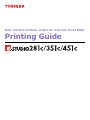 1
1
-
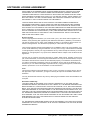 2
2
-
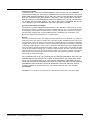 3
3
-
 4
4
-
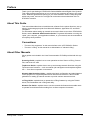 5
5
-
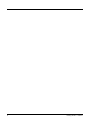 6
6
-
 7
7
-
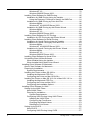 8
8
-
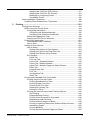 9
9
-
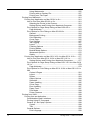 10
10
-
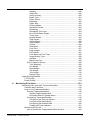 11
11
-
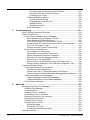 12
12
-
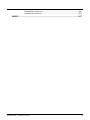 13
13
-
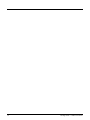 14
14
-
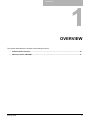 15
15
-
 16
16
-
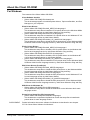 17
17
-
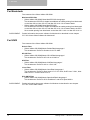 18
18
-
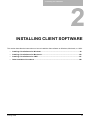 19
19
-
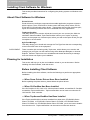 20
20
-
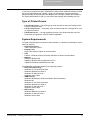 21
21
-
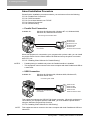 22
22
-
 23
23
-
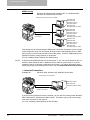 24
24
-
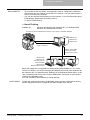 25
25
-
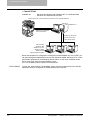 26
26
-
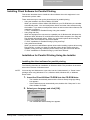 27
27
-
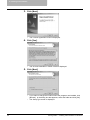 28
28
-
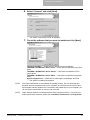 29
29
-
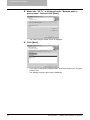 30
30
-
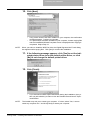 31
31
-
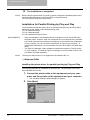 32
32
-
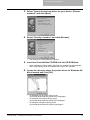 33
33
-
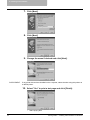 34
34
-
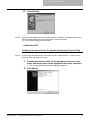 35
35
-
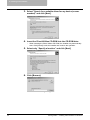 36
36
-
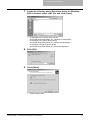 37
37
-
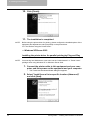 38
38
-
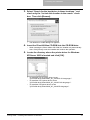 39
39
-
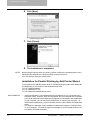 40
40
-
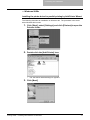 41
41
-
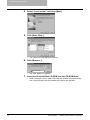 42
42
-
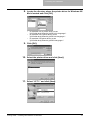 43
43
-
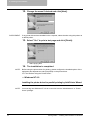 44
44
-
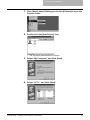 45
45
-
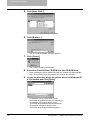 46
46
-
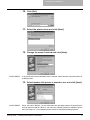 47
47
-
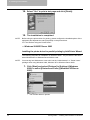 48
48
-
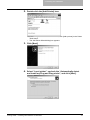 49
49
-
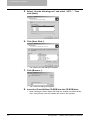 50
50
-
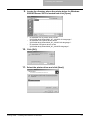 51
51
-
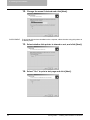 52
52
-
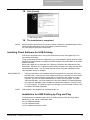 53
53
-
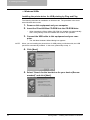 54
54
-
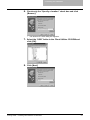 55
55
-
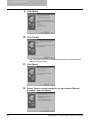 56
56
-
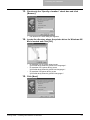 57
57
-
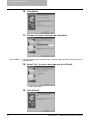 58
58
-
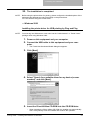 59
59
-
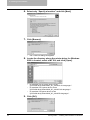 60
60
-
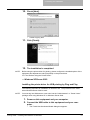 61
61
-
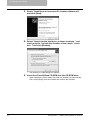 62
62
-
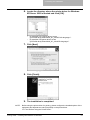 63
63
-
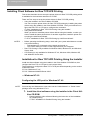 64
64
-
 65
65
-
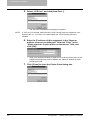 66
66
-
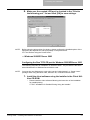 67
67
-
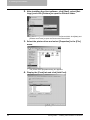 68
68
-
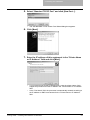 69
69
-
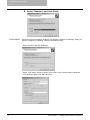 70
70
-
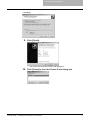 71
71
-
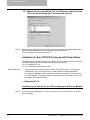 72
72
-
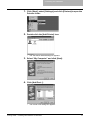 73
73
-
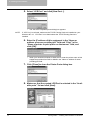 74
74
-
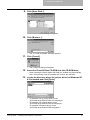 75
75
-
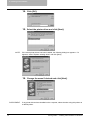 76
76
-
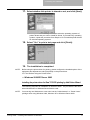 77
77
-
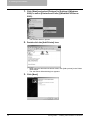 78
78
-
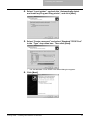 79
79
-
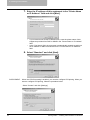 80
80
-
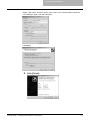 81
81
-
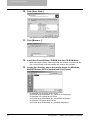 82
82
-
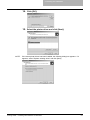 83
83
-
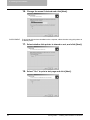 84
84
-
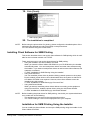 85
85
-
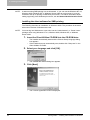 86
86
-
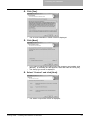 87
87
-
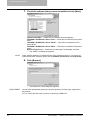 88
88
-
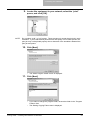 89
89
-
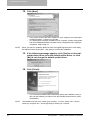 90
90
-
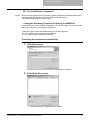 91
91
-
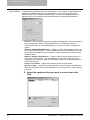 92
92
-
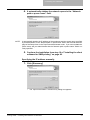 93
93
-
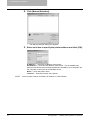 94
94
-
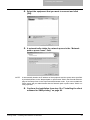 95
95
-
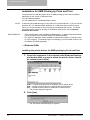 96
96
-
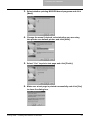 97
97
-
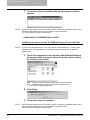 98
98
-
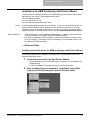 99
99
-
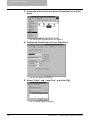 100
100
-
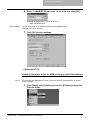 101
101
-
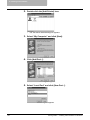 102
102
-
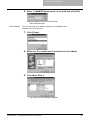 103
103
-
 104
104
-
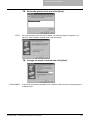 105
105
-
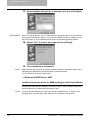 106
106
-
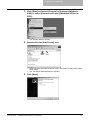 107
107
-
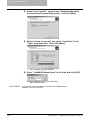 108
108
-
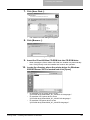 109
109
-
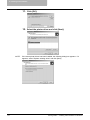 110
110
-
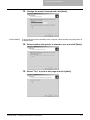 111
111
-
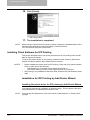 112
112
-
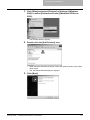 113
113
-
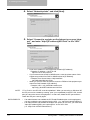 114
114
-
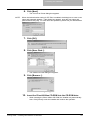 115
115
-
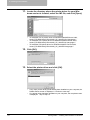 116
116
-
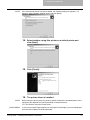 117
117
-
 118
118
-
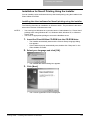 119
119
-
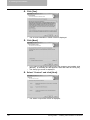 120
120
-
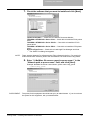 121
121
-
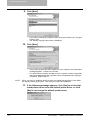 122
122
-
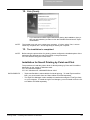 123
123
-
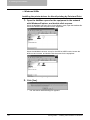 124
124
-
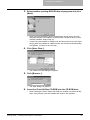 125
125
-
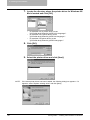 126
126
-
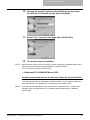 127
127
-
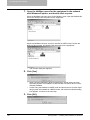 128
128
-
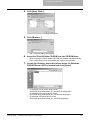 129
129
-
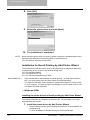 130
130
-
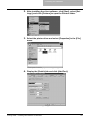 131
131
-
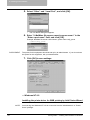 132
132
-
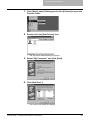 133
133
-
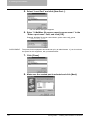 134
134
-
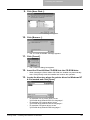 135
135
-
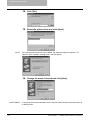 136
136
-
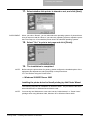 137
137
-
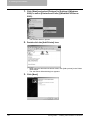 138
138
-
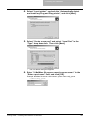 139
139
-
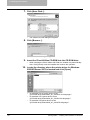 140
140
-
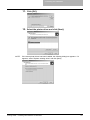 141
141
-
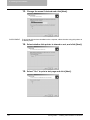 142
142
-
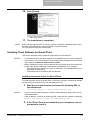 143
143
-
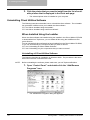 144
144
-
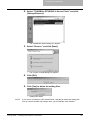 145
145
-
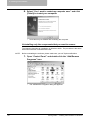 146
146
-
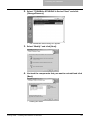 147
147
-
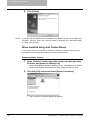 148
148
-
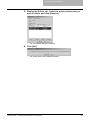 149
149
-
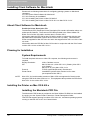 150
150
-
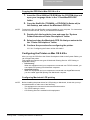 151
151
-
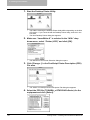 152
152
-
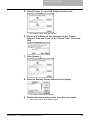 153
153
-
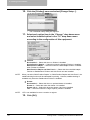 154
154
-
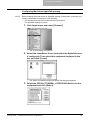 155
155
-
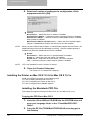 156
156
-
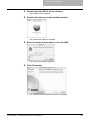 157
157
-
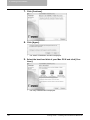 158
158
-
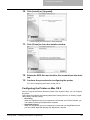 159
159
-
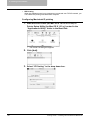 160
160
-
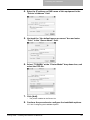 161
161
-
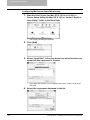 162
162
-
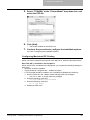 163
163
-
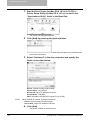 164
164
-
 165
165
-
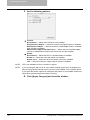 166
166
-
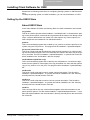 167
167
-
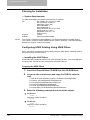 168
168
-
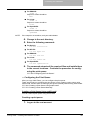 169
169
-
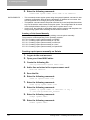 170
170
-
 171
171
-
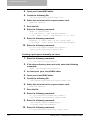 172
172
-
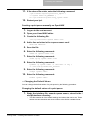 173
173
-
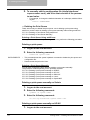 174
174
-
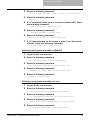 175
175
-
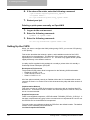 176
176
-
 177
177
-
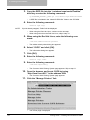 178
178
-
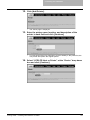 179
179
-
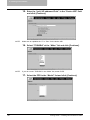 180
180
-
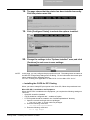 181
181
-
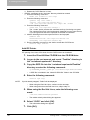 182
182
-
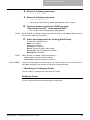 183
183
-
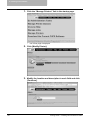 184
184
-
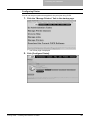 185
185
-
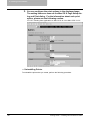 186
186
-
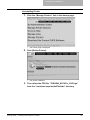 187
187
-
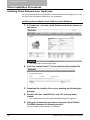 188
188
-
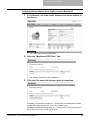 189
189
-
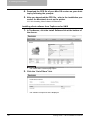 190
190
-
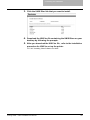 191
191
-
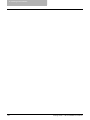 192
192
-
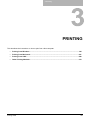 193
193
-
 194
194
-
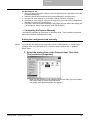 195
195
-
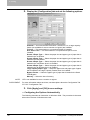 196
196
-
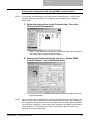 197
197
-
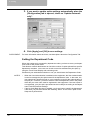 198
198
-
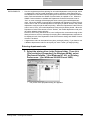 199
199
-
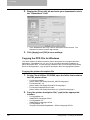 200
200
-
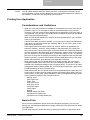 201
201
-
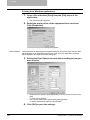 202
202
-
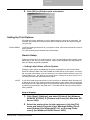 203
203
-
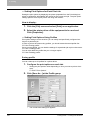 204
204
-
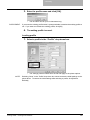 205
205
-
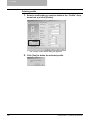 206
206
-
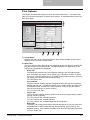 207
207
-
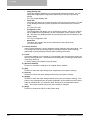 208
208
-
 209
209
-
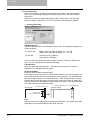 210
210
-
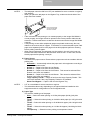 211
211
-
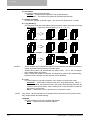 212
212
-
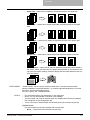 213
213
-
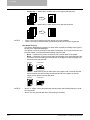 214
214
-
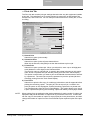 215
215
-
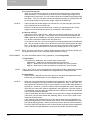 216
216
-
 217
217
-
 218
218
-
 219
219
-
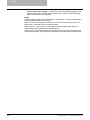 220
220
-
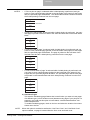 221
221
-
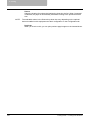 222
222
-
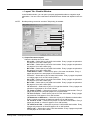 223
223
-
 224
224
-
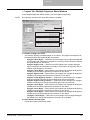 225
225
-
 226
226
-
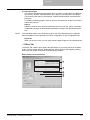 227
227
-
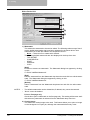 228
228
-
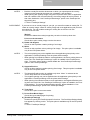 229
229
-
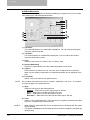 230
230
-
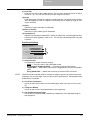 231
231
-
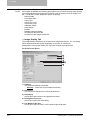 232
232
-
 233
233
-
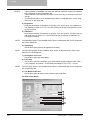 234
234
-
 235
235
-
 236
236
-
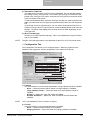 237
237
-
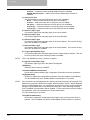 238
238
-
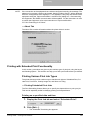 239
239
-
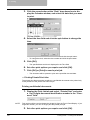 240
240
-
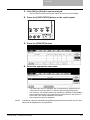 241
241
-
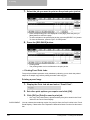 242
242
-
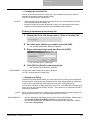 243
243
-
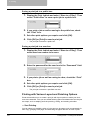 244
244
-
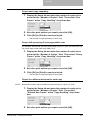 245
245
-
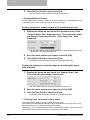 246
246
-
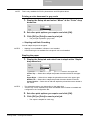 247
247
-
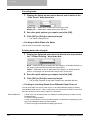 248
248
-
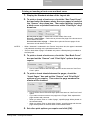 249
249
-
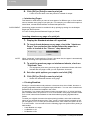 250
250
-
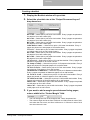 251
251
-
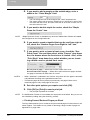 252
252
-
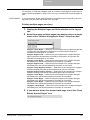 253
253
-
 254
254
-
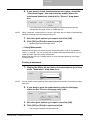 255
255
-
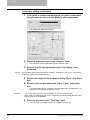 256
256
-
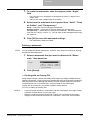 257
257
-
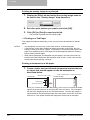 258
258
-
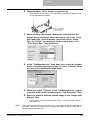 259
259
-
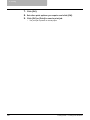 260
260
-
 261
261
-
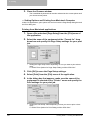 262
262
-
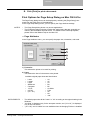 263
263
-
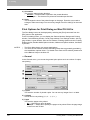 264
264
-
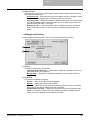 265
265
-
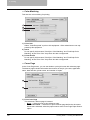 266
266
-
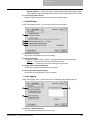 267
267
-
 268
268
-
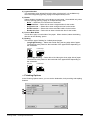 269
269
-
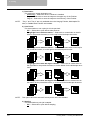 270
270
-
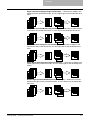 271
271
-
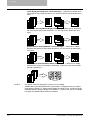 272
272
-
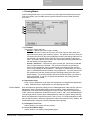 273
273
-
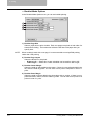 274
274
-
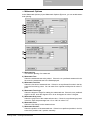 275
275
-
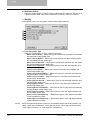 276
276
-
 277
277
-
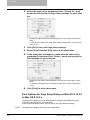 278
278
-
 279
279
-
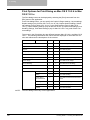 280
280
-
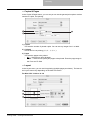 281
281
-
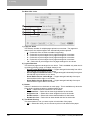 282
282
-
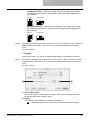 283
283
-
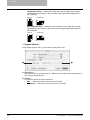 284
284
-
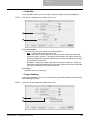 285
285
-
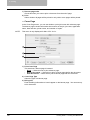 286
286
-
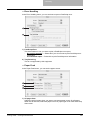 287
287
-
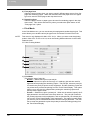 288
288
-
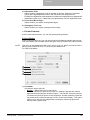 289
289
-
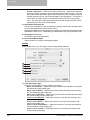 290
290
-
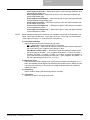 291
291
-
 292
292
-
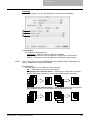 293
293
-
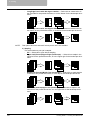 294
294
-
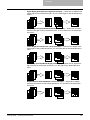 295
295
-
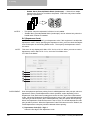 296
296
-
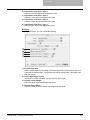 297
297
-
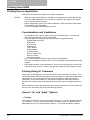 298
298
-
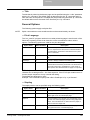 299
299
-
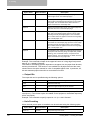 300
300
-
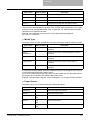 301
301
-
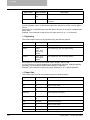 302
302
-
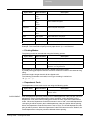 303
303
-
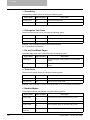 304
304
-
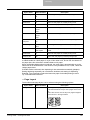 305
305
-
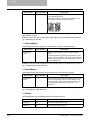 306
306
-
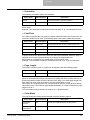 307
307
-
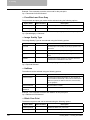 308
308
-
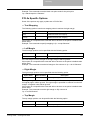 309
309
-
 310
310
-
 311
311
-
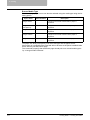 312
312
-
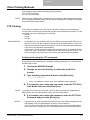 313
313
-
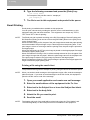 314
314
-
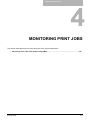 315
315
-
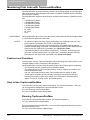 316
316
-
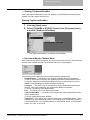 317
317
-
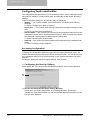 318
318
-
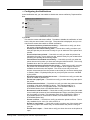 319
319
-
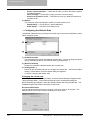 320
320
-
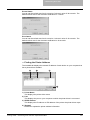 321
321
-
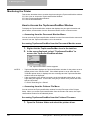 322
322
-
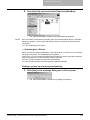 323
323
-
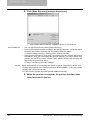 324
324
-
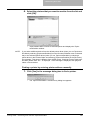 325
325
-
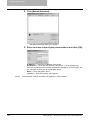 326
326
-
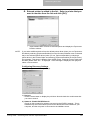 327
327
-
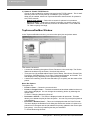 328
328
-
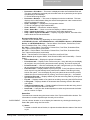 329
329
-
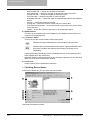 330
330
-
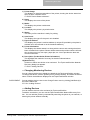 331
331
-
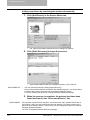 332
332
-
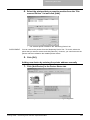 333
333
-
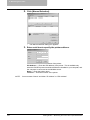 334
334
-
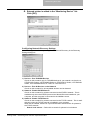 335
335
-
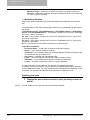 336
336
-
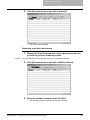 337
337
-
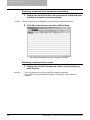 338
338
-
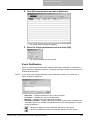 339
339
-
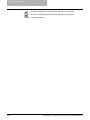 340
340
-
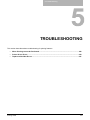 341
341
-
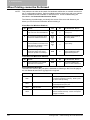 342
342
-
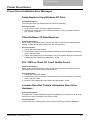 343
343
-
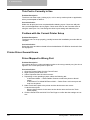 344
344
-
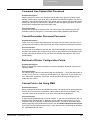 345
345
-
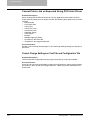 346
346
-
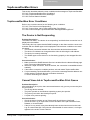 347
347
-
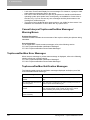 348
348
-
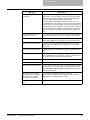 349
349
-
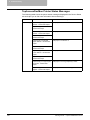 350
350
-
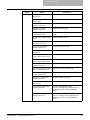 351
351
-
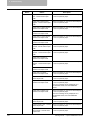 352
352
-
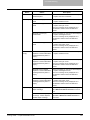 353
353
-
 354
354
-
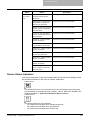 355
355
-
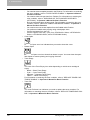 356
356
-
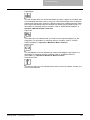 357
357
-
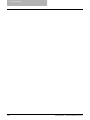 358
358
-
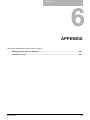 359
359
-
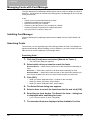 360
360
-
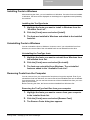 361
361
-
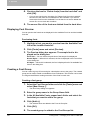 362
362
-
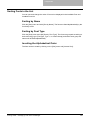 363
363
-
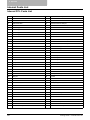 364
364
-
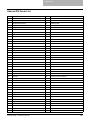 365
365
-
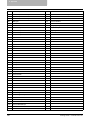 366
366
-
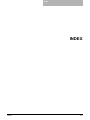 367
367
-
 368
368
-
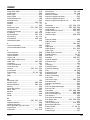 369
369
-
 370
370
-
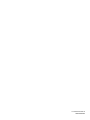 371
371
-
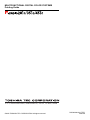 372
372
Toshiba 351C User manual
- Category
- Multifunctionals
- Type
- User manual
- This manual is also suitable for
Ask a question and I''ll find the answer in the document
Finding information in a document is now easier with AI
Related papers
-
Toshiba E-STUDIO 282 Printing Manual
-
Toshiba E-tudio190F User manual
-
Toshiba 225 User manual
-
Toshiba 230L User manual
-
Toshiba e-studio555 Troubleshooting Manual
-
Toshiba Copier 5520c User manual
-
Toshiba 182 User manual
-
Toshiba e-STUDIO3511/4511 User manual
-
Toshiba GA-1040 User manual
-
Toshiba GA-1191 User manual
Other documents
-
Sharp AR-M270 User manual
-
Panasonic DP-3510 User manual
-
Lexmark 19C0200 - C 752Ldtn Color Laser Printer Help Manual
-
Ricoh Aficio 2020 Owner's manual
-
Sharp AJ-2000 User manual
-
Sharp AR-M230 Series User manual
-
OKI ES7480x MFP User manual
-
Sharp MX-4100N Owner's manual
-
Sharp AR-NB3 User manual
-
Sharp AJ-1805 Online Manual