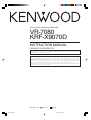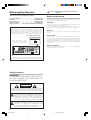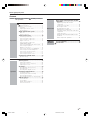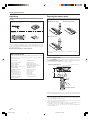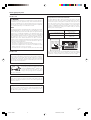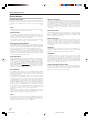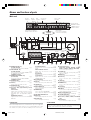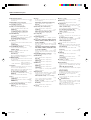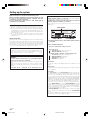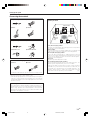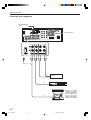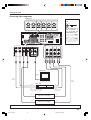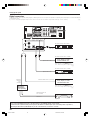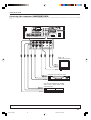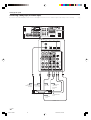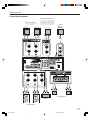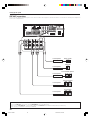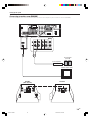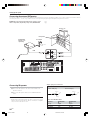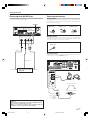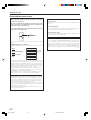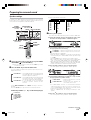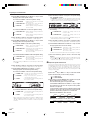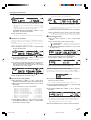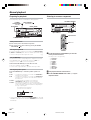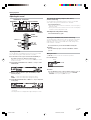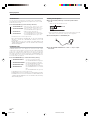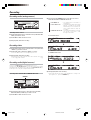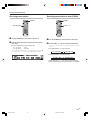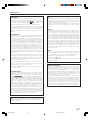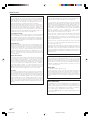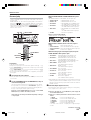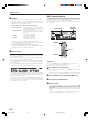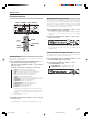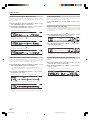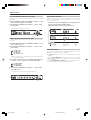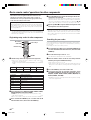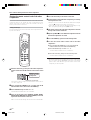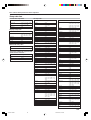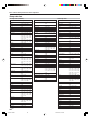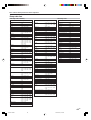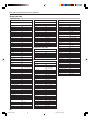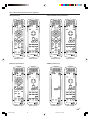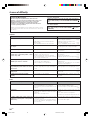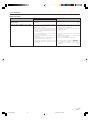malata VR-7080 Owner's manual
- Category
- AV receivers
- Type
- Owner's manual
This manual is also suitable for

B60-5341-00 00 MA (K, P, Y) 0209
AUDIO VIDEO SURROUND RECEIVER
VR
-
7080
KRF-X9070D
INSTRUCTION MANUAL
KENWOOD CORPORATION
About the supplied remote control
Compared to standard remote controls, the remote control supplied with this receiver has several
operation modes. These modes enable the remote control to control other audio/video components. In
order to effectively use the remote control, it is important to read the operating instructions and obtain
a proper understanding of the remote control and how to switch its operation modes (etc.).
Using the remote control without completely understanding its design and how to switch the operation
modes may result in incorrect operations.
This instruction manual is for some models. Model availability and features (functions) may differ
depending on the country and sales area.
*5341/01-09/EN 2003/03/19, 4:12 PM1

2
EN
Units are designed for operation as follows.
U.S.A. and Canada ........................................... AC 120 V only
Australia ........................................................... AC 240 V only
Europe and U.K ................................................ AC 230 V only
China and Russia ............................................. AC 220 V only
Other countries .......... AC 110-120 / 220-240 V switchable*
Before applying the power
Caution : Read this page carefully to ensure safe
operation.
CAUTION
RISK OF ELECTRIC SHOCK
DO NOT OPEN
Safety precautions
WARNING :
TO PREVENT FIRE OR ELECTRIC SHOCK,
DO NOT EXPOSE THIS APPLIANCE TO
RAIN OR MOISTURE.
CAUTION: TO REDUCE THE RISK OF ELECTRIC SHOCK, DO NOT
REMOVE COVER (OR BACK). NO USER-SERVICEABLE PARTS
INSIDE. REFER SERVICING TO QUALIFIED SERVICE PERSONNEL.
THE LIGHTNING FLASH WITH ARROWHEAD SYMBOL,
WITHIN AN EQUILATERAL TRIANGLE, IS INTENDED TO
ALERT THE USER TO THE PRESENCE OF UNINSULATED
“DANGEROUS VOLTAGE” WITHIN THE PRODUCT’S
ENCLOSURE THAT MAY BE OF SUFFICIENT MAGNITUDE
TO CONSTITUTE A RISK OF ELECTRIC SHOCK TO PERSONS.
THE EXCLAMATION POINT WITHIN AN EQUILATERAL
TRIANGLE IS INTENDED TO ALERT THE USER TO THE
PRESENCE OF IMPORTANT OPERATING AND
MAINTENANCE (SERVICING) INSTRUCTIONS IN THE
LITERATURE ACCOMPANYING THE APPLIANCE.
How to use this manual
This manual is divided into four sections, Preparations, Operations,
Remote Control, and Additional Information.
Preparations
Shows you how to connect your audio and video components to the
receiver and prepare the surround processor.
Since this receiver works with all your audio and video components, we
will guide you in setting up your system to be as easy as possible.
Operations
Shows you how to operate the various functions available on the
receiver.
Remote Control
Shows you how to operate other components using the remote control,
as well as a detailed explanation of all remote control operations. Once
you have registered your components with the proper setup codes, you’ll
be able to operate both this receiver and your other AV components (TV,
VCR, DVD player, CD player, etc.) using the remote control supplied with
this receiver.
Additional Information
Shows you additional information such as “In case of difficulty”
(troubleshooting) and “Specifications”.
* AC voltage selection
The AC voltage selector switch on the rear panel is set to the voltage
that prevails in the area to which the unit is shipped. Before
connecting the power cord to your AC outlet, make sure that the
setting position of this switch matches your line voltage. If not, it
must be set to your voltage in accordance with the following direction.
VOLTAGE SELECTOR
AC 110-
120V~
AC 220-
240V~
Note:
Our warranty does not cover damage caused by excessive line
voltage due to improper setting of the AC voltage selector switch.
AC voltage selector switch
Move switch lever to match
your line voltage with a small
screwdriver or other pointed
tool.
*5341/01-09/EN 2003/03/19, 4:12 PM2

3
EN
Basic remote control operations for other
components ....................................................... 40
Registering setup codes for other
components ..................................................... 40
Searching for your codes ................................. 40
Checking the codes ......................................... 41
Re-assigning device keys ................................ 41
Operating other components .......................... 41
Storing the remote control code of the other
components ..................................................... 42
Setup code chart .............................................. 43
CASSETTE deck, CD player & MD recorder
operations ........................................................ 47
Other components’ operations ....................... 48
In case of difficulty .......................................... 50
Specifications .................................................. 52
Contents
Caution : Read the pages marked carefully to ensure
safe operation.
Before applying the power
Before applying the power .............................. 2
Safety precautions ............................................. 2
How to use this manual ..................................... 2
Unpacking .......................................................... 4
Preparing the remote control ............................ 4
Special features ................................................. 6
Names and functions of parts ......................... 7
Main unit ............................................................ 7
Remote control unit ...............................................
8
Setting up the system ...................................... 10
Connecting the terminals ................................ 11
Connecting audio components ........................ 12
Connecting video components ........................ 13
Digital connections .......................................... 14
Connecting video components
(COMPONENT VIDEO) .................................... 15
Connecting a DVD player (6-channel input) ..... 16
Connecting the speakers ................................. 17
PRE OUT connections ..................................... 18
Connecting to another room (ROOM B) ......... 19
Connecting the external IR Repeater .............. 20
Connecting to the AV AUX jacks ..................... 21
Connecting the antennas ................................. 21
Connecting the system control ....................... 22
Preparing for surround sound ....................... 23
Speaker settings .............................................. 23
Normal playback.............................................. 26
Preparing for playback ..................................... 26
Listening to a source component .................... 26
Adjusting the sound ......................................... 27
Recording .......................................................... 29
Recording audio (analog sources) ................... 29
Recording video ............................................... 29
Recording audio (digital sources) .................... 29
Listening to radio broadcasts ....................... 30
Tuning radio stations ....................................... 30
Presetting radio stations manually .................. 30
Receiving preset stations ................................ 31
Receiving preset stations in order (P.CALL) ... 31
Ambience effects ............................................. 32
Surround modes .............................................. 32
Surround play ................................................... 35
DVD 6-channel playback .................................. 36
Convenient functions ....................................... 37
Preparations
Operations
Remote Control
Additional
Information
*5341/01-09/EN 2003/03/19, 4:12 PM3

4
EN
Remote control operation
When the STANDBY indicator is lit, the power turns ON when you press
the RCVR PWR (receiver power) key on the remote control. When the
power comes ON, press the key you want to operate.
PTY
RCVR
PWR
6 m
• When pressing more than one remote control key successively, press the
keys securely by leaving an interval of 1 second or more between keys.
Notes
1. The supplied batteries may have shorter lives than ordinary batteries
due to use during operation checks.
2. When the remote-controllable distance gets shorter than before,
replace all batteries with new ones.
3. Placing the remote sensor in direct sunlight, or in direct light from a
high frequency fluorescent lamp may cause malfunction.
In such a case, change the location of the system installation to
prevent malfunction.
Before applying the power
Loading the batteries
1 Remove the cover. 2 Insert the batteries.
3 Close the cover.
• Insert four AAA-size (R03) batteries as indicated by the polarity
markings.
Preparing the remote control
Operating range (Approx.)
Remote sensor
Infrared ray system
Memory back up function
Please note that the following items will be deleted from the unit's
memory if the power cord is disconnected from the AC outlet for
approximately 1 day.
• Power mode.
• Input selector settings.
• Picture output.
• Speaker ON/OFF.
• Volume level.
• BASS, TREBLE, INPUT level.
• TONE ON/OFF.
• LOUDNESS ON/OFF.
• Dimmer level.
• MD/TAPE settings.
• Listen mode setting.
• Speaker settings.
• SURR : MIX ON/OFF.
• SW RE-MIX ON/OFF.
• Distance setting.
• Bass peak level.
• Display mode.
• Input mode setting.
• Midnight mode setting.
• PRO LOGIC II mode setting.
• CS II mode setting.
• Broadcast band.
• Frequency setting.
• Preset stations.
• Tuning mode.
• THX mode.
• DSP mode.
• ACTIVE EQ mode.
• SPEAKER EQ mode.
Unpacking
Unpack the unit carefully and make sure that all accessories are
present.
FM indoor antenna (1) AM loop antenna (1)
Remote control unit (1) Batteries (R03/AAA) (4)
RC-R2003
PTY
If any accessories are missing, or if the unit is damaged or fails to operate,
notify your dealer immediately. If the unit was shipped to you directly,
notify your shipper immediately. Kenwood recommends that you retain
the original carton and packing materials in case you need to move or ship
the unit in the future.
Keep this manual handy for future reference.
1
2
1
2
*5341/01-09/EN 2003/03/19, 4:12 PM4

5
EN
Note to CATV system installer
This reminder is provided to call the CATV system installer's attention
to Article 820-40 of the NEC that provides guidelines for proper
grounding and, in particular, specifies that the cable ground shall be
connected to the grounding system of the building, as close to the
point of cable entry as practical.
For the U.S.A.
FCC WARNING
This equipment may generate or use radio frequency energy. Changes
or modifications to this equipment may cause harmful interference
unless the modifications are expressly approved in the instruction
manual. The user could lose the authority to operate this equipment
if an unauthorized change or modification is made.
NOTE:
This equipment has been tested and found to comply with the limits for
a Class B digital device, pursuant to Part 15 of the FCC Rules. These
limits are designed to provide reasonable protection against harmful
interference in a residential installation. This equipment may cause
harmful interference to radio communications, if it is not installed and
used in accordance with the instructions. However, there is no guarantee
that interference will not occur in a particular installation. If this
equipment does cause harmful interference to radio or television
reception, which can be determined by turning the equipment off and
on, the user is encouraged to try to correct the interference by one or
more of the following measures:
– – Reorient or relocate the receiving antenna.
– – Increase the separation between the equipment and receiver.
– – Connect the equipment into an outlet on a circuit different from
that to which the receiver is connected.
– – Consult the dealer or an experienced radio / TV technician for help.
For the U.S.A.
Channel space switching
(Except for the U.S.A., Canada, U.K., and Australia)
The space between radio channels has been set to the one that
prevails in the area to which the system is shipped. However, if the
current channel space setting does not match the setting in the area
where the system is to be used, for instance when you move from
area 1 or area 2 shown in the following table or vice versa, proper
reception of AM/FM broadcasts cannot be expected. In this case,
change the channel space setting in accordance with your area by
referring to the following table.
Area
CHANNEL
Space Frequency
1
U.S.A., Canada and South FM: 100 kHz
American countries AM: 10 kHz
2 Other countries
FM: 50 kHz
AM: 9 kHz
Turn the power OFF by pressing the POWER key before moving the
switch lever. Move switch lever to match your area with a small
screwdriver or other pointed tool, then turn the power on again.
As an ENERGY STAR
®
Partner, Kenwood
Corporation has determined that this product
meets the
ENERGY STAR
®
guidelines for
energy efficiency.This product can save
energy. Saving energy reduces air pollution
and lowers utility bills.
Maintenance of the unit
When the front panel or case becomes dirty, wipe with a soft, dry
cloth. Do not use thinner, benzine, alcohol, etc. for these agents may
cause discoloration.
In regard to contact cleaner
Do not use contact cleaners because it could cause a malfunction. Be
specially careful not to use contact cleaners containing oil, for they
may deform the plastic component.
Before applying the power
50µs
AM 9kHz
FM50kHz
75µs
AM 10kHz
FM100kHz
DE-EMPHASIS
CHANNEL SPACE
DE-EMPHASIS
CHANNEL SPACE
50us
AM 9kHz
FM50kHz
75us
AM 10kHz
FM100kHz
*5341/01-09/EN 2003/03/19, 4:12 PM5

6
EN
Before applying the power
Special features
True home theater sound
This receiver incorporates a wide variety of surround modes to bring you
maximum enjoyment from your video software. Select a surround mode
according to your equipment or the software you are going to play and
enjoy! ¤
THX
THX mode activates proprietary THX features that help recreate the
cinematic experience in a home environment. fl
THX Surround EX
During THX Surround EX mode, film soundtracks that have been
encoded with Dolby Digital Surround EX technology are able to reproduce
an extra channel which has been added during the mixing of the
program. This channel is called Surround Back.
THX Surround EX mode activates proprietary THX features that help
recreate the cinematic experience in a home environment. fl
Dolby Digital and Dolby Digital EX
The DOLBY DIGITAL mode lets you enjoy full digital surround from
software processed in the Dolby Digital format. Dolby Digital provides
up to 5.1 channels of independent digital audio for better sound quality
and more powerful presence than conventional Dolby Surround.
As for Dolby Digital EX, it creates six full-bandwidth output channels
from the 5.1 channel sources. This is done using a matrix decoder that
derives three surround channels from the two in the original recording.
For best results, Dolby Digital EX should be used with movie soundtracks
recorded with Dolby Digital Surround EX.
Dolby PRO LOGIC
II
DOLBY PRO LOGIC II, whilst totally compatible with its predecessor
PRO LOGIC, provides greater advantages in surround sound. It allows
the user to enjoy the conventional stereo or Dolby Surround with a
convincing “5.1 like” presentation. PRO LOGIC II offers special features
for controlling the overall spatial, dimensionality and frontal sound field
imaging. PRO LOGIC II produces an impressive surround sound from
video software marked
and three-dimensional space
from music CD. When listening to music, you will be able to enjoy the
experience of sheer STEREO surround sound.
DTS and DTS-ES
DTS (Digital Theater System) is a 5.1 channel digital audio format that
provides five full spectrum channels and one low-frequency (subwoofer)
channel for unprecedented clarity, optimum channel separation and a
(wide) dynamic range.
DTS-ES (Extended Surround) presents 6.1 channels surround system
with additional Surround Back channel which evolved from the
conventional 5.1 channels surround system. DTS-ES format that was
recorded in DVD, CD or LD comprises of two modes. DTS-ES Discrete
6.1 produce the discrete surround back which is completely independent
and DTS-ES Matrix 6.1 produces the surround back which synthesized
within the left and right surround channels using matrix technology.
DTS-ES has perfect compatibility with the conventional 5.1 channels
surround system. 6.1 channels surround with an additional surround
back presents a more natural presence and surround effects by
increasing the impression of the sound image from back.
Important:
When a DTS disc is played on a CD, LD or DVD player, noise may be
output from the analog output. It is recommended that you connect the
digital output of the player to the digital input of this unit.
Neo:6
Neo:6 is a new technology which was developed by DTS. It can produce
high grade 6 channels surround with an astonishing fidelity from 2
channels content. Neo:6 has 2 mode, "CINEMA" mode is for movie
playback and "MUSIC" mode is for music playback.
SRS Circle Surround
II
SRS Circle Surround II™ improves on its predecessor CS-5.1™ resulting
in the CS-6.1™ system, enabling you to listen to realistic, multi-channel,
surround sound playback from a stereo source or conventional surround-
encoded video source. You already enjoy listening to Dolby Digital /DTS
multi-channel sound with your multi-speakers. Now you can listen to
audio CDs, MDs, Broadcast and Home Theater using your multi-
speakers. You will discover a new type of sound through SRS Circle
Surround II.
DSP surround modes
The DSP (Digital Signal Processor) used for this receiver incorporates
a variety of high quality adjustable sound fields, like “ARENA”, “JAZZ
CLUB”, “THEATER”, “STADIUM” and “DISCO”. It is compatible with
almost any kind of program source.
DVD 6-channel input
If you own a DVD player equipped with 6-channel output, this receiver
allows you to obtain the full surround sound impact of DVD source
material featuring multi-channel encoding. Since the source signals are
digital and each channel is input independently, the resulting ambience
is far superior to what can be achieved with conventional surround
sound systems.
ACTIVE EQ
ACTIVE EQ mode will produce a more dynamic sound quality in any
condition. You can enjoy a more impressive sound effect when ACTIVE
EQ is turned on during Dolby Digital and DTS playback.
SPEAKER EQ
SPEAKER EQ function is to adjust the receiver’s audio output
characteristics with the speakers’ characteristics which differs
depending on the size of the speakers. Especially for the music sound
source playback, the reproduced sound becomes more natural when
adjusting the output characteristics. When activating the SPEAKER EQ
function, you will be able to enjoy a more natural and dynamic sound
experience even with small size speakers.
Universal IR (InfraRed) remote control
In addition to the basic receiver, the remote control supplied with this
receiver can also operate almost all of your remote controllable audio
and video components. Just follow the simple setup procedure to
register the components you have connected.
*5341/01-09/EN 2003/03/19, 4:12 PM6

7
EN
L
SL S SB SR
CR
SP
MUTE
OPTICAL 6CH INPUT
COAXIAL ANALOG 96kHzfs
DSP MODE
DTS
MATRIX
DISCRETE
DOLBY DIGITAL
PRO LOGIC
STEREO
LOUDNESS
NEO:6
CS II
AB CLIP
AUTO DETECT
THX
AUTO
MEMORY
STEREO
TUNED
SW
LFE
THX
SPEAKER EQ ACTIVE EQ
DSP
STEREO
INPUT MODE
DIMMER
SOUND
TONE
SETUP
BAND AUTO
MEMORY
MULTI CONTROL LISTEN MODE
TUNER
MD/TAPE
VIDEO 3VIDEO 2VIDEO 1
PHONOCD/DVD
THX
DTS
CS
II
DOLBY DIGITAL
SPEAKER EQ
ACTIVE EQ
STANDBY
ON/STANDBY
A SPEAKERS B
POWER
PHONES
DOWN
MUTE
AV AUX
S VIDEO
VIDEO
L-AUDIO-R
UP
VOLUME CONTROL
DVD/6CH
Surround EX
STANDBY
POWER
ON/STANDBY
Names and functions of parts
1 POWER ON/OFF key
(For KRF-X9070D) £
Use to turn the main power ON/OFF.
2 ON/STANDBY key
(For KRF-X9070D) £
Use to turn the power ON/STANDBY when
the POWER is turned ON.
STANDBY indicator
2 POWER ON/STANDBY key
(For VR-7080) £
Use to turn the power ON/STANDBY.
STANDBY indicator
3 SPEAKERS keys §
Use to turn the A/B speakers on or off.
4 THX key fi
Use to switch the status of THX.
5 SPEAKER EQ key ¶
Use to select SPEAKER EQ’s setting.
6 Surround LED (light-emitting diode)
indicators
THX indicator fl
Lights when THX mode has been chosen.
THX mode may or may not be activated
depending upon the applicable playback
mode.
SPEAKER EQ indicator •
Lights when the receiver is in the SPEAKER
EQ mode.
Main unit
% Input Selector keys §
(DVD/6CH, CD/DVD, PHONO, TUNER,
VIDEO 1, VIDEO 2, VIDEO 3, MD/TAPE)
Use to select input sources.
^ SOUND key ‡
Use to adjust the sound quality and the
ambience effects.
& BAND key º
Use to select the broadcast band.
* AUTO key º
Use to select the auto or manual tuning
mode.
( TONE key ¶
Use to switch the status of TONE control.
) MEMORY key º
Use to store radio stations in the preset
memory.
¡ SETUP key £
Use to select the speakers' settings etc.
™
∧∧
∧∧
∧
/
∨∨
∨∨
∨
keys £
Use for selection adjustments during sound,
set up and preset channel functions.
£ MULTI CONTROL knob £
Use to control a variety of settings.
¢ LISTEN MODE knob ‡
Use to select the listening mode.
∞ AV AUX (S VIDEO, VIDEO, L-AUDIO-R)
jacks ¡
§ AV AUX key ¡
Use to switch the input to AV AUX.
ACTIVE EQ indicator •
Lights when the receiver is in the ACTIVE EQ
mode.
DOLBY DIGITAL indicator fi
Lights when the receiver is in the Dolby
Digital mode.
DTS indicator fi
Lights when the receiver is in the DTS mode.
CS II indicator fi
Lights when the receiver is in the CIRCLE
SURROUND II mode.
7 ACTIVE EQ key ¶
Use to select ACTIVE EQ’s setting.
8 DSP key fi
Use to select any of the DSP mode.
9 STEREO key ‡
Use to switch the listen mode to STEREO.
0 INPUT MODE key 0
Use to switch between the full auto, digital
and analog inputs.
! DIMMER key
Use to select the REC MODE. ª
Use to adjust the brightness of the display.
‡
@ VOLUME CONTROL knob §
# MUTE key ¶
Use to temporarily mute the sound.
$ PHONES jack •
Use for headphone listening.
Standby mode
While the standby indicator is lit, a small amount of power is supplied to
the system to back up the memory. This is called standby mode. Under
the condition, the system can be turned ON by remote control unit.
Display
Speaker selection indicators
Input channel indicators
Output channel indicators
AUTO indicator
MEMORY indicator
STEREO indicator
TUNED indicator
Frequency display
Input display
Preset channel display
Surround mode display
Speaker
indicators
MUTE
indicator
CLIP
indicator
Input mode
indicators
Listen mode
indicators
CAUTION
The power in this equipment will not be completely cut off from the
AC wall outlet when the main switch is turned OFF.
(For VR-7080)
for KRF-X9070D
*5341/01-09/EN 2003/03/19, 4:12 PM7

8
EN
Names and functions of parts
Remote control unit
• This remote control unit can be used not only for Kenwood products but also for other non-Kenwood products by setting the appropriate manufacturer’s
setup codes. e
• When you pick up the remote control unit or press any key, all keys will be illuminated and then the remote control unit will be activated with last active
mode screen.
To switch ON or OFF the full illumination mode :
1 Press and hold the LEARN key for 3 seconds until the IR indicator blinks twice, then release the LEARN key.
2 Press the Numeric keys to enter “9 - 7 - 8”.
• If you don’t use the remote control unit, put it under no tilt condition.
• This remote control unit has “MAIN” screen mode and “SUB” screen mode. (see page 9, 9)
If the name of a function is different on the receiver and on the remote control, the name of the remote control key in this manual is indicated
in parentheses.
RCVR
PWR
OFF
TAPE
A
MUTE
PTY
MAIN
SUB
M
U
L
T
I
P
.
C
A
L
L
P
.
C
A
L
L
M
U
L
T
I
B
MD
/
TAPE
CD/DVD
VIDEO1 VIDEO2 VIDEO3
TUNER
DVD/6CH
TV AV AUX
PHONO
CH SCAN
SRC
PWR
MODESETUP
SOUND
TV
PWR
RCVR
PWR
ON
MEMORYTV MUTE
PAGE
LISTEN MODE
ENTER
TUNE
+
ACT.
EQ
BAND
SP.
EQ
TUNE
–
LOUD.
B.
BOOST
M.
ZONE
LANG.AUTO
STEREO
DIMMER
DSP
MODE
INFO.
/
DISP.
TV
/
SAT
LAST
CH.
AME
SEEK
THXFLIP
DISC SEL.
INPUT SEL.
DISC
SKIP
TONE INPUT M.
BYPASS
A
/
VOL
9
8
1
2 7
3 6
4
5
0
C. SEARCH DIRECT
EXITGUIDE
OSD
RETURN
TOP MENU
MENU
+
100
+
10
LEARN
TV INPUT
TV VOL
B
CH
1
2
4
*
(
&
5
6
8
9
7
)
™
¡
%
£
^
@
!
$
3
#
0
∞
¢
¶
⁄
º
•
ª
§
¤
*5341/01-09/EN 2003/03/19, 4:12 PM8

9
EN
# 2 key
If Tape is selected, this key functions as
reverse play key.
INFO./DISP. (information/display) key
Use to operate other components.
FLIP key
Use to operate the DVD component.
$ DISC SEL. (disc selection) key
Use to operate other components.
TONE key ¶
Use to switch the status of TONE control.
INPUT SEL. (input selection) key
Use to operate other components.
% TV Input key
Use when in TV operation.
^ TAPE A B display
Use to display Tape A or Tape B system’s
setup.
& Source keys (DVD/6CH, TUNER, CD/DVD,
VIDEO1, VIDEO2, VIDEO3, MD/TAPE, TV,
AV AUX, PHONO) ‚
When press and hold for more than 3 seconds,
they are used to select the registered
components.
Input Selector keys (DVD/6CH, TUNER, CD/
DVD, VIDEO1, VIDEO2, VIDEO3, MD/TAPE,
TV, AV AUX, PHONO)
§
When press and release in less than 3
seconds, they are used to select the input
sources.
* RCVR PWR (receiver power) key £
Use to turn the receiver on or off.
( RETURN key
Use to operate other components.
EXIT key
Use to operate other components.
DIRECT key
Use to operate other components.
) MENU key
Use to operate other components.
MODE key
Use to operate other components.
SOUND key ‡
Use to adjust the sound quality and the
ambience effects.
¡ Numeric keys ‚
Provide functions identical to those of the
original remote control supplied with the
component you are controlling.
MULTI (multi control) %/fi/@/# keys
£
Use to control a variety of settings.
Use to operate other components.
P.CALL @/# keys ⁄
Use to receive preset stations in order.
ENTER key
Use to operate other components.
™ +10 key
Use as numeric key function.
£ VOL %/fi keys §
Use to adjust the receiver’s volume.
¢ MUTE key ¶
Use to temporarily mute the sound.
∞ 1/¡ keys
If CD, MD or Tape is selected as the input
source, this key functions as search keys.
LOUD. (loudness) key ¶
Use to switch the status of LOUDNESS.
ACT. EQ (active equalizer) key ¶
Use to select ACTIVE EQ’s setting.
TUNE – /+ keys
Use to operate the tuner mode.
§ ÷ key
If VCR is selected, this key functions as
record key.
B. BOOST (bass boost) key ¶
Use to select the maximum adjustment
setting for the low frequency range.
LANG. (language) key
Use to operate other components.
¶ 7 key
If CD, MD, or TAPE is selected as the input
source, this key functions as the stop key.
DSP MODE key fi
Use to select any of the DSP mode.
AUTO key º
Use to select the auto or manual tuning
mode.
• SEEK key
Use to operate other components.
THX key fi
Use to switch the status of THX.
TV/SAT key
Use to operate other components.
ª TV VOL %/fi keys
Use to adjust the TV’s volume.
º DISC SKIP key
If CD is selected as the input source, this key
functions as the multi-CD player disc skip
key.
INPUT M. (input mode) key
Use to switch between the full auto, digital
and analog inputs.
BYPASS A/B key
If TAPE is selected as the input source, this is
A and B deck of a double cassette deck.
Use to operate other components.
⁄ LEARN key ‚
Use to memorize the operation of the other
remote controls.
¤
(brightness) key
Use to change the brightness of the remote
control screen to toggle between current
screen and brightness screen.
CH %/fi keys will be used to adjust the
brightness between 5 settings.
1 IR (infrared) indicator
The segments turn on and off to show signal
transmission. ‚
2 SRC PWR (source power) key
Use to turn the other components on or off.
3 TV PWR (power) key
Use to turn the TV on or off.
4 OSD (on screen display) key
Use to operate the DVD component.
GUIDE key
Use to operate other components.
C. SEARCH (category search) key
Use to operate other components.
5 TOP MENU key
Use to operate the DVD component.
SETUP key £
Use to select the speakers’ settings etc.
CH SCAN (channel scan) key
Use to operate other components.
6 +100 key
Use to select the disc number with the multi-
CD player.
TV MUTE key
Use to temporarily mute the TV sound.
7 LISTEN MODE 5/∞ keys ‡
Use to select the listening mode.
PAGE 5/∞ keys
Use to operate the DVD component.
8 CH %/fi keys
Use to select the channels.
¢/4 keys
When in CD, MD and DVD player operations,
these keys function as skip keys.
9 MAIN/SUB key
Use to change between the main screen and
the sub screen.
“MAIN” illumination:Lights when sub screen
mode is activated
“SUB” illumination :Lights when main screen
mode is activated
0 3/8 key
If CD is selected as the input source, this key
functions as the play/pause key.
If MD or TAPE key is selected as input source,
this key functions as the play key.
SP. EQ (speaker equalizer) key ¶
Use to select SPEAKER EQ’s setting.
BAND key º
Use to select the broadcast band.
! 8 key
Use to operate other components.
STEREO key ‡
Use to switch the listen mode to STEREO.
DIMMER key ‡
Use to adjust the brightness of the display.
@ LAST CH. (last channel) key
Use to operate other components.
AME key
Use to operate other components.
Names and functions of parts
*5341/01-09/EN 2003/03/19, 4:12 PM9

10
EN
Make connections as shown in the following pages.
When connecting the related system components, be sure
to refer to the instruction manuals supplied with the
components you are connecting.
Do not connect the power cord to a wall outlet until all
connections are completed.
Notes
1.
Be sure to insert all connection cords securely. If their connections are
imperfect, sound may not be produced or there will be noise inference.
2. Be sure to remove the power cord from the AC outlet before plugging
or unplugging any connection cords. Plugging/unplugging connection
cords without disconnecting the power cord can cause malfunctions
and may damage the unit.
3. Do not connect power cords from components whose power
consumption is larger than what is indicated on the AC outlet at the
rear of this unit.
Analog connections
Audio connections are made using RCA pin cords. These cables transfer
stereo audio signal in an “analog” form. This means the audio signal
corresponds to the actual audio of two channels. These cables usually
have 2 plugs on each end, one red for the right channel and one white for
the left channel. These cables are usually packed together with the
source unit, or are available at your local electronics retailer.
Microcomputer malfunction
If operation is not possible or an erroneous display appears, even
though all connections have been made properly, reset the
microcomputer referring to “In case of difficulty”. p
CAUTION
Be sure to adhere to the following, or proper ventilation will be
blocked causing damage or fire hazard.
• Do not place any objects impairing heat radiation onto the top of the
unit.
• Leave some space around the unit (from the largest outside
dimension including projection) equal to or greater than, shown
below.
Top panel : 50 cm Side panel : 10 cm Back panel : 10 cm
Setting up the system
Input mode settings
CD/DVD, VIDEO 2, VIDEO 3 and DVD/6CH inputs each include jacks
for digital audio input and analog audio input.
The initial factory settings for audio signal playback for CD/DVD,
DVD/6CH, VIDEO 2 and VIDEO 3 are full auto.
After completing connections and turning on the receiver, follow the
steps below.
INPUT MODE
Input Selector
LISTEN MODE
1 Use the Input Selector keys to select CD/DVD, VIDEO 2, VIDEO 3
or DVD/6CH.
2 Press the INPUT MODE key.
Each press switches the setting as follows:
In DTS play mode
1 FULL AUTO (digital input, analog input)
2 DIGITAL MANUAL (digital input)
In CD/DVD, VIDEO 2, VIDEO 3 or DVD/6CH play mode
1 FULL AUTO (digital input, analog input)
2 DIGITAL MANUAL (digital input)
3 6CH INPUT (DVD/6CH input)
4 ANALOG (analog input)
Digital input:
Select this setting to play digital signals from a DVD, CD, or LD
player.
Analog input:
Select this setting to play analog signals from a cassette deck, VCR,
or record player.
Auto detect:
In “FULL AUTO” mode (AUTO DETECT indicator light up), the
receiver detects the digital or analog input signals automatically.
Priority is given to digital signal during input mode selection. The
receiver will select the input mode and listening mode automatically
during playback to match the type of input signal (Dolby Digital,
PCM, DTS) and the speaker setting. The OPTICAL and COAXIAL
indicator on the display will light up when digital signal is detected.
If the input signal is analog, the ANALOG indicator will light up.
To keep the receiver set to the currently selected listening mode,
use the INPUT MODE key to select “DIGITAL MANUAL” (manual
sound). However, even when this setting is selected, there may be
cases in which the listening mode is selected automatically to
match a Dolby Digital source signal depending on the combination
of listening mode and source signal.
At DIGITAL MANUAL, if the audio reproduction stops in the middle
due to change in the input signals, etc. press the LISTEN MODE
knob.
If the INPUT MODE key is pressed quickly, sound may not be
produced. Press the INPUT MODE key again.
*5341/10-11/EN 2003/03/19, 5:24 AM10

11
EN
Setting up the system
Connecting the terminals
1 Strip coating. 2 Loosen.
3 Insert. 4 Secure.
1 Strip coating. 2 Push the lever.
3 Insert the cord. 4 Return the lever.
Connection of banana plugs
1 Secure. 2 Insert.
• Sound will not be heard if the speaker terminal is not fully secured.
• Never short circuit the + and – speaker cords.
• If the left and right speakers are connected inversely or the speaker
cords are connected with reversed polarity, the sound will be
unnatural with ambiguous acoustic imaging. Be sure to connect the
speakers correctly.
Speaker impedance
After confirming the speaker impedance indications printed on the
rear panel of the receiver, connect speakers with matching impedance
ratings. Using speakers with a rated impedance other than that
indicated on the rear panel of the receiver could result in malfunctions
or damage to the speakers or receiver.
Speaker placement
Center speaker
Subwoofer
Front speakers
(L,R)
Surround
speakers
(L,R)
Listening
position
Surround
back speakers
(SBL/SBR)
Front (left and right) speakers
Place at the front left and right of the listening position. Front speakers
are required for all surround modes.
Center speaker
Place front and center. This speaker stabilizes the sound image and
helps recreate sound motion. Required for surround playback.
Surround (left and right) speakers
Place at the direct left and right, or slightly behind, the listening
position at even heights, approximately 1 meter above the ears of the
listeners. These speakers recreate sound motion and atmosphere.
Required for surround playback.
Subwoofer
Reproduces powerful deep bass sounds.
Surround back (left and right) speakers
Place the speaker directly at the rear of the listening position. The
optimum position depends mainly on the room condition.
• Although the ideal surround system consists of all the speakers
listed above, if you don't have a center speaker or a subwoofer, you
can divide those signals between the available speakers in the
speaker settings steps to obtain the best possible surround
reproduction from the speakers you have available. £
*5341/10-11/EN 2003/03/19, 5:24 AM11

12
EN
IN IN
REC OUT PLAY IN
GND
CD/DVD
MD/
TAPE
PHONO
R
L
R
L
Connecting audio components
Record player
Setting up the system
To AC wall outlet
Cassette deck or MD
recorder
CD or DVD player
SYSTEM CONTROL
jacks
™
IN
OUT
Moving coil (MC)
cartridge record player
cannot be used directly
from the receiver unit.
It can only be used
when another equalizer
amplifier is connected.
OUT
OUT
*5341/12-22/EN 2003/03/19, 5:25 AM12

13
EN
VIDEO 1 VIDEO 2 VIDEO 3
PLAY INPLAY INPLAY INREC OUT
OUT
VIDEO
OUT
VIDEO
IN
VIDEO
IN
VIDEO
IN
VIDEO
S VIDEO
OUT
VIDEO
S VIDEO
IN
VIDEO
S VIDEO
IN
VIDEO
S VIDEO
IN
VIDEO
S VIDEO
IN
VIDEO
S VIDEO
OUT
VIDEO
IN
VIDEO
MONITOR
DVD
Connecting video components
Video deck
Monitor TV
Video
IN/OUT
IN
Video inputs and outputs
(Yellow RCA pin cords)
OUT
Audio inputs
and outputs
S Video jacks
Video inputs
(Yellow RCA pin cords)
VIDEO
IN
OUT
Audio
IN/OUT
Setting up the system
DVD player or LD player
DVD player or LD player
A video component with digital audio outputs should be connected to the VIDEO 2 or VIDEO 3 jacks.
About the S-VIDEO
jacks
S VIDEO
Use the S-VIDEO jacks to
make connections to
video components with
S-VIDEO IN/OUT jacks.
• If you use the S-VIDEO
jacks to connect your video
playback components, be
sure to use the S-VIDEO
jacks when connecting
your monitor and video
recording components.
OUT
OUTOUT
OUT IN
*5341/12-22/EN 2003/03/19, 5:25 AM13

14
EN
CO
AXIA
L
O
PTI
C
A
L
O
PTI
C
A
L
VIDE
O
3
O
PTI
C
A
L
M
O
NIT
OR
CD/DVD
DIGITAL IN
DIGITAL OUT
DVD
/
6CH
VIDE
O
2
CD or DVD player
Digital connections
The digital in jacks can accept DTS, Dolby Digital, or PCM signals. Connect components capable of outputting DTS, Dolby Digital, or standard PCM (CD)
format digital signals.
If you have connected any digital components to the receiver, be sure to read the “Input mode settings” section carefully. 0
COAXIAL
DIGITAL
OUT
(AUDIO)
Connect the video signal and digital
audio signals to the VIDEO 3 jacks.
(See “Connecting video components”.)
#
DOLBY DIGITAL RF
OUT (AUDIO)
OPTICAL DIGITAL OUT (AUDIO)
LD player
PCM OUT
Component with DTS,
Dolby Digital, or PCM
OPTICAL DIGITAL OUT
Setting up the system
RFdigital
demodulator
(DEM-9991D)
(sold separately)
OPTICAL DIGITAL IN (AUDIO)
Optical fiber cable
Component with DTS,
Dolby Digital, or PCM
COAXIAL DIGITAL OUT
Optical
fiber cable
COAXIAL DIGITAL OUT (AUDIO)
Connect the video signal and analog
audio signals to the VIDEO 2 jacks.
(See “Connecting video components”.)
#
To connect an LD player with a DIGITAL RF OUT, connect the LD player to the KENWOOD RF digital demodulator (DEM-9991D).
Next, connect the DIGITAL OUT jacks of the demodulator to the DIGITAL IN jacks of the receiver.
Connect the video signal and analog audio signals to the VIDEO 2 or VIDEO 3 jacks. (See “Connecting video components”.)
The RF digital demodulator (DEM-9991D) may not be on the market in concern areas countries.
OPTICAL DIGITAL OUT (AUDIO)
Optical fiber cable
MD recorder
*5341/12-22/EN 2003/03/19, 5:25 AM14

15
EN
DVD
IN
VIDEO
3
IN
MONITOR OUT
CRCB
Y
CR
CB
Y
CR IN
CB IN
Y IN
CR OUT
CB OUT
Y OUT
CR OUT
CB OUT
Y OUT
COMPONENT VIDEO
Connecting video components (COMPONENT VIDEO)
If you have connected the receiver to a video component with COMPONENT jacks, you can get a better picture quality than by connecting to the S-VIDEO
jacks.
Monitor TV
(with component jacks)
Video Recorder, DVD Recorder, Satellite
Cable Tuner & Game Player (with
component jacks)
DVD player (with component jacks)
• Connect to the VIDEO cord.
Setting up the system
When connecting the TV to the COMPONENT jacks, be sure to connect all the other components to the COMPONENT jacks.
*5341/12-22/EN 2003/03/19, 5:25 AM15

16
EN
DVD/6CH INPUT
F
R
O
N
T
SU
RR
OU
N
D
SU
B
WOOFER
C
ENTE
R
PLAY IN
PLAY IN
VIDEO 2 VIDEO 3
VIDEO
R
OO
M
B
OUT
V
IDE
O
OUT
VIDEO
CO
AXIA
L
O
PTI
C
A
L
O
PTI
C
A
L
VIDE
O
3
O
PTI
C
A
L
M
O
NIT
OR
C
D/DVD
DIGITAL IN
DIGITAL OUT
D
VD
/
6CH
VIDE
O
2
DVD
M
O
NIT
OR
Connecting a DVD player (6-channel input)
If you have connected a DVD player to the receiver with digital connection, be sure to read the “Input mode settings” section carefully. 0
FRONT
OUT L/R
S VIDEO
OUT
COAXIAL
DIGITAL OUT
(AUDIO)
DVD player
S VIDEO cord
SURROUND
OUT L/R
VIDEO OUT
(Yellow RCA
pin cord)
CENTER
OUT
SUBWOOFER
OUT
Setting up the system
*5341/12-22/EN 2003/03/19, 5:25 AM16

17
EN
++
--
FRONT B
RL
SUB
WOOFER
CENTER
GRAY
SURROUND
RL
-
+
BLUE
PURPLE
SURROUND
BACK/
SUB
WOOF
E
R
GREENWHITERED
RLCENTERFRONT A
-
+
Right
Front Speakers A
Right
Center
Speaker
Surround Speakers
(Be sure to connect both
surround speakers)
Left
Surround Back/Subwoofer
Use this terminal if you wish to
connect to a Surround Back
speaker with the SETUP of
“6ch AMP SB” or to connect
to a subwoofer speaker with
the SETUP of “6ch AMP SW”.
Connecting the speakers
Setting up the system
Right
Front Speakers B
Powered
subwoofer
Left
Left
*5341/12-22/EN 2003/03/19, 5:25 AM17

18
EN
ROOM B FRONT
SURROUND SURROUND
BACK
SUB
WOOFER
CENTER
PRE OUT
R
L
Setting up the system
Power amplifier
Center speaker
Subwoofer
Surround speakers
Front speakers
LR
Surround Back speakers
LR
LR
Power amplifier
Power amplifier
Power amplifier
Power amplifier
PRE OUT connections
This receiver has additional PRE OUT jacks. These can be used for various purposes, but will need to be connected to an external power amplifier as
shown in the example below.
• Connecting a speaker cord directly to a PRE OUT jack will not produce any sound from the speaker.
• To use the PRE OUT jacks, press only the SPEAKERS A key to the ON position.
• If you choose “6ch AMP SB”, sound will be heard from the PRE OUT Surround Back Left speaker (monaural) only.
• This connection is available for listening in ROOM B.
*5341/12-22/EN 2003/03/19, 5:25 AM18

19
EN
Setting up the system
Monitor TV (Room B)
LR
ROOM B
OUT
ROOM B FRONT
SURROUND SURROUND
BACK
SUB
WOOFER
CENTER
PRE OUT
R
L
ROOM B
ROOM A
(Main System)
Connecting to another room (ROOM B)
This connection allows you to connect your main system to a monitor TV and speaker system located in another area (ROOM B).
Power amplifier
Front speakers
(Room B)
*5341/12-22/EN 2003/03/19, 5:25 AM19

20
EN
MONITOR
IR
RECEIVER
IN
IR
REPEATER
OUT
Connecting the external IR Repeater
The remote control for this receiver has the IR (infrared rays) transmission function. IR repeaters enables you to control components located in cabinets
or behind glass doors. You can enjoy a wider remote control signal range by placing the IR repeater away from the receiver.
KENWOOD components (except DVD player): System control ™
Other components: (Registering setup codes) IR REPEATER ‚
Monitor TV
IR repeaters
Shape of plug to be connected.
IR RECEIVER IN IR REPEATER OUT
Stereo mini plug Mono mini plug
IR IN / OUT SPECIFICATION:
Terminal IR RECEIVER IR REPEATER
IN OUT
To Tip Signal Signal
To Ring Ground
To Sleeve + 8V Ground
Sleeve
Ring
Tip
Sleeve
Tip
IR RECEIVER
(IR-9991-sold
separately)
AC adapter
IR IN
To AC wall
outlet
IR OUT is free
Connecting IR repeater
1 Connect the IR repeater to the device as described in the
repeater’s manual.
2 Connect the IR repeater cable(s) to the IR REPEATER OUT
jack(s).
Notes
• IR repeaters send a signal similar to the device’s own remote control.
Xantech repeaters (models 282-00, 286-00, or 283-00) are compatible
with your new audio-video receiver.
Setting up the system
*5341/12-22/EN 2003/03/19, 5:26 AM20
Page is loading ...
Page is loading ...
Page is loading ...
Page is loading ...
Page is loading ...
Page is loading ...
Page is loading ...
Page is loading ...
Page is loading ...
Page is loading ...
Page is loading ...
Page is loading ...
Page is loading ...
Page is loading ...
Page is loading ...
Page is loading ...
Page is loading ...
Page is loading ...
Page is loading ...
Page is loading ...
Page is loading ...
Page is loading ...
Page is loading ...
Page is loading ...
Page is loading ...
Page is loading ...
Page is loading ...
Page is loading ...
Page is loading ...
Page is loading ...
Page is loading ...
Page is loading ...
-
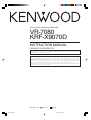 1
1
-
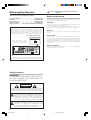 2
2
-
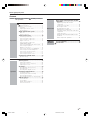 3
3
-
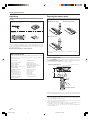 4
4
-
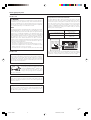 5
5
-
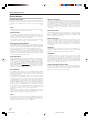 6
6
-
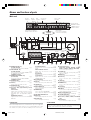 7
7
-
 8
8
-
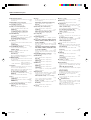 9
9
-
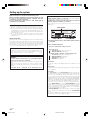 10
10
-
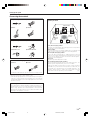 11
11
-
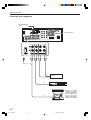 12
12
-
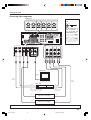 13
13
-
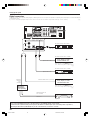 14
14
-
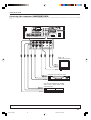 15
15
-
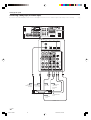 16
16
-
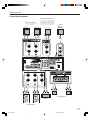 17
17
-
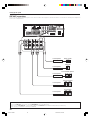 18
18
-
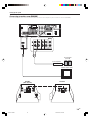 19
19
-
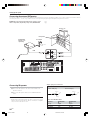 20
20
-
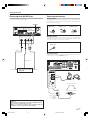 21
21
-
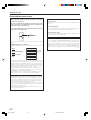 22
22
-
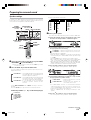 23
23
-
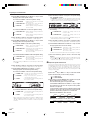 24
24
-
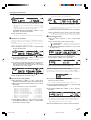 25
25
-
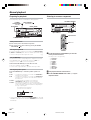 26
26
-
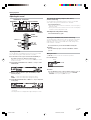 27
27
-
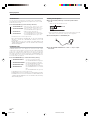 28
28
-
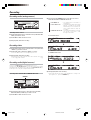 29
29
-
 30
30
-
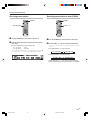 31
31
-
 32
32
-
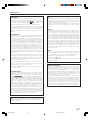 33
33
-
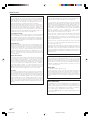 34
34
-
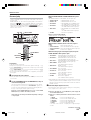 35
35
-
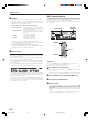 36
36
-
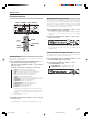 37
37
-
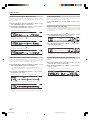 38
38
-
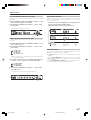 39
39
-
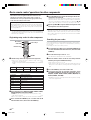 40
40
-
 41
41
-
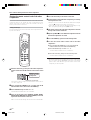 42
42
-
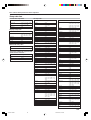 43
43
-
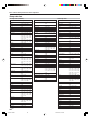 44
44
-
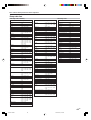 45
45
-
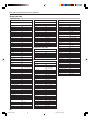 46
46
-
 47
47
-
 48
48
-
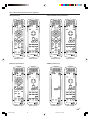 49
49
-
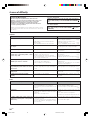 50
50
-
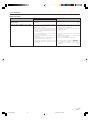 51
51
-
 52
52
malata VR-7080 Owner's manual
- Category
- AV receivers
- Type
- Owner's manual
- This manual is also suitable for
Ask a question and I''ll find the answer in the document
Finding information in a document is now easier with AI