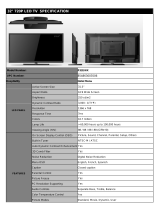Page is loading ...

SCEPTRE X32 HDTV User Manual
- 1 -
www.SCEPTRE.com
Dear Sceptre Customer,
Congratulations on your new SCEPTRE X32 High Definition LCD Television
purchase. Thank you for your support. To ensure safety and many years of
trouble free operation of your TV, please read the manual carefully before
making any adjustments, and keep them in a safe place for future reference. We
hope you enjoy your new SCEPTRE X32 High Definition LCD Television.
For technical assistance, please call 1800-788-2878 and select option 3 or
email our tech support group at
HTU[email protected]UTH.
For all other inquiries, please call 1800-788-2878 and select option 4 or email
our customer service group at
HTUcs@sceptre.comUTH.
We recommend you register your SCEPTRE X32 HDTV with the enclosed
registration card and mail it in. For peace of mind and to protect your investment
beyond the standard warranty, SCEPTRE offers a two year extended warranty
service for your TV. This plan gives additional coverage once your standard
warranty period runs out. Please call our customer service group to purchase
the extended warranty.

SCEPTRE X32 HDTV User Manual
- 2 -
www.SCEPTRE.com
IMPORTANT INFORMATION

SCEPTRE X32 HDTV User Manual
- 3 -
www.SCEPTRE.com
IMPORTANT INFORMATION
THIS PRODUCT HAS BEEN TESTED FOR COMPLIANCE WITH
REGULATORY SAFETY CERTIFICATIONS
This product is designed and manufactured to operate within defined design limits, and
misuse may result in electric shock or fire. To prevent the product from being damaged,
the following rules should be observed for the installation, use and maintenance of the
product. Read the following safety instructions before operating the display. Keep these
instructions in a safe place for future reference.
• To avoid the risk of electric shock or component damage, switch off the power before
connecting other components to the X32 LCD TV.
• Unplug the power cord before cleaning the X32 LCD TV. A damp cloth is sufficient for
cleaning the X32 LCD TV. Do not use a liquid or a spray cleaner for cleaning the
product. Do not use abrasive cleaners.
• Always use the accessories recommended by the manufacturer to insure
compatibility.
• When moving the X32 LCD TV from an area of low temperature to an area of high
temperature, condensation may form on the housing. Do not turn on the X32 LCD TV
immediately after this to avoid causing fire, electric shock or component damage.
• Do not place the X32 LCD TV on an unstable cart, stand, or table. If the X32 LCD TV
falls, it can injure a person and cause serious damage to the appliance. Use only a
cart or stand recommended by the manufacturer or sold with the X32 LCD TV.
• Any heat source should maintain a distance of at least 5 feet away from the X32 LCD
TV, i.e. radiator, heater, oven, amplifier etc. Do not install the product too close to
anything that produces smoke or moisture. Operating the product close to smoke or
moisture may cause fire or electric shock.
• Slots and openings in the back and bottom of the cabinet are provided for ventilation.
To ensure reliable operation of the X32 LCD TV and to protect it from overheating, be
sure these openings are not blocked or covered. Do not place the X32 LCD TV in a
bookcase or cabinet unless proper ventilation is provided.
• Never push any object into the ventilation slots of the X32 LCD TV. Do not place any
objects on the top of the Product. It could short circuit parts causing a fire or electric
shock. Never spill liquids on the X32 LCD TV.
• The X32 LCD TV should be operated only from the type of power source indicated on
the label. If you are not sure of the type of power supplied to your home, consult your
dealer or local power company.
• The power cable must be replaced when using different voltage from that specified in
the User Manual. For more information, contact your dealer.
• The X32 LCD TV is equipped with a three-pronged grounded plug, a plug with a third
(grounding) pin. This plug will fit only into a grounded power outlet as a safety feature.
If your outlet does not accommodate the three-wire plug, have an electrician install
the correct outlet, or use an adapter to ground the appliance safely. Do not defeat the

SCEPTRE X32 HDTV User Manual
- 4 -
www.SCEPTRE.com
safety purpose of the grounded plug.
• Do not overload power strips and extension cords. Overloading can result in fire or
electric shock.
• The wall socket should be installed near the equipment and should be easily
accessible.
• Only the marked power source can be used for the product. Any power source other
than the specified one may cause fire or electric shock.
• Do not touch the power cord during thunderstorms. To avoid electric shock, avoid
handling the power cord during electrical storms.
• Unplug the unit during a lightning storm or when it will not be used for a long period of
time. This will protect the X32 LCD TV from damage due to power surges.
• Do not attempt to repair or service the product yourself. Opening or removing the
back cover may expose you to high voltages, the risk of electric shock, and other
hazards. If repair is required, please contact your dealer and refer all servicing to
qualified service personnel.
• Keep the product away from moisture. Do not expose this appliance to rain or
moisture. If water penetrates into the product, unplug the power cord and contact your
dealer. Continuous use in this case may result in fire or electric shock.
• Do not use the product if any abnormality occurs. If any smoke or odor becomes
apparent, unplug the power cord and contact your dealer immediately. Do not try to
repair the product yourself.
• Avoid using dropped or damaged appliances. If the product is dropped and the
housing is damaged, the internal components may function abnormally. Unplug the
power cord immediately and contact your dealer for repair. Continued use of the
product may cause fire or electric shock.
• Do not install the product in an area with heavy dust or high humidity. Operating the
product in environments with heavy dust or high humidity may cause fire or electric
shock.
• Hold the power connector when removing the power cable. Pulling the power cable
itself may damage the wires inside the cable and cause fire or electric shocks. When
the product will not be used for an extended period of time, unplug the power
connector.
• To avoid risk of electric shock, do not touch the connector with wet hands.
• Insert batteries in accordance with instructions while using the remote control.
Incorrect polarities may cause damage and leakage of the batteries, operator injury
and contamination the remote control.
• If any of the following occurs please contact the dealer:
o The power connector fails or frays.
o Liquid sprays or any object drops into the X32 LCD TV.
o The Display is exposed to rain or other moisture.
o The Display is dropped or damaged in any way.
o The performance of the Display changes substantially.
• Operating environment: Temperature: 5°C ~ 35°C, Humidity: 10% to 90% non-
condensing, Altitude: 0~10,000 ft.

SCEPTRE X32 HDTV User Manual
- 5 -
www.SCEPTRE.com
IMPORTANT INFORMATION
Television Antenna Connection Protection
External Television Antenna Grounding
If an outside antenna or cable system is to be connected to the LCD TV, make
sure that the antenna or cable system is electrically grounded to provide some
protection against voltage surges and static charges. Article 810 of the National
Electrical Code, ANSI/NFPSA 70, provides information with regard to proper
grounding of the mast and supporting structure, grounding of the lead-in wire to
an antenna discharge unit, size of the grounding conductors, location of antenna
discharge unit, connection to grounding electrodes, and requirements of the
grounding electrode.
Lightning Protection
For added protection of the LCD TV during a lightning storm or when it is left
unattended or unused for long periods of time, unplug the LCD TV from the wall
outlet and disconnect the antenna or cable system.
Power Lines
Do not locate the antenna near overhead light or power circuits, or where it could
fall into such power lines or circuits.

SCEPTRE X32 HDTV User Manual
- 6 -
www.SCEPTRE.com
Opening the Package
The SCEPTRE X32 is packaged in a carton. Any standard accessories are
packed separately in another carton. The weight of the LCD display is
approximately 33 lbs. Due to the size and weight of the product, it is suggested
that it must be handled by a minimum of 2 or more persons. Since the glass can
be easily scratched or broken, please handle the product gently. Never place the
unit on a surface with the glass facing downwards unless it is on protective
padding. When opening the carton, check that the product is in good condition
and that all standard accessories and items are included. Save the original box
and all packing materials for future shipping needs.
Package Contents
SCEPTRE X32GV-KOMODO TV Display x 1
TV Stand x 1
User Manual x 1
Power Cord x 1
Screwdriver x 1
Warranty / Registration Card x 1
X32 Remote Control (AAA Batteries included) x 1
Audio Cable (Red, and White Connectors) x 1
Component Cable (Green, Blue, and Red Connectors) x 1
Screws x 10 (For TV Stand Installation, 8 to install, 2 for spare)

SCEPTRE X32 HDTV User Manual
- 7 -
www.SCEPTRE.com
Installation
Please read the user manual carefully before performing the installation. The
power consumption of the display is approximately 170 watts. Please use the
power cord designated for the product. When an extension cord is required, use
one with the correct power rating. The cord must be grounded and the grounding
feature must not be defeated. The product should be installed on a flat surface to
avoid tipping. Space should be maintained between the back of the product and
the wall for proper ventilation. If you would like to mount the TV onto the wall,
please see page 13 for additional information. Avoid installing the product in the
kitchen, bathroom or other places with high humidity dust or smoke, so as not to
shorten the service life of the electronic components. Please ensure the product
is installed with the screen in landscape orientation. Any 90° clockwise or
counterclockwise installation may induce poor ventilation and successive
component damage.
Attaching the TV Stand
1. Please handle the TV with two or more people. Please locate a large flat
surface (i.e. table) and put a soft cloth (i.e. blanket) on the surface. Please
set the TV facing up on the flat surface so the panel does not get damaged.

SCEPTRE X32 HDTV User Manual
- 8 -
www.SCEPTRE.com
2. Please connect the stand to the TV and secure the connection with the screw
driver and the 8 screws included in the accessory box.
3. You can screw them in from the bottom of the stand. DO NOT over tighten
the screws when installing the stand; otherwise the stand’s threading will
become stripped. Please Note: To disassemble the TV stand, for wall
mounting purposes, please repeat the step 1, but unscrew the 8 screws to
remove the stand.

SCEPTRE X32 HDTV User Manual
- 9 -
www.SCEPTRE.com
Table of Contents
TUTelevision Antenna Connection ProtectionUT ................................... 5
TUIdentifying Front and Rear PanelUT ....................................................... 11
TUFront ViewUT .......................................................................................... 11
TUSide Connection ViewUT ...................................................................... 12
TUSide View Control ButtonsUT ............................................................... 12
TURear View Mounting PatternUT ........................................................... 13
TURear View ConnectionsUT.................................................................... 14
TUSCEPTRE X32 Remote ControlUT ........................................................... 16
TUInstalling Batteries to the RemoteUT ...................................................... 17
TUWhich Port Should I Use ?UT.................................................................... 18
TUKnowing Your CablesUT........................................................................... 20
TUSwitching Sources for PortsUT ................................................................. 22
TUConnecting Your Antenna or Cable to TVUT ....................................... 23
TUIf You Have Digital Cable without Cable Box or Antenna…UT .... 23
TUIf You Have Cable or Antenna through VCR…UT ........................... 24
TUIf You have Cable or Antenna…UT ..................................................... 25
TUConnecting Your DVD Player to the TVUT ........................................... 26
TUIf You Want the Best Connection with HDMI…UT ........................... 26
TUIf You Want the Better Connection with Component…UT ............. 27
TUIf You Want the Good Connection with S-Video…UT ..................... 28
TUIf You Want the Fair Connection with Composite…UT .................. 29
TUConnecting Your Satellite or Cable Set-top box to the TVUT ........... 30
TUIf You Want the Best Connection with HDMI…UT ........................... 30
TUIf You Want the Better Connection with Component…UT ............. 31
TUIf You Want the Good Connection with S-Video…UT ..................... 32
TUIf You Want the Fair Connection with Composite…UT .................. 33
TUConnecting an External Surround Sound ReceiverUT ....................... 35
TUIf You Want the Best Connection with Coaxial SPDIF (digital)…UT
............................................................................................................... 35
TUIf You Want the Good Connection with RCA Audio (analog)…UT
............................................................................................................... 36T

SCEPTRE X32 HDTV User Manual
- 10 -
www.SCEPTRE.com
TUConnecting a PCUT.................................................................................... 37
TUReady to Watch Some TV?UT................................................................... 38
TUIf You’ve Connected Antenna or Cable to the TV…UT .................. 38
TUOSD (On Screen Display) ControlsUT ................................................... 40
TUVia Remote ControlUT .......................................................................... 40
TUVia TV Side Panel ButtonsUT................................................................ 41
TUOSD (On Screen Display) OptionsUT..................................................... 42
TUChannel Main OptionUT ....................................................................... 43
TUPicture Main OptionUT .......................................................................... 49
TUFunction Main OptionUT ....................................................................... 66
TUDetailed ExplanationsUT .......................................................................... 86
TUInfo Banner ExplainedUT ...................................................................... 86
TUAspect Ratio ExplainedUT .................................................................... 89
TUClosed Captioning (digital and analog) ExplainedUT ................... 91
TURating ExplainedUT ............................................................................... 92
TUGlossaryUT .............................................................................................. 94
TUHow do I clean the TV ?UT.................................................................... 95
TUTrouble ShootingUT ................................................................................... 96
TUCall Us If You Need Help!UT .................................................................. 100
TUSpecificationUT ......................................................................................... 101
TULIMITED PRODUCT WARRANTYUT ...................................................... 104
TUFCC Compliance StatementUT.............................................................. 107

SCEPTRE X32 HDTV User Manual
- 11 -
www.SCEPTRE.com
Identifying Front and Rear Panel
Front View
INDICATOR LIGHT – The light is red when power is plugged in but the TV is not
turned on. The light turns blue when the TV is turned on.
REMOTE SENSOR – The remote sensor receives all the commands from the
remote control.

SCEPTRE X32 HDTV User Manual
- 12 -
www.SCEPTRE.com
Side Connection View
COMPOSITE 2 – Connects to devices that use composite video cables such as
VCR or camcorder or video game consoles. The S-Video connector is
associated with AV2’s video. Please connect the video portion with either the
yellow connector or the S-Video connector. Do NOT connect both video
connectors.
Side View Control Buttons

SCEPTRE X32 HDTV User Manual
- 13 -
www.SCEPTRE.com
POWER – Turn on the TV by pressing the button once. Press the button again
to turn off the TV.
SOURCE – This button switches between all the different sources of the TV.
The switching sequence is as follows : TV (cable or air), AV1 (CVBS), AV1 (S-
Video), AV2 (CVBS), AV2 (S-Video), YPbPr1, YPbPr2, HDMI, and VGA. When
the OSD is active, this button acts as the enter button and confirms the menu
selection.
MENU – This button activates the On Screen Display (OSD). If a sub-menu is
active, pressing this button will return selection to the previous menu level.
CH(▲/▼) – These buttons change the TV channel up or down. If the OSD is
active, these buttons function as up or down controls for the menu.
VOL(+/-) – These buttons increase or decrease the TV’s volume. If a sub-menu
is active, pressing these buttons will move the selection left or right.
Rear View Mounting Pattern
Mounting Specification : 200mm x 100mm using screw M6 (6mm) diameter
screws.

SCEPTRE X32 HDTV User Manual
- 14 -
www.SCEPTRE.com
Rear View Connections
The following descriptions are for connections from left to right.
SERVICE – This port is for factory service by Sceptre’s technicians only.
LINE OUT - This connection port is used for sending out audio signals to other
audio devices such as stereo/surround sound receivers and sending out video
signals to other video device such as TV monitor or VCR. The red (R) and white
(L) connectors send out the audio signal. The yellow (AV OUT) connector sends
out the video signal. The orange (COAXIAL SPDIF OUT) connector sends out
either bit-stream or PCM digital sound signal to a home theater receiver with
digital input. This connection uses RCA audio cable for sound, composite cable
for video, and a coaxial cable for digital out. Please note : You can only use the
red/white connection or the orange one. Do NOT connect both.
HDMI – Connects to devices that use HDMI cable, such as Blu-ray or HD DVD
player, or HD cable / satellite set-top box. This connection port receives pure
digital audio and high definition signal through one single cable. This port also
can accept a HDCP video device for video.
VGA - This connection port connects to a PC for video using VGA cable. Be sure
to connect your audio cable to the VGA Stereo input if you want sound out of
VGA video source.
VGA STEREO INPUT - This connection port is for people who want to provide
audio to the TV when using a PC or a DVI video device. The sources uses
3.5mm mini-jack audio cable to provides audio for a HDCP enabled DVI video
device or PCs with VGA connection.
COMPONENT 1 & 2 (YPbPr with Audi L/R) – These connection ports are for
DVD players, or satellite / cable set-top boxes that use component cables. From
left to right, connect green, blue, and red for video, and then connect white for left
channel audio, and red for right channel audio.

SCEPTRE X32 HDTV User Manual
- 15 -
www.SCEPTRE.com
The following descriptions are for connections from left to right.
COMPOSITE 1 - Connects to devices that use composite video cables such as
VCR or camcorder or video game consoles. The S-Video connector is
associated with AV1’s video. Please connect the video portion with either the
yellow connector or the S-Video connector. Do NOT connect both video
connectors.
ATSC/NTSC – This connection is for digital or analog cable without the cable box
or over-the-airwave antennas. The tuner is a hybrid tuner that tunes to both
analog and digital channels. This connection uses coaxial RF cable. For over-
the airwave digital stations please check
HTUhttp://www.antennaweb.orgUTH.
AC IN - This connection is for providing power to the TV. This connection uses a
standard computer power cord.

SCEPTRE X32 HDTV User Manual
- 16 -
www.SCEPTRE.com
SCEPTRE X32 Remote Control
POWER – Turns the TV on or off.
MUTE – Mutes the TV’s audio.
0~9 – Sets the channels.
Dash (-) – Inserts the dash for
selecting digital channels directly.
R – Returns to the previous channel.
GUIDE – Opens the current digital
channel information guide.
SOURCE – Cycles between
different inputs of the TV.
▲/▼/◄/►/
↵ – Selects and moves
the item on screen. ▲/▼also
functions as channel up and down.
◄/► also functions as volume
increase and decrease.
↵ acts as
enter button for OSD menu and
changing channels in conjunction
with number buttons.
MENU – Opens / Exits the TV menu.
EXIT – Exits the TV menu.
SLEEP – Sets the Sleep timer.
ASPECT – Selects different screen
size.
ADD – Adds the current channel.
FREEZE – Freezes the TV picture.
CC – Cycles between different
closed captioning modes.
DELETE – Deletes the current
channel.
INFO – Shows the TV info.
MTS – Selects stereo, mono, or
second audio programming.
FAVORITE – Cycles the favorite
channels
PICTURE – Selects various preset
picture settings
SOUND – Selects various preset
sound settings

SCEPTRE X32 HDTV User Manual
- 17 -
www.SCEPTRE.com
Installing Batteries to the Remote
Please insert two AAA batteries into the remote control. Make sure that you
match the (+) and (-) symbols on the batteries with the (+) and (-) symbols inside
the battery compartment. Afterwards, re-attach the battery cover.
Please note:
• Only use AAA batteries.
• Do not mix new and old batteries. This may result in cracking or leakage that
may pose a fire risk or lead to personal injury.
• Inserting the batteries incorrectly may also result in cracking or leakage that
may pose a fire risk or lead to personal injury.
• Dispose the batteries in accordance with local laws and regulations.
• Keep the batteries away from children and pets.
• If the remote control is not used for a long time, remove the batteries.
• Keep the remote control away from moisture, sunlight, and high
temperatures.

SCEPTRE X32 HDTV User Manual
- 18 -
www.SCEPTRE.com
Which Port Should I Use ?
Port Quality
& Name
Port Picture
Cable Used
&
Resolution
Devices that use
this Port
Best
HDMI
(Digital HD
Capable)
HDMI
1080i, 720p,
480p, 480i
Blu-ray DVD
Player, HD-DVD
Player, High
Definition Cable or
Satellite Set-top
Box, HDCP devices
Best/Fair
ATSC/NTSC
(Digital HD
Capable)
Coaxial RF
1080i, 720p,
480p, 480i
Antenna or Digital
Cable with out the
cable box
Best
VGA
(HD Capable)
VGA
1360x768 or
lower
PC or MAC with
VGA connection
Better
COMPONENT
1 & 2
(HD Capable)
Component
1080i, 720p,
480p, 480i
DVD Player, Video
Game Console,
High Definition
Cable or Satellite
Set-top Box
Good
COMPOSITE
1 & 2
(Non-HD)
S-Video
480i only
Non High Definition
Cable or Satellite
Set-top Box, S-
Video VCR
Fair
COMPOSITE
1 & 2
(Non-HD)
Composite
480i only
Non High Definition
Cable or Satellite
Set-top Box, VCR,
Old Game Console,
Camcorder

SCEPTRE X32 HDTV User Manual
- 19 -
www.SCEPTRE.com
What Port Should I Use ? (continued)
Port Quality,
Type & Name
Port Picture
Cable
Used &
Resolution
Devices
that use
this Port
Good
VGA STEREO
INPUT
(Audio)
3.5mm
mini-jack
HDCP
devices,
PC, MAC
Best
LINE OUT
(Digital Audio)
Coaxial
SPDIF
Receiver
with Digital
Surround
Sound
Decoding
Not Available
Service
Port
This port is
for Sceptre
technicians
only.
Good
LINE OUT
(Audio)
RCA Audio
Any Stereo
or Better
Receiver,
VCR, or
DVR
Fair
LINE OUT
(Non-HD)
Composite
480i only
VCR, or
DVR

SCEPTRE X32 HDTV User Manual
- 20 -
www.SCEPTRE.com
Knowing Your Cables
Cable Name
Cable Picture
HDMI
Coaxial RF
VGA
Component
S-Video
/