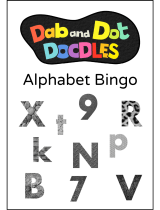Page is loading ...

USER’S MANUAL
LITTLE SMART
91-01327-000
© VTECH
Printed in China

1
Dear Parent:
At VTech
®
we know that a child has the ability to do great
things. That’s why all of our electronic learning products
are uniquely designed to develop a child’s mind and allow
them to learn to the best of their ability. Whether it’s learning
about letters, numbers, geography or algebra, all VTech
®
learning products incorporate advanced technologies and
extensive curriculum to encourage children of all ages to
reach their potential.
When it comes to providing interactive products that
enlighten, entertain, and develop minds, at VTech
®
we see
the potential in every child.

2
INTRODUCTION
Thank you for purchasing the VTECH
®
Little Smart Mr. Squawky
Talky
™
learning toy. We at VTECH
®
are committed to providing the
best possible products to entertain and educate your child. Should you
have any questions or concerns, please call our Consumer Services
Department at 1-800-521-2010 in the U.S. or 1-800-267-7377 in Canada.
The VTECH
®
Little Smart Mr. Squawky Talky
™
learning toy is the talkin’,
squawkin’ parrot that teaches fun, interactive games. This funny, plush
parrot will keep children entertained for hours with his seven, fun learning
tricks featuring counting, math, follow me, learning real phone numbers,
music, and his favorite, Squawky Says. The Little Smart Mr. Squawky
Talky
™
teaching parrot interacts with the separate cell phone by the
touch of the number buttons. His lively, interactive personality, funny
sounds, and body movements will keep children squawkin’ with laughter!
Mr. Squawky
Talky's phone
Antenna
Light-Up
Number Buttons
New Game
Button
On/Off
Button
Battery
Door
Moving
Beak
Flapping
Wing
Call
Button
Cell Phone
Antenna
Activity
Selector Wheel
Number
Buttons 0-9
Help
Button
Call Squawky
Button
Battery
Door
On/Off
Button

3
INCLUDED IN THIS PACKAGE
• One VTECH
®
Little Smart Mr. Squawky Talky™ learning toy.
• One separate cell phone learning toy.
• One instruction manual.
• One demonstration Try Me connector wire.
WARNING: All packing materials such as tape, plastic sheets,
wire
ties and tags are not part of this toy and should
be
discarded for your child’s safety.
BATTERY INSTALLATION
1. Make sure the learning toys are off.
2. Locate the battery covers on the bottom
of each unit. Use a screwdriver to open
the battery covers
.
3. Install 4 new “AA” (UM-3/LR6) batteries
into the Little Smart Mr. Squawky Talky™
learning toy and 2 new “AA” (UM-3/LR6)
batteries into the separate cell phone
following the diagram inside the battery
boxes. (The use of new alkaline batteries
is recommended for maximum performance.)
4. Replace the battery covers and tighten
the screws to secure the battery covers.

4
BATTERY NOTICE
• Install batteries correctly observing the polarity (+, -) signs to avoid
leakage.
• Do not mix old and new batteries.
• Do not use batteries of different types.
• Remove exhausted or new batteries from the equipment when you
are not going to use the learning toys for a long time.
• Do not dispose of batteries in fire.
• Do not attempt to recharge ordinary batteries.
• The supply terminals should not be short-circuited.
WE DO NOT RECOMMEND THE USE OF RECHARGEABLE BATTERIES.
NOTE: If for some reason the product/activity stops working, please
follow these steps:
1.Please turn the unit off.
2.Interrupt the power supply by removing the batteries.
3.Let the unit stand for a few minutes, then replace the batteries.
4.Turn the unit on. The unit will now be ready to play again.
If, after following the above steps, you are still having a problem,
please call our Consumer Services Department at 1-800-521-2010
in the U.S. or 1-800-267-7377 in Canada and a service representative
will be happy to help you.

5
TRY-ME PACKAGE
After removing Little Smart Mr. Squawky Talky™ from the box, please
remove the Try Me connector wire from Little Smart Mr. Squawky
Talky™ and the separate cell phone toy. This wire is not intended for
permanent use. It is designed specifically for demonstration purposes
only. Please discard for your child’s safety.
TO BEGIN PLAY
The separate cell phone and Little Smart Mr. Squawky Talky™ can
be played with individually. Each toy offers fun, educational learning,
but when combined together, they provide an exciting, interactive play
opportunity.
Try Me
Socket
Try Me
Connector Wire
Bottom of Little Smart
Mr. Squawky Talky™
Battery
Installation
Back of
Cell Phone
Battery
Installation
Try Me
Socket

6
Little Smart Mr. Squawky Talky™ Toy
1. To begin play, press the On/Off Button
to turn Squawky on. You will hear “Hey,
bird brain! Oh, that’s me!” with dialing
and phone ringing sounds. Mr. Squawky
Talky™ will flap his wing and shake his
head.Watch his beak move as he speaks!
2. Press the New Game Button to start a
new game. You will hear different
introductory phrases as you begin each
activity.
3. Press the Light-Up Number Buttons on
Squawky’s phone to answer the questions
according to the different activity
instructions. You can play with Squawky
without the Cell Phone Toy, too. The
game play of each activity is the same
as using the Cell Phone Toy, but instead
simply press the buttons on Squawky’s
phone.
4. If there is no input from the cell phone for
about 25 seconds, you will hear an
encouraging phrase such as “Hey! Let's get
going!”

7
5. If there is no input after several minutes
from the cell phone, Squawky will auto-
matically turn off.
6. Press the On/Off Button again to turn
Squawky off. You will hear “Later, bird
brain!” followed by Squawky laughing.
Cell Phone Toy
1. To begin play, press the On/Off Button
on the separate cell phone and it will
send an interactive, infrared signal to
Squawky. The distance between the two
learning toys, in order for them to transmit
the infrared signal, should be within 15
feet. Also, you may stand within a 45
degree radius in order for the signal to
receive each other. Always remember to
keep the antennae on both phones pointed
towards each other.

8
2. Next, you will hear “Long distance call
from Squawky. Pick up.”
3.
Press the Call Button or turn the
Activity Selector Wheel to start the
game selected.
4. Press the number buttons to hear them
identified or to hear single tones, depending
on which activity you are playing.
5. Press the Help Button to send the help
signal to Squawky. You will then hear a
dialing sound and a phone ringing sound.

9
6. Press the Call Squawky Button to see
Squawky demonstrate all seven activities
at a glance.
7. If there is no input from the cell phone
for about one minute, you will hear a
fun phrase such as “I’m waiting!”
8. Press the On/Off Button again to turn
off the separate cell phone. You will hear
“I’m going! Later!”
9. If there is no input after several minutes,
the cell phone will automatically turn off.

10
ACTIVITIES
As you enter into an activity by turning the Activity Selector Wheel, you
will hear the phone ringing and “pick-up” sound. You will also see the
number buttons light up and Squawky’s body movements.
A. Counting
1. Turn the Activity Selector Wheel to
Counting. You will hear “So, you want to
count” followed by the parrot asking a
trick question! Then he will ask a serious
question such as “How many lights do
you see?” Squawky will light up the
number buttons on his phone.
2. Count the number of lights you see and
then use the number buttons on the
separate cell phone to answer the
question.

11
3. If you answer the question correctly, you
will hear a rewarding phrase and lively
sound effect. Then Squawky will ask you
a new question.
4. If you answer the question incorrectly, you
will hear an encouraging phrase along with
a sound effect. After three tries, the correct
answer will be identified. Squawky will
light up the numbers to show the correct
answer. Then he will ask a new question.
5. If there is no input from the cell phone
after 25 seconds, you will hear the
previous question repeated.
6. Press the Help Button once at any time
to hear the question repeated. Press the
button a second time to hear the answer
identified.

12
B. Math
1. Turn the Activity Selector Wheel to
Math. You will hear “Okay, Einstein! Let's do
some math...” as Squawky laughs.Then
he will ask you a question such as “Okay!
Let's get real! What is 3 + 2?” or “What
is 5-4?” Squawky will light up the numbers
as each one is identified.
2. Use the number buttons on the separate
cell phone to answer the question. If you
answer the question correctly, you will
hear a rewarding phrase and a lively
sound effect, and a new question will be
asked.
3. If you answer the question incorrectly, you
will hear an encouraging phrase along
with a sound effect. After three tries, you
will hear the correct answer identified
followed by a new question.
4. If there is no input from the cell phone after
25 seconds, you will hear the previous
question repeated.

13
5. Press the Help Button once at any time
to hear the question repeated. Press the
button a second time to hear the answer
identified.
C. Follow Me
1. Turn the Activity Selector Wheel to
Follow Me. You will hear “Let’s play
hopscotch on the phone. Follow the
numbers.” Then Squawky will ask you
to press the corresponding number that
is flashing on his phone. Use the separate
cell phone to choose the number.
2.
If you press the Number Buttons
correctly, you will hear a rewarding
phrase and a lively sound effect. Then
Squawky will ask you to press theoriginal
numbers, but will add an additional number
every time you answer the sequence
correctly. The sequence can go up to 30
numbers to really challenge your memory!
3. If you press the number buttons incorrectly
or if there is no input for about 10 seconds,
you will hear an encouraging phrase
and a sound effect. After the fourth try,
Squawky will ask a new question.

14
4. Press the Help Button once to hear the
sequence of numbers repeated. Press
the button a second time to hear the
entire sequence identified.
D. Rhythm Race
1. Turn the Activity Selector Wheel to
Rhythm Race. You will hear “Hey, time
to shake your tail feathers. Follow the
lights to get rockin’.”
2. Press Button 0 on the separate cell
phone to begin. You will hear “Let’s get
going!” to start the game while exciting
background music plays.
3. Use the Number Buttons on the separate
cell phone to match the numbers flashing
on Squawky's phone. If you can follow the
lights, you will hear a silly sound effect
as you press each number button. If you
can follow the light pattern continuously
three times, you will hear a rewarding
phrase such as “You know how to shake
it!”

15
4. If you cannot follow the lights, you will
hear an encouraging sound. A new game
will start when one melody finishes
playing and then pressing Button 0.
5. If there is no input from the cell phone
for the first 5 seconds, you will hear the
introductory phrase repeated. If there is
no input after 10 seconds, you will hear
“Okay, I’m waiting! Press “0” when you’re
ready.”
E. Sing with Squawky
1. Turn the Activity Selector Wheel to
Sing with Squawky. You will hear
“Okay, let’s get your voice warmed up.
Press a number to change my voice.
Press “0” when you’re ready.”
2. Press Button 0 to start the melodies.
You will hear “Let’s get rockin'!”

16
3. Press the Number Buttons to change
the sound of the parrot’s voice as he
hums the melodies. You will hear “You’re
rockin’! Ready to get rockin’ again?” after
one melody plays. Press Button 0 again
to start a new game with different
melodies.
4. If there is no input from the cell phone
after several chords of the melody plays,
you will hear “I’m waiting.” Button 0 on
Squawky’s phone will flash until you
press 0 on the separate cell phone.
F. Important Phone Numbers
1. Turn the Activity Selector Wheel to
Important Phone Numbers. You will
hear “Hey, what’s the number for 9-1-1?
That’s a trick question.” as Squawky
laughs.

17
2. You will see the light-up number buttons
1, 2, and 3 flash.
Press Button 1, 2 or 3 to select the phone
number you wish to learn.
3. Press Button 1 or Button 2 to enter your
home or friend’s phone number. For
example, you will hear “Enter your home
phone number” when you press Button 1.
4.
Press the number buttons on the
separate cell phone to enter your real
phone number. After you enter your real
phone number, Squawky’s phone will
beep,indicating that your phone number
was programmed successfully.
If you need to enter your phone number
again, see To Store Real Phone Numbers
on page 19.
5. You will hear Squawky say “Time to learn
some real phone numbers.”

18
6.
After you have programmed in your
phone numbers successfully, press
Button 1 or Button 2 to follow the lights
on Squawky’s phone. For example, you
will hear “Follow the lights to learn your
friend’s phone number” when you press
Button 2.
7. Press Button 3 to learn your emergency
phone number. You will hear the phrase
“Follow the lights to learn your emergency
phone number.”
8. Squawky will continue to flash Buttons 1,
2 and 3 until you choose one of them.
9. If there is no input from the cell phone
for about 20 seconds, you will hear “I’m
waiting!”

19
10.
Follow the lights by pressing the
numbers in the correct order to learn a
phone number. If you follow them
correctly, you will hear a rewarding
phrase and a lively sound. Choose
Button 1, 2 or 3 again to start a new
game.
11. If you cannot follow the lights in the
correct phone number sequence, you
will hear an encouraging sound until you
input the correct phone number.
To Store Real Phone Numbers
1. Hold the New Game Button for three
seconds to store your real phone
numbers. You will hear a “beep” sound.
2. Press 0-0-1 to store your home phone
number. You will hear “Enter your home
phone number.” You will see the
corresponding lights flash with the tones.
/