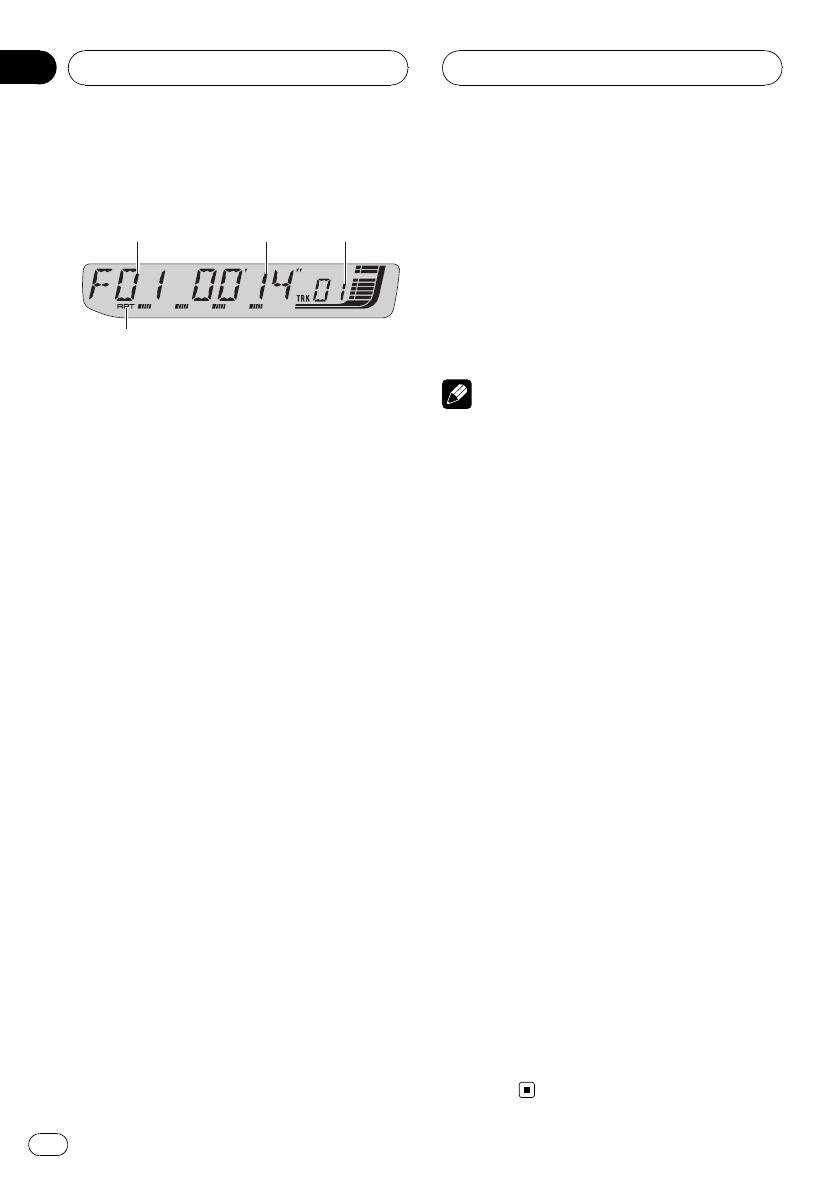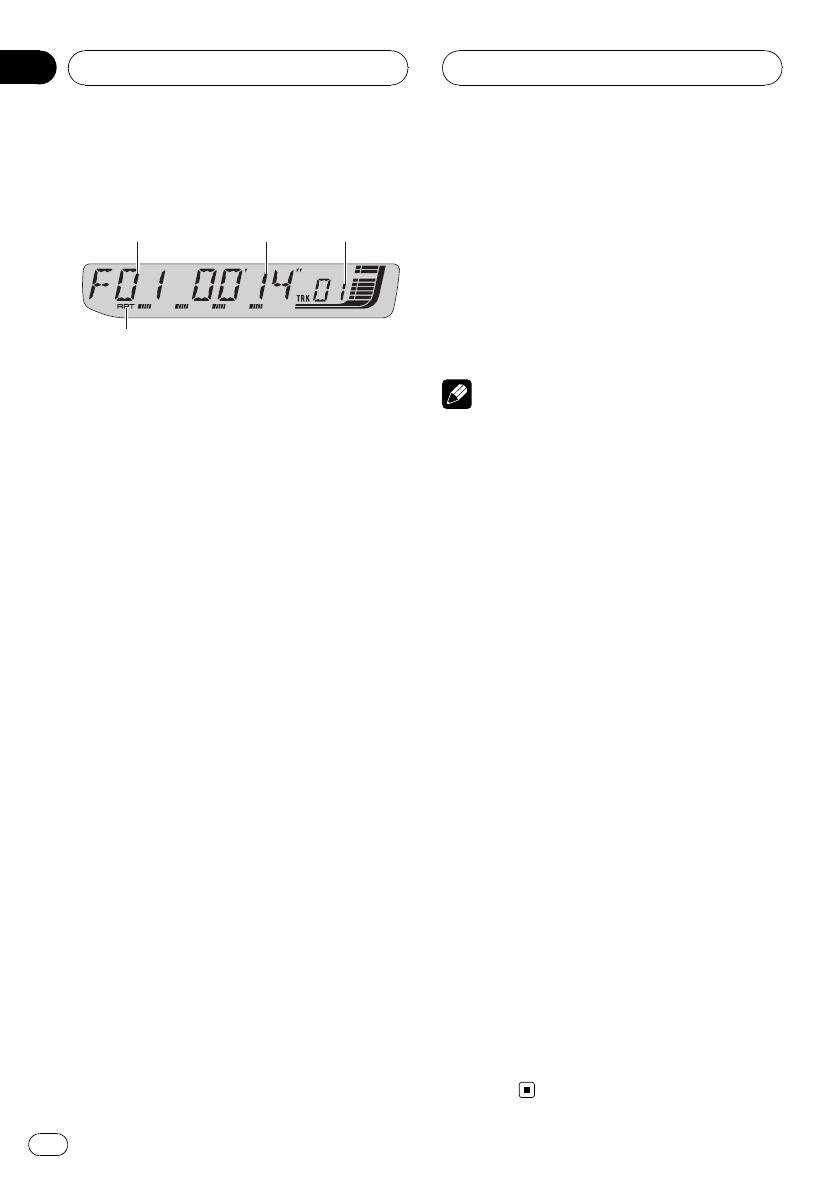
Playing WMA/MP3/WAV
1 Folder number indicator
Shows the folder number currently playing.
2 Play time indicator
Shows the elapsed playing time of the cur-
rent track (file).
3 Track number indicator
Shows the track (file) number currently play-
ing.
! If a track number 100 or more is selected,
d on the left of the track number indica-
tor will light.
4 RPT indicator
Shows when repeat range is selected to cur-
rent track (file).
1 Insert a CD-ROM into the CD loading
slot.
Playback will automatically start.
# Be sure to turn up the label side of a disc.
# After a CD-ROM has been inserted, press
SOURCE to select the built-in CD player.
# You can eject a CD-ROM by pressing EJECT.
2 Press a or b to select a folder.
# You cannot select a folder that does not have
a WMA/MP3/WAV file recorded in it.
# To return to folder 01 (ROOT), press and hold
BAND. However, if folder 01 (ROOT) contains no
files, playback commences with folder 02.
3 To perform fast forward or reverse,
press and hold c or d.
# If you select ROUGH, pressing and holding c
or d enables you to search ever y 10 tracks in the
current folder. (Refer to Searching every 10 tracks
in the current folder on page 20.)
4 To skip back or forward to another
track, press c or d.
Notes
! Read the precautions with discs and player on
page 38.
! When playing discs with WMA/MP3/WAV files
and audio data (CD-DA) such as CD-EXTRA
and MIXED-MODE CDs, both types can be
played only by switching mode between
WMA/MP3/WAV and CD-DA with BAND.
! If you have switched between playback of
WMA/MP3/WAV files and audio data (CD-DA),
playback starts at the first track on the disc.
! The built-in CD player can play back a WMA/
MP3/WAV file recorded on CD-ROM. (Refer to
page 39 for files that can be played back.)
! There is sometimes a delay between starting
up disc playback and the sound being issued.
When being read, FRMTREAD is displayed.
! Playback is carried out in order of file number.
Folders are skipped if they contain no files. (If
folder 01 (ROOT) contains no files, playback
commences with folder 02.)
! When playing back files recorded as VBR
(variable bit rate) files, the play time will not be
correctly displayed if fast forward or reverse
operations are used.
! There is no sound on fast forward or reverse.
! If an error message such as ERROR-11 is dis-
played, refer to Understanding built-in CD
player error messages on page 38.
! When a WMA/MP3/WAV disc is inserted, text
information currently selected on Displaying
text information on WMA/MP3/WAV disc on
page 20 automatically begins to scroll in the
display.
WMA/MP3/WAV Player
En
18
Section
06