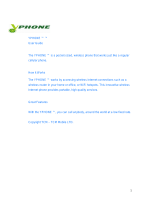User’s Guide ValueJet 1204
Chapter 2: Product Overview
12 AP-75740 – Rev 1.2 – 6/07/2011
Caution
Pay attention to the following points, while handling the power cable.
• Do not place or keep heavy objects on the power cable.
• Do not bend, twist or pull the power cable by force.
• Do not route the power cable near heating appliances.
Pay attention to the following points while handling the power supply plug. Any mishandling of the power cable
could cause a fire.
• Make sure that no foreign substances such as dust etc. are stuck to the power plug.
• Make sure that the power plug is firmly inserted to the edge of the power socket.
While handling the ink cassettes, pay attention so that the ink does not get into your eyes or stick to your skin. If the
ink gets into your eyes or sticks to your skin, immediately wash off with water. It might possibly cause irritation and
light inflammation of your eyes. In cases of any abnormality, consult a physician immediately.
Do not disassemble the ink cassettes. If disassembled, there is a possibility that the ink might come into contact
with your eyes or skin.
Be careful to see that your fingers are not caught in-between opening and closing the media cover.
Do not operate the media set lever during printer initialization. If the carriage portion and the pressurizing roller
portion touch each other, there is a possibility that the printer may break down.
Do not touch the media guide during printing. It is hot and may cause burns.
Do not touch the media feed slot, platen or media guide while heaters are operating. They are hot and may cause
burns.
Do not use volatile solvents such as thinner, benzene, or alcohol on the printer. These could damage the paint.
Be careful that moisture does not enter the printer. There is a possibility that the electric circuits inside the printer
might get short circuited.
Do not open covers attached with screws under any circumstance. This could cause an electric shock or printer
breakdown.
While cleaning with the wiper
• Do not touch the wiper and head cap unit.
Head cleaning may not be executed correctly because of the grease attached.
• Make sure to wipe the print head with a dry poly-knit wiper.
Do not make the main body of the printer slanting or place it in a vertical position or do not keep the printer upside
down. There is a possibility that ink inside the printer may leak. Moreover, normal operation after shifting (to these
positions) cannot be guaranteed.
Opening and moving the printer to the installation place should be done by :
• VJ-1204: 2 or more persons
While taking out the printer from the container box, make sure to remove the vinyl sheet and hold the handles on
the printer side. If the printer is lifted with the vinyl sheet attached, there is a possibility that it might fall and might be
damaged.
Installation of the stand to the printer should be done by :
• VJ-1204: 2 or more persons
While installing the stand, be sure to switch OFF the printer power and to pull out the power plug. It could lead to an
electric shock.
If the printer is not used for a longer period, make sure to pull out the power plug from the power socket for safety
reasons.
Make sure to connect an earth wire to the earth connection which meets the following standards :
• Earth terminal of power socket
• Earth wire with copper plate which is buried at a depth of 650 mm or more.
Set the roll media on an even surface such as a desk etc. If the roll media is set in such a way that the scroller is
standing vertically, there is a possibility that the scroller might get damaged.
Keep the working area well-ventilated.
When printing is finished, the media guide is at high temperature. Wait until the media guide cools off.
Pay attention to the following points when you cut roll media. Mishandling the razor blade may cause an injury on
your finger or hand.
• When you hold media, do not place your finger on the media cut groove.
• Move the razor blade along the media cut groove.
Be sure to switch OFF the power, and disconnect the power plug when cleaning the printer.
Move the printer maintaining it in a horizontal position.