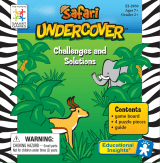Page is loading ...

User’s Manual
Master Pad
TM
FM
© 2002 VTech
Printed in China
91-01474-006

24
Dear Parent:
At VTech
®
we know that a child has the ability to do great things.
That’s why all of our electronic learning products are uniquely
designed to develop a child’s mind and allow them to learn to
the best of their ability. Whether it’s learning about letters,
numbers, geography or algebra, all VTech
®
learning products
incorporate advanced technologies and extensive curriculum
to encourage children of all ages to reach their potential.
When it comes to providing interactive products that enlighten,
entertain and develop minds, at VTech
®
we see the potential in
every child.

25
MASTER PAD™ FM
Contents
INTRODUCTION................................................................1
POWER SOURCE .............................................................2
BATTERY INSTALLATION.................................................... 2
BATTERY NOTICE ................................................................ 2
AC ADAPTOR CONNECTION .............................................. 3
HEADPHONE CONNECTION ............................................... 4
PRINTER CONNECTION ...................................................... 4
MOUSE CONNECTION......................................................... 4
CONTRAST SWITCH ............................................................ 5
VOLUME SWITCH ................................................................ 5
POWER ON/OFF BUTTON ................................................... 5
RADIO ON/OFF SWITCH...................................................... 5
3-IN-1 FLASHLIGHT ............................................................. 5
AUTOMATIC SHUT-OFF....................................................... 6
KEYBOARD DESCRIPTION AND FUNCTIONS ..............6
LETTER KEYS ...................................................................... 7
NUMBER KEYS .................................................................... 7
CURSOR BUTTONS ............................................................. 7
FUNCTION KEYS.................................................................. 7
TO BEGIN PLAY..............................................................10
DESCRIPTION OF ACTIVITIES.......................................... 13
AFRICA ......................................................................... 13
PACIFIC ISLANDS ........................................................ 14
HIMALAYAN MOUNTAINS ........................................... 15
SOUTH AMERICAN RAIN FOREST............................. 16
TOOL BOX .................................................................... 17
RADIO ........................................................................... 19
REFERENCE GUIDES .................................................. 20
SMART CARD............................................................... 21
SCORING ........................................................................21
SCORING SYSTEM IN SMART CARD............................... 22
HOW TO PLAY WITH THE SMART CARD.....................22
CARE AND MAINTENANCE...........................................23

1
MASTER PAD™ FM
INTRODUCTION
Thank you for purchasing the VTech
®
MASTER PAD™ FM learning toy!
We at VTech
®
are committed to providing the highest quality products to
entertain and educate your child. Should you have any questions or
concerns, please call our Consumer Services Department at 1-800-521-
2010 in the U.S., 1-800-267-7377 in Canada.
MASTER PAD™ FM features a large, clear LCD screen that displays
hundreds of friendly animated pictures and vivid sound that actively
encourages children. There are not only instructive activities that can teach
children a lot, but also useful tools that child can use when they go for
outdoor expedition.
LOCK KEY
CORNER
LCD LENS
SMART CARD
CONTRAST
VOLUME
PICK KEY
CURSOR
PICK KEY
KEY TOP
HEADPHONE
PORT
POWER
REST
TOUCH/
FLASHLIGHT

2
MASTER PAD™ FM
POWER SOURCE
MASTER PAD™ FM operates on 4 “AA” size batteries (UM-3/LR6) or
a 9V 300mA AC center-positive adaptor (not included).
BATTERY INSTALLATION
1. Make sure the unit is turned OFF.
2. Locate the battery cover on the back of
the unit and open it.
3. Insert 4 “AA” batteries (UM-3/LR6) as
illustrated. (The use of new, alkaline
batteries is recommended for maximum
performance.)
4. Replace the battery cover.
5. Change the two "AA" backup batteries the same way as illustrated
above. Make sure the normal batteries are well installed before installing
backup batteries. Otherwise you will lose all record during the play.
Notice : If you have been using the computer for a year, it's better to
change the backup batteries. Because when the backup batteries
run out, the computer can't power on and off normally. Only
batteries of the same and equivalent type as recommended are
to be used.
BATTERY NOTICE
• Install batteries correctly observing the polarity (+, -) signs to
avoid leakage.
• Do not mix old and new batteries.
• Do not use rechargeable batteries.
• Do not use batteries of different types.
• Remove the batteries from the learning toy when it will not be
used for an extended period of time.
• Do not dispose of batteries in fire.
• Do not short-circuit the supply terminals.
• Do not attempt to recharge ordinary batteries.
NOTE : Usually if the unit hangs up, firstly you should turn off the unit by
pressing [On/Off] key. If it still doesn't work, you should press
RESET button. If you still can't turn on the unit, you can follow
the steps below.

3
MASTER PAD™ FM
1. Interrupt the power supply by removing the batteries.
2. Let the unit stand for a few minutes, then replace the batteries.
3. Turn the unit on. The unit will now be ready to play again.
If the problem persists, please call our Consumer Services Department at
1-800-521-2010 in the U.S., 1-800-267-7377 in Canada.
AC ADAPTOR CONNECTION
Use a standard 9V 300mA AC center-positive adaptor.
1. Make sure the unit is OFF.
2. Locate the adaptor jack on the backside of the unit.
3. Insert the adaptor plug into the unit’s adaptor jack.
4. Plug the adaptor into a wall outlet.
5. Turn the unit ON.
In the U.S.A.: Many retailers carry this type of adaptor. However, if you
are unable to find one locally, the VTech
®
AC Adaptor is perfectly suited to
operate your MASTER PAD™ FM learning laptop. For information on how
to purchase a VTech
®
AC Adaptor, call our Consumer Services Department
at 1-800-521-2010 in the U.S., 1-800-267-7377 in Canada.
IN CANADA: Please see the enclosed VTech
®
adaptor offer coupon.
NOTE : If for some reason the program/activity stops working, it may
be the result of the adaptor connection. Please follow these
steps:
1. Please turn the unit OFF and unplug the adaptor for 15 seconds.
2. Reinsert the adaptor plug into the adaptor jack.
3. Turn the unit ON.
If the problem persists, it may be the result of the adaptor’s wiring or the
unit. Please call our Consumer Services Department at 1-800-521-2010
in the U.S., 1-800-267-7377 in Canada.

4
MASTER PAD™ FM
HEADPHONE CONNECTION
MASTER PAD™ FM has a specially designed headphone. Please follow
the steps below to connect your headphone.
1. Make sure the volume low down.
2. Locate the headphone jack at the right side of the learning toy.
3. Plug the headphone into the learning toy’s headphone jack.
4. Adjust the volume so that you can listen to the unit comfortably.
PRINTER CONNECTION
MASTER PAD™ FM designed a printer connection. To connect the printer:
1. Power off the printer.
2. Locate the printer jack at the back of the unit.
3. Plug the printer's connector into the printer jack.
4. Power on the printer and you are ready to print.
NOTE: Only the VTech
®
VT-41 printer is compatible with MASTER PAD™ FM.
MOUSE CONNECTION
You can use a VTech
®
Mouse (buy separately) for the MASTER PAD™ FM
learning toy. Please follow the steps below to connect your mouse.
1. Make sure the unit is OFF.
2. Locate the mouse jack at the back of the learning toy.
3. Plug the mouse into the learning toy’s mouse jack.
4. Turn the unit ON.
MOUSE OVERVIEW
Once the mouse is installed you may move the mouse
cursor around the screen freely.
MOUSE MAINTENANCE
To clean the mouse, you need to open the cover on the bottom of the
mouse by using a screwdriver. Twisting in the direction of the arrows will
release the cover. Once the cover is removed, the mouse ball should be
taken out and the contents inside the mouse should be cleaned with a dry
cloth. The mouse ball should also be cleaned with a dry cloth. Once you
have finished cleaning the mouse, place the mouse ball back into the mouse
and screw the cover back onto the mouse.

5
MASTER PAD™ FM
MOUSE BUTTON
Mouse Buttons lie below the keyboard. They have the full
mouse function, which enables you to play the games at
more ease. Press four mouse buttons in the middle to move
the mouse around. Press left mouse button to activate the
selection and right button to cancel.
N.B.: Printer and mouse sold separately.
CONTRAST SWITCH
Adjust the image on the screen by sliding the Contrast
Switch to the right for higher contrast and to the left for
lower contrast.
VOLUME SWITCH
Adjust the volume by truning the Volume Switch to the
front to raise the volume and to the back to lower the
volume.
POWER ON/OFF BUTTON
Turn on your MASTER PAD™ FM learning toy by
pressing the Power ON/OFF Button located on the right
of the keyboard. Press the button again will turn the unit
OFF.
RADIO ON/OFF SWITCH
Turn the radio ON/OFF by using Radio ON/OFF Switch.
You can turn the radio on or off at any time without
interrupting playing game. And you can listen to the radio
without switching OFF the unit.
3-IN-1 FLASHLIGHT
The 3-in-1 Flashlight can be used in the following three ways. Please see
the illustration below.

6
MASTER PAD™ FM
Flashlight with handle
1. Cover the top cabinet.
2. Insert the 3-in-1 Flashlight with the battery door of
the Flashlight near the Flashlight slot.
Backlight
1. Open the top cabinet.
2. Insert the Flashlight with the bulbs near to the slot.
Hand held Flashlight
1. Slide the switch of the Flashlight towards the bulbs.
AUTOMATIC SHUT-OFF
If there is no input into the VTech
®
MASTER PAD™ FM learning toy for
about 8 minutes, the learning toy will automatically shut itself OFF to save
power. To turn the unit back on after an automatic shut off, you will need to
press the Power ON/OFF button again to restart the learning toy. If the
VTech
®
MASTER PAD™ FM learning toy is not going to be used for a
long period of time, we recommend that you remove the batteries and
unplug the adaptor.
KEYBOARD DESCRIPTION AND
FUNCTIONS
The MASTER PAD™ FM learning toy has a full alphanumeric hard-key
typing keyboard.

7
MASTER PAD™ FM
LETTER KEYS
Use the Letter keys to input letters or words in activities like Typing
Challenge and Card Maker. The QWERTY layout will familiarize your child
with the standard computer keyboard and typewriter.
NUMBER KEYS
Use the Number keys when inputting the answers in mathematical activities.
The number keys may also be used to select a level when the Level key is
pressed or to select a choice when there are numbered choices for
selection.
CURSOR BUTTONS
Use the four cursor buttons, to move the cursor to the
right, to the left, up or down on the screen.
FUNCTION KEYS
DEMO KEY:
DEMO
Would you like to know how the activities are played? The DEMO button
is available at any time to show you how. Pressing the DEMO button in the
main menu will demonstrate all of the activities in every category before
returning to the category selection screen. Pressing the DEMO button during
activity selection will cause the MASTER PAD™ FM to demonstrate all
the activities within the selected category before returning to the activity
selection screen. If the DEMO button is pressed when a player is in an
activity, it will only demonstrate that particular activity. Once the
demonstration is done, it will return to that activity.
Print
Screen
!
1
@
2
#
3
$
4
%
5
^
6
&
7 8
.
9
_
0
,
Q W E R T Y U I O P
A S D F G H J K L
Z X
CLEAR
C
SPLIT
V
VIEW
B
UP/DOWN
N
M

8
MASTER PAD™ FM
SMART CARD:
Smart
Card
Press the SMART CARD button when you want to play with the SMART
CARD (sold separately).
DELETE KEY:
Ins
Del
Press the DELETE key to erase letters or numbers before you press the
ENTER key.
BACKSPACE KEY :
Press the BACKSPACE key to erase a character before the cursor.
HINT KEY:
Hint
Level
Press the HINT key if you need help within an activity. The HINT feature
will aid you in answering a question.
HELP KEY:
Status
Help
Press HELP key if you need instruction on how to play the games or use tools.
ENTER KEY:
Enter
Press the ENTER key after you have typed or selected the answer to a question.
SHIFT KEY:
Shift
Press the SHIFT key together with the LETTER keys to change to
uppercase letters or with the number keys to access symbols.
ANSWER KEY:
Ans
Press the ANSWER key to learn the correct answer to any question.

9
MASTER PAD™ FM
LEVEL KEY:
Hint
Level
Press the LEVEL key to change the difficulty level within an activity. There
are four levels of play within most of the activities. The first level is the
easiest and the fourth level is the most challenging. Levels can be changed
at any time during an activity.
REPEAT KEY:
Repeat
Press the REPEAT key to repeat the question.
INSERT KEY:
Ins
Del
Press INSERT key to toggle between Insert and overwrite modes in the
Card Maker activity.
ALBUM KEY:
Album
Map
Press ALBUM key to go into Photo Album to see the pictures you have
collected.
MAP KEY:
Album
Map
Press MAP key at any time to access the main menu - GPS map.
STATUS KEY:
Status
Help
Press STATUS key to view the score, level, chance and time status at the
moment.
SYMBOL KEY:
Symbol
Station
Press SYMBOL key to insert symbols when you edit your card in Card
Maker.

10
MASTER PAD™ FM
STATION KEY:
Symbol
Station
Press STATION key to change the station of radio you want to listen to.
START/STOP KEY:
Space
START/STOP
Press START/STOP key to activate or halt the stopwatch.
UP/DOWN KEY:
B
UP/DOWN
Press UP/DOWN key to set the count up and count down mode for Stopwatch.
CLEAR KEY:
X
CLEAR
Press CLEAR key to reset the Stopwatch.
SPLIT KEY:
C
SPLIT
Press the SPLIT key to memorize the lap records in background. The unit
can keep up to 10 records.
VIEW KEY:
V
VIEW
Press VIEW key to check the records of time recorded by pressing SPLIT key.
PRINTSCREEN KEY
Press PRINTSCREEN key to print what is displayed on the screen.
TO BEGIN PLAY
• Turn on your MASTER PAD™ FM learning toy by pressing the ON
key.

11
MASTER PAD™ FM
• MASTER PAD™ FM is an adventure-related machine. The main menu
is a GPS world map. On location of Africa, Pacific Islands, Himalayan
Mountains and South American Rain Forest, you can get the hint of
how many pictures you can get respectively. After playing games and
collecting pictures, you can press Album key or choose the activity
Photo Album from Tool box to view the pictures you got.
• You can use the mouse, cursor buttons or TAB key to select the category
on the screen and press the ENTER key to confirm. Once in your chosen
category, you can select an activity within the category and press the
ENTER key to get ready to play.
• Set the level of play by pressing the LEVEL key. The default is Level 1.
Category Activity List Level Scoring Hint Help
Africa 1. Earth Trivia √ √ - √
2. Extinct or Rare Trivia √ √ - √
3. Walking Through Life √ √ - √
4. Tracks Facts - √ - √
5. Treasure Hunt √ √ - √
6. Hidden Pathways √ √ - √
7. Point the Way - √ - √
Pacific Islands 8. Ocean Trivia √ √ - √
9. Swimming Through Life √ √ - √
10. Who Am I? - √ - √
11. Number Fishing - √ - √
12. Addition & Subtraction √ √ - √
13. Co-ordinates - √ √√
Himalayan 14. Sky & Space Trivia √ √ - √
Mountains 15. Flying Through Life √ √ - √
16. Number Path √ √√√

12
MASTER PAD™ FM
Category Activity List Level Scoring Hint Help
South American 17. Ecology Trivia √ √ - √
Rain Forest 18. Typing Challenge √ √ - √
19. Monkey Rescue √ √ - √
20. Pattern Puzzles - √ - √
21. Hide & Seek √ √ - √
22. Recycle It! √ √√√
Tool box 23. Clock & Alarm ---√
24. Stopwatch ---√
25. Lunar Calendar ---√
26. Conversion Pad ----
27. System Setup ---√
28. Traveler’s Checklist ---√
29. Mapped Out ---√
30. Photo Album ----
31. Card Maker ----
Radio 32. Radio Tuner ---√
33. Radio Setup ---√
34. Radio Animation ---√
35. Radio Alarm ---√
Reference 36. Land Reference ----
Guides 37. Ocean Reference ----
38. Sky & Space Reference ----
39. Ecology Reference ----
40. Extinct or Rare Reference ----

13
MASTER PAD™ FM
DESCRIPTION OF ACTIVITIES
AFRICA
1. Earth Trivia
Do you have any knowledge of Earth? Try this
game! You can learn about the place where we
live. On the screen, you can see a question will
scroll at the upper part of the screen. Multiple
choices will display at the bottom line of the
screen. Press right and left cursor keys to select
the correct answer, and Press ENTER to confirm.
2. Extinct or Rare Trivia
The game lets you learn the Extinct or Rare
animals on the earth. The way to play this game
is the same as to play Earth Trivia.
3. Walking Through Life
Are you interested in the walking animals on the
earth? In this game you can learn much about
them. A picture of an animal will display on the
screen then change to a question. You must use
right and left cursor keys to select a correct answer
at the bottom line and press ENTER to confirm.
4. Tracks Facts
Have you ever noticed the animal’s footprint? It
can be much fun if you know different animals’
tracts. Here you will be challenged to identify the
animals’ footprints. An animal displays on the left
part of the screen. You must press up and down
cursor keys to choose a corresponding footprint
on the right portion of the screen and press
ENTER to confirm your selection.

14
MASTER PAD™ FM
5. Treasure Hunt
Give the photographer a hand! He is to find a
treasure box. You can press four direction cursor
keys to guide him. Hints are given at the bottom.
Trees, big rocks, fences and other obstacles may
block his way.
6. Hidden Pathways
The photographer is in big trouble. He lost his
way in the maze. Please guide him out. Get
through doors by pressing left and right cursor
keys and climb up and down the stairs by pressing
up and down cursor keys.
7. Point the Way
Do you know how to use a compass? Try this
game to learn! Sun moves around the compass
and stops. You must find out the direction of Sun.
Choices are displayed at the bottom of the screen.
Press right and left cursor keys to choose a
direction and press ENTER to confirm your choice.
You can press REPEAT to view Sun’s track again.
PACIFIC ISLANDS
8. Ocean Trivia
This game gives you knowledge of the Ocean.
The way to play this game is the same as Earth
Trivia.
9. Swimming through Life
How much do you know about the marine life?
You can see pictures of sea animals and you must
answer the question that follows the picture. The
way to play this game the same as Walking
Through Life.

15
MASTER PAD™ FM
10. Who Am I
Can you recognize the animal? Please choose
correct name of the animal on the screen. You
can press left and right cursor keys to make
selection. And press ENTER to confirm.
11. Number Fishing
Fishing must be a very interesting sport. In this
game, you are required to fish exactly the weight
of fish the boat can hold. The capacity is marked
on the boat. And the fishes marked with weight
will swim from right to left. Press ENTER to catch
a fish.
12. Addition & Subtraction
This game is to test your mathematics ability.
Addition or subtraction problems will appear on
the screen. Think over carefully and input your
answer by pressing Number keys.
13. Co-ordinates
Here you will be taught to read coordinates. You
must tell the position of an object on the
coordinate map. You can press letters or numbers
to input the answer or press left or right cursor
keys to change the co-ordinate’s value. Press
ENTER to confirm your answer.
HIMALAYAN MOUNTAINS
14. Sky & Space Trivia
This activity is to teach you some knowledge of
Sky and Space. The way to play this game is the
same as to Earth Trivia.

16
MASTER PAD™ FM
15. Flying through Life
How much knowledge do you have of the flying
birds? Please check in this game. It’s funny and
instructive. The way to play this game the same
as Walking Through Life.
16. Number Path
The photographer must escape from the
dangerous animals by a balloon. But he can’t get
to the balloon until he solves a sequence of
addition problems. No doubt you must help him
on his way to the balloon.
SOUTH AMERICAN RAIN FOREST
17. Ecology Trivia
Do you care about our living environment? We
think you do. In this case, you must learn
something about the ecology. Play this game as
the same way to the Earth Trivia.
18. Typing Challenge
How fast you can type? Typing Challenge surely
can help you to improve your typing speed. Type
the letter displayed on the penguins.
19. Monkey Rescue
Hurry up to rescue the monkeys. Keep your eyes
on the distance of the monkeys and the change
of the power bar. Only appropriate power can save
monkeys.
20. Pattern Puzzles
This game is to test your observation. Different
symbols are arranged in a certain rule to form a
pattern. But one of the symbols is missing. You
must choose one symbol from given choices to
complete the arrangement.

17
MASTER PAD™ FM
21. Hide & Seek
A turtle lays her eggs on the beach. But waves
make the whole beach look the same and turtle
can’t find her eggs again. Could you do the turtle
a favor? Press four direction cursor keys to guide
the turtle to find her eggs.
22. Recycle It!
Different objects moves from left to right on two
tracks. At the end of the two tracks are two dustbins.
One is recyclable dustbin; the other one is
unrecyclable dustbin. You must press Up and Down
cursor keys to change the two dustbins’ position
so that the two dustbins will take recyclable and
unrecyclable objects respectively. Press HINT key,
you can see the enlarged object.
TOOL BOX
23. Clock & Alarm
Here you can set up the system time and date,
set alarm and alarm tone by pressing four icons
at the bottom. Press TAB or left and right cursor
keys to select the editing item and press ENTER
to enter the editing screen. In the editing screen,
press TAB to toggle between editing areas. Press
Up and Down cursor keys to edit.
24. Stopwatch
Stop Watch is a very useful tool to count time. It
has counting up and down functions. There are
five function keys on the keyboard:
Start / Stop - Toggle between Start and
Stop
Clear - Reset the clock
Split - Keep the records
View - To review the previous records
Up / Down - Toggle counting up or down
/