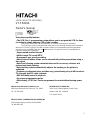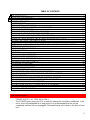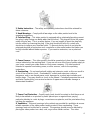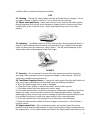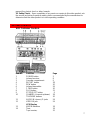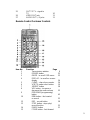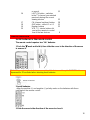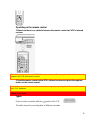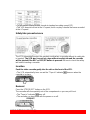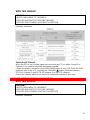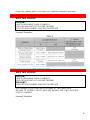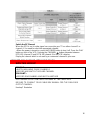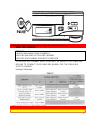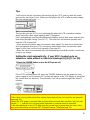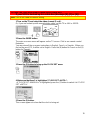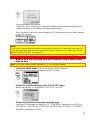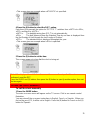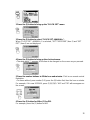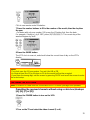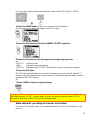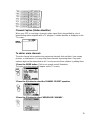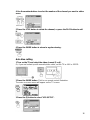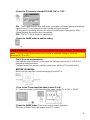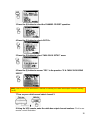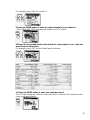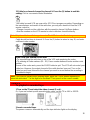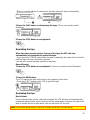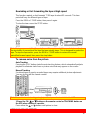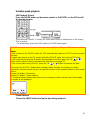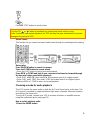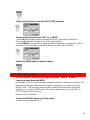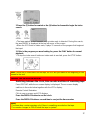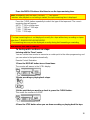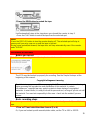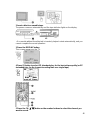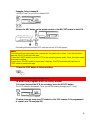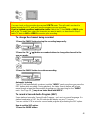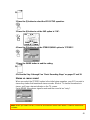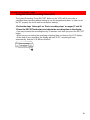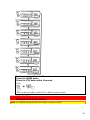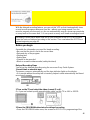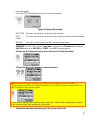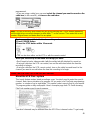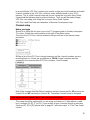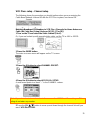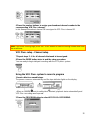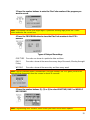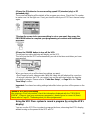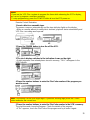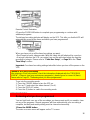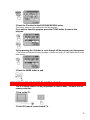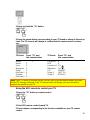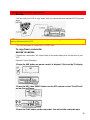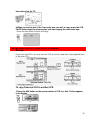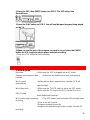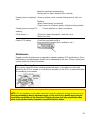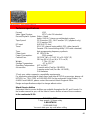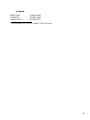1
VIDEO CASSETTE RECORDER
VT-FX623A
Owner's manual
Using these quality features:
• The VCR Plus+* programming system allows you to program the VCR for timer
recording by simply entering a PlusCode* number.
*VCR Plus+C3 and PlusCode are trademarks of Gemstar Development Corporation.
The VCR Plus+ system is manufactured under license from Gemstar Development Corporation.
With the VCR Plus+C3 system, this video cassette recorder can automatically select the appropriate
channel on your compatible cable box or isatellite receiver. C3 and VCR Plus+C3 are trademarks of
Gemstar Development Corporation.
• Super rewind and fast forward
• Multi-channel TV sound (MTS).
• 8-program/1-year preset recording.
• Auto clock set feature allows you to automatically set the present time using a
time signal.
• Auto head cleaning system minimizes the need for accessory cleaners and
professional head cleaning.
• Auto tracking system automatically adjusts the tracking so the picture is
optimized.
• Frequency synthesized tuner provides easy, preset tuning of up to 68 broadcast
TV channels and 125 cable channels.
• VHS Hi-Fidelity sound in playback.
• On-screen programming guide.
• With display, VCR Plus+ can be programmed to record without turning power
on.
Hitachi Home Electronics (America), Inc. HITACHI (HSC) CANADA INC
3890 Steve Reynolds Blvd., Norcross, GA 30093 3300 Trans Canada Highway, Pointe Claire,
Tel. 770-279-5600 Quebec, H9R 1B1, CANADA
Tel. 514-697-9150
HITACHI SALES CORPORATION OF HAWAII, INC
3219 Koapaka Street, Honolulu, Hawaii 96819
Tel. 808-836-3621

2
TABLE OF CONTENTS
FOR YOUR SAFETY..................................................................................................................2
IMPORTANT SAFEGUARDS.....................................................................................................3
CUSTOMER CONTROLS..........................................................................................................7
REMOTE OPERATION............................................................................................................10
CASSETTE TAPES..................................................................................................................11
BASIC ANTENNA HOOKUP [A]...............................................................................................12
ADVANCED ANTENNA HOOKUP -AV HOOKUP [B]..............................................................13
BASIC CABLE HOOKUP [C]....................................................................................................14
ADVANCED CABLE HOOKUP -AV HOOKUP [D] ...................................................................15
BASIC CABLE HOOKUP -WITH CABLE BOX [E]....................................................................15
ADVANCED CABLE HOOKUP -WITH CABLE BOX [F]...........................................................16
ADVANCED CABLE HOOKUP -WITH CABLE BOX AND SPLITTER [G] ...............................17
SETTING THE CLOCK -AUTOMATIC MODE..........................................................................17
SETTING THE CLOCK-AUTOMATIC MODE WITH CABLE BOX...........................................19
SETTING THE CLOCK -TIME ZONE SETTING/DAYLIGHT SAVING TIME SETTING...........20
SETTING THE CLOCK -MANUALLY.......................................................................................21
PRE-TUNING THE VCR TUNER.............................................................................................23
CABLE BOX SETUP................................................................................................................27
PLAYBACK...............................................................................................................................30
SPECIAL PLAYBACK EFFECTS.............................................................................................32
USING THE "INDEX" FEATURE..............................................................................................36
VIEWING THE ON-SCREEN DISPLAY...................................................................................37
INDEX WITH THE TIME COUNTER........................................................................................38
RECORDING A PROGRAM.....................................................................................................39
RECORDING A PROGRAM -RECORDING TIPS....................................................................41
INSTANT RECORDING TIMER...............................................................................................44
DELAYED RECORDING..........................................................................................................45
USING THE VCR PLUS+ SYSTEM FOR RECORDING..........................................................49
EASY DELAYED RECORDING WITH THE VCR PLUS+ SYSTEM ........................................50
PROGRAM REVIEW................................................................................................................56
PROGRAMMING THE VCR REMOTE TO CONTROL YOUR TV ...........................................57
INTEGRATING YOUR STEREO SYSTEM WITH YOUR VCR ................................................59
COPYING TAPES FROM A CAMCORDER.............................................................................60
COPYING FROM ONE VCR TO ANOTHER VCR (DUBBING)................................................61
PROBLEM GUIDE / MAINTENANCE.......................................................................................62
TECHNICAL SPECIFICATIONS ..............................................................................................64
FOR YOUR SAFETY
POWER SUPPLY: AC 120V, 60 Hz ONLY.
The POWER button turns the VCR on and off, leaving the clock/timer unaffected. If the
unit is to be left unattended for a long period, it is recommended that the unit be
completely switched off and unplugged. Illustrated below is the label on the back of your
unit.

3
This symbol warns the user that uninsulated voltage within the unit may
have sufficient magnitude to cause electric shock. Therefore, it is dangerous
to make any kind of contact with any inside part of this unit.
This symbol alerts the user that important literature concerning the
operation and maintenance of this unit has been included. Therefore, it
should be read carefully in order to avoid any problems.
CAUTION: TO REDUCE THE RISK OF ELECTRIC
SHOCK, DO NOT REMOVE COVER (OR BACK).
NO USER-SERVICEABLE PARTS INSIDE.
REFER SERVICING TO QUALIFIED SERVICE PERSONNEL.
WARNING: Many television programs and films are copyrighted. In certain circumstances,
copyright law may apply to private in-home videotaping of copyrighted materials.
WARNING: TO PREVENT FIRE OR ELECTRIC SHOCK, DO NOT EXPOSE
THIS APPLIANCE TO RAIN OR MOISTURE.
CAUTION: TO PREVENT ELECTRIC SHOCK, MATCH WIDE BLADE OF PLUG TO WIDE
SLOT, FULLY INSERT.
Caution to the user: Changes or modifications not expressly approved by the party
responsible
for compliance could void the user's authority to operate the equipment.
"Note to CATV system installer: This reminder is provided to call the CATV system installer's
attention to Article 820-40 of the NEC that provides guidelines for proper grounding and, in
particular, specifies that the cable ground shall be connected to the grounding system of the
building,
as close to the point of cable entry as practical".
IMPORTANT SAFEGUARDS
In addition to the careful attention devoted to quality standards in the manufacture of
your video product, safety is a major factor in the design of every instrument. But,
safety is your responsibility too.
This page lists important information that will help to assure your enjoyment and proper
use of a Video Cassette Recorder and accessory equipment. Please read it carefully
before operating your video product and keep it in a handy place for future reference.
INSTALLATION
1 Read and Follow Instructions -- All the safety and operating instructions should be
read before the video product is operated. Follow all operating and use instructions.

4
2 Retain Instruction -- The safety and operating instructions should be retained for
future reference.
3 Heed Warnings -- Comply with all warnings on the video product and in the
operating instructions.
4 Polarized Plug -- This video product is equipped with a polarized alternating current
line plug (a plug having one blade wider than the other). This plug will fit into the power
outlet only one way. This is a safety feature. If you are unable to insert the plug fully
into the outlet, try reversing the plug. If the plug should still fail to fit, contact your
electrician to replace your obsolete outlet. To prevent electric shock do not use this
polarized plug with an extension cord, receptacle or other outlet unless the blades can
be fully inserted without blade exposure. If you need an extension, use a polarized
cord.
5 Power Sources -- This video product should be operated only from the type of power
source indicated on the marking label. If you are not sure of the type of power supply to
your home, consult your video dealer or local power company. For video products
intended to operate from battery power, or other sources, refer to the operating
instructions.
6 Overloading -- Do not overload wall outlets and extension cords as this can result in
a risk of fire or electric shock. Overloaded AC outlets and extension cords are
dangerous, and so are frayed power cords, damaged or cracked wire insulation and
broken plugs. They may result in a shock or fire hazard. Periodically examine the cord
and have it replaced by your service technician if appearance indicates damage or
deteriorated insulation.
7 Power Cord Protection -- Power supply cords should be routed so that they are not
likely to be walked on or pinched by items placed upon or against them, paying
particular attention to cords at plugs, convenience receptacles, and the point where they
exit from the appliance.
8 Ventilation -- Slots and openings in the cabinet are provided for ventilation to ensure
reliable operation of the video product and to protect it from overheating. These
openings must not be blocked or covered. The openings should never be blocked by
placing the video product on a bed, sofa, rug or other similar surface. This video

5
product should never be placed near or over a radiator or heat register. This video
product should not be placed in a built-in installation such as a bookcase or rack unless
proper ventilation is provided or the video product manufacturer's instructions have
been followed.
9 Attachments -- Do not use attachments unless recommended by the video product
manufacturer as they may cause hazards.
Caution: Maintain electrical safety. Powerline operated equipment or accessories connected
to this unit should bear the UL listing mark or CSA certification mark on the accessory itself
and should not have been modified so as to defeat the safety features. This will help avoid
any potential hazard from electric shock or fire. If in doubt, contact qualified service personnel.
10 Water and Moisture -- Do not use this video product near water - for example, near
a bath tub, wash bowl, kitchen sink, or laundry tub, in a wet basement, or near a
swimming pool, and the like.
11 Accessories -- Do not place this video product on an unstable card, stand, tripod,
bracket or table. The video product may fall, causing serious injury to a child or adult,
and serious damage to the appliance. Use only with a cart, stand, tripod, bracket or
table recommended by the manufacturer, or sold with the video product. Any mounting
of the product should follow the manufacturer's instructions, and should use a mounting
accessory recommended by the manufacturer.
11A An appliance and cart combination should be moved with care. Quick stops,
excessive force, and uneven surfaces may cause the appliance and cart combination to
overturn.
12 Outdoor Antenna Grounding -- If an outside antenna or cable system is
connected to the video product, be sure the antenna or cable system is grounded so as
to provide some protection against voltage surges and built-up static charges. Section
810 of the National Electrical Code, ANSI/NFPA No. 70, provides information with
respect to proper grounding of the mast and supporting structure, grounding of the lead-
in wire to an antenna discharge unit, size of grounding conductors, location of antenna-
discharge unit, connection to grounding electrodes, and requirements for the grounding
electrode. See example below.
EXAMPLE OF ANTENNA GROUNDING
13 Power Lines -- An outside antenna system should not be located in the vicinity of
overhead power lines or other electric light or power circuits, or where it can fall into
such power lines or circuits. When installing an outside antenna system, extreme care
should be taken to keep from touching or approaching such power lines or circuits as
contact with them might be fatal. Installing an outdoor antenna can be hazardous and

6
should be left to a professional antenna installer.
USE
14 Cleaning -- Unplug this video product from the wall outlet before cleaning. Do not
use liquid cleaners or aerosol cleaners. Use a damp cloth for cleaning.
15 Object and Liquid Entry -- Never push objects of any kind into this video product
through openings as they may touch dangerous voltage points or short-out parts that
could result in a fire or electric shock. Never spill liquid of any kind on the video
product.
16 Lightning -- For added protection for this video product during a lightning storm, or
when it is left unattended and unused for long periods of time, unplug it from the wall
outlet and disconnect the antenna or cable-system. This will prevent damage to the
video product due to lightning and power-line surges.
SERVICE
17 Servicing -- Do not attempt to service this video product yourself as opening or
removing covers may expose you to dangerous voltage or other hazards. Refer all
servicing to qualified service personnel.
18 Conditions Requiring Service -- Unplug this video product from the wall outlet and
refer servicing to qualified service personnel under the following conditions.
a. When the power-supply cord or plug is damaged.
b. If liquid has been spilled, or objects have fallen into the video product.
c. If the video product has been exposed to rain or water.
d. If the video product does not operate normally by following the operating instructions.
Adjust only those controls that are covered by the operating instructions. Improper
adjustment of other controls may result in damage and will often require extensive work
by a qualified technician to restore the video product to its normal operation.
e. If the video product has been dropped or the cabinet has been damaged.
f. When the video product exhibits a distinct change in performance - this indicates a
need for service.
19 Replacement Parts -- When replacement parts are required, have the service
technician verify that the replacements he uses have the same safety characteristics as
the original parts. Use of replacements specified by the video product manufacturer can

7
prevent fire, electric shock or other hazards.
20 Safety Check -- Upon completion of any service or repairs to this video product, ask
the service technician to perform safety checks recommended by the manufacturer to
determine that the video product is in safe operating condition.
CUSTOMER CONTROLS
VCR Customer Controls
Item No. Function Page
1 POWER button 2
2 Infrared receiver 8
3 Cassette compartment 9
4 REC/IRT button 38
5 REW button 30
6 Infrared transmitter 26
7 F.FWD button 30
8 PLAY button 31
9 STOP/EJECT button 9
10 CHANNEL (channel up/down) 38
TRACKING buttons 30
11 AUDIO IN L(mono), R jacks 54
12 VIDEO IN jack 54
VCR Display
13 AM/PM indicators 18
14 Time, 18
Tape counter, 35

8
Tape remaining or 35
VCR mode indicator 29
PLAY - playback 29
SRCH - double-speed play, 32
visual search and skip playback
["-" appears during reverse
direction viewing]
SLOW - slow play -
REW - rewind 32
S:REW - high speed rewind 29
FF - fast forward -
S:FF - high speed fast forward 29
STILL - play pause and frame
advance 31
15 REM (tape remaining time)
indicator 35
16 VCR, operate mode -
17 Audio indicators -
18 REC - record (flashes during
record pause) 38
19 Tape-in indicator 9
20 TV channel or Auxiliary 38
(L1/L2) 55
21 Delayed recording indicator 44
Remote Cable for connecting Batteries for remote
control this VCR to a TV control handset (R6)
VCR Customer Controls
Item No. Function Page
22 AUDIO IN L, R jacks 53
23 VIDEO IN jack 55
24 IN FROM ANT. - signal
input 10

9
25 OUT TO TV - signal to
TV 10
26 VIDEO OUT jack 11
27 AUDIO OUT L, R jacks 11
Remote Control Customer Controls
Item No. Function Page
1 Transmission window 8
2 POWER button 22
3 GUIDE - to recall OSD menu 22
4 DISPLAY - to recall on-screen
display 34
5 CLEAR - clears time counter 36
6 VCR/TV mode select button 10
7 100/ENT button 38
8 VOL button - increase or
decrease the audio volume 52
9 PROGRAM (programming)
button 42
10 REW button - fast rewind
or search 23
12 REC - record button 38
13 STOP button - stops play/
record function 23
14 PAUSE button 31
15 F.FWD button - fast forward

10
or search 32
16 LAST CH button - switches
to the TV channel you watched
previously during the current
viewing session 52
17 CH (channel up/down) button 38
18 AVX button - select L1 or L2 53
19 Number buttons 22
20 VCR, TV - device buttons let
you set the remote to control
one of the two devices 8
REMOTE OPERATION
Install batteries in the remote control
The remote control requires two "AA" batteries.
1 Push the mark and hold it, then slide the cover in the direction of the arrow
to remove it.
Note: When replacing the batteries, remove the old batteries and keep the POWER button
depressed for 10 seconds before inserting fresh batteries.
2 Install batteries.
• Align the positive (+) and negative (-) polarity marks on the batteries with those
indicated on the remote control.
3 Slide the cover in the direction of the arrow to close it.

11
Operating in the remote control
1 Make sure there is no obstacle between the remote control and VCR's infrared
receiver.
Note: You cannot operate the VCR if there is an obstacle (for example, coffee table, sofa, etc)
between the VCR and remote control.
2 Point the remote control at the VCR's infrared receiver and press the required
button on the remote control.
Note: If the remote does not work even at close range, try replacing the batteries with two
fresh "AA" batteries.
CASSETTE TAPES
Types
Only use video cassettes with the mark in this VCR.
The table shows the recording time of different cassettes.

12
• To get the best quality picture, record at standard recording speed (SP).
• This VCR does not record at the LP speed, but it can play cassette that were recorded
at the LP speed.
Safety tabs prevent erasure
The VCR automatically enters the playback mode when a cassette without its safety tab
is inserted. The VCR won't record on a tape without a safety tab and the cassette
will be ejected if the REC or REC/IRT button is pressed. Be sure to check the safety
tab before inserting a cassette.
Insertion
Push the video cassette gently into the slot on the front of the VCR.
• The VCR automatically turns on and the "Tape-In" indicator turns on when the
cassette is in place.
Removal
Press the STOP/EJECT button on the VCR.
The cassette will come partially out of the compartment so you can pull it out.
• The "Tape-In" indicator turns off.
• The cassette can be ejected with the power on or off.
BASIC ANTENNA HOOKUP [A]

13
WITH THIS HOOKUP
YOU CAN...
• WATCH AVAILABLE TV CHANNELS
• RECORD AND WATCH THE SAME CHANNEL
• RECORD ONE CHANNEL AND WATCH ANOTHER
Hookup A Illustration
Switch the RF Channel
When the VCR is on, its video signal can come into your TV on either channel 3 or
channel 4. You need to select the appropriate channel.
• When the power is turned on, press the POWER button to turn it off. Press the PLAY
button on front of the VCR. Pressing the CHANNEL button alterantes between
RFCH-03 (channel 3) and RFCH-04 (channel 4) in the VCR's display.
Display the channel which is not used by a commercial channel in your area.
ADVANCED ANTENNA HOOKUP -AV HOOKUP [B]
WITH THIS HOOKUP
YOU CAN...
• WATCH AVAILABLE TV CHANNELS
• RECORD AND WATCH THE SAME CHANNEL
• RECORD ONE CHANNEL AND WATCH ANOTHER
Hookup B Illustration

14
BASIC CABLE HOOKUP [C]
WITH THIS HOOKUP
YOU CAN...
• WATCH AVAILABLE CABLE CHANNELS
• RECORD AND WATCH THE SAME CHANNEL
• RECORD ONE CHANNEL AND WATCH ANOTHER
Hookup C Illustration
Switch the RF Channel
When the VCR is on, its video signal can come into your TV on either channel 3 or
channel 4. You need to select the appropriate channel.
• When the power is turned on, press the POWER button to turn it off. Press the PLAY
button on front of the VCR. Pressing the CHANNEL button alterantes between
RFCH-03 (channel 3) and RFCH-04 (channel 4) in the VCR's display.

15
Display the channel which is not used by a commercial channel in your area.
ADVANCED CABLE HOOKUP -AV HOOKUP [D]
WITH THIS HOOKUP
YOU CAN...
• WATCH AVAILABLE CABLE CHANNELS
• RECORD AND WATCH THE SAME CHANNEL
• RECORD ONE CHANNEL AND WATCH ANOTHER
Hookup D Illustration
BASIC CABLE HOOKUP -WITH CABLE BOX [E]
WITH THIS HOOKUP
YOU CAN...
• WATCH AVAILABLE CABLE CHANNELS
• RECORD AND WATCH THE SAME CHANNEL
YOU CAN'T...
• RECORD ONE CHANNEL AND WATCH ANOTHER
ALL CHANNEL SELECTIONS MUST BE MADE AT THE CABLE BOX.
BE SURE TO CONSULT YOUR CABLE BOX MANUAL FOR THE CABLE BOX
OUTPUT CHANNEL.
Hookup E Illustration

16
Switch the RF Channel
When the VCR is on, its video signal can come into your TV on either channel 3 or
channel 4. You need to select the appropriate channel.
• When the power is turned on, press the POWER button to turn it off. Press the PLAY
button on front of the VCR. Pressing the CHANNEL button alterantes between
RFCH-03 (channel 3) and RFCH-04 (channel 4) in the VCR's display.
Display the channel which is not used by a commercial channel in your area.
ADVANCED CABLE HOOKUP -WITH CABLE BOX [F]
WITH THIS HOOKUP
YOU CAN...
• WATCH AVAILABLE CABLE CHANNELS
• RECORD AND WATCH THE SAME CHANNEL
YOU CAN'T...
• RECORD ONE CHANNEL AND WATCH ANOTHER
ALL CHANNEL SELECTIONS MUST BE MADE AT THE CABLE BOX.
BE SURE TO CONSULT YOUR CABLE BOX MANUAL FOR THE CABLE BOX
OUTPUT CHANNEL.
Hookup F Illustration

17
ADVANCED CABLE HOOKUP -WITH CABLE BOX AND SPLITTER [G]
WITH THIS HOOKUP
YOU CAN...
• WATCH AVAILABLE CABLE CHANNELS
• RECORD AND WATCH THE SAME CHANNEL
• RECORD ONE CHANNEL AND WATCH ANOTHER
TO RECORD, ALL CHANNEL SELECTIONS MUST BE MADE AT THE CABLE BOX.
BE SURE TO CONSULT YOUR CABLE BOX MANUAL FOR THE CABLE BOX
OUTPUT CHANNEL.
Hookup G Illustration
SETTING THE CLOCK -AUTOMATIC MODE
Note: An antenna or cable must be connected to the VCR before you begin this operation.

18
Tips
You'll need to set the clock when first hooking up your VCR, and any time the power
goes out for more than 1 hour. When you first plug in the VCR or after a power outage,
the clock display will read "--:--".
Auto clock set function
This function sets the VCR's clock automatically when the VCR is tuned to a station
which transmits a time signal together with TV programs.
It also automatically sets the time differences between various time zones and sets the
time during Daylight Saving Time (D.S.T). The auto clock set function operates each
time the VCR is turned off.
• Some broadcast stations may not transmit a time signal. The auto clock set function
does not operate when the VCR is tuned to a station which does not transmit a time
signal. In this case, set the clock manually (See page 20).
• When the clock is set automatically, the displayed time may drift from the current time
by up to one minute.
Setting the clock automatically - if your VCR's hooked up to an
antenna or cable without a cable box (Hookups [A], [B], [C] or [D])
1 Press the POWER button to turn the VCR power off.
If the VCR is already turned off, press the POWER button to turn the power on, then
press it again to turn the power off. The time will appear in the VCR display to show that
the current time has been set. The automatic clock set procedure might take about 5
minutes.
Notes:
• If the clock is not set after about five minutes have elapsed, the clock must be set manually
(see page 20).
• When the VCR power is restored after a power failure of more than one hour, the clock will
indicate "--:--", and the clock set procedure (automatic or manual) must be repeated.
• If the time displayed on the VCR drifts from the current time by more than one hour, select
your correct time zone and set the DST (Daylight Savings Time)(see page 19).

19
SETTING THE CLOCK-AUTOMATIC MODE WITH CABLE BOX
If your VCR is hooked up to a cable box (Hookups [E], [F] or [G])
Note: Turn on the cable box before setting.
1 Turn on the TV and select the video channel (3 or 4).
Or, if you are hooked up with an audio/video cable, set the TV to AUX or VIDEO.
2 Press the GUIDE button.
The main on-screen menu will appear on the TV screen. Click to see remote control
illustration.
You may view all the on-screen instructions in English, French, or Spanish. When you
first set up your VCR, it will be set to English. Press the (8) button for French or the (9)
button for Spanish.
3 Press the (3) button to bring up the CLOCK SET menu.
4 Make sure that item 1 is highlighted "CLOCK SET <AUTO>".
• If "CLOCK SET <MANUAL>" is highlighted, press the (1) button to switch it to "CLOCK
SET <AUTO>".
5 Press the (2) button.
This screen appears to show that the clock is being set.

20
• It may take about five minutes.
• Since the VCR is searching for a broadcast station that transmits a time signal, the
channel indication on the cable box changes automatically.
When the clock is set, the screen changes to a TV picture and the correct time appears
in the VCR's display.
Notes:
• If the clock is not set after five minutes have elapsed, set the clock manually (see page 20).
• If the displayed time drifts from the current time by more than one hour, select your correct
time zone and set the DST (see page 19).
SETTING THE CLOCK -TIME ZONE SETTING/DAYLIGHT SAVING TIME SETTING
What to do if the displayed time drifts from the current time by more
than an hour
Note: Turn on the cable box with hookups [E], [F] or [G] before setting.
1 Press the GUIDE button. Click to see remote control illustration.
The main on-screen menu will appear on the TV screen.
2 Press the (3) button to bring up the "CLOCK SET" menu.
Make sure that item 1 is highlighted "CLOCK SET <AUTO>".
3 Press the (3) button to select your local time zone.
Each time (3) is pressed, the option for "SET TIME ZONE" switches from <AUTO> to
<ATLANTIC>, <EASTERN>, <CENTRAL>, <MOUNTAIN>, <PACIFIC>, <ALASKA>,
<HAWAII> and back to <AUTO>.
Page is loading ...
Page is loading ...
Page is loading ...
Page is loading ...
Page is loading ...
Page is loading ...
Page is loading ...
Page is loading ...
Page is loading ...
Page is loading ...
Page is loading ...
Page is loading ...
Page is loading ...
Page is loading ...
Page is loading ...
Page is loading ...
Page is loading ...
Page is loading ...
Page is loading ...
Page is loading ...
Page is loading ...
Page is loading ...
Page is loading ...
Page is loading ...
Page is loading ...
Page is loading ...
Page is loading ...
Page is loading ...
Page is loading ...
Page is loading ...
Page is loading ...
Page is loading ...
Page is loading ...
Page is loading ...
Page is loading ...
Page is loading ...
Page is loading ...
Page is loading ...
Page is loading ...
Page is loading ...
Page is loading ...
Page is loading ...
Page is loading ...
Page is loading ...
Page is loading ...
-
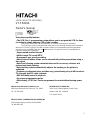 1
1
-
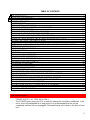 2
2
-
 3
3
-
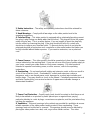 4
4
-
 5
5
-
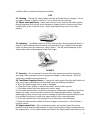 6
6
-
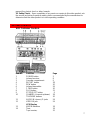 7
7
-
 8
8
-
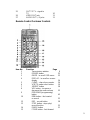 9
9
-
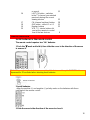 10
10
-
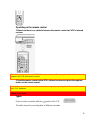 11
11
-
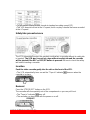 12
12
-
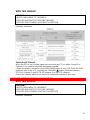 13
13
-
 14
14
-
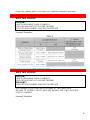 15
15
-
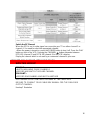 16
16
-
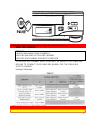 17
17
-
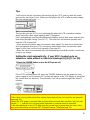 18
18
-
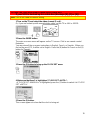 19
19
-
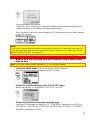 20
20
-
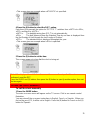 21
21
-
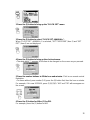 22
22
-
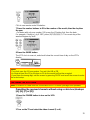 23
23
-
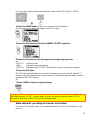 24
24
-
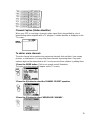 25
25
-
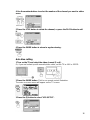 26
26
-
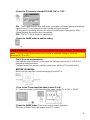 27
27
-
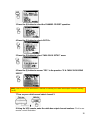 28
28
-
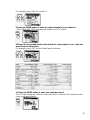 29
29
-
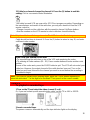 30
30
-
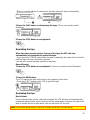 31
31
-
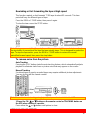 32
32
-
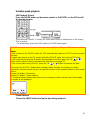 33
33
-
 34
34
-
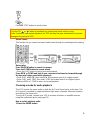 35
35
-
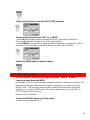 36
36
-
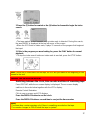 37
37
-
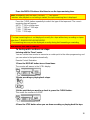 38
38
-
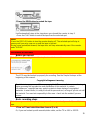 39
39
-
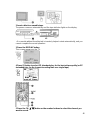 40
40
-
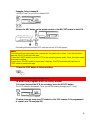 41
41
-
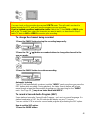 42
42
-
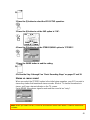 43
43
-
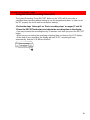 44
44
-
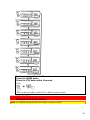 45
45
-
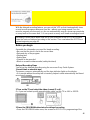 46
46
-
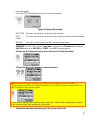 47
47
-
 48
48
-
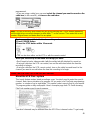 49
49
-
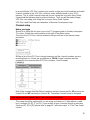 50
50
-
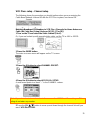 51
51
-
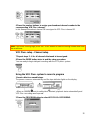 52
52
-
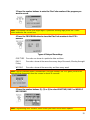 53
53
-
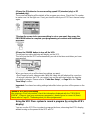 54
54
-
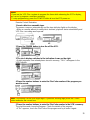 55
55
-
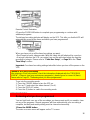 56
56
-
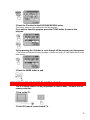 57
57
-
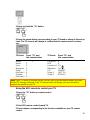 58
58
-
 59
59
-
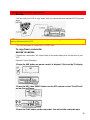 60
60
-
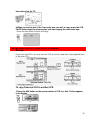 61
61
-
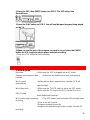 62
62
-
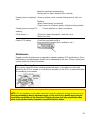 63
63
-
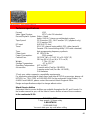 64
64
-
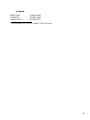 65
65
Ask a question and I''ll find the answer in the document
Finding information in a document is now easier with AI
Related papers
-
Hitachi VT-FX6407AS User manual
-
Hitachi VT-FX6510A User manual
-
Hitachi VT-UX6440A User manual
-
Hitachi FX632A User manual
-
Hitachi VTUX-6450A User manual
-
Hitachi VT-FX621A User manual
-
Hitachi VT-FX6404A User manual
-
Hitachi VT-UX617A User manual
-
Hitachi VT-FX6402A User manual
-
Hitachi VT-MX411AC User manual