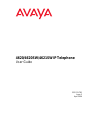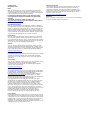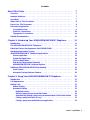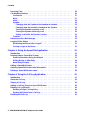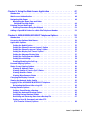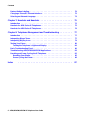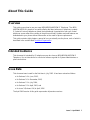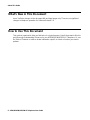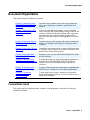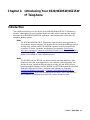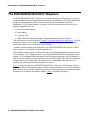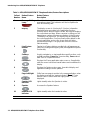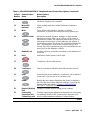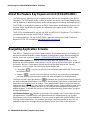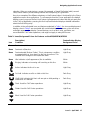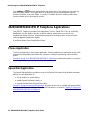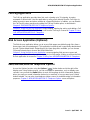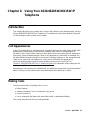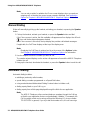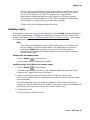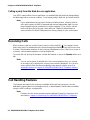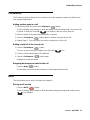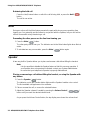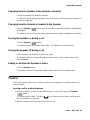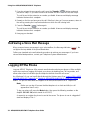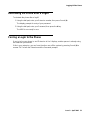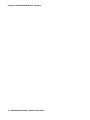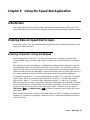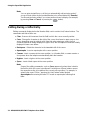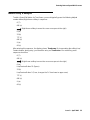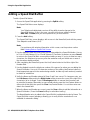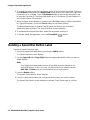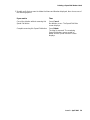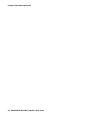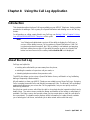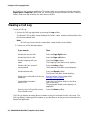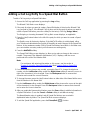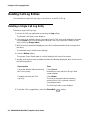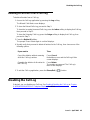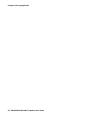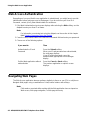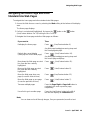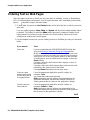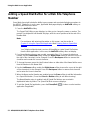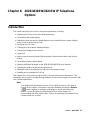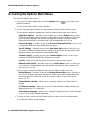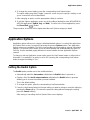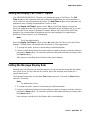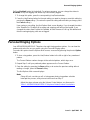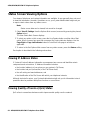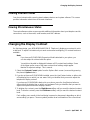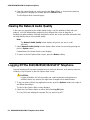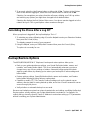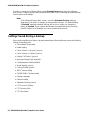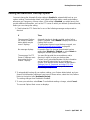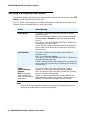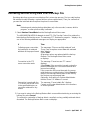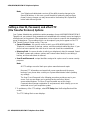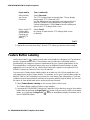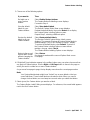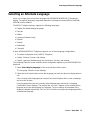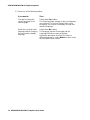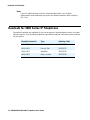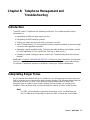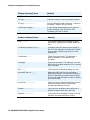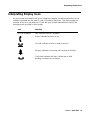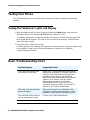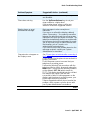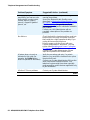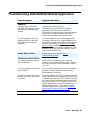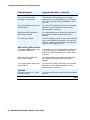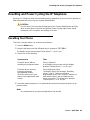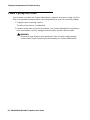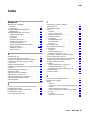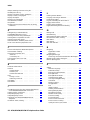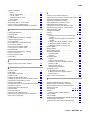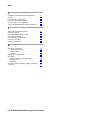4620/4620SW/4621SW IP Telephone
User Guide
555-233-781
Issue 3
April 2006

© 2006 Avaya Inc.
All Rights Reserved.
Notice
While reasonable efforts were made to ensure that the information in this
document was complete and accurate at the time of printing, Avaya Inc. can
assume no liability for any errors. Changes and corrections to the information
in this document may be incorporated in future releases.
For full legal page information, please see the complete document,
Avaya Legal Page for Hardware Documentation, Document number
03-600759.
To locate this document on our Web site, simply go to
http://www.avaya.com/support
and search for the document number in
the search box.
Documentation disclaimer
Avaya Inc. is not responsible for any modifications, additions, or deletions to
the original published version of this documentation unless such modifications,
additions, or deletions were performed by Avaya. Customer and/or End User
agree to indemnify and hold harmless Avaya, Avaya's agents, servants and
employees against all claims, lawsuits, demands and judgments arising out of,
or in connection with, subsequent modifications, additions or deletions to this
documentation to the extent made by the Customer or End User.
Link disclaimer
Avaya Inc. is not responsible for the contents or reliability of any linked Web
sites referenced elsewhere within this documentation, and Avaya does not
necessarily endorse the products, services, or information described or offered
within them. We cannot guarantee that these links will work all of the time and
we have no control over the availability of the linked pages.
Warranty
Avaya Inc. provides a limited warranty on this product. Refer to your sales
agreement to establish the terms of the limited warranty. In addition, Avaya’s
standard warranty language, as well as information regarding support for this
product, while under warranty, is available through the following Web site:
http://www.avaya.com/support
Copyright
Except where expressly stated otherwise, the Product is protected by copyright
and other laws respecting proprietary rights. Unauthorized reproduction,
transfer, and or use can be a criminal, as well as a civil, offense under the
applicable law.
Avaya support
Avaya provides a telephone number for you to use to report problems or to ask
questions about your product. The support telephone number
is 1-800-242-2121 in the United States. For additional support telephone
numbers, see the Avaya Web site:
http://www.avaya.com/support
Software License
USE OR INSTALLATION OF THE PRODUCT INDICATES THE END USER’S
ACCEPTANCE OF THE TERMS SET FORTH HEREIN AND THE GENERAL
LICENSE TERMS AVAILABLE ON THE AVAYA WEBSITE AT
http://support.avaya.com/LicenseInfo/
(“GENERAL LICENSE TERMS”). IF
YOU DO NOT WISH TO BE BOUND BY THESE TERMS, YOU MUST
RETURN THE PRODUCT(S) TO THE POINT OF PURCHASE WITHIN TEN
(10) DAYS OF DELIVERY FOR A REFUND OR CREDIT.
Avaya grants End User a license within the scope of the license types
described below. The applicable number of licenses and units of capacity for
which the license is granted will be one (1), unless a different number of
licenses or units of capacity is specified in the Documentation or other
materials available to End User. “Designated Processor” means a single
stand-alone computing device. “Server” means a Designated Processor that
hosts a software application to be accessed by multiple users. “Software”
means the computer programs in object code, originally licensed by Avaya and
ultimately utilized by End User, whether as stand-alone Products or
pre-installed on Hardware. “Hardware” means the standard hardware
Products, originally sold by Avaya and ultimately utilized by End User.
License Type(s):
Designated System(s) License (DS). End User may install and use each copy
of the Software on only one Designated Processor, unless a different number
of Designated Processors is indicated in the Documentation or other materials
available to End User. Avaya may require the Designated Processor(s) to be
identified by type, serial number, feature key, location or other specific
designation, or to be provided by End User to Avaya through electronic means
established by Avaya specifically for this purpose.
Third-party Components
Certain software programs or portions thereof included in the Product may
contain software distributed under third party agreements (“Third Party
Components”), which may contain terms that expand or limit rights to use
certain portions of the Product (“Third Party Terms”). Information identifying
Third Party Components and the Third Party Terms that apply to them is
available on Avaya’s web site at:
http://support.avaya.com/ThirdPartyLicense/
Interference
Using a cell, mobile, or GSM telephone, or a two-way radio in close proximity to
an Avaya IP Telephone might cause interference.

Issue 3 April 2006 3
About This Guide . . . . . . . . . . . . . . . . . . . . . . . . . . . . . . 7
Overview . . . . . . . . . . . . . . . . . . . . . . . . . . . . . . . . . . . . . . . . 7
Intended Audience. . . . . . . . . . . . . . . . . . . . . . . . . . . . . . . . . . . 7
Issue Date . . . . . . . . . . . . . . . . . . . . . . . . . . . . . . . . . . . . . . . 7
What’s New in This Document . . . . . . . . . . . . . . . . . . . . . . . . . . . . 8
How to Use This Document . . . . . . . . . . . . . . . . . . . . . . . . . . . . . . 8
Document Organization . . . . . . . . . . . . . . . . . . . . . . . . . . . . . . . . 9
Conventions Used . . . . . . . . . . . . . . . . . . . . . . . . . . . . . . . . . 9
Symbolic Conventions . . . . . . . . . . . . . . . . . . . . . . . . . . . . . . 10
Typographic Conventions. . . . . . . . . . . . . . . . . . . . . . . . . . . . . 10
Related Documentation . . . . . . . . . . . . . . . . . . . . . . . . . . . . . . . . 10
Chapter 1: Introducing Your 4620/4620SW/4621SW IP Telephone . . . . 11
Introduction . . . . . . . . . . . . . . . . . . . . . . . . . . . . . . . . . . . . . . 11
The 4620/4620SW/4621SW IP Telephone. . . . . . . . . . . . . . . . . . . . . . . 12
About the Feature Key Expansion Unit (EU24/EU24BL) . . . . . . . . . . . . . . 16
Navigating Application Screens . . . . . . . . . . . . . . . . . . . . . . . . . . . 16
4620/4620SW/4621SW IP Telephone Applications. . . . . . . . . . . . . . . . . . 18
Phone Application . . . . . . . . . . . . . . . . . . . . . . . . . . . . . . . . . 18
Speed Dial Application . . . . . . . . . . . . . . . . . . . . . . . . . . . . . . 18
Call Log Application . . . . . . . . . . . . . . . . . . . . . . . . . . . . . . . . 19
Web Access Application (Optional) . . . . . . . . . . . . . . . . . . . . . . . 19
4620/4620SW/4621SW Telephone Options. . . . . . . . . . . . . . . . . . . . 19
Additional 4620/4620SW/4621SW Functionality . . . . . . . . . . . . . . . . . . . 20
Push Feature . . . . . . . . . . . . . . . . . . . . . . . . . . . . . . . . . . . . 20
Automatic Backup/Retrieval Feature. . . . . . . . . . . . . . . . . . . . . . . 20
Chapter 2: Using Your 4620/4620SW/4621SW IP Telephone . . . . . . . 21
Introduction . . . . . . . . . . . . . . . . . . . . . . . . . . . . . . . . . . . . . . 21
Call Appearances . . . . . . . . . . . . . . . . . . . . . . . . . . . . . . . . . . . 21
Making Calls . . . . . . . . . . . . . . . . . . . . . . . . . . . . . . . . . . . . . . 21
Manual Dialing . . . . . . . . . . . . . . . . . . . . . . . . . . . . . . . . . . . 22
Automatic Dialing . . . . . . . . . . . . . . . . . . . . . . . . . . . . . . . . . 22
Redialing a party. . . . . . . . . . . . . . . . . . . . . . . . . . . . . . . . 23
Dialing a party using a Speed Dial button . . . . . . . . . . . . . . . . . . 24
Automatically dialing a party using an administered Line/Feature button 24
Calling a party from the Call Log . . . . . . . . . . . . . . . . . . . . . . . 25
Calling a party from the Web Access application . . . . . . . . . . . . . . 26
Contents

Contents
4 4620/4620SW/4621SW IP Telephone User Guide
Receiving Calls . . . . . . . . . . . . . . . . . . . . . . . . . . . . . . . . . . . . 26
Call Handling Features . . . . . . . . . . . . . . . . . . . . . . . . . . . . . . . . 26
Conference . . . . . . . . . . . . . . . . . . . . . . . . . . . . . . . . . . . . . 27
Hold. . . . . . . . . . . . . . . . . . . . . . . . . . . . . . . . . . . . . . . . . 27
Mute. . . . . . . . . . . . . . . . . . . . . . . . . . . . . . . . . . . . . . . . . 28
Speaker. . . . . . . . . . . . . . . . . . . . . . . . . . . . . . . . . . . . . . . 28
Changing from the Speaker to the handset or headset . . . . . . . . . . . 29
Changing from the handset or headset to the Speaker . . . . . . . . . . . 29
Turning the Speaker on during a call. . . . . . . . . . . . . . . . . . . . . 29
Turning the Speaker off during a call. . . . . . . . . . . . . . . . . . . . . 29
Ending a call while the Speaker is active . . . . . . . . . . . . . . . . . . 29
Transfer. . . . . . . . . . . . . . . . . . . . . . . . . . . . . . . . . . . . . . . 29
Retrieving a Voice Mail Message . . . . . . . . . . . . . . . . . . . . . . . . . . . 30
Logging Off the Phone . . . . . . . . . . . . . . . . . . . . . . . . . . . . . . . . 30
Reinstating the Phone After a Logoff . . . . . . . . . . . . . . . . . . . . . . 31
Forcing a Login to the Phone. . . . . . . . . . . . . . . . . . . . . . . . . . . 31
Chapter 3: Using the Speed Dial Application . . . . . . . . . . . . . . . 33
Introduction . . . . . . . . . . . . . . . . . . . . . . . . . . . . . . . . . . . . . . 33
Entering Data on Speed Dial Screens . . . . . . . . . . . . . . . . . . . . . . . . 33
Entering Characters Using the Dialpad . . . . . . . . . . . . . . . . . . . . . 33
Editing During or After Entry . . . . . . . . . . . . . . . . . . . . . . . . . . . 34
Name Entry Example . . . . . . . . . . . . . . . . . . . . . . . . . . . . . . . 35
Adding a Speed Dial Button. . . . . . . . . . . . . . . . . . . . . . . . . . . . . . 36
Updating Speed Dial Button Label Information . . . . . . . . . . . . . . . . . . . 37
Deleting a Speed Dial Button Label . . . . . . . . . . . . . . . . . . . . . . . . . 38
Chapter 4: Using the Call Log Application. . . . . . . . . . . . . . . . . 41
Introduction . . . . . . . . . . . . . . . . . . . . . . . . . . . . . . . . . . . . . . 41
About the Call Log. . . . . . . . . . . . . . . . . . . . . . . . . . . . . . . . . . . 41
Viewing a Call Log. . . . . . . . . . . . . . . . . . . . . . . . . . . . . . . . . . . 42
Adding a Call Log Entry to a Speed Dial Button. . . . . . . . . . . . . . . . . . . 43
Deleting Call Log Entries . . . . . . . . . . . . . . . . . . . . . . . . . . . . . . . 44
Deleting a Single Call Log Entry . . . . . . . . . . . . . . . . . . . . . . . . . 44
Deleting All Entries from a Call Log . . . . . . . . . . . . . . . . . . . . . . . 45
Disabling the Call Log. . . . . . . . . . . . . . . . . . . . . . . . . . . . . . . . . 45

Contents
Issue 3 April 2006 5
Chapter 5: Using the Web Access Application . . . . . . . . . . . . . . 47
Introduction . . . . . . . . . . . . . . . . . . . . . . . . . . . . . . . . . . . . . . 47
Web Access Authentication. . . . . . . . . . . . . . . . . . . . . . . . . . . . . . 48
Navigating Web Pages . . . . . . . . . . . . . . . . . . . . . . . . . . . . . . . . 48
Navigating the Home Page and Other
Standard-Size Web Pages . . . . . . . . . . . . . . . . . . . . . . . . . . . . 49
Entering Text on Web Pages . . . . . . . . . . . . . . . . . . . . . . . . . . . . . 50
Entering Characters Using the Dialpad . . . . . . . . . . . . . . . . . . . . . 51
Adding a Speed Dial Button for a Web Site Telephone Number . . . . . . . . . . 52
Chapter 6: 4620/4620SW/4621SW IP Telephone Options . . . . . . . . . 53
Introduction . . . . . . . . . . . . . . . . . . . . . . . . . . . . . . . . . . . . . . 53
Accessing the Options Main Menus . . . . . . . . . . . . . . . . . . . . . . . . . 54
Application Options . . . . . . . . . . . . . . . . . . . . . . . . . . . . . . . . . . 55
Setting the Redial Option . . . . . . . . . . . . . . . . . . . . . . . . . . . . . 55
Setting the Phone Screen on Answer? Option . . . . . . . . . . . . . . . . . 56
Setting the Phone Screen on Calling? Option. . . . . . . . . . . . . . . . . . 56
Setting the Display Call Timers? Option . . . . . . . . . . . . . . . . . . . . . 57
Setting the Message Display Rate . . . . . . . . . . . . . . . . . . . . . . . . 57
Setting the Call Appearance Width. . . . . . . . . . . . . . . . . . . . . . . . 58
Setting Visual Alerting. . . . . . . . . . . . . . . . . . . . . . . . . . . . . . . 58
Enabling/Disabling the Call Log . . . . . . . . . . . . . . . . . . . . . . . . . 58
Personal Ringing Options. . . . . . . . . . . . . . . . . . . . . . . . . . . . . . . 59
Status Screen Viewing Options. . . . . . . . . . . . . . . . . . . . . . . . . . . . 60
Viewing IP Address Status . . . . . . . . . . . . . . . . . . . . . . . . . . . . 60
Viewing Quality of Service (QoS) Status . . . . . . . . . . . . . . . . . . . . . 60
Viewing Interface Status . . . . . . . . . . . . . . . . . . . . . . . . . . . . . 61
Viewing Miscellaneous Status . . . . . . . . . . . . . . . . . . . . . . . . . . 61
Changing the Display Contrast . . . . . . . . . . . . . . . . . . . . . . . . . . . . 61
Viewing the Network Audio Quality . . . . . . . . . . . . . . . . . . . . . . . . . 62
Logging Off the 4620/4620SW/4621SW IP Telephone . . . . . . . . . . . . . . . . 62
Reinstating the Phone After a Log Off . . . . . . . . . . . . . . . . . . . . . . 63
Backup/Restore Options . . . . . . . . . . . . . . . . . . . . . . . . . . . . . . . 63
Settings Saved During a Backup . . . . . . . . . . . . . . . . . . . . . . . . . 64
Setting the Automatic Backup Option . . . . . . . . . . . . . . . . . . . . . . 65
Verifying Backup/Retrieval Status . . . . . . . . . . . . . . . . . . . . . . . . 66
Retrieving and Restoring Data from a Backup File . . . . . . . . . . . . . . . 67
Setting a User ID, Password, and other FTP
(File Transfer Protocol) Options. . . . . . . . . . . . . . . . . . . . . . . . . 68

Contents
6 4620/4620SW/4621SW IP Telephone User Guide
Feature Button Labeling. . . . . . . . . . . . . . . . . . . . . . . . . . . . . . . . 70
Changing a Phone/PC Ethernet Interface . . . . . . . . . . . . . . . . . . . . . . 72
Selecting an Alternate Language. . . . . . . . . . . . . . . . . . . . . . . . . . . 73
Chapter 7: Headsets and Handsets . . . . . . . . . . . . . . . . . . . . 75
Introduction . . . . . . . . . . . . . . . . . . . . . . . . . . . . . . . . . . . . . . 75
Headsets for 4600 Series IP Telephones . . . . . . . . . . . . . . . . . . . . . . . 75
Handsets for 4600 Series IP Telephones. . . . . . . . . . . . . . . . . . . . . . . 76
Chapter 8: Telephone Management and Troubleshooting . . . . . . . . 77
Introduction . . . . . . . . . . . . . . . . . . . . . . . . . . . . . . . . . . . . . . 77
Interpreting Ringer Tones. . . . . . . . . . . . . . . . . . . . . . . . . . . . . . . 77
Interpreting Display Icons. . . . . . . . . . . . . . . . . . . . . . . . . . . . . . . 79
Testing Your Phone . . . . . . . . . . . . . . . . . . . . . . . . . . . . . . . . . . 80
Testing the Telephone's Lights and Display. . . . . . . . . . . . . . . . . . . 80
Basic Troubleshooting Chart . . . . . . . . . . . . . . . . . . . . . . . . . . . . . 80
Troubleshooting 4620/4620SW/4621SW Applications. . . . . . . . . . . . . . . . 83
Resetting and Power Cycling the IP Telephone . . . . . . . . . . . . . . . . . . . 85
Resetting Your Phone . . . . . . . . . . . . . . . . . . . . . . . . . . . . . . . 85
Power Cycling the Phone . . . . . . . . . . . . . . . . . . . . . . . . . . . . . 86
Index . . . . . . . . . . . . . . . . . . . . . . . . . . . . . . . . . . 87

Issue 3 April 2006 7
About This Guide
Overview
This guide covers how to use your new 4620/4620SW/4621SW IP Telephone. The 4620/
4620SW/4621SW is simple to use while offering the latest advances in telephony systems.
IP (Internet Protocol) telephones obtain their operational characteristics from your central
telephone server rather than residing in the phone unit itself. Updates and new features are
downloaded to your phone without intervention or the need for phone replacement.
This guide contains eight chapters, geared to how you actually use the phone, each of which is
described in the section titled Document Organization
.
Intended Audience
This document is intended for IP telephone users who have a 4620/4620SW/4621SW IP
Telephone. It is not intended to be a technical reference guide for System Administrators or
phone technicians.
Issue Date
This document was issued for the first time in July, 2002. It has been revised as follows:
● for Release 1.8 in June, 2003,
● for Release 2.0 in December, 2003,
● for Release 2.1 in July, 2004,
● for Release 2.2 in April, 2005, and
● for Issue 3 (Release 2.4) in April, 2006
The April 2006 version of this guide supersedes all previous versions.

About This Guide
8 4620/4620SW/4621SW IP Telephone User Guide
What’s New in This Document
Issue 3 reflects changes to the document title and legal pages only. There are no significant
changes in telephone operation for Software Release 2.4
How to Use This Document
This guide is organized to help you find topics in a logical manner. Read it from start to finish to
get a thorough understanding of how to use your 4620/4620SW/4621SW IP Telephone. Or, use
the Table of Contents or Index to locate information specific to a task or function you want to
perform.

Document Organization
Issue 3 April 2006 9
Document Organization
This guide contains the following chapters:
Conventions Used
This guide uses the following textual, symbolic, and typographic conventions to help you
interpret information.
Chapter 1: Introducing Your
4620/4620SW/4621SW IP
Telephone
Describes each element on the face of the telephone.
Also covers telephone navigation, applications and
features.
Chapter 2: Using Your 4620/
4620SW/4621SW IP
Telephone
Covers all call-related information, such as initiating
calls, receiving calls, speed dialing, calling a party on the
call log, conferencing and transferring calls, accessing
and retrieving voice mail messages, logging off the
phone for security purposes and logging back on to the
phone.
Chapter 3: Using the Speed
Dial Application
Describes how to add, update, and remove Speed Dial
buttons, to facilitate quick dialing of frequently called
numbers.
Chapter 4: Using the Call Log
Application
Describes how to view entries on each of the three types
of call logs, add a log entry to a Speed Dial button, and
delete one or more call log entries.
Chapter 5: Using the Web
Access Application
Explains how to use the 4620/4620SW/4621SW’s Web
access functions.
Chapter 6: 4620/4620SW/
4621SW IP Telephone Options
Provides first-time use setup and ongoing maintenance
procedures for 4620/4620SW/4621SW Telephone
options. Also covers troubleshooting certain phone
functions.
Chapter 7: Headsets and
Handsets
Provides a list of headsets and handsets compatible with
4600 Series IP Telephones, and ordering information.
Chapter 8: Telephone
Management and
Troubleshooting
Covers testing your phone’s operation and provides
basic troubleshooting actions, if you encounter errors or
experience problems.

About This Guide
10 4620/4620SW/4621SW IP Telephone User Guide
Symbolic Conventions
Note:
Note: This symbol precedes additional information about a topic.
Typographic Conventions
This guide uses the following typographic conventions:
Related Documentation
This guide and other related documentation is available online at the following URL:
http://www.avaya.com/support
.
For a Quick Reference to 4620/4620SW/4621SW features and applications, see the
4620/4620SW/4621SW IP Telephone Quick Reference (Document Number 16-300003).
For information related to installing an IP telephone, see the 4600 Series IP Telephone
Installation Guide (Document Number 555-233-128).
For information related to using the telephone stand or wall-mounting a 4620/4620SW/4621SW
IP Telephone, see the 4620/4620SW/4621SW/4622SW/4625SW IP Telephone Stand
Instructions (Document Number 16-300299).
For information about using an EU24/EU24BL Expansion Module with any of the telephones
described in this guide, see the EU24/EU24BL Expansion Module User Guide (Document
Number 555-250-702).
For information related to maintaining an IP Telephone System on a Local Area Network, see
the 4600 Series IP Telephone LAN Administrator Guide (Document Number 555-233-507).
Standard telephone features are described in the Overview for Avaya Communication Manager
(Document Number 03-300468).
Document Underlined type indicates a section or sub-section in this
document containing additional information about a topic.
“Document” Italic type enclosed in quotes indicates a reference to an external
document or a specific chapter/section of an external document.
Italics Italic type indicates the result of an action you take or a system
response in step by step procedures.
Conference In step by step procedures, words shown in bold represent a
single telephone button that should be pressed/selected.

Issue 3 April 2006 11
Chapter 1: Introducing Your 4620/4620SW/4621SW
IP Telephone
Introduction
This chapter introduces you to the layout of the 4620/4620SW/4621SW IP Telephone. It
provides a description for each functional button and other phone characteristics, briefly
describes each 4620/4620SW/4621SW application, and provides basic instructions for
navigating display screens.
Note:
Note: The 4620 and 4620SW SW IP Telephones have the exact same appearance,
user interface, and functionality. The phones do have somewhat different internal
circuitry, and, unlike the 4620, the 4620SW supports Russian and multi-byte
characters (Chinese, Japanese, and Hebrew), as covered in Selecting an
Alternate Language in Chapter 6: 4620/4620SW/4621SW IP Telephone Options.
When the term “4620” is used anywhere in this document, the information also
applies to the 4620SW, unless otherwise noted.
Note:
Note: The 4620SW and the 4621SW are almost exactly the same telephone. Both
telephones have the same appearance, user interface, and functionality. The
phones do have somewhat different internal circuitry, and the 4621SW has a
special backlighted display. Like the 4620SW, the 4621SW supports Russian and
multi-byte characters (Chinese, Japanese, and Hebrew), as covered in
Selecting an Alternate Language
in Chapter 6: 4620/4620SW/4621SW IP
Telephone Options. When this document uses the terms “4620” and 4620SW,”
the information also applies to the 4621SW, unless otherwise noted.

Introducing Your 4620/4620SW/4621SW IP Telephone
12 4620/4620SW/4621SW IP Telephone User Guide
The 4620/4620SW/4621SW IP Telephone
The 4620/4620SW/4621SW IP Telephone is an innovative telephone that gives you access to
the World Wide Web while offering the latest features and applications. The large display area
allows up to 12 application-specific buttons to be presented and labeled at one time.
Additionally, 12 Line/Feature buttons, 4 softkeys, and other fixed buttons provide access to
powerful capabilities such as:
● call server-based features,
● speed dialing,
● a Call Log, and
● a WML (Wireless Markup Language, a Web development protocol) browser.
This last feature is covered in detail in Chapter 5: Using the Web Access Application
. The WML
browser provides access to Web sites tailored specifically for devices with smaller display
screens like cell phones and Personal Data Assistants.
In addition to these features and applications, the 4620/4620SW/4621SW provides a robust
menu of options to customize your phone preferences.
Your telephone’s display area coincides with how your System Administrator sets up the Line/
Feature buttons. The 4 softkeys assist you in using 4620/4620SW/4621SW applications and
features. The 14 standard (labeled) buttons assist in telephone operation and call handling. A
built-in, two-way Speaker, and an infrared interface (not applicable on the 4621SW) combine to
provide ease of use and flexibility. The telephone has an adjustable stand that moves to
optimize your viewing position via the button on the back.
Figure 1
shows the face of the 4620/4620SW/4621SW IP Telephone. This diagram contains
numbered “callouts” identifying the phone’s primary features and buttons. If you are viewing this
guide online, you can click the callout to jump to the corresponding feature or button description.
Otherwise, each callout is described in detail in Table 1
following the diagram.

Introducing Your 4620/4620SW/4621SW IP Telephone
14 4620/4620SW/4621SW IP Telephone User Guide
Table 1: 4620/4620SW/4621SW IP Telephone Button/Feature Descriptions
Callout
Number
Button/Feature
Name
Button/Feature
Description
1 Message Waiting
Lamp
When lit, indicates you have a message waiting on your voice
messaging system. This indicator can also be optioned to
flash for incoming calls.
2 Display The display screen is 4 inches by 2.9 inches. Information
displayed varies according to the application/function
currently active. When the phone is idle, the top area displays
the current date and time. When someone is calling you, the
name/phone number of that person displays in the top area.
The display has eight lines. Six display lines are devoted to
the current application. One line shows softkey labels for the
current application and one line shows Help and other
procedural messages. Four grayscale colors are used to
indicate activity.
3 Line/Feature
buttons
Twelve Line/Feature buttons provide both call appearances
(lines for incoming and outgoing calls) and application-specific
functionality.
4 Softkeys Used to navigate to, or start application-specific actions, such
as Call a number, Cancel the current activity, Save entered
data such as a Speed Dial label.
5 Phone/Exit Displays the Phone application main screen or, if applicable,
exits the current call server-based feature and normalizes the
display.
6 Options Displays the Options main screen, from which display and
application settings can be updated.
7 Page Left/Right Shifts from one page to another in the same application, when
the display presents the “paging indicator” ( ). These
buttons have no effect when the Paging Indicator is not
displayed.
8 Speaker LED
Indicator
Lights steadily when the Speaker is active.
9 Speaker Accesses the Speaker feature.
10 Headset LED
Indicator
Lights steadily when the headset is active.
1 of 2

The 4620/4620SW/4621SW IP Telephone
Issue 3 April 2006 15
11 Headset With a headset connected, changes audio control from the
handset or Speaker to the headset.
12 Mute LED
Indicator
Lights steadily when the handset, headset or Speaker is
muted.
13 Mute Turns off the active Speaker, handset, or headset
microphone, to prevent the other person from hearing you.
14 Volume Control Adjusts the handset, Speaker, headset, or ringer volume,
depending on which item is in use. When you increase or
decrease the volume, the top display area shows an icon to
indicate the item for which you are adjusting the volume. A
visual “volume meter” that shows the volume level follows the
icon. This button also controls the volume of the key click
sounds. Key clicks sound when you press fixed buttons on the
phone such as the dialpad or softkeys.
15 Headset Jack Provides a port for connecting a headset on the underside of
the phone.
16 Hold Red button used to place a call on hold.
17 Transfer Transfers a call to another phone.
18 Conference Sets up conference calls with more than one other person.
19 Drop Drops the last person added to a Conference call or ends the
current call, if you are not on a Conference call.
20 Redial Redials the last number dialed from the phone or displays a
list of the last six numbers dialed for selection. Set using the
Options button described in Chapter 6: 4620/4620SW/
4621SW IP Telephone Options.
21 Numeric (Dialing)
Pad
Standard 12 button pad for dialing phone numbers.
22 Feature Key
Expansion Unit
Connection Jack
Provides a port (on the underside of the phone) for connecting
the optional EU24/EU24BL (Feature Key Expansion Unit),
which provides additional telephone Feature buttons.
Table 1: 4620/4620SW/4621SW IP Telephone Button/Feature Descriptions (continued)
Callout
Number
Button/Feature
Name
Button/Feature
Description
2 of 2

Introducing Your 4620/4620SW/4621SW IP Telephone
16 4620/4620SW/4621SW IP Telephone User Guide
About the Feature Key Expansion Unit (EU24/EU24BL)
The Feature Key Expansion Unit is an optional device that can be connected to your 4620 IP
Telephone. The EU24 and EU24BL contain 24 buttons onto which your System Administrator
sets up additional IP telephone features and/or call appearances (incoming and outgoing lines).
The EU24BL is essentially the same as an EU24, except with a backlit display. When we use
the term “EU24” anywhere in this guide, the information also applies to the EU24BL, unless
otherwise noted.
The EU24 is recommended for use with the 4620 and 4620SW IP Telephones. The EU24BL is
recommended for use with the 4621SW IP Telephone.
For usage instructions, see the EU24/EU24BL Expansion Module User Guide (Document
Number 555-250-702, available at http://www.avaya.com/support
).
Navigating Application Screens
Your 4620 IP Telephone uses Phone Feature buttons, Line/Feature buttons, and Softkeys to
allow you maximum flexibility in phone operation and application usage. While reviewing this
section, it can help to refer to Figure 1: 4620/4620SW/4621SW IP Telephone
on page 13.
Phone Feature buttons are used in the Phone application and appear on the face of the
telephone around the dialpad. Phone buttons have an icon on the top of the button, to indicate
the button’s function. These buttons provide mostly call-handling features like Transfer,
Conference, Hold, or Redial. Two new phone feature buttons are:
● Phone/Exit ( ) - used to exit call server-based features and restore the Phone screen
to the display, and
● Options ( ) - used to access the Options function to set certain phone parameters
and view phone/server/connection status and other information for troubleshooting.
The Page Left and Page Right buttons ( ) (between the Phone/Exit and Options buttons)
are also considered phone buttons. Use them to move forward (Right Arrow) or backward (Left
Arrow) from one display screen to another. These paging buttons work in conjunction with the
paging indicators ( ) you may see on an application screen. Paging indicators show that a
screen has more than one page, and allow you to navigate forward and back through those
additional pages. To activate the function or feature represented by a phone button, just press
the appropriate button.
Line/Feature buttons ( ) appear on both sides of the display area. These buttons provide
call appearances (Lines) and other call-related features (as administered by your System
Administrator) in the Phone application. They also serve as application-specific buttons in the
Call Log or other applications. For example, pressing a Line/Feature button in the Call Log
application selects the corresponding entry, allowing you to take further action with your

Navigating Application Screens
Issue 3 April 2006 17
selection. When you enter text on a screen (for example, a Speed Dial button label), several
Line/Feature buttons provide editing features like backspacing or hyphenation.
Here is an example of the difference between a Line/Feature button’s functionality in the Phone
application versus other applications. To call someone from the Phone application (the default
display screen) you press the first Line/Feature (call appearance) button and dial your party. But
in the Call Log application, pressing the first Line/Feature button displays detailed information
about the first call log entry.
In addition to the call-related icons and features explained in Table 1
, the icons and background
display colors in Table 2
are associated with certain administrable features on the call server,
and might appear on the display. Several features, such as flash, wink, and flutter, are
associated with Call Center operations, and might not apply to many 4620 users.
Table 2: Icons/Background Colors for Features on the 4620/4620SW/4621SW
Icon
Description/
Condition
Feature Button Display
Background Color
None Feature is on/active. White
None Feature is off/inactive. Light Gray
None Feature denied (Broken Flutter). This is a temporary condition,
accompanied by an “error beep” on the first occurrence. This
condition then changes to the off/inactive state.
Light Gray
None Idle. Indicates a (call appearance) line is available. White
Ringing. Indicates an incoming call is arriving on this line. White
Active. Indicates the line is in use. Light Gray
On Hold. Indicates a call is on hold on this line. Dark Gray
(Soft) Hold. Indicates this line's call was put on hold pending a
conference or a transfer.
Dark Gray
Flash. Used for Call Center operations. Light Gray
Flutter. Used for Call Center operations. Light Gray
Wink. Used for Call Center operations. Light Gray

Introducing Your 4620/4620SW/4621SW IP Telephone
18 4620/4620SW/4621SW IP Telephone User Guide
Four softkeys ( ) appear directly below the display area. They allow you to access the
other 4620 applications. In an application, they allow you to perform application-specific
functions, like add, save, edit, delete, or cancel. The labels above the softkeys reflect their
function relative only to that specific screen.
4620/4620SW/4621SW IP Telephone Applications
Your 4620 IP Telephone provides four applications (Phone, Speed Dial, Call Log, and Web).
Additionally, use the Options function to define settings, personalize your phone, and
troubleshoot certain functions. All applications appear in the display area, accessed by the
softkeys appearing below the display.
A brief description of each application follows.
Phone Application
The Phone application is the primary application. Use this application to make and receive calls,
and perform call-handling operations like conference calling or transferring calls to another
phone.
Chapter 2: Using Your 4620/4620SW/4621SW IP Telephone
provides information on using the
Phone application.
Speed Dial Application
The Speed Dial application provides access to the Speed Dial buttons that facilitate automatic
dialing. Use this application to:
● set up buttons for speed dialing,
● update Speed Dial button labels, or
● remove the label from a Speed Dial button.
Chapter 3: Using the Speed Dial Application
describes how to set up, update and remove labels
from Speed Dial buttons. Calling using a Speed Dial button is covered in Chapter 2: Using Your
4620/4620SW/4621SW IP Telephone.

4620/4620SW/4621SW IP Telephone Applications
Issue 3 April 2006 19
Call Log Application
The Call Log application provides three lists, each showing up to 30 outgoing, incoming
answered or missed calls. Use this application to call a person directly from the Call Log or to
add a log entry’s name and phone number to a Speed Dial button. In addition, you can disable
the Call Log for privacy purposes by setting the Call Log Disable option, as described in
Chapter 6: 4620/4620SW/4621SW IP Telephone Options
.
Chapter 4: Using the Call Log Application
covers viewing, deleting log entries, and adding a Call
Log entry to a Speed Dial button. Making a call from the Call Log is covered in Chapter 2: Using
Your 4620/4620SW/4621SW IP Telephone.
Web Access Application (Optional)
The Web Access application allows you to access Web pages reachable through links from a
Home page (and connected pages). This application is optional and is specifically administered
by your System Administrator. Depending on the Home page links available, you can browse
Corporate intranet sites or browse the World Wide Web.
Chapter 5: Using the Web Access Application
covers navigating Web access screens and
pages, and provides information about entering text on Web pages. Making a call from the Web
Access application is covered in Chapter 2: Using Your 4620/4620SW/4621SW IP Telephone
.
4620/4620SW/4621SW Telephone Options
Access the Options function using the Options ( ) button below and to the right of the
display area. Using Options menus, you set certain phone parameters, such as display area
contrast, how you want the Redial button to work, the language in which information displays,
when you want your saved information backed up or restored, or how you want your Feature
buttons labeled. You can also view telephone status screens for troubleshooting or information
purposes. Chapter 6: 4620/4620SW/4621SW IP Telephone Options
covers all options.

Introducing Your 4620/4620SW/4621SW IP Telephone
20 4620/4620SW/4621SW IP Telephone User Guide
Additional 4620/4620SW/4621SW Functionality
Push Feature
Your System Administrator can “push” a Web page, a text message, an audio message, or any
combination of those items to your 4620/4620SW/4621SW IP Telephone. Depending on how
the pushed material is administered, it may override what is otherwise presented by the
telephone. In general, the pushed content is also accompanied by one or more notification
tones. Specifically, your System Administrator can:
● Use the telephone’s browser to display a specific Web page instead of displaying whatever
you were viewing. Alternatively, the System Administrator can have a Web page available
in the background, for you to view when you use the Web application. Typically, in this
second case, you would generally get a message on the display’s top line alerting you to
the waiting Web page.
● Present a text message on the top display line. This message may temporarily overwrite
whatever is otherwise displayed on the top line.
● Present an audio message, even if you are on a call. If you are not on a call, the telephone
usually goes off-hook automatically on the Speaker. If you are on a call, the party with
whom you are speaking is automatically put on Hold and cannot hear the pushed
message. Once you start hearing the pushed message, you can stop listening by selecting
a Call Appearance Line (for example, the line you were on when the pushed message
came in), going back on-hook, etc. Typically though, pushed audio messages involve
emergencies or other important information, and should be listened to. Once a message
completes, you can return to your existing call.
Automatic Backup/Retrieval Feature
If your telephone is appropriately administered, (see Backup/Restore Options), you can store
your Speed Dial button data, options settings and other personal settings on an FTP (File
Transfer Protocol) server in your network. When you log in to any 4620/4620SW/4621SW IP
Telephone supporting Release 2.1 or later software, that telephone attempts to retrieve your
data from that server. Assuming both the original phone and the second phone are properly
administered, this second telephone displays your data and settings, even if you have never
used that particular phone before. Your System Administrator has more information about how
this feature operates.
If the telephone supports the automatic retrieval procedure described in the previous paragraph,
your phone also automatically stores changes you make to associated button data, settings,
etc.
Page is loading ...
Page is loading ...
Page is loading ...
Page is loading ...
Page is loading ...
Page is loading ...
Page is loading ...
Page is loading ...
Page is loading ...
Page is loading ...
Page is loading ...
Page is loading ...
Page is loading ...
Page is loading ...
Page is loading ...
Page is loading ...
Page is loading ...
Page is loading ...
Page is loading ...
Page is loading ...
Page is loading ...
Page is loading ...
Page is loading ...
Page is loading ...
Page is loading ...
Page is loading ...
Page is loading ...
Page is loading ...
Page is loading ...
Page is loading ...
Page is loading ...
Page is loading ...
Page is loading ...
Page is loading ...
Page is loading ...
Page is loading ...
Page is loading ...
Page is loading ...
Page is loading ...
Page is loading ...
Page is loading ...
Page is loading ...
Page is loading ...
Page is loading ...
Page is loading ...
Page is loading ...
Page is loading ...
Page is loading ...
Page is loading ...
Page is loading ...
Page is loading ...
Page is loading ...
Page is loading ...
Page is loading ...
Page is loading ...
Page is loading ...
Page is loading ...
Page is loading ...
Page is loading ...
Page is loading ...
Page is loading ...
Page is loading ...
Page is loading ...
Page is loading ...
Page is loading ...
Page is loading ...
Page is loading ...
Page is loading ...
Page is loading ...
Page is loading ...
-
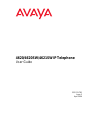 1
1
-
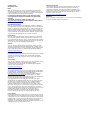 2
2
-
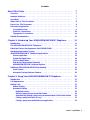 3
3
-
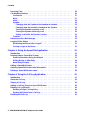 4
4
-
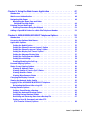 5
5
-
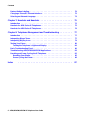 6
6
-
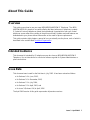 7
7
-
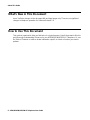 8
8
-
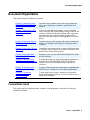 9
9
-
 10
10
-
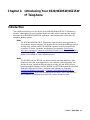 11
11
-
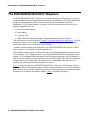 12
12
-
 13
13
-
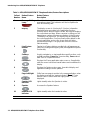 14
14
-
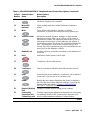 15
15
-
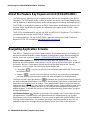 16
16
-
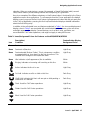 17
17
-
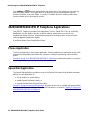 18
18
-
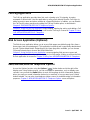 19
19
-
 20
20
-
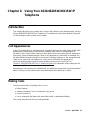 21
21
-
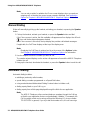 22
22
-
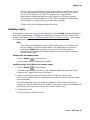 23
23
-
 24
24
-
 25
25
-
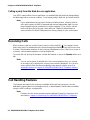 26
26
-
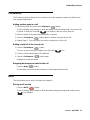 27
27
-
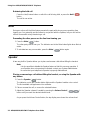 28
28
-
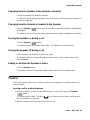 29
29
-
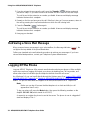 30
30
-
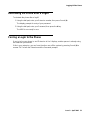 31
31
-
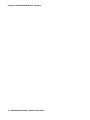 32
32
-
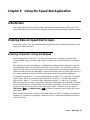 33
33
-
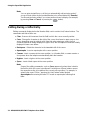 34
34
-
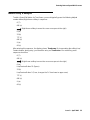 35
35
-
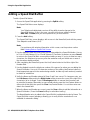 36
36
-
 37
37
-
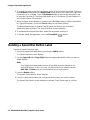 38
38
-
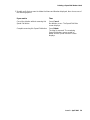 39
39
-
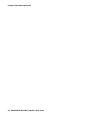 40
40
-
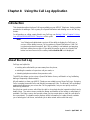 41
41
-
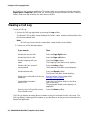 42
42
-
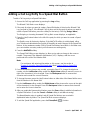 43
43
-
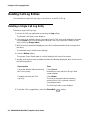 44
44
-
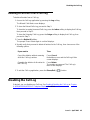 45
45
-
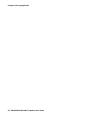 46
46
-
 47
47
-
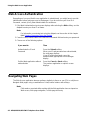 48
48
-
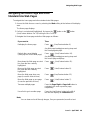 49
49
-
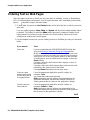 50
50
-
 51
51
-
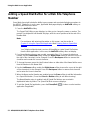 52
52
-
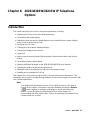 53
53
-
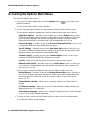 54
54
-
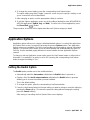 55
55
-
 56
56
-
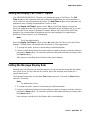 57
57
-
 58
58
-
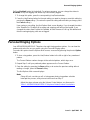 59
59
-
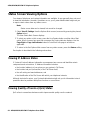 60
60
-
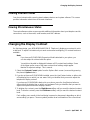 61
61
-
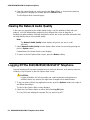 62
62
-
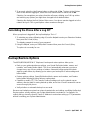 63
63
-
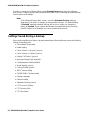 64
64
-
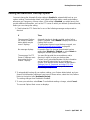 65
65
-
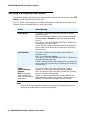 66
66
-
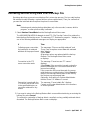 67
67
-
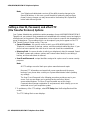 68
68
-
 69
69
-
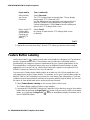 70
70
-
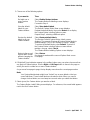 71
71
-
 72
72
-
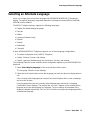 73
73
-
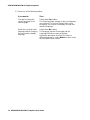 74
74
-
 75
75
-
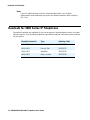 76
76
-
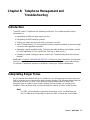 77
77
-
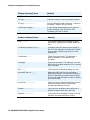 78
78
-
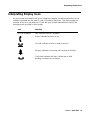 79
79
-
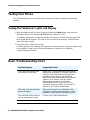 80
80
-
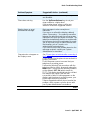 81
81
-
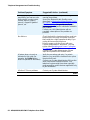 82
82
-
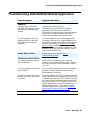 83
83
-
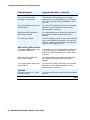 84
84
-
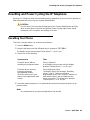 85
85
-
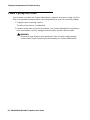 86
86
-
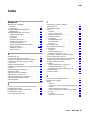 87
87
-
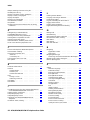 88
88
-
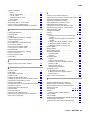 89
89
-
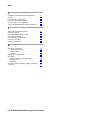 90
90
Ask a question and I''ll find the answer in the document
Finding information in a document is now easier with AI
Related papers
-
Avaya 4621SW IP User manual
-
Avaya one-X 9640 Reference guide
-
Avaya one-X 9640 Reference guide
-
Avaya 4622SW User manual
-
Avaya 4625SW User manual
-
Avaya 4625SW User manual
-
Avaya one-X 9640 User guide
-
Avaya 4610SW User manual
-
Avaya 4600 Series IP Telephone Installation guide
-
Avaya 4620SW/4621SW User manual