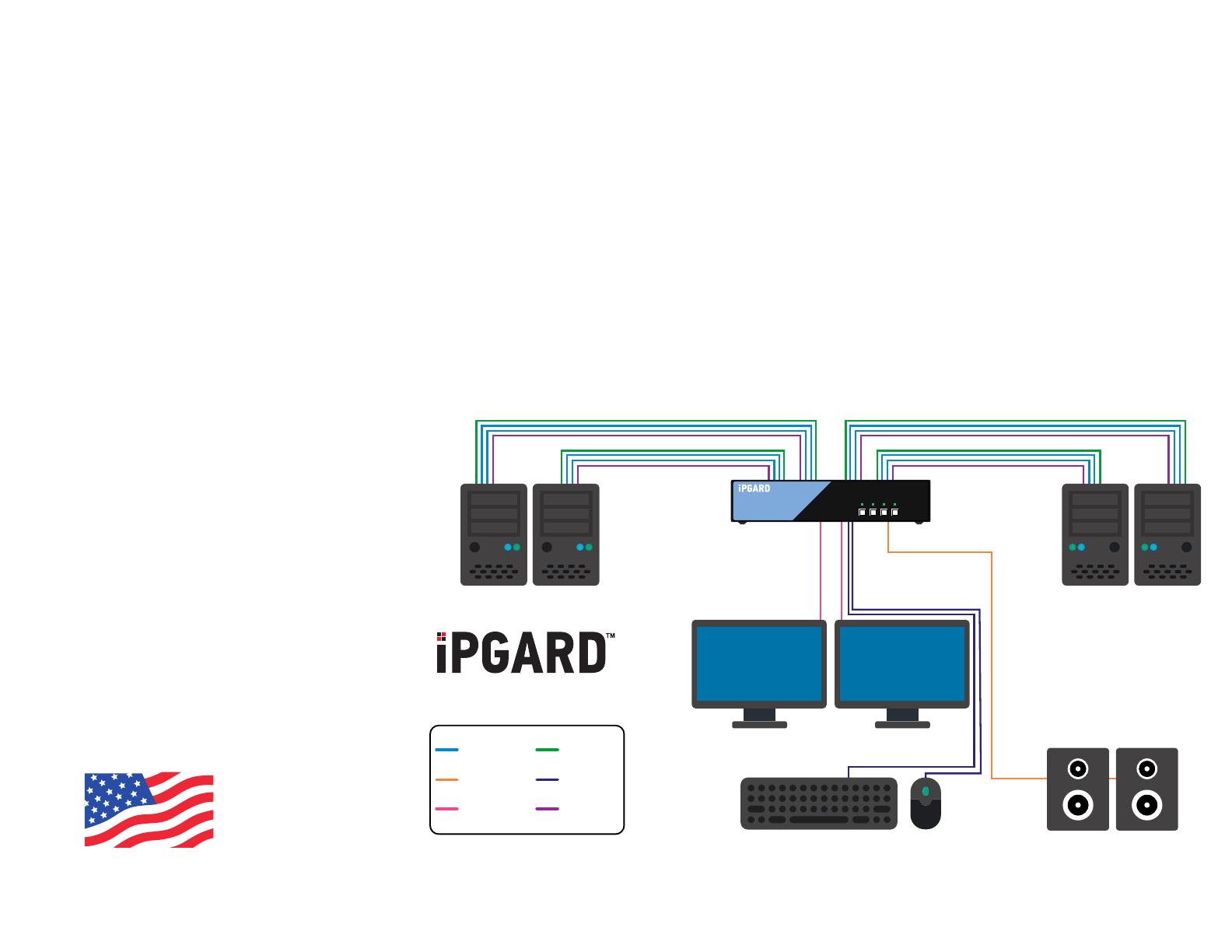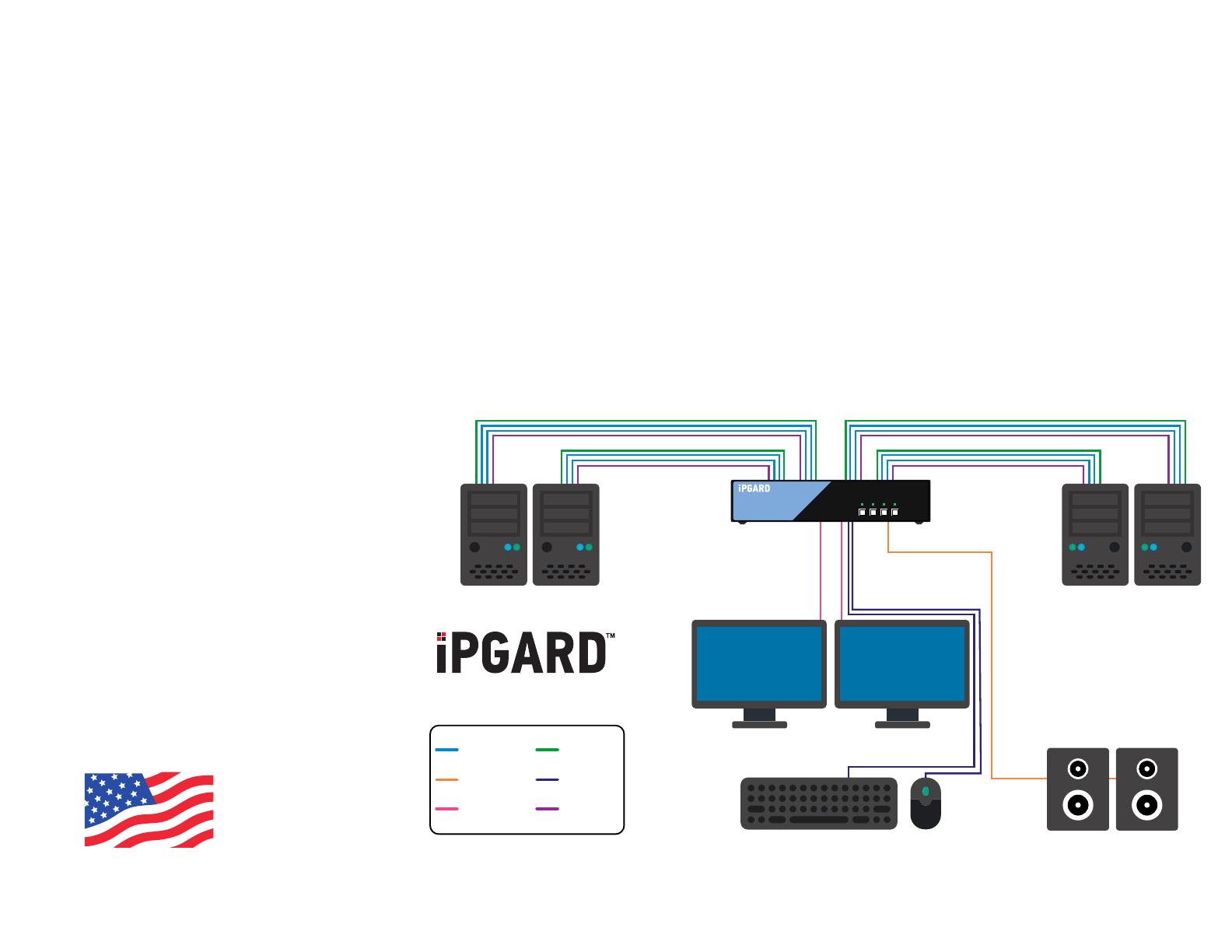
EDID LEARN HARDWARE INSTALLATION
1. Ensure that power is turned off or disconnected from the unit and the computers.
2. Use DisplayPort cables to connect the DisplayPort output ports from each computer to the
corresponding DP IN ports of the unit.
3. Use a USB cable (Type-A to Type-B) to connect a USB port on each computer to the
respective USB ports of the unit.
4. Optionally, connect a stereo audio cable (3.5 mm to 3.5 mm) to connect the audio output of
the computer(s) to the audio in ports of the unit.
5. Connect monitor(s) to the DP OUT console port of the unit using DisplayPort cable(s).
6. Connect a USB keyboard and mouse in the two USB console ports.
7. Optionally, connect stereo speakers to the audio out port of the unit.
8. Finally, power on the secure KVM switch by connecting a 12-VDC power supply to the power
connector, and then turn on all the computers.
Note: You can connect two monitors to the dual-head KVM switch. The computer connected
to port 1 will always be selected by default after power up.
Note: You can connect up to 4 computer to the 4 port KVM.
DESIGNED
AND MADE
IN THE USA
The KVM switch is designed to learn a
connected monitor’s EDID upon power up. In
the event of connecting a new monitor to the
KVM a power recycle is required.
The KVM switch will indicate the unit’s
EDID learn process is active by ashing
the front panel’s LEDs in sequential order.
Starting with the LED above button “1” on
the front panel, each LED will ash green for
approximately 10 seconds upon beginning
the EDID learn. Once all the LEDs stop
ashing, the LEDs will cycle and the EDID
learn will be complete.
If the KVM switch has more than one video
board (such as dual-head and quad-head
models), then the unit will continue to learn
the EDIDs of the connected monitors and
indicate the progress of the process by
ashing the next port selection green and
blue push-button LEDs respectively.
A monitor must be connected to the video
output port located in the console space at
the back of the KVM switch during the EDID
learn process.
If the read EDID from the connected monitor
is identical to the current stored EDID in the
KVM switch, then the EDID learn function
will be skipped.
A full Manual can be downloaded from
www.ipgard.com/documentation/
SA-DPN-4D
DP IN
AUDIO OUT
DP OUT
USB IN
USB OUT
AUDIO IN
SA-DPN-4D
1 2 3 4