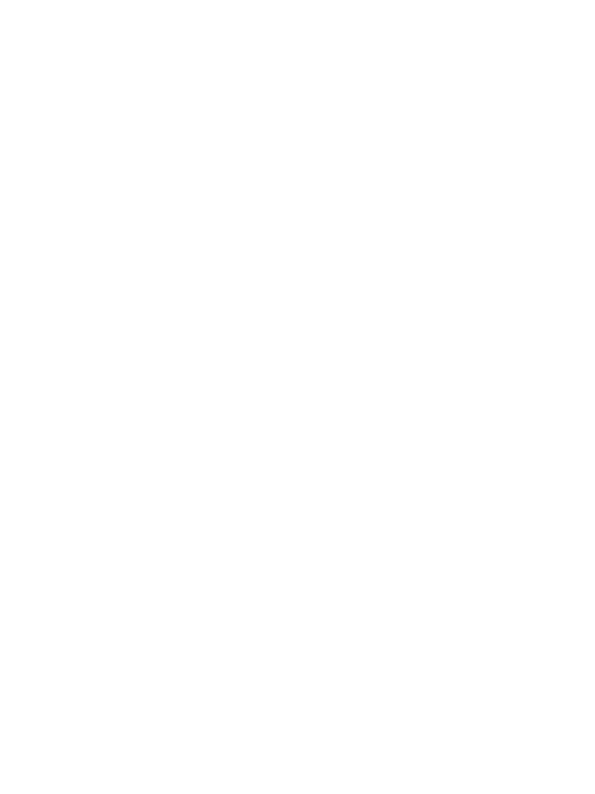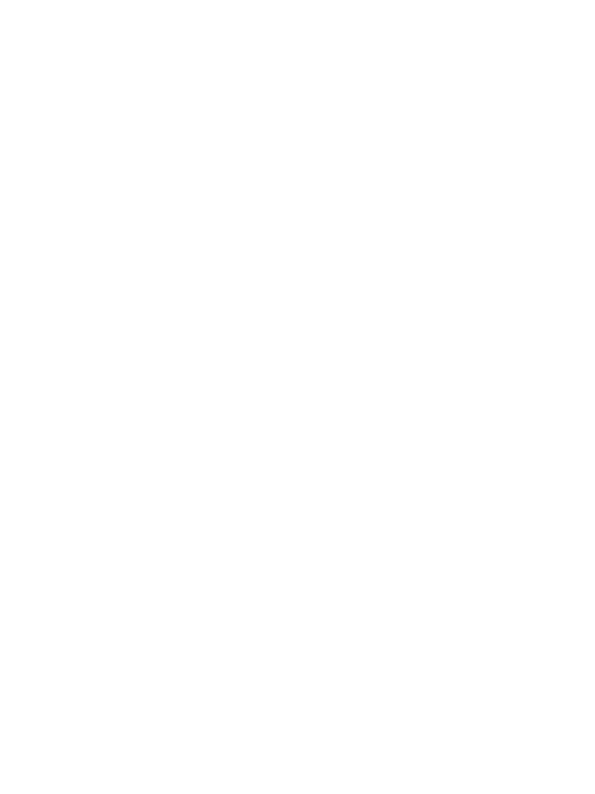
16
7.2 Transmitter Installation
1. Connect the Transmitters HDMI Unit to PC HDMI port
Remark: If the source device HDMI has a 5V power output, then
there is no need to connect a USB cable for power. If not, please
connect the Transmitter with PC by USB cable for power.
2. The LED indicator of the Transmitter will turn red when it’s
booting up.
3. The LED indicator will become blue and flashing when it is ready
to stream
4. Click the button to start casting, the LED indicator will become
constant blue
8. Pairing Transmitter and Receiver
A set of the Wireless HDMI Extender Set includes one receiver and
one transmitter, which are paired before shipment. Normally you
don’t need to pair them again.
However, if you buy an additional transmitter, you need to follow the
instruction below to pair the new transmitter with the receiver.
1. Power on receiver and connect with display
2. Power on the transmitter till the LED turn to flash red, then
press the button up to 5 seconds till the LED become fast
flashing red, this means the transmitter unit is in factory reset
mode.
3. Wait around 15 seconds, the button light of the Transmitter will
turn to constant blue from the red light, and the pair successful
message will be displayed on the Receiver Unit screen