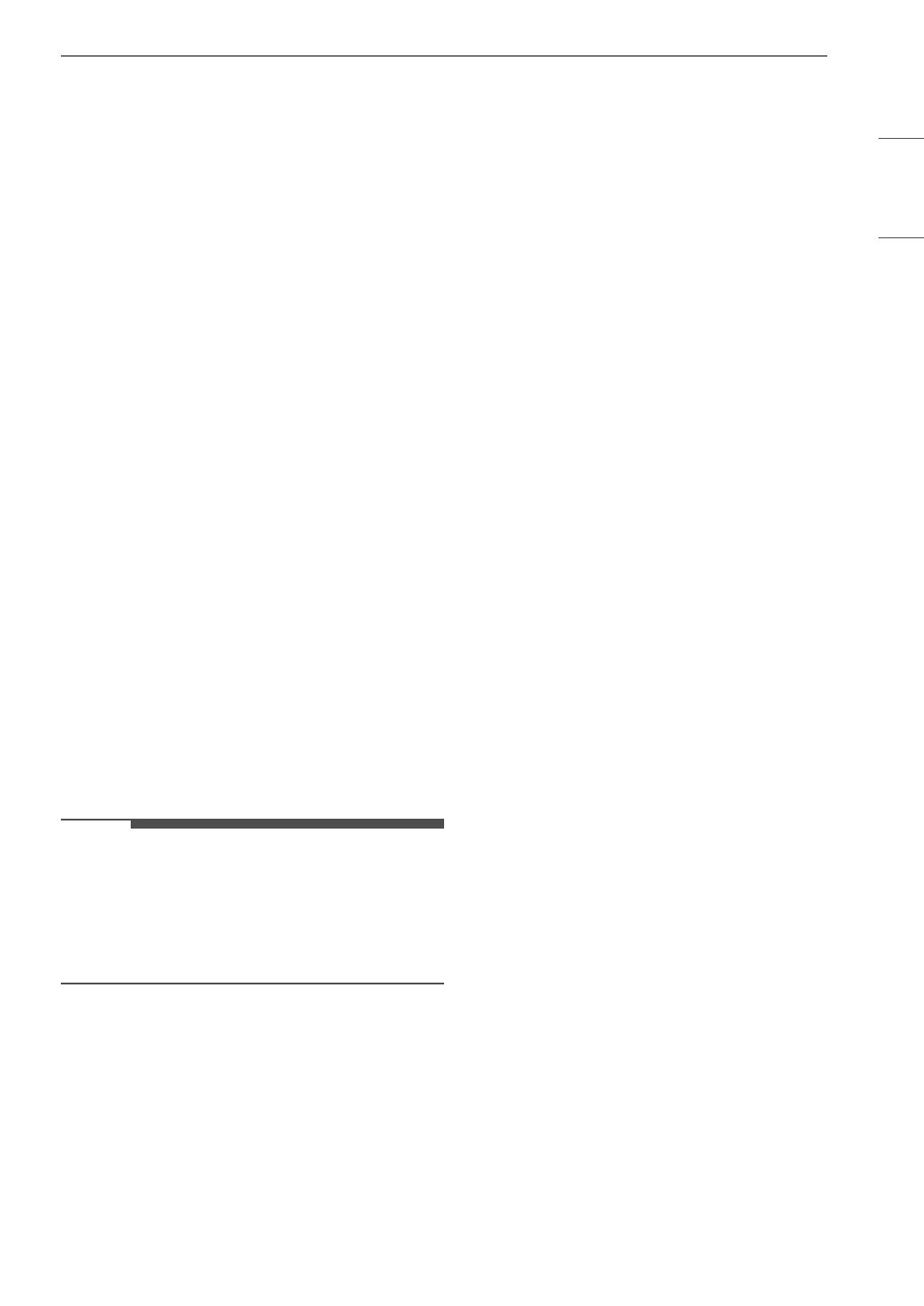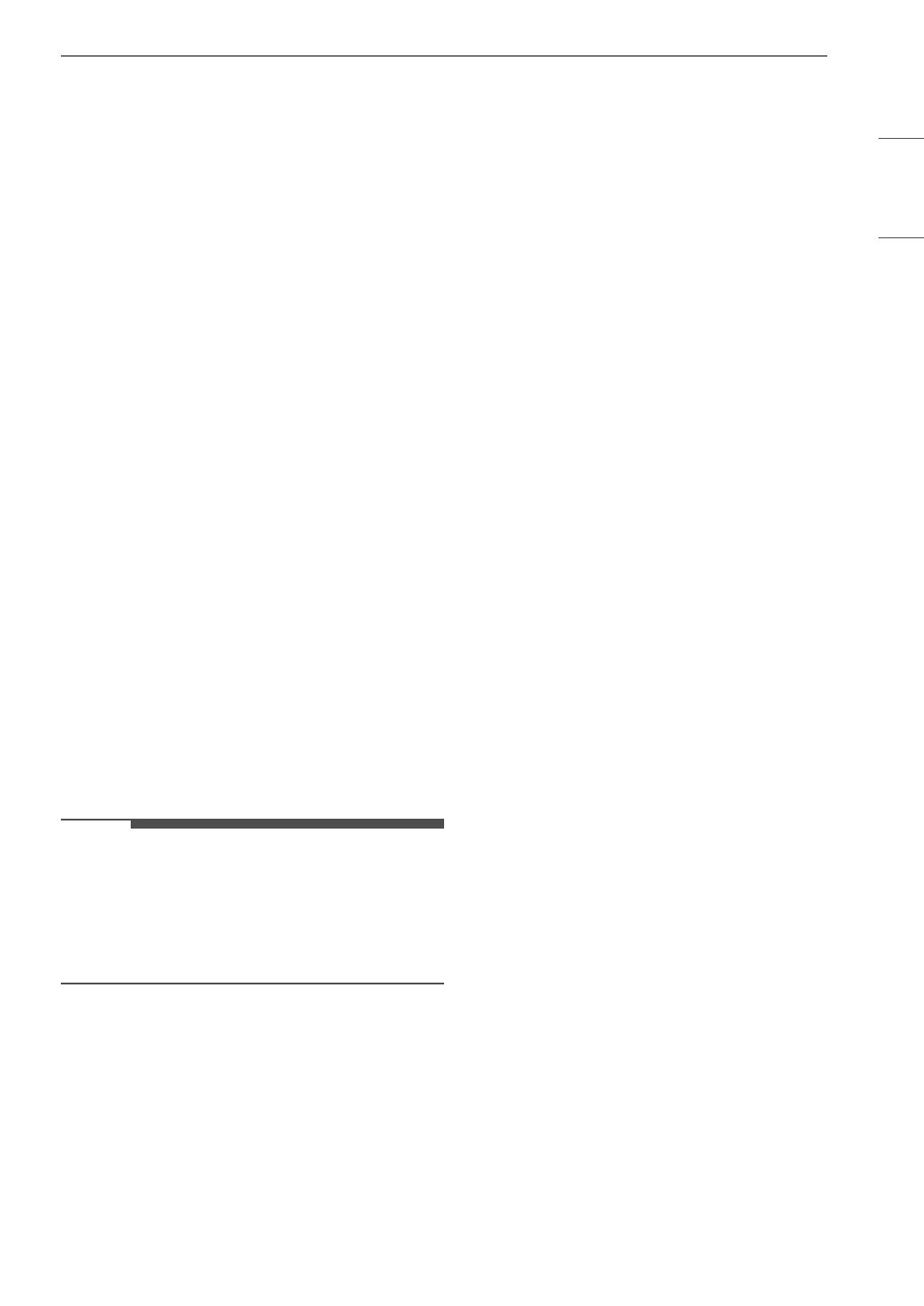
37SMART FUNCTIONS
ENGLISH
FCC RF Radiation Exposure
Statement
This equipment complies with FCC radiation
exposure limits set forth for an uncontrolled
environment. This transmitter must not be co-
located or operating in conjunction with any other
antenna or transmitter.
This equipment should be installed and operated
with a minimum distance of 20 cm (7.8 inches)
between the antenna and your body. Users must
follow the specific operating instructions for
satisfying RF exposure compliance.
Industry Canada Statement
This device contains licence-exempt transmitter(s)/
receiver(s) that comply with Innovation, Science
and Economic Development Canada’s licence-
exempt RSS(s). Operation is subject to the
following two conditions:
(1) This device may not cause interference.
(2) This device must accept any interference,
including interference that may cause undesired
operation of the device.
IC Radiation Exposure Statement
This equipment complies with IC radiation
exposure limits set forth for an uncontrolled
environment.
This equipment should be installed and operated
with a minimum distance of 20 cm (7.8 inches)
between the antenna and your body.
• THE MANUFACTURER IS NOT RESPONSIBLE FOR
ANY RADIO OR TV INTERFERENCE CAUSED BY
UNAUTHORIZED MODIFICATIONS TO THIS
EQUIPMENT. SUCH MODIFICATIONS COULD
VOID THE USER’S AUTHORITY TO OPERATE THE
EQUIPMENT.
Open Source Software Notice
Information
To obtain the source code that is contained in this
product, under GPL, LGPL, MPL, and other open
source licenses that have the obligation to disclose
source code, and to access all referred license
terms, copyright notices and other relevant
documents, please visit https://
opensource.lge.com.
LG Electronics will also provide open source code
to you on CD-ROM for a charge covering the cost
of performing such distribution (such as the cost of
media, shipping, and handling) upon email
request to opensource@lge.com.
This offer is valid to anyone in receipt of this
information for a period of three years after our
last shipment of this product.
Smart Grid Function
When the refrigerator operates in Smart Grid
mode, the Smart Refrigerator function can control
energy usage or delay the operation of some
functions to save energy during peak usage
periods.
• You can override the Smart Grid function any
time (using the Smart Grid button or
application).
• To use the Smart Grid function, you need to
register your appliance with your electric utility
company, provided that your electric utility
company supports the function. In other words,
the Smart Grid function will not be available if
your electric utility company does not support
the function or does not have the capability to
support the function.
Smart Grid Application Features
• Smart Saving_Demand Response
- You can lower energy usage based on Demand
Response (DR) signals from the utility
company. If the refrigerator is operating in
Smart Saving mode according to the DR signal,
you can see a pop up.
• Seasonal Energy Savings
- Lower energy usage based on time period.
Using the Smart Grid Function
This feature responds to notification events from
your utility company to run high energy
consuming tasks during off-peak periods when
demand is lower. These notification events are
known as Demand Response signals.
If the refrigerator receives a Demand Response
signal from the utility company, the refrigerator
will turn on the Grid LED on the refrigerator
display and control its power consumption
according to the signal. The refrigerator will
respond to the signals received from the utility
company as long as product performance is
maintained.