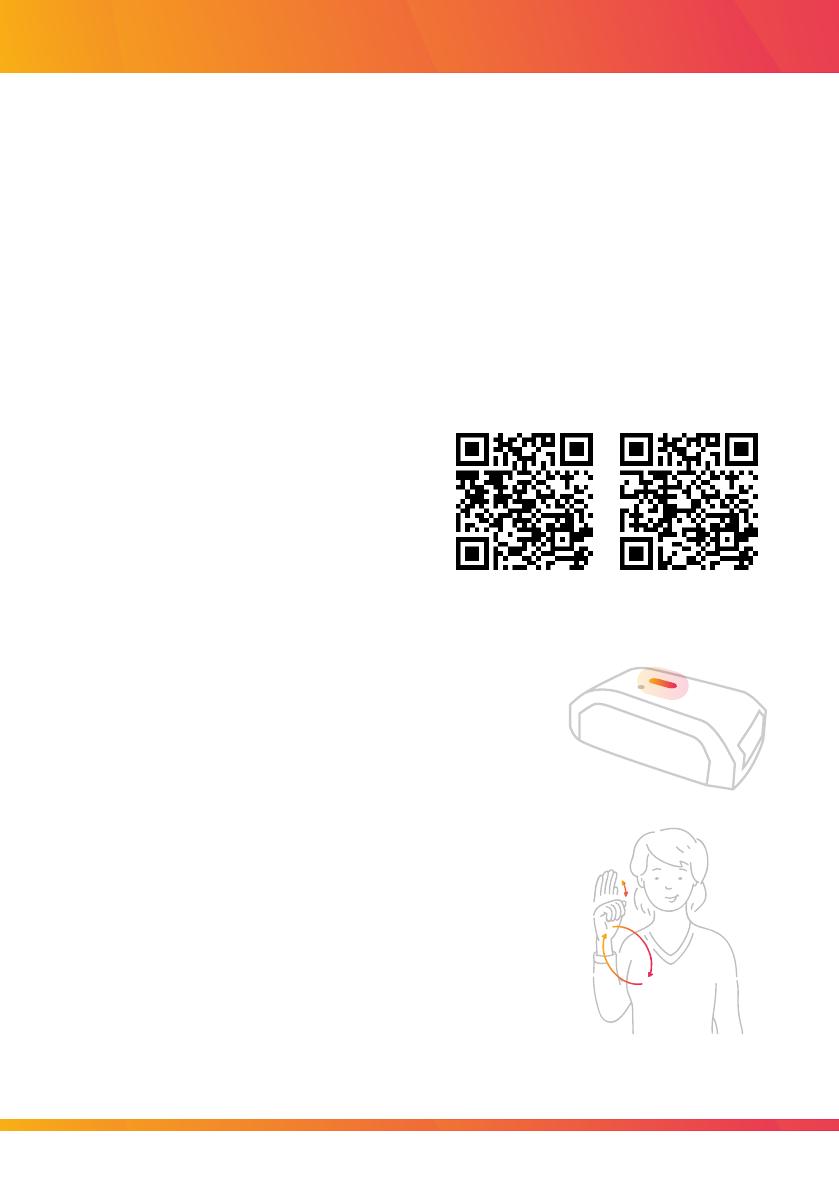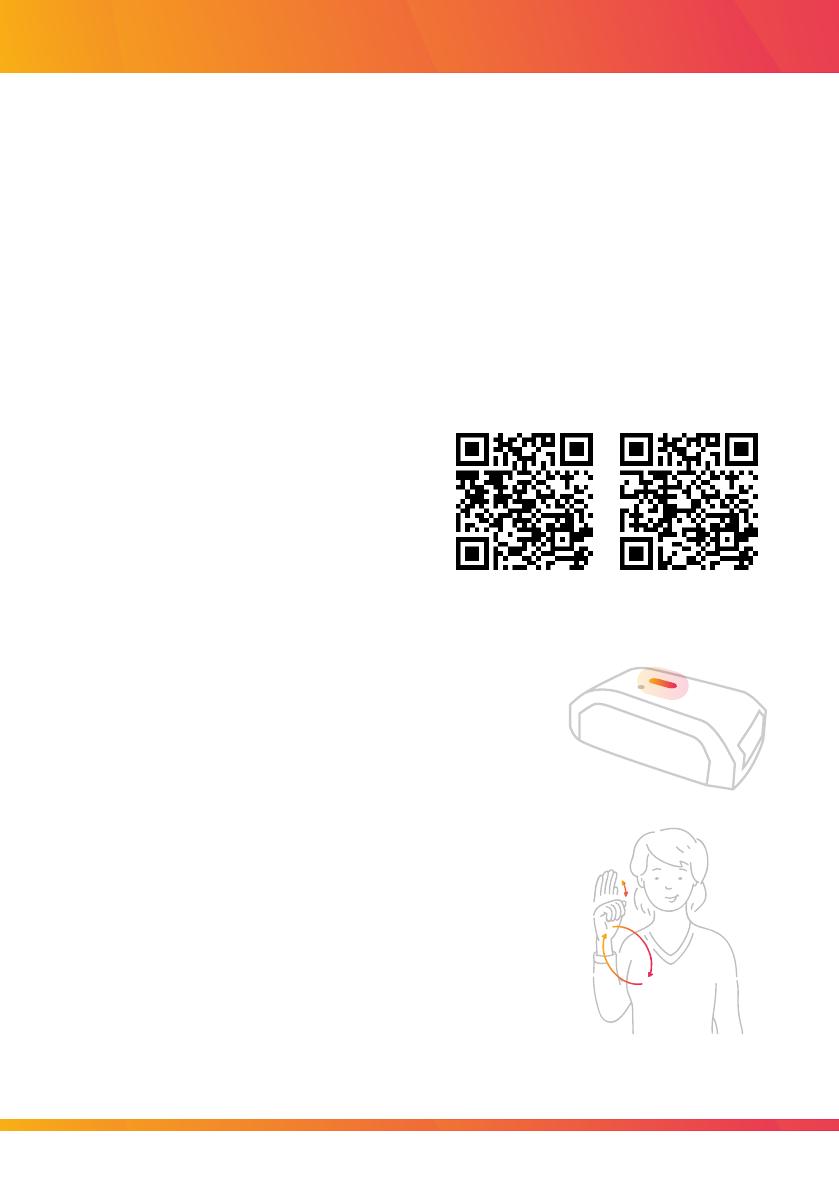
Getting Set Up
Step 1
Step 2
Step 3
Open the BrightSign app, available
completely free on the Apple App
Store and Google Play Store.
Play Store App Store
Turn your glove on by pressing the button on
the wrist, and then follow the instructions in the
app to pair your glove with your smart device.
When the app starts searching for your glove,
hold the wrist unit to the back of your device.
Once paired, you can begin calibration. After
pressing start in the app, try and stretch your
ngers out, then crunch them up, before
rotating your hand into every position you can.
When you’re done, just press stop.
This guide covers the basics of setting up your new BrightSign glove,
by connecting it to your smartphone or iPad, calibrating it to your hand,
and teaching it your signs.
Before we get going, make sure you’ve properly charged your smart
device and your glove with the included micro-USB cable.