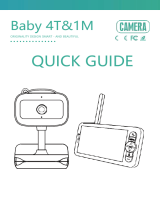Page is loading ...

Baby Monitor
Baby 2S&1M
ORIGINALITY DESIGN SMART - AND BEAUTIFUL
QUICK GUIDE

1
USB cable x 2
Camera
Screws
Manual
Please consult this checklist for all parts.
What's in the box
Bracket
Power adapter x 2
Display
Reset pin

2
Micro USB
DC 5V/1A
Capture sound for your video
Support local SD Card storage (Max.128G)
Press to make a call; long press to pair
Microphone
SD card slot
Reset
Call/Pairing
Description
Microphone
Status light of charging
Status light of using
Zoom in/out
Menu
Direction
OK
Call
Back
Microphone
Status light
Call button &
Pair button
Speaker
Micro USB
SD card slot
Reset
Status light
Solid red light on: network is malfunctional
Blinking red light: wait for network connection (fast blinking)
Solid blue light on: camera is working correctly
Press and hold for 5 seconds with pin to reset the camera (if
you have modified settings, they will return to factory defaults)

3
Micro USB
DC 5V/1A
Orange light: Charging
Green light: Fully charged
Yellow light: The display is on
No light: The display is off
Capture sound for your video
Adjust the angle to get better signals
Long press 5 seconds to turn on and turn off the display
Zoom the image in 1X, 2X or 4X
On homepage, p
ress to enter the menu interface;
On homepage,
long press to enter the setting interface
Control the rotation directions; select the menu items
Confirm
Make a call after pressing the button
Support local SD Card storage (Max.128G)
Press with pin to reset the display
Press to back up;
On homepage, long press to stop playing music
Microphone
Antenna
ON/OFF button
Menu
Description
Speaker
ON/OFF button
Antenna
Screen holder
SD card slot
Reset
Micro USB
Status light
of charging
Status light
of using
Zoom in/out
Direction
OK
Call
SD card slot
Reset
Back

4
1 Install the camera on a flat surface.
Installation
2 Or, use the included mounting bracket to fix the camera to a clean surface.

Connect the camera to the App
The camera can be connected both to the display and the App. Generally, it
is connected to the display by default.
Follow the steps below to connect the camera to the App:
1. Make sure the Wi-Fi network is a 2.4 GHz network, as the camera doesn't
support 5 GHz Wi-Fi.
2. Download the corresponding App on your phone. Register a new account
to log in or log in directly.
3. Reset the camera using a pin until the status light is red in fast blinking.
(You have to connect the camera to the App within 2 minutes; otherwise,
you have to reset the camera again.)
4. Follow the step instructions on your smart phone to add the display, and
scan nthe QR code with your camera.
5
Connect the camera to the display
Connection
Disconnect the camera to the display:
1. Press Menu button on the display screen, and select > Camera
Management.
2. Long press OK button on the display screen to release the binding.
Reconnect the camera to the display:
1. Press Menu button on the display screen, and select > Camera
Management.
2. Long press the camera pairing button until you hear the prompt tone.
3. Press OK button on the display screen to start pairing.
Power on the camera and the display, and then the camera will connect to
the display automatically. The connection is distance limited, so make the
distance between the camera and the display is no more than 200m.

6
Photo & video
Usage
Take a photo:
You can take a photo when you want to capture an interesting scene of
your baby.
Press Menu button on the display screen, select and press OK to take
a photo.
Record a video:
You can record a video when you want to capture a meaningful time of
your baby.
Press Menu button on the display screen, select and press OK to
record a video.
View the taken photos and recorded videos:
1. Press Menu button on the display screen, select and press OK to
enter the interface.
2. Select the camera and date, select the photo or video you want to view,
and press OK to enter preview mode.
* For a video, press OK to play or pause in the preview mode.
* Press backup button to quit preview or return to main menu.
Rotate the camera
You can adjust the monitoring angle for a better vision.
The direction buttons on the display screen are available when the camera
is powered on. Press direction buttons to rotate the camera horizontally
and vertically, for a better vision.

7
Play music
Feeding reminder
Remind you to feed your baby, when you are too busy, or when you want
to give your baby a regular diet.
Usage
1. Press Menu button on the display screen, and select > Feeding
reminder.
2. Press UP and DOWN direction buttons to select between 4 time options,
and press OK to start time setting.
3. When start to set up one feeding time, press LEFT and RIGHT direction
buttons to change options between hour, minute, second and on/off; and
press UP and DOWN direction buttons to change values and select on or
off.
4. Press OK to save settings.
5. Select on or off to open or close feeding reminders.
You can set up to 4 feeding times one day. And when the set time is up, a
feeding alarm will appear on the display screen.
You can play music to sooth your baby when baby is crying or sleeping.
There are various soft music to select.
Press Menu button on the display screen, select and press OK to enter
music interface. You can select different music, change the music cycle mode,
or adjust the music volume.

8
Humiture detection
Usage
You can real-time monitor the temperature and humidity of your baby room.
When the temperature and humidity are out of range, you can get the alarms
immediately, and then take measures.
1. Press Menu button on the display screen, and select > Humiture
detection.
2. Press UP and DOWN direction buttons to select options between
temperature range, humidity range and out of range reminder, and press
OK to start setting.
3. When start to set up one option, press LEFT and RIGHT direction
buttons to change options, and press UP and DOWN direction buttons to
change values and units.
4. Press OK to save settings.
5. In Out of range reminder option, select to turn on or off the alarm when
the temperature and humidity are out of range.

9
Smart care
Usage
You can turn on functions of motion detection, noise detection and cry
detection, so that you can know the baby status immediately, no matter you
are sleeping, working, cooking and so on.
1. Press Menu button on the display screen, and select > Smart care.
2. Press UP and DOWN direction buttons to select options between motion
detection, noise detection, cry detection and alarm volume, and press
OK to start setting.
3. When start to set up one detection mode, press LEFT and RIGHT direction
buttons to change options, and press UP and DOWN direction buttons to
adjust sensitivity.
* You can select different sensitivity according to needs. Low is low
sensitivity, and high is high sensitivity.
4. When set up the alarm volume, press LEFT and RIGHT direction
buttons to adjust.
5. Press OK to save settings.
6. There will be a alarm when the set detection is triggered, press OK to
stop alarm.

General setting
Usage
Set up brightness:
1. Press Menu button on the display screen, select and press OK to enter
the interface.
2. Press UP and DOWN direction buttons to adjust brightness.
Set up time:
1. Press Menu button on the display screen, and select > Time setting.
2. Press direction buttons to change date, time and time displaying mode.
Set up language:
1. Press Menu button on the display screen, and select > Language.
2. Select the language you need.
Set up sleep mode:
You can set up sleep mode to increase standby time.
1. Press Menu button on the display screen, and select > Sleep mode.
2. Select sleep mode as 1 minute, 5 minutes, 10 minutes, 30 minutes, 60
minutes or off.
Turn on and off status indicator:
If you turn on the status indicator, you can get the working status of
the camera. You can also turn off the status indicator, if you think it will
affect your baby’s sleep.
SD card:
1. Press Menu button on the display screen, and select > SD card
management. Then you can view the total capacity and remaining
capacity of your SD card.
2. (Optional) You can format the SD card as you needed, but make sure that
the important data is backed up.
Upgrade:
Make sure your camera is connected to a the 2.4 GHz Wi-Fi.
You can upgrade your camera when the upgrade alarm appears. Or Press
Menu button on the display screen, and select > Device information to
check whether there is a upgrade.
Low battery alarm:
When the camera is low on battery, the low battery alarm will appear on the
display screen. Please charge the display as soon as possible.
10

11
Q: The display cannot be previewed properly?
A: Check whether the display has connected to the camera. If not, pair the
camera and the display firstly.
Q: Cannot find the pairing button?
A: The pairing button is the call button of the camera. Long press the button
for 3 seconds, and follow the step instructions of the display. (To enter the
pairing interface of the display, press Menu button on the display screen,
and select > Camera Management.)
Q: What if the display screen is stuck and it doesn’t work while pressing any
buttons?
A:
Press the reset button of your display the with pin, and then long press the
power button of your display to restart it.
Q: Why the camera or the display cannot identify the SD card?
A: Confirm whether the SD card is normally available and the format is FAT32.
Q: Why I can’t get the notifications with my cell phone App when I connect
the camera to the display?
A: Please confirm that the App has been running on the phone, and the
relevant reminder function has been opened;Message notification and
authority confirmation in the mobile phone system have been opened.
FAQ

12
Functions
Daytime Night
Video flip
Flip your video stream up or down for maximum flexibility.
Motion detection
The camera can detect movement, and then the camera will send you
push notifications and app alerts.
Record
Support 24H continuous recording with high capacity SD storage or
Cloud storage.
Day & Night
Never miss a moment, even in complete darkness, with powerful
night-vision technology.
Pan/Tilt
Rotate your camera by sliding on your smartphone, providing you with
a good vision.
Crying detection
The camera can detect the crying of your baby, and the camera will send
you push notifications and app alerts.
Temperature & humidity detection
The camera can detect the temperature and humidity of the environment,
and the camera will send you push notifications and app alerts.

13
Functions
FCC Statement
This equipment has been tested and found to comply with the limits for a Class B
digital device, pursuant to part 15 of the FCC Rules. These limits are designed to
provide reasonable protection against harmful interference in a residential
installation. This equipment generates, uses and can radiate radio frequency
energy and, if not installed and used in accordance with the instructions, may
cause harmful interference to radio communications. However, there is no
guarantee that interference will not occur in a particular installation. If this
equipment does cause harmful interference to radio or television reception, which
can be determined by turning the equipment off and on, the user is encouraged to
try to correct the interference by one or more of the following measures:
—Reorient or relocate the receiving antenna.
—Increase the separation between the equipment and receiver.
—Connect the equipment into an outlet on a circuit different from that to which the
receiver is connected.
—Consult the dealer or an experienced radio/TV technician for help.
FCC Radiation Exposure Statement
This device complies with FCC radiation exposure limits set forth for an uncontrolled
environment and it also complies with Part 15 of the FCC RF Rules. This equipment
must be installed and operated in accordance with provided instructions and the
antenna(s) used for this transmitter must be installed to provide a separation
distance of at least 20 cm from all persons and must not be co-located or operating
in conjunction with any other antenna or transmitter. End-users and installers must
be provide with antenna installation instructions and consider removing the no-
collocation statement.
This device complies with Part 15 of the FCC Rules. Operation is subject to the
following two conditions: (1) this device may not cause harmful interference, and
(2) this device must accept any interference received, including interference that
may cause undesired operation.
Caution!
Any changes or modifications not expressly approved by the party responsible
for compliance could void the user's authority to operate the equipment.
/