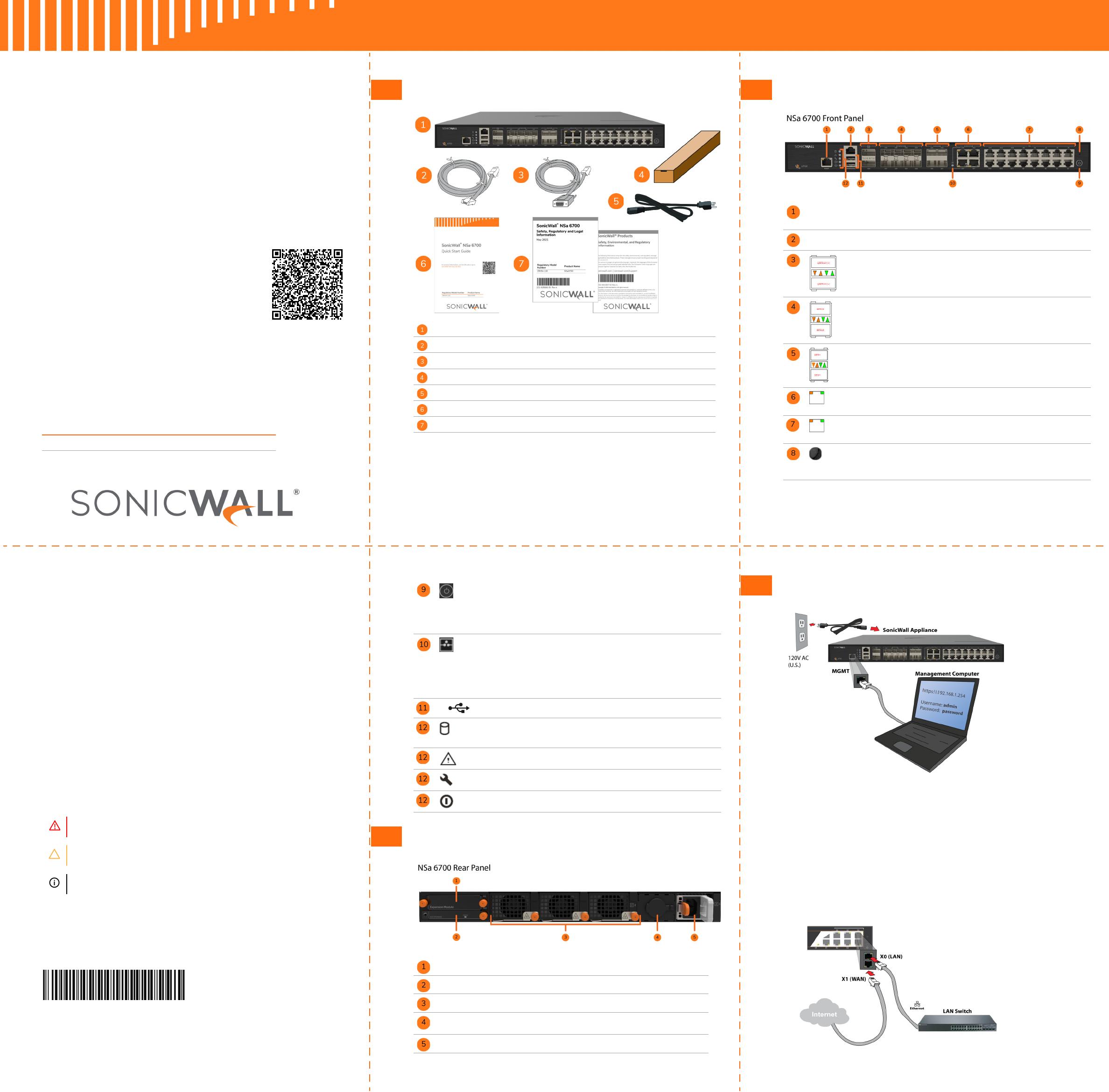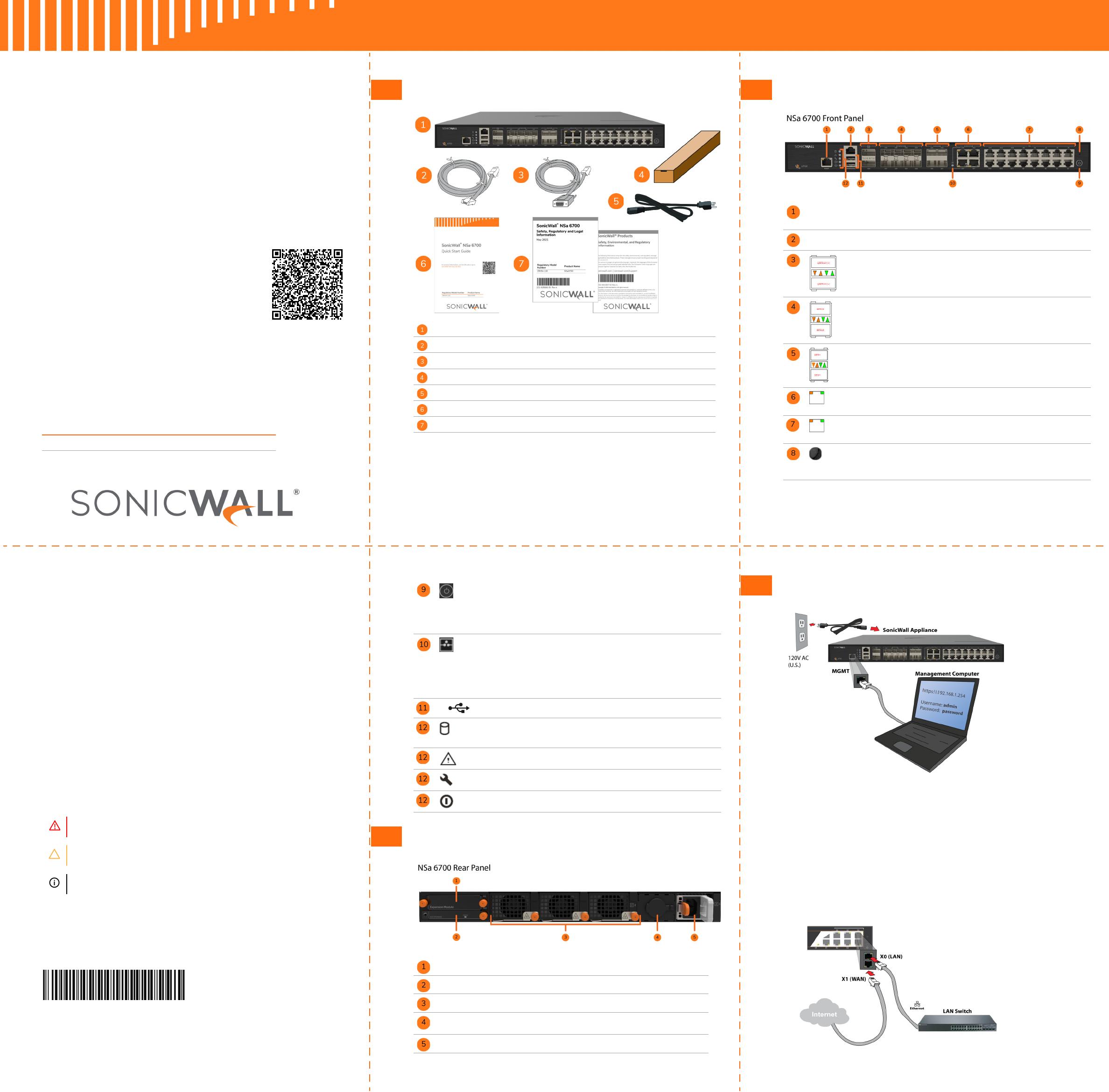
1 Package Contents
NOTE: The included power cord is approved for use only in specific countries or regions.
Before using a power cord, verify that it is rated and approved for use in your location. The
power cord is for AC mains installation only. Refer to the NSa 6700 Safety, Regulatory, and
Legal Information document for additional safety information.
メモ: 添付の電源コードに関して電気安全を確保するために、弊社製品にご使用い
ただく電源コードは必ず製品同梱の電源コードをご使用ください。この電源コー
ドは他の製品では使用できません。
Items missing? Contact SonicWall Technical Support at:
https://www.sonicwall.com/support/contact-support
NSa 6700 appliance
Ethernet cable
Serial console cable (RJ45 to DB9)
Rack mount kit
Power cord (1)
SonicWall NSa 6700 Quick Start Guide
Safety, Environmental, and Regulatory Information documents
2 Front Panel
MGMT MGMT Port - RJ45: The MGMT port is a dedicated 1GE interface
for appliance management and SafeMode access.
Solid Green = Link at 1G or lower, Blinking Green = Activity
console Console Port - RJ45: Serial Console for CLI access
X32 -
X33
40GE QSFP28 Ports and LEDs:
Solid Amber = Link at 40G, Blinking Amber = Activity
Solid Green = Link at 1G or lower, Blinking Green = Activity
Off = No link
NOTE: Breakout cables are not supported on these ports.
X24 -
X31
25/10/5/2.5GE SFP28 Ports and LEDs:
Solid Amber = Link at 25G, 10G, 5G or 2.5G, Blinking Amber =
Activity at 25G, 10G, 5G or 2.5G
Solid Green = Link at 1G or lower, Blinking Green = Activity
Off = No link
X20 -
X23
10/5/2.5GE SFP+ Ports and LEDs:
Solid Amber = Link at 10G, 5G or 2.5G, Blinking Amber = Activity
Solid Green = Link at 1G or lower, Blinking Green = Activity
Off = No link
X16 -
X19
10/5/2.5/1GE Copper RJ45 Ports and LEDs:
Solid Green = Link at speeds 1G or lower, Blinking Green =
Activity at 1G or lower, Amber = Unused, Off = No link
X0 -
X15
1GE Copper RJ45 Ports and LEDs:
Solid Green = Link at speeds 1G or lower, Blinking Green =
Activity at 1G or lower, Amber = Unused, Off = No link
SafeMode Button: A recessed button used to enter SafeMode:
If NSa is up: Press button with a narrow, straight object.
If NSa is down: Press while connecting NSa to power and hold
until Test LED blinks yellow 3 times.
3 Rear Panel
Power Button:
Short press powers ON if button was used to power system off.
Short press powers OFF with Graceful Shutdown. Test and Alarm
LEDs turn Red. Standby power to some circuitry stays on.
Long Press (5+ sec) = Forced Shutdown. Standby power to some
circuitry stays on.
LAN Bypass LED: When NSa is without power and LED is OFF,
LAN Bypass state is difficult to distinguish. It can be either:
•Bypass Disabled (default), traffic cannot pass
•Bypass Enabled, power is lost, traffic can pass
Yellow = Bypass Active and traffic is passing while NSa is
powered but not available, such as during reboot.
Green = Bypass Enabled, traffic can pass if firewall goes down.
SS USB SS 3.0 Ports: For Configuration, Recovery, Re-imaging the
NSa, and USB WWAN device support
Storage LED: Status on internal and external storage.
Blinking Green = Activity, Yellow = Storage warning
Off = No activity
Alarm LED: Red = High Level Alarm (such as Fan Failure) / Power
down requested, Yellow = Lower Level Alarm
Test LED: Red = Power down requested, Yellow = Initializing,
Blinking Yellow = SafeMode / FIPS test in progress, Off = Normal
Power LED: 1 = Primary, 2 = Redundant
Blue = Powered on, Yellow = Defective redundant power supply
M1 Slot for SSD: Optional extended storage drive
M0 Slot for M.2 Module: Boot drive
System Fans (3)
Redundant Power Input (with cover plate):
A redundant power supply can be ordered separately.
Primary Power Input
4 Connect and Power On
To power on your NSa and connect the LAN and WAN:
1 Connect the provided power cord to the appliance and
to an electrical outlet (100-240 volts). The NSa powers
on. The startup sequence takes about 8 minutes.
2Connect the NSa LAN interface (X0 by default) to your
local, internal network.
3Connect the NSa WAN interface (X1) to the Internet.
SonicWall® NSa 6700
Quick Start Guide
For product information, use the QR code or go to
SonicWall Tech Docs for NSa
Regulatory Model Number Product Name
1RK54-118 NSa 6700
Copyright © 2021 SonicWall Inc. All rights reserved.
SonicWall is a trademark or registered trademark of SonicWall Inc. and/or its affiliates in
the U.S.A. and/or other countries. All other trademarks and registered trademarks are
property of their respective owners.
The information in this document is provided in connection with SonicWall Inc. and/or its
affiliates' products. No license, express or implied, by estoppel or otherwise, to any
intellectual property right is granted by this document or in connection with the sale of
SonicWall products. EXCEPT AS SET FORTH IN THE TERMS AND CONDITIONS AS SPECIFIED
IN THE LICENSE AGREEMENT FOR THIS PRODUCT, SONICWALL AND/OR ITS AFFILIATES
ASSUME NO LIABILITY WHATSOEVER AND DISCLAIMS ANY EXPRESS, IMPLIED OR
STATUTORY WARRANTY RELATING TO ITS PRODUCTS INCLUDING, BUT NOT LIMITED TO,
THE IMPLIED WARRANTY OF MERCHANTABILITY, FITNESS FOR A PARTICULAR PURPOSE,
OR NON- INFRINGEMENT. IN NO EVENT SHALL SONICWALL AND/OR ITS AFFILIATES BE
LIABLE FOR ANY DIRECT, INDIRECT, CONSEQUENTIAL, PUNITIVE, SPECIAL OR INCIDENTAL
DAMAGES (INCLUDING, WITHOUT LIMITATION, DAMAGES FOR LOSS OF PROFITS,
BUSINESS INTERRUPTION OR LOSS OF INFORMATION) ARISING OUT OF THE USE OR
INABILITY TO USE THIS DOCUMENT, EVEN IF SONICWALL AND/OR ITS AFFILIATES HAVE
BEEN ADVISED OF THE POSSIBILITY OF SUCH DAMAGES. SonicWall and/or its affiliates
make no representations or warranties with respect to the accuracy or completeness of
the contents of this document and reserves the right to make changes to specifications
and product descriptions at any time without notice. SonicWall Inc. and/or its affiliates do
not make any commitment to update the information contained in this document.
For more information, visit https://www.sonicwall.com/legal/.
To access the Support Portal, go to https://www.sonicwall.com/support.
SonicWall NSa 6700 Quick Start Guide
Updated - May 2021
232-005667-50 Rev A
Legend
WARNING: A WARNING icon indicates a potential for property damage,
personal injury, or death.
CAUTION: A CAUTION icon indicates potential damage to hardware or loss of
data if instructions are not followed.
IMPORTANT, NOTE, TIP, MOBILE, or VIDEO: An information icon indicates
supporting information.