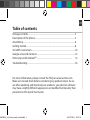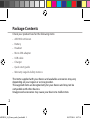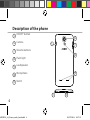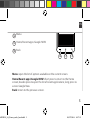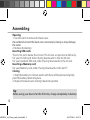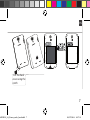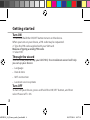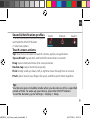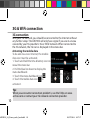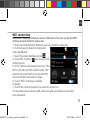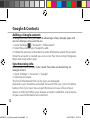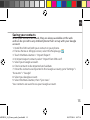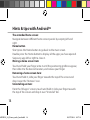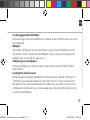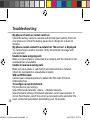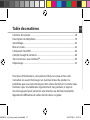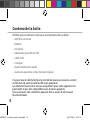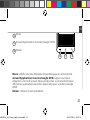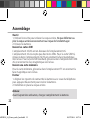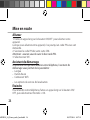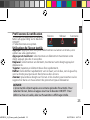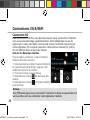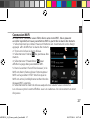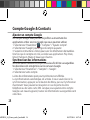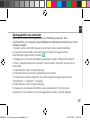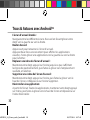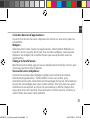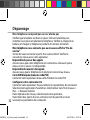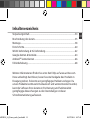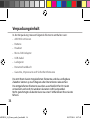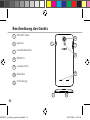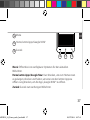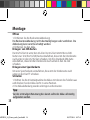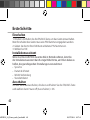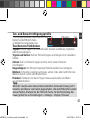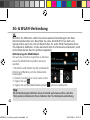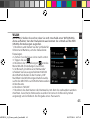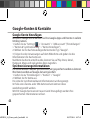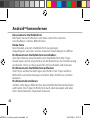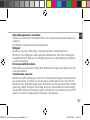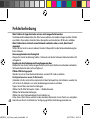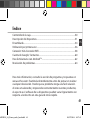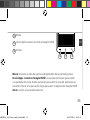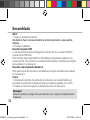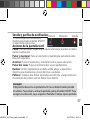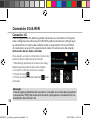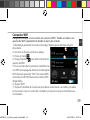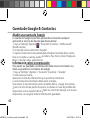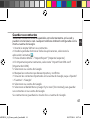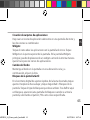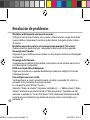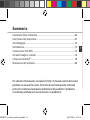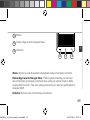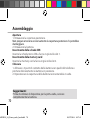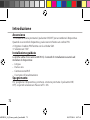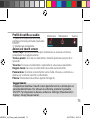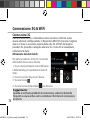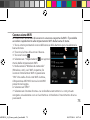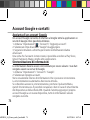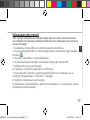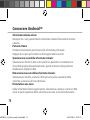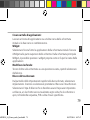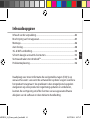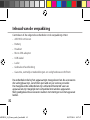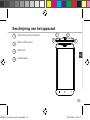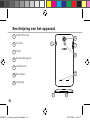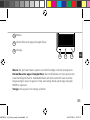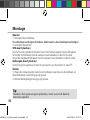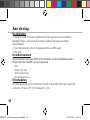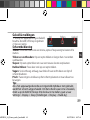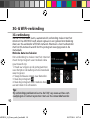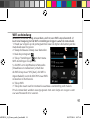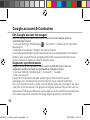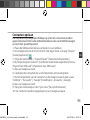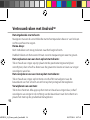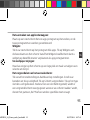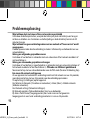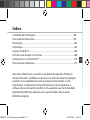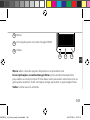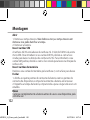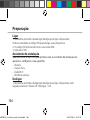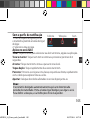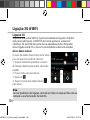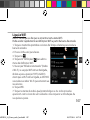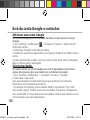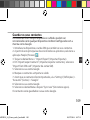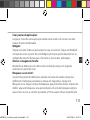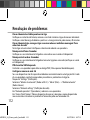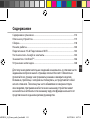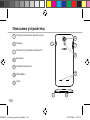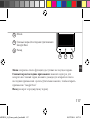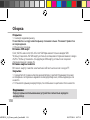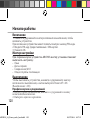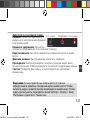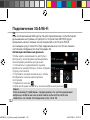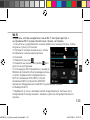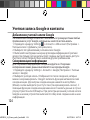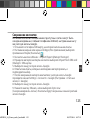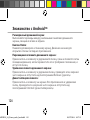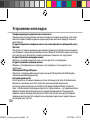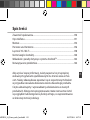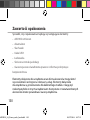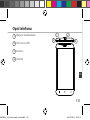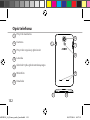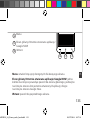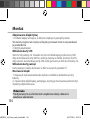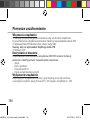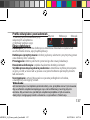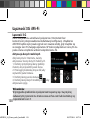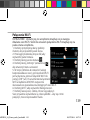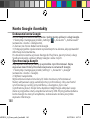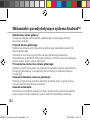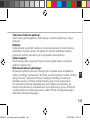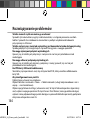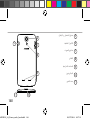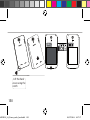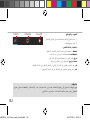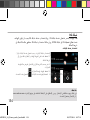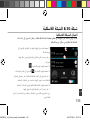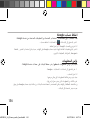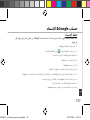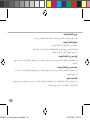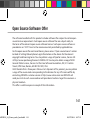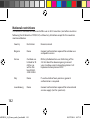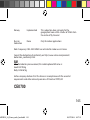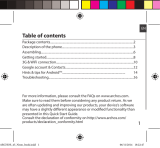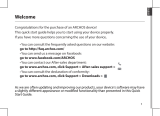Mode d'Emploi 62 Xenon Owner's manual
- Category
- Smartphones
- Type
- Owner's manual

EN
Table of contents
For more information, please consult the FAQs on www.archos.com.
Make sure to read them before considering any product return. As we
are often updating and improving our products, your device’s software
may have a slightly dierent appearance or modied functionality than
presented in this Quick Start Guide.
Package contents..........................................................................................................
Description of the phone...........................................................................................
Assembling......................................................................................................................
Getting started...............................................................................................................
3G & WiFi connection...................................................................................................
Google account & Contacts........................................................................................
Hints & tips with Android
TM
................................................................................
Troubleshooting.............................................................................................................
2
3
6
8
10
12
14
16
ARCHOS_64_Xenon_arabe_book.indd 1 09/07/2014 14:57:34

2
Package Contents
Check your product box for the following items:
- ARCHOS 64 Xenon
- Battery
- Headset
- Micro SIM adaptor
- USB cable
- Charger
- Quick start guide
- Warranty Legal & Safety notices
The items supplied with your device and available accessories may vary
depending on your region or service provider.
The supplied items are designed only for your device and may not be
compatible with other devices.
Unapproved accessories may cause your device to malfunction.
ARCHOS_64_Xenon_arabe_book.indd 2 09/07/2014 14:57:34

3
4
3
17-01-2014
last modification:
AC64 XE
CONFIDENTIAL
DRAWING
Rev
1
scale 1:1
mm
21
EN
1
Headset jack
Micro-USB port
Camera
Phone speaker
2
3
4
Description of the phone
ARCHOS_64_Xenon_arabe_book.indd 3 09/07/2014 14:57:35

4
17-01-2014
last modification:
AC64 XE
CONFIDENTIAL
DRAWING
Rev
1
scale 1:1
mm
8
5
7
6
9
17-01-2014
last modification:
AC64 XE
CONFIDENTIAL
DRAWING
Rev
1
scale 1:1
mm
1011
Description of the phone
7
6
5
ON/OFF button
Camera
Volume buttons
Flash light
Loudspeaker
Microphone
Notch
10
9
8
11
ARCHOS_64_Xenon_arabe_book.indd 4 09/07/2014 14:57:35

5
17-01-2014
last modification:
AC64 XE
CONFIDENTIAL
DRAWING
Rev
1
scale 1:1
mm
12 1413
EN
Menu: open the list of options available on the current screen.
Home/Recent apps/Google NOW: short press to return to the Home
screen; double press to open the list of recent applications; long press to
access Google Now.
Back: return to the previous screen.
Menu
Home/Recent apps/Google NOW
Back
14
13
12
ARCHOS_64_Xenon_arabe_book.indd 5 09/07/2014 14:57:35

6
Assembling
Opening
1. Use the notch to remove the back cover.
Do not bend or twist the back cover excessively. Doing so may damage
the cover.
2. Remove the battery.
Inserting SIM cards
The 2G/3G slot is below the 2G slot. The 2G slot accepts micro SIMs only.
For your 3G SIM card, slide it facing downwards in the 2G/3G slot.
For your standard SIM card, slide it facing downwards in the 2G slot.
Inserting a Memory card
For your Memory card, slide it facing downwards in the slot TF.
Closing
1. Align the battery’s 4 contact points with those of the phone and gently
press the battery down into place.
2. Replace the back cover clicking it back into position.
Tip:
Before using your device for the first time, charge completely its battery.
ARCHOS_64_Xenon_arabe_book.indd 6 09/07/2014 14:57:35

7
Picture to show how to removed the bottom casing
Picture to show how to insert the battery pack
Picture to show the scards position
Picture to show how to removed the bottom casing
Picture to show how to insert the battery pack
Picture to show the scards position
Picture to show how to removed the bottom casing
Picture to show how to insert the battery pack
Picture to show the scards position
Picture to show how to removed the bottom casing
Picture to show how to insert the battery pack
Picture to show the scards position
EN
Assembling
Lift the back
cover using the
notch
ARCHOS_64_Xenon_arabe_book.indd 7 09/07/2014 14:57:36

8
Turn ON
1. Press and hold the ON/OFF button to turn on the device.
When you turn on your device, a PIN code may be requested.
2. Type the PIN code supplied with your SIM card.
Beware of typing a wrong PIN code.
3. Select ‘OK’.
Through the wizard
The rst time you start up your ARCHOS, the installation wizard will help
you set up your device:
- Language
- Date & time
- WiFi connection
- Location service options
Turn OFF
To turn o your device, press and hold the ON/OFF button, and then
select Power o > OK.
Getting started
ARCHOS_64_Xenon_arabe_book.indd 8 09/07/2014 14:57:36

9
EN
Sound & Notication proles
1. When the device is turned on, press
and hold the ON/OFF button.
2. Select an option.
Touch screen actions:
Tap: touch once to select or launch a menu, option, or application.
Tap and hold: tap an item and hold it for more than 2 seconds.
Drag: tap an item and move it to a new location.
Double-tap: tap an item twice quickly.
Flick: briskly scroll up, down, left, or right to move through lists or screens.
Pinch: place two of your ngers far apart, and then pinch them together.
Tip:
Your device goes in standby mode when you do not use it for a specified
period of time. To wake up your device, press the ON/OFF button.
To set the duration, go to Settings > Display > Sleep.
Silent Vibrate Sound
ARCHOS_64_Xenon_arabe_book.indd 9 09/07/2014 14:57:36

10
=>
3G connection
With your 3G SIM card, you should be connected to the Internet without
any further setup. The ARCHOS will only have signal if you are in an area
covered by your 3G provider’s 3G or EDGE network. When connected to
the 3G network, the 3G icon is displayed in the status bar.
Activating the mobile data
3G & WiFi connection
To be able to access Internet, the mobile
data icon must be activated.
1. Touch and hold the time & battery icons to
reveal the status bar.
2. Pull the blue line down to display the
status dashboard.
3. Touch the status dashboard icon .
4. Touch the mobile data icon to
activate it.
Tip:
When you encounter connection problem’s, see the FAQs on www.
archos.com or contact your 3G network connection provider.
ARCHOS_64_Xenon_arabe_book.indd 10 09/07/2014 14:57:37

11
EN
WiFi connection
WARNING: Make sure that you are in a WiFi zone. You can access the WiFi
settings quickly from the status bar.
1. Touch and hold the time & battery icons to reveal the status bar.
2. Pull the blue line down to display the
status dashboard.
3. Touch the status dashboard icon .
4. Touch the “Settings” icon to open the
settings menu.
5. In the “Wireless & networks”section, if the
WiFi is o, slide the WiFi switch to the “ON”
position. Once the WiFi is on, the ARCHOS
will scan for WiFi networks in range.
6. Touch “WiFi” to display available
networks.
7. Touch the name of network you want to connect to.
Private networks are shown with a lock icon and will require you to enter
your password.
ARCHOS_64_Xenon_arabe_book.indd 11 09/07/2014 14:57:37

12
Adding a Google account
A Google account lets you take full advantage of any Google apps and
services that you may want to use.
1. Go to “Settings” > “Accounts” > “Add account”.
2. Select the account type “Google” to add.
3. Follow the onscreen instructions to enter information about the account.
Once the account is created, you can access Play Store, Gmail, Hangouts,
Maps and many other apps.
Synchronizing info
Information must be sync to be saved. Your data are backed up on
Google servers.
1. Go to “Settings” > “Accounts” > “Google”.
2. Select your account.
The list of information that can be sync are displayed.
Automatic sync should be activated. To launch the sync, press the Menu
button, then Sync now. You can get them back in case of loss of your
device or SIM card. When your Google account is added to a new device,
all your saved information are collected.
Google & Contacts
ARCHOS_64_Xenon_arabe_book.indd 12 09/07/2014 14:57:38

13
EN
Saving your contacts
When your contacts are saved, they are always available on the web
and can be synced to any Android phone that’s set up with your Google
account.
1. Install the SIM card with your contacts in your phone.
2. From a Home or All Apps screen, select the People app .
3. Touch the Menu button > “Import/Export”.
4. In Import/export contacts, select “Import from SIM card”.
5. Select your Google account.
6. Check contacts to be imported and validate.
7. Once the contacts are imported in the Google account, go to “Settings” >
“Accounts” > “Google”.
8. Select you Google account.
9. Select the Menu button, then “Sync now”.
Your contacts are saved to via your Google account.
ARCHOS_64_Xenon_arabe_book.indd 13 09/07/2014 14:57:38

14
The extended home screen:
Navigate between dierent home screen panels by swiping left and
right.
Home button
Short press the Home button to go back to the main screen.
Double press the Home button to display all the apps you have opened.
Swipe any app left or right to close it.
Moving a home screen item:
Touch and hold your nger onto it until the positioning gridlines appear,
then slide it to the desired location, and release your nger.
Removing a home screen item:
Touch and hold it, slide your nger towards the top of the screen and
drop it over the "Remove" icon.
Uninstalling an item:
From the "All apps" screens, touch and hold it, slide your nger towards
the top of the screen and drop it over "Uninstall" bin.
Hints & tips with Android
TM
ARCHOS_64_Xenon_arabe_book.indd 14 09/07/2014 14:57:38

15
EN
Creating application folders:
Drop one app icon over another on a home screen and the two icons will
be combined.
Widgets:
Touch the “All Apps” icon on your home screen. Touch “Widgets” at the
top of the screen. From the main Widget screen, you can move around
widgets just as you do for app icons.
Changing your wallpaper:
Hold your nger on a home screen at an empty location, then choose
from the list.
Locking the touchscreen:
From the quick settings dashboard in the status bar, touch “Settings”. In
“Settings”, scroll down and touch “Security”. Touch “Screen lock”. Touch
the type of lock you would like to use. After you set a lock, a lock screen
is displayed whenever your screen wakes up, requesting the pattern, pin
or other specied key.
ARCHOS_64_Xenon_arabe_book.indd 15 09/07/2014 14:57:38

16
Troubleshooting
My phone is frozen or cannot switch on
Check the battery contacts, remove and reinstall your battery, then turn
your phone on. Check the battery power level, charge for at least 20
minutes.
My phone cannot connect to a network or “No service” is displayed
Try connecting in another location. Verify the network coverage with
your operator.
Unable to make outgoing calls
Make sure your phone is connected to a network, and the network is not
overloaded or unavailable.
Unable to receive incoming calls
Make sure your phone is switched on and connected to a network
(check for overloaded or unavailable network).
SIM card PIN locked
Contact your network operator to obtain the PUK code (Personal
Unblocking Key).
To configure a new 3G network:
On your device, tap Settings.
Select Wireless & networks > More... > Mobile networks.
Select Network settings. In Network operators, select your operator. In
Access Point Names, select the correct access point name and enter the
exact connection parameters provided by your 3G provider.
ARCHOS_64_Xenon_arabe_book.indd 16 09/07/2014 14:57:38
Page is loading ...
Page is loading ...
Page is loading ...

20
17-01-2014
last modification:
AC64 XE
CONFIDENTIAL
DRAWING
Rev
1
scale 1:1
mm
8
5
7
6
9
17-01-2014
last modification:
AC64 XE
CONFIDENTIAL
DRAWING
Rev
1
scale 1:1
mm
1011
5
7
6
Description du téléphone
Bouton ON/OFF
Caméra
Boutons de volume
Flash
Haut-parleur
Micro
Encoche
8
10
9
11
ARCHOS_64_Xenon_arabe_book.indd 20 09/07/2014 14:57:38
Page is loading ...
Page is loading ...

23
Picture to show how to removed the bottom casing
Picture to show how to insert the battery pack
Picture to show the scards position
Picture to show how to removed the bottom casing
Picture to show how to insert the battery pack
Picture to show the scards position
Picture to show how to removed the bottom casing
Picture to show how to insert the battery pack
Picture to show the scards position
Picture to show how to removed the bottom casing
Picture to show how to insert the battery pack
Picture to show the scards position
FR
Utilisez
l’encoche pour
enlever la
coque arrière
ARCHOS_64_Xenon_arabe_book.indd 23 09/07/2014 14:57:39
Page is loading ...
Page is loading ...
Page is loading ...
Page is loading ...
Page is loading ...
Page is loading ...
Page is loading ...
Page is loading ...
Page is loading ...
Page is loading ...
Page is loading ...
Page is loading ...

36
17-01-2014
last modification:
AC64 XE
CONFIDENTIAL
DRAWING
Rev
1
scale 1:1
mm
8
5
7
6
9
17-01-2014
last modification:
AC64 XE
CONFIDENTIAL
DRAWING
Rev
1
scale 1:1
mm
1011
Beschreibung des Geräts
EIN/AUS-Taste
Kamera
Lautstärketasten
Bliztlicht
Lautsprecher
Mikrofon
Einkerbung
5
7
6
8
10
9
11
ARCHOS_64_Xenon_arabe_book.indd 36 09/07/2014 14:57:40
Page is loading ...
Page is loading ...

39
Picture to show how to removed the bottom casing
Picture to show how to insert the battery pack
Picture to show the scards position
Picture to show how to removed the bottom casing
Picture to show how to insert the battery pack
Picture to show the scards position
Picture to show how to removed the bottom casing
Picture to show how to insert the battery pack
Picture to show the scards position
Picture to show how to removed the bottom casing
Picture to show how to insert the battery pack
Picture to show the scards position
DE
Heben Sie die
Rückabdeckung
mithilfe der
Einkerbung an
ARCHOS_64_Xenon_arabe_book.indd 39 09/07/2014 14:57:41
Page is loading ...
Page is loading ...
Page is loading ...
Page is loading ...
Page is loading ...
Page is loading ...
Page is loading ...
Page is loading ...
Page is loading ...
Page is loading ...
Page is loading ...
Page is loading ...
Page is loading ...
Page is loading ...
Page is loading ...
Page is loading ...
Page is loading ...
Page is loading ...
Page is loading ...
Page is loading ...
Page is loading ...
Page is loading ...
Page is loading ...
Page is loading ...
Page is loading ...
Page is loading ...
Page is loading ...
Page is loading ...
Page is loading ...
Page is loading ...
Page is loading ...
Page is loading ...
Page is loading ...
Page is loading ...
Page is loading ...
Page is loading ...
Page is loading ...
Page is loading ...
Page is loading ...
Page is loading ...
Page is loading ...
Page is loading ...
Page is loading ...
Page is loading ...
Page is loading ...
Page is loading ...
Page is loading ...
Page is loading ...
Page is loading ...
Page is loading ...
Page is loading ...
Page is loading ...
Page is loading ...
Page is loading ...
Page is loading ...
Page is loading ...
Page is loading ...
Page is loading ...
Page is loading ...
Page is loading ...
Page is loading ...
Page is loading ...
Page is loading ...
Page is loading ...
Page is loading ...
Page is loading ...
Page is loading ...
Page is loading ...
Page is loading ...
Page is loading ...
Page is loading ...
Page is loading ...
Page is loading ...
Page is loading ...
Page is loading ...
Page is loading ...
Page is loading ...
Page is loading ...
Page is loading ...
Page is loading ...
Page is loading ...
Page is loading ...
Page is loading ...
Page is loading ...
Page is loading ...
Page is loading ...
Page is loading ...
Page is loading ...
Page is loading ...
Page is loading ...
Page is loading ...
Page is loading ...
Page is loading ...
Page is loading ...
Page is loading ...
Page is loading ...
Page is loading ...
Page is loading ...
Page is loading ...
Page is loading ...
Page is loading ...
Page is loading ...
Page is loading ...
Page is loading ...
Page is loading ...
Page is loading ...
Page is loading ...
Page is loading ...
Page is loading ...
Page is loading ...
Page is loading ...
Page is loading ...
Page is loading ...
Page is loading ...
Page is loading ...
Page is loading ...
Page is loading ...
Page is loading ...
Page is loading ...
Page is loading ...
Page is loading ...
Page is loading ...
Page is loading ...
Page is loading ...
-
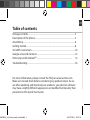 1
1
-
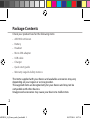 2
2
-
 3
3
-
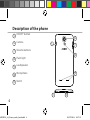 4
4
-
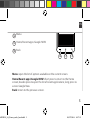 5
5
-
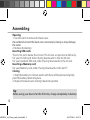 6
6
-
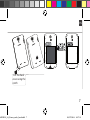 7
7
-
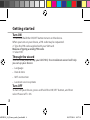 8
8
-
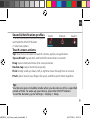 9
9
-
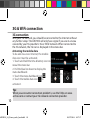 10
10
-
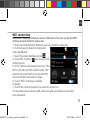 11
11
-
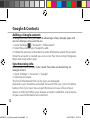 12
12
-
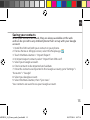 13
13
-
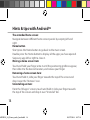 14
14
-
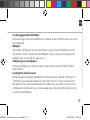 15
15
-
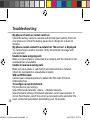 16
16
-
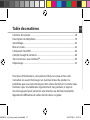 17
17
-
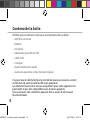 18
18
-
 19
19
-
 20
20
-
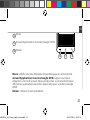 21
21
-
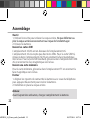 22
22
-
 23
23
-
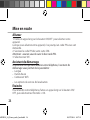 24
24
-
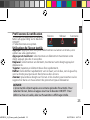 25
25
-
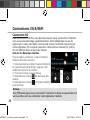 26
26
-
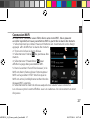 27
27
-
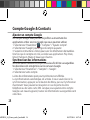 28
28
-
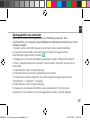 29
29
-
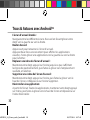 30
30
-
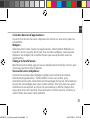 31
31
-
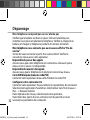 32
32
-
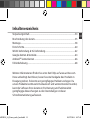 33
33
-
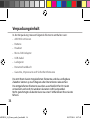 34
34
-
 35
35
-
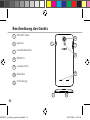 36
36
-
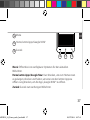 37
37
-
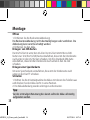 38
38
-
 39
39
-
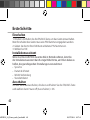 40
40
-
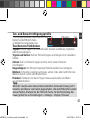 41
41
-
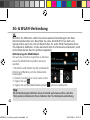 42
42
-
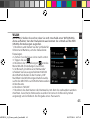 43
43
-
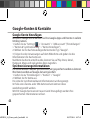 44
44
-
 45
45
-
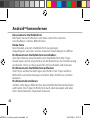 46
46
-
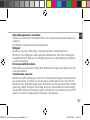 47
47
-
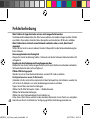 48
48
-
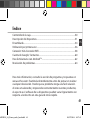 49
49
-
 50
50
-
 51
51
-
 52
52
-
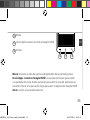 53
53
-
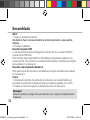 54
54
-
 55
55
-
 56
56
-
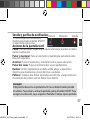 57
57
-
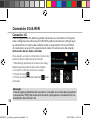 58
58
-
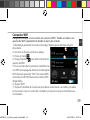 59
59
-
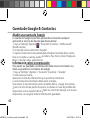 60
60
-
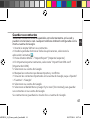 61
61
-
 62
62
-
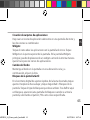 63
63
-
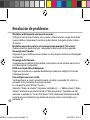 64
64
-
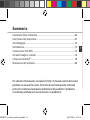 65
65
-
 66
66
-
 67
67
-
 68
68
-
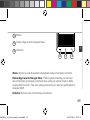 69
69
-
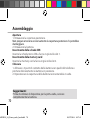 70
70
-
 71
71
-
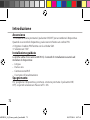 72
72
-
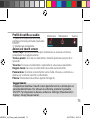 73
73
-
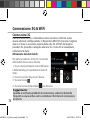 74
74
-
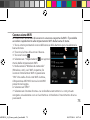 75
75
-
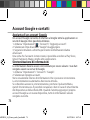 76
76
-
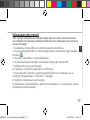 77
77
-
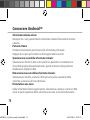 78
78
-
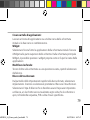 79
79
-
 80
80
-
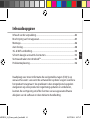 81
81
-
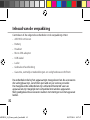 82
82
-
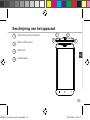 83
83
-
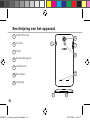 84
84
-
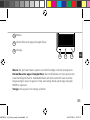 85
85
-
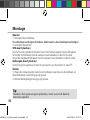 86
86
-
 87
87
-
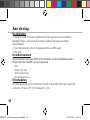 88
88
-
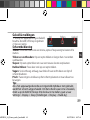 89
89
-
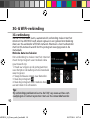 90
90
-
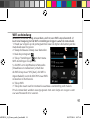 91
91
-
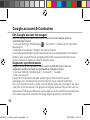 92
92
-
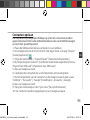 93
93
-
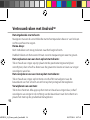 94
94
-
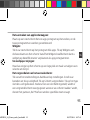 95
95
-
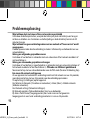 96
96
-
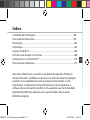 97
97
-
 98
98
-
 99
99
-
 100
100
-
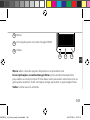 101
101
-
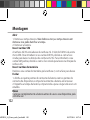 102
102
-
 103
103
-
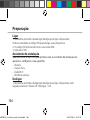 104
104
-
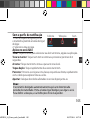 105
105
-
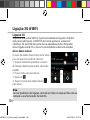 106
106
-
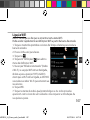 107
107
-
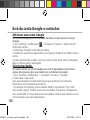 108
108
-
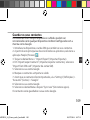 109
109
-
 110
110
-
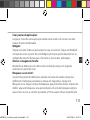 111
111
-
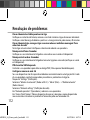 112
112
-
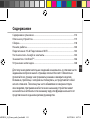 113
113
-
 114
114
-
 115
115
-
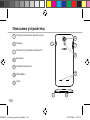 116
116
-
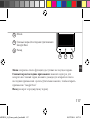 117
117
-
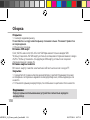 118
118
-
 119
119
-
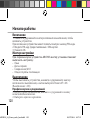 120
120
-
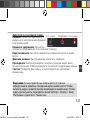 121
121
-
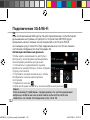 122
122
-
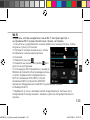 123
123
-
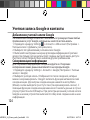 124
124
-
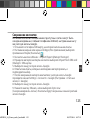 125
125
-
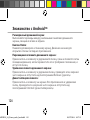 126
126
-
 127
127
-
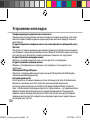 128
128
-
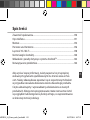 129
129
-
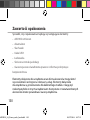 130
130
-
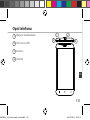 131
131
-
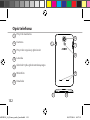 132
132
-
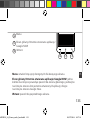 133
133
-
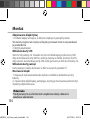 134
134
-
 135
135
-
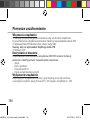 136
136
-
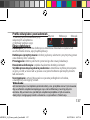 137
137
-
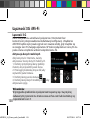 138
138
-
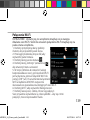 139
139
-
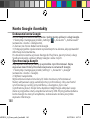 140
140
-
 141
141
-
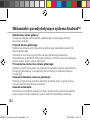 142
142
-
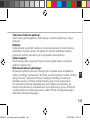 143
143
-
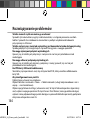 144
144
-
 145
145
-
 146
146
-
 147
147
-
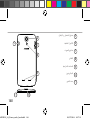 148
148
-
 149
149
-
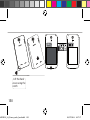 150
150
-
 151
151
-
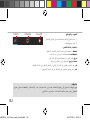 152
152
-
 153
153
-
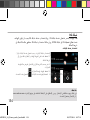 154
154
-
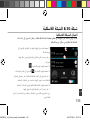 155
155
-
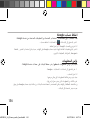 156
156
-
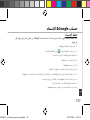 157
157
-
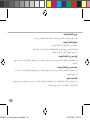 158
158
-
 159
159
-
 160
160
-
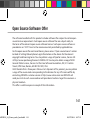 161
161
-
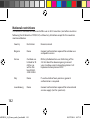 162
162
-
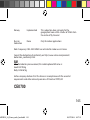 163
163
Mode d'Emploi 62 Xenon Owner's manual
- Category
- Smartphones
- Type
- Owner's manual
Ask a question and I''ll find the answer in the document
Finding information in a document is now easier with AI
in other languages
- italiano: Mode d'Emploi 62 Xenon Manuale del proprietario
- français: Mode d'Emploi 62 Xenon Le manuel du propriétaire
- español: Mode d'Emploi 62 Xenon El manual del propietario
- Deutsch: Mode d'Emploi 62 Xenon Bedienungsanleitung
- русский: Mode d'Emploi 62 Xenon Инструкция по применению
- Nederlands: Mode d'Emploi 62 Xenon de handleiding
- português: Mode d'Emploi 62 Xenon Manual do proprietário
- polski: Mode d'Emploi 62 Xenon Instrukcja obsługi
Related papers
-
Archos 35b Titanium Owner's manual
-
 Archos Neon 50e Neon User manual
Archos Neon 50e Neon User manual
-
Archos 50 Platinum 4G User manual
-
Archos 45b Helium Owner's manual
-
Archos 35 Titanium Quick start guide
-
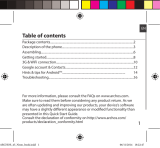 Archos Neon 45 Neon User manual
Archos Neon 45 Neon User manual
-
Archos 50 Oxygen Owner's manual
-
Archos 59 Xenon User manual
-
Archos 45b Helium Owner's manual
-
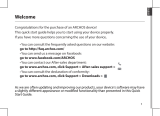 Archos Neon 45b Neon User manual
Archos Neon 45b Neon User manual
Other documents
-
Archos 50b Platinum Owner's manual
-
Archos 40c Titanium Owner's manual
-
Archos 55 Cobalt Plus User manual
-
Archos A40 Owner's manual
-
Archos 502500 Owner's manual
-
Archos 45 Owner's manual
-
Archos 45c Platinum User manual
-
Archos 45 Helium Owner's manual
-
Archos 45b Platinum Operating instructions
-
Archos 50 Helium Owner's manual