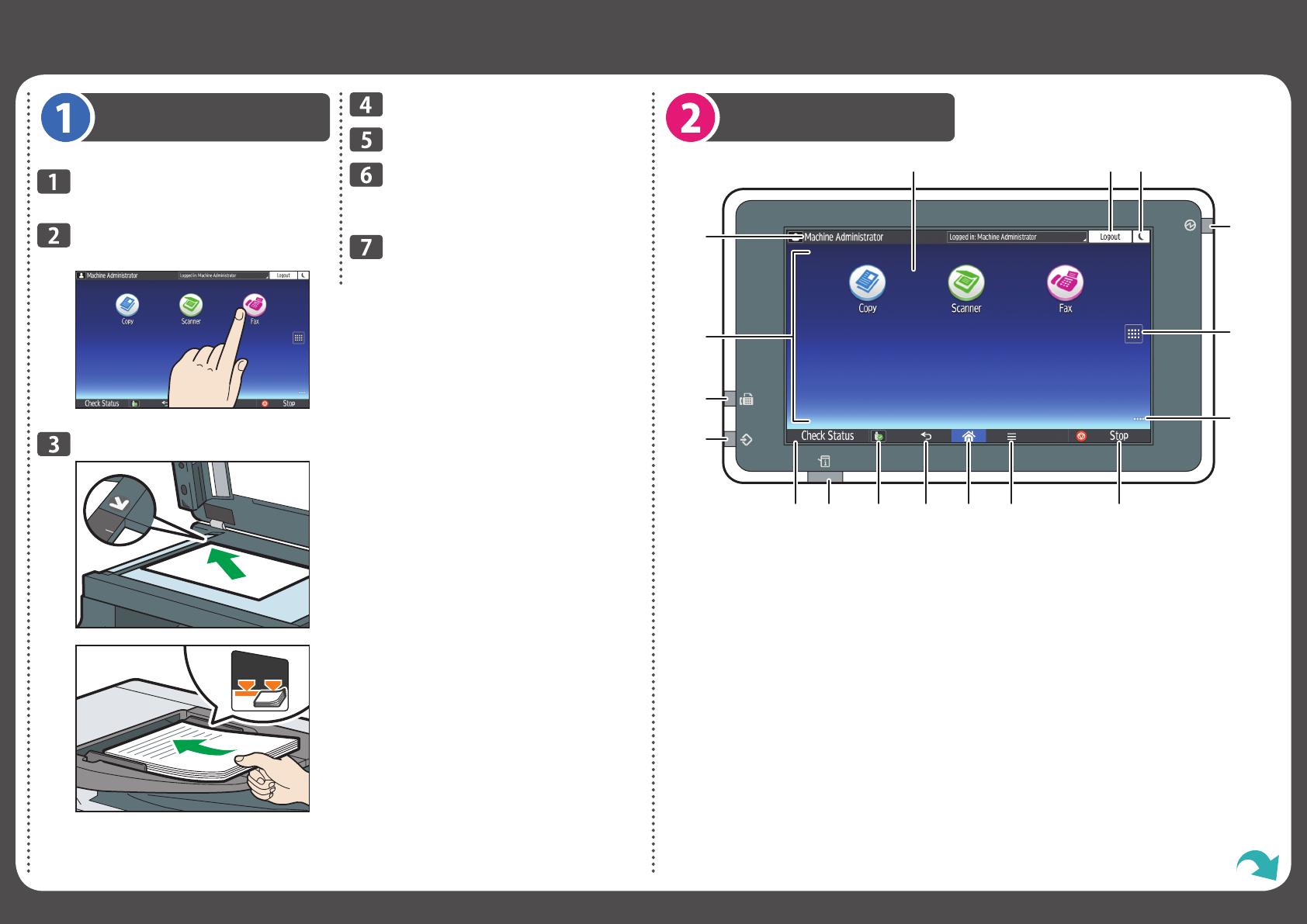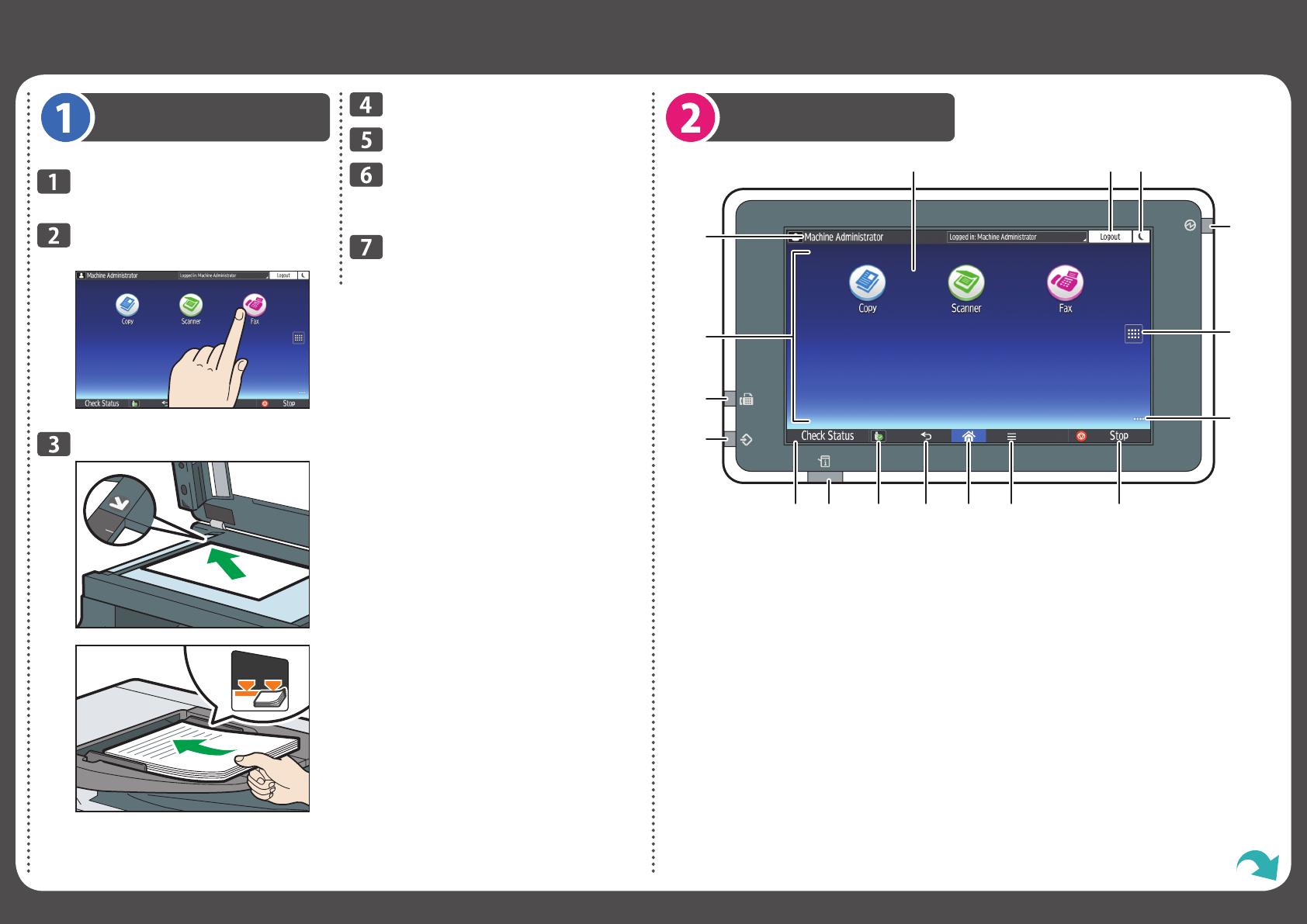
Quick Reference Fax Guide
How to Send a Fax
Press [Home] at the bottom of the
screen in the center.
Press the [Fax] icon on the [Home]
screen.
DUP256
Place the originals.
DUP251
DUP252
How to Use the Control Panel
1 2 3
16
17
4
5
6
12
789101113
15
14
DUP823
Specify a destination.
Press [Settings].
Flick the screen up and down, and
make the scan settings you
require.
Press [Start].
11. [Media Information]
Press to remove the inserted SD card or USB
flash memory device from the media slot.
12. Status indicator
Indicates the status of the system. It stays lit
when an error occurs or the toner runs out.
13. [Check Status]
14.
Data In indicator (facsimile and printer mode)
Flashes when the machine is receiving
print jobs or LAN-Fax documents from a
computer. See Fax and Print.
15. Fax indicator
Indicates the status of the fax functions.
Flashes during data transmission and
reception. Stays lit when receiving a fax via
Substitute Reception.
16. Icon/Widget display area
17. Name of the Log-in User
* The shape of the machine and screen displays varies according to models.
1. Display panel
2. [Login]/[Logout]
3. [Energy Save]
4. Main power indicator
5. Application list icon
Press to display the application list that
contains shortcuts to the applications on
the [Home] screen.
6. Icons to switch between screens
7. [ Stop ]
Press to stop a job such as copying if it is in
progress.
8. [Menu]
Displays the menu screen of the application
you are using. Depending on the
application, this key may be disabled.
9. [Home]
Press to display the [Home] screen.
10. [Return]