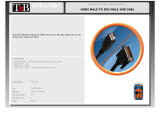Page is loading ...

1
Made in U.S.A. www.SmartAVI.com 1-800-AVI-2131
EZWall-Pro 2X2
User Manual
2x2 HD Video Wall Controller
HDMI, VGA, Composite and Y/Pb/Pr Inputs +
Integrated USB Media Player
Multi-Format Video Wall Processor

2
TABLE OF CONTENTS
WHAT'S IN THE BOX? 2
INTRODUCTION 3
FEATURES 3
APPLICATIONS 3
TECHNICAL SPECIFICATIONS 4
HARDWARE INSTALLATION 5
FRONT PANEL CONTROL 6
IR REMOTE CONTROL 7-8
RS-232 COMMANDS 9
CONTROL VIA ETHERNET 10-12
LIMITED WARRANTY STATEMENT 13
Figure 2-2
Figure 2-1
WHAT’S IN THE BOX
PART NO. QTY DESCRIPTION
EZW2X2-S 1 EZWall-Pro: 2X2 Video Wall Controller
CCPWR06 1 Power supply cord
SAVI-RMT 1 IR Remote Control
SM-EYE2 1 IR Receiver
999-EN-EZWLL-EAR-P 2 19” Rack mount brackets
1 Quick Start Guide

3
INTRODUCTION
Thank you for choosing Smart-AVI EZWall-Pro for your video wall solution. The EZWall-Pro offers top-notch
HD DVI output for five different type of signal inputs. Create striking 2x2 wall displays easily with simple sig-
nal-switching and flexible connectivity. The EZWall-Pro even features a fully-integrated USB media player,
perfect for populating your displays with enticing digital content.
Capable of expanding any supported video input to four large-scale screens at 1080p, the EZWall-Pro show-
cases stunning picture quality and SmartAVI products’ signature ease of use. In this guide, you will learn how
to install and optimize your experience with the EZWall-Pro using basic steps. We will cover setting the hard-
ware up, activating and connecting your systems, and offer helpful tips on how to best use EZWall-Pro’s ex-
cellent selection of picture modes to enhance your video wall.
FEATURES
Four screen (2x2) multi-Layout, multi-format video wall controller
Outputs: (4) DVI single-link
Inputs: (2) HDMI, (1) VGA, (1) Composite AV, (1) Y/Pb/Pr, (2) USB
Integrated USB Media Player for digital video, imagery and audio
Internal EDID learning
1080p (1920x1080 @ 60Hz) Full HD resolution output
No additional hardware or software required
Supports control via Front Panel Buttons
Supports control via IR Remote control
Supports control via RS-232
Supports control via TCP/IP
Easy to set-up
Easy to use
APPLICATIONS
Corporate or Educational Presentations
Airport Installations
Wall Displays
Digital Signage
Dealer Rooms
Control Rooms
Shopping Centers
Security
Point-of-Sale
Entertainment Venues
Corporate Lobbies
Restaurants

4
TECHNICAL SPECIFICATIONS
VIDEO
Output Resolutions Up to 1080P (1920x1080@60Hz)
Input Resolutions Up to 1080P (1920x1080)
Input Video Signal 1.2 volts
Input DDC Signal 5 volts
Outputs (4) DVI-D (1) AV Composite
DVI Format Single-link
Inputs (2) HDMI, (1) VGA, (1) AV Composite **, (1) Y/Pb/Pr, (2) USB 2.0 Type A
HDCP Compliance 1.0/2.0
Audio (1) 3.5mm input, (1) 3.5mm output
CONTROL
Front Panel Buttons
RS-232 DB9 Female, 9600, N, 8, 1, no flow control
IR Remote Control SAVI-RMT
Ethernet (TCP/IP) RJ-45
OTHER
Power 100-240 VAC
Dimensions 17.06” W x 3.6” H x 7.25” D
Weight 7.3 lbs.
USB MEDIA PLAYER
USB player requires the IR Remote Control for navigation and media selec-
tion.
Signal Type USB 2.0, 1.1, and 1.0 (Type A)
Video Formats * MJPEG, MPEG-1, MPEG-2, MPEG-4, Vvid, DivX H.264
Max Resolution 1920x1080 @30fps
Max Data Rate 20 Mbps
Audio Formats * MP3, WMA, AAC, MP2, PCM, AC3
Photos Max Resolutions * JPEG - 15360x8640, BMP - 9600x6400, PNG - 9600x6400
Other
Max TXT resolution: 1200x800
Max ANSI/UNICODE GB/UTF8 file size: 1MB
*PLEASE NOTE: EZWall-Pro only supports the primary formats listed above. Any unlisted formats are not
compatible with EZWall-Pro.
** AV2 IN Port does not function at this time.

5
Figure 5-1
Figure 5-2
HARDWARE INSTALLATION
1. Position EZWall-Pro conveniently and keep it unplugged.
2. Connect DVI output cables between the EZWall-Pro and your video wall screens
3. Connect any input to their corresponding signal source (Blu-Ray player, computer, etc)
4. Optionally connect the IR receiver to the IR input jack at the back of the EZWall-Pro.
5. Optionally connect an RS-232 cable from a PC to the RS-232 port of the unit for additional
control.
6. Optionally connect an Ethernet cable to the EZWall-Pro for additional control over the internet (TCP/IP)
7. Optionally connect stereo speakers to the EZWall-Pro.
8. Power on all connected devices.
9. Power on the EZWall-Pro.
10. Wait a few seconds for the unit to initialize.

6
FRONT PANEL CONTROL
To switch to Video Wall mode, press the WALL button.
Figure 6-1
To switch to Clone mode, press the CLONE button.
Figure 6-2
To switch between listed sources, press:
1. VGA
2. HDMI 1
3. HDMI 2
4. USB 1 Media Player
5. USB 2 Media Player
6. Y/PB/PR AV
(Press 6 again to switch be-
tween Y/PB/PR and AV 1)
Figure 6-2
* USB player requires the IR Remote Control for navigation and media selection.

7
* Note that when not using all four displays the unused displays will be
a clone of output #1
** The USB player requires the IR Remote Control for navigation and
media selection.
Source Port Numbers:
1. VGA
2. HDMI 1
3. HDMI 2
4. Y/PB/PR
5. AV 1
Table 7-1
IR REMOTE CONTROL
BUTTON DESCRIPTION
WALL Video Wall Mode (Figure 6-1)
CLONE Clone Mode (Figure 6-2)
SOURCE
Pressing SOURCE followed by pressing a
number will select the source port num-
ber. (Table 7-1)
F1 1X2 Mode * (Page 8, Figure 8-1)
F2 2X1 Mode * (Page 8, Figure 8-2)
USB PLAYER REMOTE CONTROL **
BUTTON DESCRIPTION
While Navigating ON Screen Menus
USB
Pressing USB followed by pressing number 1 or 2
will select the USB port.
[OK] Center Button Enter or Select
CH+
Navigate UP
CH- Navigate DOWN
Navigate LEFT
Navigate RIGHT
While Videos or Pictures are displayed
[OK] Center Button DISPLAY MENU
CH- TURN OFF MENU
VOLUME UP
VOLUME DOWN

8
IR REMOTE CONTROL (Continued)
Figure 8-2
2X1 Mode
(F2 Button)
Figure 8-1
1X2 Mode
(F1 Button)
Note that when not using all four
displays the unused displays will be
a clone of output #1

9
COMMAND DESCRIPTION
//? Help (List of Commands)
//B Boot EZWall-Pro
//C Clone display mode
//I# Select input (# = 1=VGA, 2=HDMI1, 3=HDMI2, 4=USB1, 5=USB2, 6=YPBPR, 7=AV)
//QA Query IP Address
//QC Query available video Configurations
//QM Query current Mode
//QF Query Firmware version
//QS Query current Status
//V default Video Configuration (2X2)
//W Wall
//Z Sleep
//nxn switch to Video Configuration (//2X1, //2X2, //1X2) See page 8
RS-232 COMMANDS
The EZWall-Pro may also be controlled via RS-232 commands. This feature requires that an RS-232 card is in-
stalled in your computer or a USB to RS-232 adapter. Check the RS-232 connections on your computer and
the EZWall-Pro to determine if you need a male to male, female to female or male to female cable.
Establish a connection to EZWall-Pro:
1. Connect a straight-through RS-232 cable to the RS-232 connector on the PC.
2. Connect the other end of the cable to the RS-232 port of the EZWall-Pro.
3. Power on the device.
If you are using a USB to COM port adapter and need to identify the COM port used do the following:
1. Click on the start button.
2. Click on Control Panel.
3. Click on Device Manager.
4. Click on the arrow next to Ports (COM & LPT).
You should see the name of your adapter and the COM port number in use.
Setting up the Terminal Application:
Run the terminal client of your choice such as HyperTerminal or PuTTY.
Select the correct COM port on the PC.
Use the following connection settings: 9600, N, 8, 1, no flow control.
Once the connection is established type //? And hit enter. The EZWall-Pro should respond with a firmware
version number and a list of available commands.
Figure 9-1
* USB player requires the IR Remote Control for navigation and media selection.

10
CONTROL VIA ETHERNET
EZWall-Pro TCP/IP control is a feature that allows mode switching and other configurations to be controlled
remotely via HTTP. Manage your EZWall-Pro with ease from anywhere in the world.
First you must find the IP address for the EZ-
Wall-Pro. Finder.exe (Smart IP-Finder) is con-
veniently available on our website; please
visit www.smartavi.com/helpful-links.html
for this and our full list of compatible third-
party software. Download and execute the
IP address Finder software for your product.
The EZWall-Pro and its IP address should ap-
pear in the display as shown in Figure 9-1.
Figure 9-1
Enter the IP address into a web
browser of your choice. You
should see the EZWall-Pro Home/
Welcome page as shown in Figure
9-2.
Figure 9-2

11
CONTROL VIA ETHERNET (Continued)
Click on the LOG IN tab in the top tool bar.
Enter the User ID and Password in the Login page.
The User ID and Password are case sensitive.
User ID = admin, Password = 1234
You can change the User ID and password by click-
ing the ADMINISTRATION button. See Figure 10-1
Figure 10-1
Click the Network Settings tab in the top toolbar
to configure your network settings.
See Figure 10-2.
Figure 10-2

12
CONTROL VIA ETHERNET (Continued)
You can use the internal web page to set the EZWall-Pro to Wall Mode or Clone Mode and set the desired
source*. See Figures 11-1 and 11-2.
Figure 11-1
Figure 11-2
* USB player requires the IR Remote Control for navigation and media selection.

13
LIMITED WARRANTY STATEMENT
A. Extent of limited warranty
Smart-AVI Technologies, Inc. warrants to the end-user customers that the Smart-AVI product specified above
will be free from defects in materials and workmanship for the duration of 1 year, which duration begins on
the date of purchase by the customer. Customer is responsible for maintaining proof of date of purchase.
Smart-AVI limited warranty covers only those defects which arise as a result of normal use of the product,
and do not apply to any:
a. Improper or inadequate maintenance or modifications
b. Operations outside product specifications
c. Mechanical abuse and exposure to severe conditions
If Smart-AVI receives, during applicable warranty period, a notice of defect, Smart-AVI will at its discretion
replace or repair defective product. If Smart-AVI is unable to replace or repair defective product covered by
the Smart-AVI warranty within reasonable period of time, Smart-AVI shall refund the cost of the product.
Smart-AVI shall have no obligation to repair, replace or refund unit until customer returns defective product
to Smart-AVI.
Any replacement product could be new or like new, provided that it has functionality at least equal to that of
the product being replaced.
Smart-AVI limited warranty is valid in any country where the covered product is distributed by Smart-AVI.
B. Limitations of warranty
To the extant allowed by local law, neither Smart-AVI nor its third party suppliers make any other warranty or
condition of any kind whether expressed or implied with respect to the Smart-AVI product, and specifically
disclaim implied warranties or conditions of merchantability, satisfactory quality, and fitness for a particular
purpose.
C. Limitations of liability
To the extent allowed by local law the remedies provided in this warranty statement are the customers sole
and exclusive remedies.
To the extant allowed by local law, except for the obligations specifically set forth in this warranty statement,
in no event will Smart-AVI or its third party suppliers be liable for direct, indirect, special, incidental, or con-
sequential damages whether based on contract, tort or any other legal theory and whether advised of the
possibility of such damages.
D. Local law
To the extent that this warranty statement is inconsistent with local law, this warranty statement shall be
considered modified to be consistent with such law.

14
NOTICE
The information contained in this document is subject to change without notice. SmartAVI makes no war-
ranty of any kind with regard to this material, including but not limited to, implied warranties of merchant-
ability and fitness for particular purpose. SmartAVI will not be liable for errors contained herein or for inci-
dental or consequential damages in connection with the furnishing, performance or use of this material. No
part of this document may be photocopied, reproduced, or translated into another language without prior
written consent from SmartAVI Technologies, Inc.
20170505
/