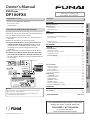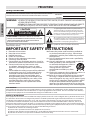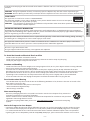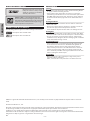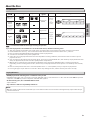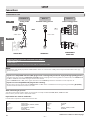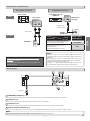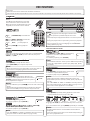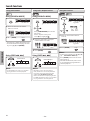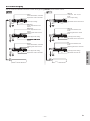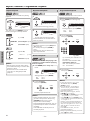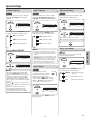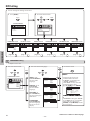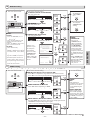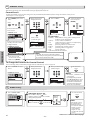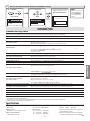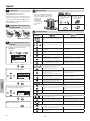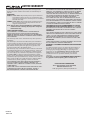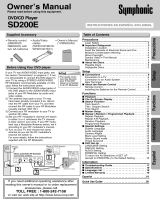Funai DP100FX4 Owner's manual
- Category
- Camcorders
- Type
- Owner's manual
This manual is also suitable for

P
R
ECA
U
TI
O
NSSETUP
D
V
D
F
U
NCTI
O
NS
INFORMATIONEspaño
l
DVD P
l
aye
r
DP
1
00
FX
4
Supplied Accessorie
s
Owner’s Manua
l
Please read before using this unit
.
If you need additional operating assistance after
reading this owner’s manual, please cal
l
T
OLL FREE : 1-877-393-862
4
o
r vi
s
i
t
ou
r w
eb
s
i
te
at
www.funaiamerica.com/support
Content
s
If your TV has Antenna In jack onl
y
, it is still possible to
connect this unit to your TV by using an RF modulator. In
t
his case, follow the instructions below.
1
)
Disconnect the power cords of the devices from the
AC outlet
.
2
)
M
a
k
e
t
h
e
co
nn
ect
i
o
n
as
ill
ust
r
ated
be
l
o
w
.
3
)
Set your RF modulator’s analog TV channel 3/4
switch to either analog channel 3 or 4. If your RF
modulator has a modulator/antenna switch, set it
according to the manual supplied with the RF
m
odu
l
ato
r
.
4
)
Plug In the power cords o
f
the devices to the AC outlet.
5
)
Turn On your TV and choose the same channel as
you set the RF modulator’s channel 3/4 switch to.
For more details, follow the manual supplied with the
RF m
odu
l
ato
r
.
rear of TV
rear of your RF
modulator
AUDIO IN TO TVANT. IN
LR
CHANNEL
43
VIDEO IN
ANT. IN
Set channel 3 or 4
rear of this unit
RF coaxial cable
RF coaxial
cable
VHF / UHF
Digital TV
antenna
cable TV
company
or
video cable
audio cable
L
R
VIDEO
OUT
AUDIO
OUT
COMPONENT
VIDEO OUT
VIDEO
OUT
AUDIO
OUT
COAXIAL
DIGITAL
AUDIO OUT
C
R
/P
R
C
B
/P
B
Y
L
R
If your TV only has an Antenna input
(no A/V inputs), you will need a
RF modulator (NOT INCLUDED) to
connect this player.
RF modulator
AUDIO IN
RL
VIDEO IN
CHANNEL
43
TO TV
TV
ANT. IN
ANT. IN
No Antenna (RF) Output!
Connecting to RF Modulator (Not Supplied
)
N
ote
s:
• RF modulator is not supplied with this unit. You need to
purchase it at
y
our local store.
• The quality of picture may become poor if this unit is
c
onnecte
d
to an RF mo
d
ulator.
© 2013 Funai Electric Co., Ltd
.
INSTRUCCIONES EN
ESPAÑOL INCLUIDAS.
P
RECAUTION
S
S
afety Instruction
s
...................................................................
.
.
2
Ab
out t
h
e Discs ........................................................................
.
.
5
P
l
aya
bl
e Discs.........................................................................................
.
.
5
U
np
l
aya
bl
e Discs ...................................................................................
.
.
5
S
ETU
P
C
onnect
i
on
s
..............................................................................
.
6
Connection to a TV
................................................................................
V
.6
C
onnection to an Au
d
io System .....................................................
.
.7
Rear Termina
ls
........................................................................................
.
.7
About the Remote Control
.......................................................
l
.8
Remote Contro
l
......................................................................................
.8
Installing the Batteries for the Remote Control
..........................
.8
D
VD F
U
NCTI
O
N
S
Playback
...................................................................................
k
.
9
Sea
r
c
h F
u
n
ct
i
o
n
s
.....................................................................
.
1
0
U
sin
g
Track Searc
h
...............................................................................
.
1
0
U
sing Title / Chapter Searc
h
.............................................................
.
1
0
U
sing Time Searc
h
................................................................................
.
1
0
On-Screen Display
..................................................................
.
y
.11
Repeat / Random / Programmed Playback
............................
k
.
1
2
Repeat Playback
....................................................................................
k
.
1
2
Repeat A-B Playback
............................................................................
k
.
1
2
Random Playback
.................................................................................
k
.
1
2
Programmed Playback
........................................................................
k
.
1
2
S
pecial Settings
.......................................................................
.
1
3
S
ubtitle Language
.
...............................................................................
.
.
1
3
Audio Languag
e
...................................................................................
.
.
1
3
C
amera Angle
s
......................................................................................
.
.
1
3
Black Level Setting
.
..............................................................................
.
.
1
3
S
tereo Soun
d
Mo
d
e ............................................................................
.
.
1
3
D
VD Setting
.............................................................................
.
14
LANGUAGE Setting
...............................................................................
.
14
DISPLAY Setting
.....................................................................................
.
1
5
AUDIO Settin
g
........................................................................................
.
1
5
PARENTAL Setting
................................................................................
.
1
6
O
THERS Settin
g
......................................................................................
.
1
6
Reset to the Default Setting
(
Except for PARENTAL Settin
g)
.......................................................
.
.
1
7
I
NF
O
RMATI
ON
Troubleshooting Guid
e
...........................................................
.
17
S
pecifications .........................................................................
.
.
17
Español
....................................................................................
l
.
1
8
LIMITED WARRANTY
....................................................
Y
Y
b
ack cover
•
R
emote Control
NB691UD / NB691UH
•
Audio / Video cables
•
S
ETUP MANUAL

–
2
–
E
N
P
R
ECA
U
TI
O
NS
PRECA
U
TI
O
N
S
Safety Instructions
y
T
he model and serial numbers of this unit ma
y
be found on the cabinet
.
You should record and retain those numbers
f
or
f
uture re
f
erence.
Serial No.:
M
odel
N
o.:
WARNING:
T
O REDUCE THE RISK OF FIRE OR ELECTRIC SHOCK, DO NOT EXPOSE THIS APPARATUS
T
O RAIN OR MOISTURE.
A
PPARATUS SHALL NOT BE EXPOSED TO DRIPPING OR SPLASHING AND NO OBJECTS
FILLED WITH LIQUIDS, SUCH AS VASES, SHALL BE PLACED ON THE APPARATUS.
C
AUTI
O
N
:
T
O
REDU
C
E THE RI
S
K
O
F ELE
C
TRI
C
SHOCK, DO NOT REMOVE COVER (OR BACK). NO USER
S
ERVI
C
EABLE PART
S
IN
S
IDE
.
REFER
S
ERVI
C
ING T
O
Q
UALIFIED SERVICE PERSONNEL
.
C
A
U
TI
O
N
RISK OF ELECTRIC SHOCK
DO NOT OPEN
T
he exclamation point within an equilateral triangle is
i
ntended to alert the user to the presence of important
o
perating and maintenance (servicing) instructions in
th
e
l
iterature accompanying t
h
e app
l
iance.
T
he lightning flash with arrowhead symbol, within an
e
quilateral trian
g
le, is intended to alert the user to the
p
resence of uninsulated “dangerous voltage” within the
p
roduct’s enclosure that may be of sufficient magnitude
t
o constitute a risk of electric shock to persons.
T
he important note and ratin
g
are located on the rear or
botto
m
o
f
t
h
e
cab
in
et.
IMP
O
RTANT
S
AFETY IN
S
TR
UC
TI
O
N
S
1
.
R
ead
t
h
ese
in
st
r
uct
i
o
n
s.
2
.
Keep these instructions
.
3.
Heed all warnin
g
s
.
4
.
F
o
ll
o
w
a
ll in
st
r
uct
i
o
n
s.
5
. Do not use this apparatus near water
.
6.
Clean onl
y
with dr
y
cloth.
7.
Do not block an
y
ventilation openings. Install in
acco
r
da
n
ce
wi
t
h
t
h
e
m
a
n
u
f
actu
r
e
r’
s
in
st
r
uct
i
o
n
s.
8
. Do not install near any heat sources such
as radiators, heat re
g
isters, stoves, or other
apparatus (includin
g
amplifiers) that produce
h
eat.
9
.
Do not defeat the safet
y
purpose of the polarized
or grounding-t
y
pe plug. A polarized plug has
t
w
o
b
l
ades
wi
t
h
o
n
e
wi
de
r
t
h
a
n
t
h
e
ot
h
e
r
.
A
grounding t
y
pe plug has two blades and a
third
g
roundin
g
pron
g
. The wide blade or the
third prong are provided for
y
our safet
y
. If the
provided plug does not fit into your outlet,
consult an electrician for replacement of the
obso
l
ete
out
l
et.
1
0.
Protect the power cord from being walked on
or pinched particularl
y
at plugs, convenience
receptacles, and the point where the
y
exit from
the apparatus.
11. Onl
y
use attachments/accessories specified b
y
t
h
e
m
a
n
u
f
actu
r
e
r
.
12
.
Use onl
y
with the cart, stand, tripod, bracket, or
table specified b
y
the manufacturer,
or sold with the apparatus. When a
cart is used
,
use caution when
movin
g
the cart/apparatus
combination to avoid injur
y
from
ti
p
-over.
1
3
. Unplu
g
this apparatus durin
g
li
g
htnin
g
storms or
when unused for long periods of time.
14
.
Refer all servicin
g
to qualified service personnel.
Servicin
g
is required when the apparatus has
been damaged in an
y
wa
y
, such as power-suppl
y
cord or plug is damaged, liquid has been spilled
or objects have fallen into the apparatus, the
apparatus has been exposed to rain or moisture,
does not operate normall
y
, or has been dropped
.
F
CC
WARNIN
G
T
his equipment may generate or use radio frequency energy. Changes or modifications to this equipment may cause
harmful interference unless the modifications are expressly approved in the manual. The user could lose the authority
t
o operate this equipment if an unauthorized chan
g
e or modification is made
.
RADI
O
-TV INTERFEREN
CE
T
his equipment has been tested and found to compl
y
with the limits for a Class B digital device, pursuant to Part 15 of
t
he FCC Rules. These limits are desi
g
ned to provide reasonable protection a
g
ainst harmful interference in a residential
installation. This equipment generates, uses, and can radiate radio frequenc
y
energ
y
and, if not installed and used
in accordance with the instructions, ma
y
cause harmful interference to radio communications. However, there is no
g
uarantee that interference will not occur in a particular installation. If this equipment does cause harmful interference
t
o radio or television reception, which can be determined b
y
turning the equipment off and on, the user is encouraged
t
o tr
y
to correct the interference b
y
one or more of the following measures
:
1
)
Reorient or relocate the receivin
g
antenna
.
2
)
Increase the se
p
aration between the e
q
ui
p
ment and receiver.
3
)
Connect the e
q
ui
p
ment into an outlet on a circuit different from that to which the receiver is connected.
4
)
Consult the dealer or an ex
p
erienced radio/TV technician for hel
p.
The symbol
f
or CLASS ll (Double Insulation
)

–
3
–
E
N
P
R
ECAUTI
O
NS
Disconnect the AC plug to shut the unit off when trouble is found or not in use. The AC plug shall remain readil
y
a
v
a
il
ab
l
e.
C
A
U
TI
O
N
:
Danger o
f
explosion i
f
batter
y
is incorrectl
y
replaced. Replace onl
y
with the same or equivalent t
y
pe.
W
ARNING
:
Batteries (Battery pack or battery installed) shall not be exposed to excessive heat such as sunshine, fire or the like
.
L
ASER SAFETY
T
his apparatus is classified as a CLASS 1 LASER PRODUCT
.
T
his apparatus employs a laser. Only a qualified service person should remove the cover or attempt to
service this apparatus, due to possible eye injury
.
C
AUTION
:
Use of controls or adjustments or performance of procedures other than those specified herein may result
in hazardous radiation exposure
.
I
MP
O
RTANT
CO
PYRIGHT INF
O
RMATI
ON
Unauthorized copying, broadcasting, public per
f
ormance and lending o
f
discs are prohibited. This item incorporates
copy protection technology that is protected by U.S. patents and other intellectual property rights of Rovi Corporation.
Reverse engineering and disassembly are prohibited.
Do not place the unit on the furniture that is capable of being tilted by a child and an adult leaning, pulling, standing
or climbing on it. A falling unit can cause serious injury or even death
.
Th
is apparatus s
h
ou
ld
not
b
e p
l
ace
d
in a
b
ui
l
t-in insta
ll
ation suc
h
as a
b
oo
k
case or rac
k
un
l
ess proper venti
l
ation is
provided. Make sure to leave a space o
f
3.9 inches (10cm) or more around this apparatus.
Never use a gas
d
uster on t
h
is unit
.
T
he gas trapped inside of this unit ma
y
cause ignition and explosion
.
To Avoid the Hazards o
f
Electrical Shock and Fire
•
D
o not handle the power cord with wet hands.
•
D
o not pull on the power cord when disconnecting it
f
rom an AC outlet. Grasp it by the plug.
•
D
o not put your fingers or objects into the unit
.
Location and Handling
•
D
o not install the unit in direct sunlight, near strong magnetic fields, or in a place sub
j
ect to dust or strong vibration.
• Avoid a place with drastic temperature chan
g
es.
•
I
nstall the unit in a horizontal and stable position. Do not place an
y
thing directl
y
on top or bottom of the unit.
Depending on
y
our external devices, noise or disturbance of the picture and/or sound ma
y
be generated if the unit is
placed too close to them. In this case, please ensure enou
g
h space between the external devices and the unit.
•
D
epending on the environment, the temperature of this unit ma
y
increase slightl
y
. This is not a malfunction.
•
B
e sure to remove the disc and unplug the AC power cord from the outlet before carr
y
ing the unit.
Dew Condensation Warnin
g
•
D
ew condensation may form inside the unit in the following conditions. If so, do not use this unit at least for a few
h
ours unti
l
its insi
d
e
d
ry’s out
.
- The unit is moved from a cold place to a warm place
.
- Under conditions o
f
high humidity
.
- A
f
ter heating a cold room.
Note a
b
out Recyc
l
ing
•
T
his unit’s packaging materials are recyclable and can be reused. Please dispose of any materials in
accordance with your local recycling regulations
.
•
B
atteries should never be thrown away or incinerated but disposed of in accordance with your local
regulations concerning chemical wastes
.
•
F
or product recycling in
f
ormation, please visit -
www
.
f
unaiameric
a
.
com and click on the Recycling
Symbol
.
Notice for Progressive Scan Output
• Consumers should note that not all high definition television sets are fully compatible with this product and ma
y
cause artifacts to be displayed in the picture. In case of picture problems with 525(480) progressive scan output,
it is recommended that the user switch the connection to the ‘standard definition’ output. If there are questions
regarding your TV set compatibility with this 525p(480p) DVD player, please contact our customer service center
.

–
4
–
E
N
P
R
ECA
U
TI
O
NS
TRADEMARK INFORMATION
Manufactured under license from
Dolby Laboratories. Dolby and the
d
ouble-
D
symbol are trademarks
of Dolby Laboratories.
ENERGY STAR® is a joint program of the U.S.
Environmental Protection Agency and the U.S.
Department of Energy helping us all save money
and protect the environment through energy
efficient products and practices
.
SYMBOLS USED IN THIS MANUAL
The following symbols appear in some headings in this manual
.
Description refers to DVD-video.
:
Description refers to Audio CD.
MAINTENANCE
S
ervicin
g
g
•
Please re
f
er to relevant topics in the “Troubleshootin
g
Guide”
o
n page 17 be
f
ore returning the unit.
•
I
f
this unit becomes inoperative, do not try to correct the
p
roblem b
y
y
ourself. There are no user-serviceable parts inside.
T
urn Off, unplu
g
the power plu
g
, and please call our help line
m
entioned on the front page to locate an authorized service
ce
n
te
r
.
Cleanin
g
the Cabinet
g
•
Wipe the front panel and other exterior surfaces of the unit
with a soft cloth
.
•
Never use a solvent, thinner, benzene or alcohol to clean the
u
nit. Do not spray insecticide liquid near the unit.
S
uch chemicals may discolor the surface or damage the unit
.
Cleanin
g
Discs
g
•
When a disc becomes dirty, clean it with a cleaning cloth. Wipe
the disc from the center to out. Do not wipe in a circular motion.
•
Do not use solvents such as benzine, thinner, commercially
a
vailable cleaners, detergent, abrasive cleaning agents or antistatic
s
pray intended for analog records.
Cleanin
g
the Disc Len
s
g
•
I
f
this unit still does not per
f
orm properly although you re
f
er
to t
h
e re
l
evant sections an
d
to “Trou
bl
es
h
ooting Gui
d
e” in
t
h
is owner’s manua
l
, t
h
e
l
aser optica
l
pic
k
up unit may
b
e
d
irty. Consult your dealer or an authorized service center
f
or
i
nspection and cleaning of the laser optical pickup unit. Or
u
se a common
l
y avai
l
a
bl
e c
l
eaning CD / DVD to c
l
ean t
h
e
l
ens
b
e
f
ore sending the unit
f
or repair.
Disc Handlin
g
g
•
When
y
ou handle a disc, hold it b
y
its edge and tr
y
not to
t
ouch the surface of the disc.
•
Alwa
y
s store the disc in its protective case when not in use
.
FUNAI is a registered trademark o
f
Funai Electric Co., Ltd. and may not be used in any way without the express written consent o
f
Funai.
© 2013 Funai Electric Co.
,
Ltd
.
A
ll rights reserved. No part o
f
this manual may be reproduced, copied, transmitted, disseminated, transcribed, downloaded or stored
in any storage medium, in any
f
orm or
f
or any purpose without the express prior written consent o
f
Funai.
Furthermore, any unauthorized commercial distribution o
f
this manual or any revision hereto is strictly prohibited.
In
f
ormation in this document is subject to change without notice. Funai reserves the right to change the content herein without the
obligation to noti
f
y any person or organization o
f
such changes
.

–
5
–
E
N
P
R
ECA
U
TI
O
NS
I
f you cannot play back a disc which bears one of the marks above, check the following notes
.
*1: This unit conforms to the NTSC color system. Discs recorded in other color systems such as PAL cannot be played back.
*2: Certain DVD-Video’s do not o
p
erate as described in this manual due to the intentions of the disc’s
p
roducers.
*3: Discs recorded in the VR (Video Recording) format cannot be played back
.
*4: Scratched or stained discs may not be played back
.
*5: Some discs cannot be played back because of incompatible recording conditions, characteristics of the recorder or special
p
ro
p
erties of discs.
*6: You can play back discs which bear the marks above. If you use non-standardized discs, this unit may not play them back. Even
if they are played back, the sound or video quality will be compromised.
*7: Only the discs recorded in the video format and finalized can be played back. Unfinalized discs cannot be played back.
D
epending on the recording status of a disc, the disc may not be played back at all. The picture or sound may not be smooth,
e
tc
.
*8: If the recorded
p
ortion of the disc is too small (smaller than 2
-
3
/
1
6
inches (55mm) across), it may not be played back
.
*9: Do not glue paper or put stickers on to the disc. These may damage the disc, and the unit may not read it correctly.
A
b
out t
h
e Disc
s
Pla
y
able Disc
s
Unpla
y
able Disc
s
NEVER play back the following discs as malfunction may result!
DVD-RAM / DVD-audio / CD-i / photo CD / video CD / DVD with region codes other than 1 or ALL / DTS-CD / DVD-ROM for personal
computers / CD-ROM for personal computers / HD DVD / Blu-ray Disc™
On the followin
g
disc, the sound MAY NOT be heard.
Super Audio CD
An
y
other discs without compatibilit
y
indications
is a trademark of DVD Format/Logo Licensing Corporation.
Type of
me
dia
yp
Mar
k
(
l
ogo)
R
egion co
d
e
Recor
d
e
d
signa
l
s
Di
sc s
i
ze D
i
sc types
DVD-vide
o
*1, 2, 4, 6, 9
or
d
igital video
(MPEG2
)
5 inche
s
(12 cm)
or
3 inche
s
(
8 cm)
e.g.)
title 1 title 2
chapter 1 chapter 2 chapter 1
chapter 2
chapter 3 chapter 4
D
V
D
-
RW
D
V
D
-
R
*1, 3, 4, 5, 6,
7,
8
,
9
A
ud
i
o
C
D
*4, 6, 9
digital audi
o
5 inche
s
(
12 cm
)
or
3 inche
s
(
8 cm
)
e.g.)
track 1 track 2 track 5
track 6
track 3
track 4
C
D-R
W
C
D-
R
*
4, 5, 6, 8, 9
d
igital audi
o
N
ote
:
•
On
l
y t
h
e soun
d
recor
d
e
d
on t
h
e norma
l
CD
l
ayer can
b
e
d
e
l
ivere
d
. T
h
e soun
d
recor
d
e
d
on t
h
e
h
ig
h
d
ensity Super Au
d
io CD
l
ayer
cannot
b
e
d
e
l
ivere
d
.

–
6
–
E
N
SETUP
Co
nn
ect
i
o
n
to
a
TV
C
o
nnect
io
n
s
S
ETU
P
Emerson: VIDEO
,
AU
X
Hitachi: INPUT
,
AUX
JVC: VIDEO
,
VIDEO1
,
VIDEO2
,
VIDEO
3
LG: INPUT
,
AUX
Ma
g
navox: AUX CHANNEL, SOURCE
Panasonic: TV
/
VIDE
O
Philips: VIDEO, SOURCE
RCA: INPUT
,
TV/VCR
,
00
,
90
,
91
,
92
,
9
3
Samsun
g
: TV/VIDE
O
San
y
o: VIDE
O
Sharp: 0
0
Son
y
: VIDEO1, VIDEO2, VIDEO
3
Toshiba: TV
/
GAM
E
Note:
• Connect this unit directly to your TV. I
f
Audio/Video cables are connected to a VCR, pictures may be distorted due to the copy
protection system.
A
f
ter connecting to your TV
:
You wi
ll
nee
d
to switc
h
to Vi
d
eo Input on your TV. T
h
is is usua
ll
y mar
k
e
d
TV/VIDEO, INPUT, SOURCE or AUX.
Please re
f
er to your TV’s owner’s manual
f
or details.
Input modes
f
or common TV brands
:
Listed below are inputs
f
or common brand name TV’s
.
I
f
your TV is compatible with 525 (480) progressive scanning and you want to enjoy that high quality picture;
You must se
l
ect t
h
e connection COMPONENT VIDEO OUT a
b
ove an
d
progressive scanning mo
d
e. To set t
h
e mo
d
e, set “PROGRESSIVE”
t
o “ON” in “DISPLAY” menu. Re
f
er to pages 14-15
f
or more details.
•
When “PROGRESSIVE” is “ON”, video signals
f
rom the unit’s VIDEO OUT jack will be distorted or not be output at all.
If
y
our TV is not compatible with progressive scanning
;
U
se this unit in interlace mode and set “PROGRESSIVE” to “OFF” either in “DISPLAY” menu or by pressing and holding
[
B
(
PLAY
)
]
o
n
t
h
e
fr
o
n
t
o
f
t
h
e
u
ni
t
f
o
r m
o
r
e
t
h
a
n
5
seco
n
ds.
Supplied cables used in this connection are as follows:
• Audio cable (L/R) x 1
• Video cable x 1
Please purchase the rest of the necessary cables at your local store.
analog audi
o
standard analog picture better analog pictur
e
COAXIAL
DIGITAL
AUDIO OUT
AUDIO
OUT
VIDEO
OUT
R
L
Y
COMPONENT
VIDEO OUT
C
R
/P
R
C
B
/P
B
COMPONENT
VIDEO IN
COMPONENT
VIDEO IN
or
P
R
Y
P
B
C
R
Y
C
B
A
U
DI
O
OUT
VIDE
O
OU
T
CO
MP
O
NENT
VIDE
O
OU
T
CO
MP
O
NENT
V
IDEO OUT
V
IDEO
OUT
AUDIO
OUT
COAXIA
L
DI
G
ITA
L
AUDIO OUT
C
R
/P
RR
R
C
B
/P
BB
B
Y
L
R
AUDIO IN
VIDEO IN
L
R
AUDIO IN
L
R
o
r
a
n
d
video cable
audio cable
component vi
d
eo ca
bl
e
VIDEO IN
VIDEO
OUT
This unit
TV
Method 1 Method 2
Both Method
s
I
nstructions continue on t
h
e next page.

–
7
–
E
N
SETUP
COAXIAL
COAXIAL
DIGITAL
AUDIO OUT
LR
AUDIO
OUT
R
L
N
ote
s:
•
T
h
e au
d
io source on a
d
isc in a Do
lb
y Digita
l
mu
l
ti-c
h
anne
l
s
urround
f
ormat cannot be recorded as digital sound by an
M
D
d
eck
.
•
By hooking this unit up to a Dolby Digital decoder, you can
e
njoy high-quality Dolby Digital multi-channel surround
s
oun
d
as hear
d
in the movie theaters.
•
P
l
aying
b
ac
k
a DVD using incorrect settings may generate
n
oise distortion and may also damage the speakers.
s
tereo syste
m
Audio
This unit
Ana
l
og Au
d
io Connectio
n
analog audio
i
nput jacks
AUDI
O
O
UT
DI
G
ITAL
AUDIO OU
T
Digita
l
Au
d
io Connection
aud
i
o
cab
l
e
digital audio
coa
xi
a
l
cab
l
e
D
olby Digital decoder
or MD
d
ec
k
Connection to an Audio S
y
stem
* To complete these settings, re
f
er to pages 14-15
.
SETUP > AUDIO>
DOLBY DIGITAL
Connecting to a Dolby Digital decoder
for Dolby Digital audio output
.
B
IT
S
TREAM
Connecting to the other device
(an MD deck etc.)
without Dolby Digital decoder.
P
C
M
Connection
Setting
Digital audio
i
nput jac
k
R
ea
r T
e
rmin
a
l
s
3
4
1
2
1
COMPONENT VIDEO OUT
j
acks
Connect optional component video cable
j
acks here to the Component Video In
j
acks on a television.
2
VIDEO OUT jac
k
Connect a
y
ellow video cable here to the Video In jack on a television.
3
AUDIO OUT jacks
Connect an audio cable jacks here to the Audio In jacks on a television or another audio device.
4
DIGITAL AUDIO OUT COAXIAL jack
Connect a digital audio coaxial cable here to the Digital Audio Coaxial In
j
ack on a decoder or audio receiver.
COMPONENT
VIDEO OUT
VIDEO
OUT
AUDIO
OUT
COAXIAL
DIGITAL
AUDIO OUT
C
R
/P
R
C
B
/P
B
Y
L
R
N
ote
:
•
P
l
ease purc
h
ase t
h
e necessary ca
bl
es at your
l
oca
l
store
.
(Re
f
er to pages 6-7.)
Supplied cables used in this connection are as
follows:
• Audio cable (L/R) x 1
Please purchase the rest of the necessary cables at
your local store.
pg
AC
p
lu
g

–
8
–
E
N
SETUP
Installing the Batteries
f
or the
Remote Contro
l
I
nstall 2 AA (1.5 V) batteries matchin
g
the polarit
y
indicated inside batter
y
c
om
p
artment of the remote control.
2
2
3
1
* Batteries not supplied.
K
eep in mind the
f
ollowing when using
the remote control
:
• Ma
k
e sure t
h
at t
h
ere are no o
b
stac
l
es
b
etween t
h
e remote contro
l
an
d
t
h
e
remote sensor on t
h
e unit.
• The maximum operable ranges
f
rom the
unit are as
f
ollows
.
-
Line o
f
sight
:
approx. 23
f
eet (7m)
- Ei
t
h
e
r
s
i
de
o
f
t
h
e
ce
n
te
r
:
approx. 16 feet (5m) within 30
°
- A
bo
v
e
:
approx. 16 feet (5m) within 15
°
- B
e
l
o
w
:
approx. 10 feet (3m) within 30
°
P-SCAN
R
e
m
ote
Co
n
t
r
ol
Note
s:
• Lithium or ni-cad and ni-mh rechar
g
eable batteries are not recommended to use for remote control.
• Do not mix di
ff
erent types o
f
batteries such as alkaline and standard (carbon-zinc).
• D
o
n
ot
mix
o
l
d
a
n
d
n
e
w
batte
ri
es.
• Always remove batteries from remote control if they are dead or if the remote control is not to be used for an extended period o
f
time. This will prevent battery acid from leaking into the battery compartment.
Ab
out t
h
e Remote Contro
l
123
456
789
0
+10
• To se
l
ect c
h
apter or tit
l
e
d
irect
l
y
.
•
To se
l
ect trac
k
d
irect
l
y.
ENTER
• To move the cursor and
d
etermine its position
.
•
To move the cursor and
determine its position.
A-B
• To repeat your chosen point
b
etween A and B.
•
To repeat your chosen point
between A and B.
ANGLE
• To select Camera Angles on a
d
isc.
-----
-
AUDIO
• To select audio lan
g
ua
g
e on a
d
isc.
•
To select “STEREO”, “L-ch” or
“R-ch”.
CLEAR
• To remove status number in
program input.
• To c
l
ear t
h
e num
b
ers entere
d
incorrect
l
y.
• To cancel the point
f
or A-B repeat.
•
To remove status number in
program input
.
•
To c
l
ear t
h
e num
b
ers entere
d
incorrect
l
y
.
•
To cancel the point
f
or A-B repeat.
DISPLAY
• To displa
y
the current disc mode
.
•
To displa
y
the current disc mode.
REV FWD
• To search Forward/Reverse
through a disc.
• To begin Slow Forward
playback in the Pause mode.
•
To searc
h
Forwar
d
/Reverse
t
h
roug
h
a
d
isc.
MENU
• To call u
p
the Menu on a disc.
------
MODE
• To arrange the playing order or
play randomly.
• To set Black level On/Off
.
•
To arrange the playing order or
play randomly.
OPEN/CLOSE
• To open or close the disc tray
.
• T
o
tu
rn
O
n
t
h
e
u
ni
t.
•
To open or close the disc tray.
•
T
o
tu
rn
O
n
t
h
e
u
ni
t.
PAUSE
• To pause disc playback.
• To advance playback one frame
a
t a time
.
•
To pause
d
isc p
l
ay
b
ac
k
.
PLAY
• To begin disc playback.
• T
o
tu
rn
O
n
t
h
e
u
ni
t.
•
To begin disc playback.
•
T
o
tu
rn
O
n
t
h
e
u
ni
t.
REPEAT
• To play back a chapter or title
repeatedly.
•
To play back a track or disc
repeatedly
.
RETURN
• To return to t
h
e previous
operat
i
on
i
n menu.
•
To return to t
h
e previous
operat
i
on
i
n menu.
SEARCH
MODE
• To searc
h
c
h
apter, tit
l
e or time
.
•
To searc
h
trac
k
s or time.
SETUP
• To call up the Setup Menu
.
•
To call up the Setup Menu.
SKIP
• To skip chapters or titles
.
•
To skip tracks.
STANDBY-ON
• To turn t
h
e unit On or to turn t
h
e
u
nit into the Standby mode. (To
c
ompletely turn O
ff
the unit, you
must unplug the AC power cord.)
•
To turn t
h
e unit On or to turn t
h
e
unit into the Standby mode. (To
completely turn O
ff
the unit, you
must unplug the AC power cord.)
STOP
• To Stop pla
y
back.
•
To Stop pla
y
back.
SUBTITLE
• To select Subtitles on a disc.
------
TOP MENU
• To call up the Top menu on a
d
isc.
------
ZOOM
• To magnify part of a picture.
(
2x / 3x / 4x / 1/2x
)
-----
-
Me
d
i
a
STANDBY-ON
AUDIO
SUBTITLE
ANGLE
REPEAT
CLEAR
A
-
B
PAUSE
SETUP
TOP MENU
MENU
ENTER
MODE
ZOOM RETURN
SLOW
SKIP
OPEN/CLOSE
DISPLAY
SEARCH
MODE
12
3
45
6
78
9
0
+10
PLAY
REV FWD
STOP
B
utton
(A
l
p
h
a
b
etica
l
o
rder)

–
9
–
E
N
D
V
D
F
U
NCTI
O
NS
STANDBY-ON
AUDIO
SUBTITLE
ANGLE
REPEAT
CLEAR
A
-
B
PAUSE
SLOW
SKIP
OPEN/CLOSE
DISPLAY
SEARCH
MODE
12
3
45
6
78
9
0
+10
PLAY
REV FWD
STOP
DVD F
U
NCTI
O
N
S
P
l
ease note :
•
M
ost
in
st
r
uct
i
o
n
s
in
t
hi
s
m
a
n
ua
l r
e
f
e
r
to
R
e
m
ote
Co
n
t
r
o
l
use.
•
This unit will automatically turn On the Screen Saver a
f
ter 5 minutes o
f
inactivity and enter Standby mode a
f
ter 25 minutes o
f
inactivity.
Playback
y
Before:
T
urn On the TV, Amplifier and any other
d
evice w
h
ic
h
are connecte
d
to t
h
is unit.
M
a
k
e sure t
h
e TV an
d
Au
d
io Receiver (not
supp
l
ie
d
) are set to t
h
e correct c
h
anne
l
.
N
ote
s:
•
A
“
”
may appear at t
h
e top-rig
h
t on t
h
e TV screen
wh
en t
h
e operation is pro
h
i
b
ite
d
b
y t
h
e
d
isc or t
h
is
u
n
i
t.
•
Some DVD may start playback
f
rom title 2 or 3 due to speci
f
ic
programs
.
•
During the playback of a 2-layered disc, pictures may stop for a
moment. This happens while the 1st layer is being switched to
the 2nd layer. This is not a malfunction.
y
•
You can c
h
ange t
h
e on-screen
l
anguage in “PLAYER MENU”
s
etting. (Refer to page 14.
)
4
3
1
P-SCAN
1
Pr
ess
[STANDBY-ON]
to
tu
rn
O
n
t
hi
s
u
nit.
2
Pr
ess
[
OPEN / CLOSE
A
)]
a
n
d
in
se
r
t
a
disc with label facing up.
3
Pr
ess
[
PLAY
B
]
to Start pla
y
back.
4
Press
[
STOP
C
]
to Stop pla
y
back.
2
2
2
1
Lights up when power is On.
Resume Playback
y
Press
[
STOP C
]
during playback. Resume icon
will a
pp
ear at the to
p
-left on the TV screen. Press
[
PLAY
B
]
, playback will resume from the point at
which playback was stopped.
S
l
ow Forwar
d
Searc
h
P
ress
[
FWD
g
]
repeate
dl
y in t
h
e pause mo
d
e
to select the required forward speed.
T
o continue p
l
ay
b
ac
k
, press
[
PLAY
B
]
.
Paused and Step-by-Step Playback
py p y
P
ress
[
PAUSE
F
]
d
uring playback
.
To continue playback, press
[
PLAY
B
]
.
[
PAUSE
F
]
is presse
d
in t
h
e pause mo
d
e
.
To continue p
l
ay
b
ac
k
, press
[
PLAY
B
]
.
N
ote
s:
•
Slow Forward speed is different depending on the disc.
A
pproximate speed is 1(1/32x
)
, 2(1/16x), 3(1/8
x
), 4(1/
4
x) and
5(
1/2
x
)
.
•
Set “STILL MODE” to “FIELD” in “DISPLAY” menu i
f
pictures in
t
he slow playback mode are blurred. (Re
f
er to pages 14-15.
)
•
The reverse of slow pla
y
back is not available.
Fast Forward / Reverse Searc
h
Use
[
FWD
g
]
or
[
REV
h
]
repeate
dl
y
d
uring
playback to select the required
f
orward or
reverse spee
d
.
T
o continue p
l
ay
b
ac
k
, press
[
PLAY B
]
.
1
E
1
N
ote
:
•
Set “STILL MODE” to “FIELD” in “DISPLAY” menu if
p
ictures in
the pause mode are blurred. (Refer to pages 14-15.
)
PAUSE
N
ote:
•
Menu operations may vary depending on the disc. Refer to
the manual accompanying the disc
f
or more details
.
R.STOP
N
otes
:
•
To Cancel Resume, press [STOP
C
]
one more time in the Stop
mode.
•
The Resume Playback information stays On even when the
power is turned Off, as long as the disc sta
y
s in the unit.
N
ote
:
•
Fast Forward or Reverse Search speed is different depending
o
n the disc. A
pp
roximate s
p
eed is 1(2x), 2(4x), 3(8x), 4(16x)
a
nd 5
(
32x
).
Note
s:
•
Zooming function does not work while the Disc Menu is
d
isplayed.
•
Some part of the picture may not be zoomed depending on
t
he disc or playback status.
Z
oom
1
)
Press
[
ZOOM
]
repeatedl
y
during pla
y
back to select the
re
q
uired zoom factor: 2x, 3x, 4x, 1/2x or Off.
x2 x3 x4 x1/2
2
)
Use
[
K
/
L
/
s
/
B
]
to s
l
i
d
e t
h
e zoome
d
picture across t
h
e
s
c
reen
.
3
) To exit zoom
f
unction, press
[
ZOOM
]
repeatedly to select O
ff
.
Disc Men
u
Some
d
iscs contain menus w
h
ic
h
a
ll
ow you to customize DVD
p
l
ay
b
ac
k
. Use
[
K
/
L
/
s
/
B
]
to se
l
ect an item, t
h
en press
[
ENTER
]
(
or
[
PLAY
B
]
)
.
Calling Up a Menu Screen during Playback
gp g y
•
P
ress [MENU
]
to ca
ll
up t
h
e Disc menu.
•
P
ress [TOP MENU] to ca
ll
up t
h
e Top menu.
2
3
4

–
1
0
–
E
N
D
V
D
F
U
NCTI
O
N
S
1
1
2 Enter t
h
e
d
esire
d
trac
k
num
b
er
w
it
h
in 5 secon
d
s
.
1
Searc
h
Function
s
U
sing Time Searc
h
2 Enter the desired time within 5
s
econ
d
s.
03/24 001/002
--
:
--
:
--
OFF
SEARCH
MODE
PLAY
[
B
]
to
highlight
.
C
D: once
DVD: twice
Usin
g
Track Searc
h
Us
i
n
g
[SEARCH MODE]
--
/26 00:00:19
OFF
--
/26 00:00:19
OFF
Using Title / Chapter Searc
h
Us
i
ng [SEARCH MODE
]
1
2
Enter the desired title or cha
p
ter
n
u
m
be
r wi
t
hin
5
seco
n
ds.
--
/24 001/002 00:00:30
OFF
03/24
---
/002 00:00:32
OFF
P
ress
[
SEARCH MODE
]
o
nce for the
t
it
l
e searc
h
.
F
or t
h
e c
h
apter searc
h
, press
c
ursor
[
B
]
t
o
h
ig
hl
ig
h
t
.
123
456
789
0
+10
SEARCH
MODE
SEARCH
MODE
Using [SKIP
H
,
G
]
SKIP
Notes
:
• To play time 0:15:00, press
[
1
]
,
[
5
]
,
[
0
]
,
[
0
]
of
[
the Number buttons]
.
•
P
ress
[
CLEAR
]
to Erase t
h
e incorrect
input at step 2
.
• For DVD an
d
Au
d
io CD, time searc
h
is not available
f
or programmed or
ran
d
om p
l
ay
b
ac
k
.
N
otes
:
• Depending on the disc being played
back, this function can also be
p
erformed
b
y
directl
y
entering the desired chapter
n
u
m
be
r wi
t
h
[
the Number buttons
]
.
Refer to the manual accompan
y
ing the disc
.
• For DVD, tit
l
e/c
h
apter searc
h
is not avai
l
a
bl
e
f
or programmed or random pla
y
back
.
PLAY
123
456
789
0
+10
123
456
789
0
+10
• To pla
y
back a double-digit track, press
the track number directl
y
(e.g. for track
1
4, press
[
1
]
,
[
4
]
an
d
[
ENTER
]
)
.
CH 1 CH 2 CH 3 CH 4
Current Chapter
SKIP SKIP
1
PLAY
TR 1 TR 2 TR 3 TR 4
Current Track
SKIP
SKIP
Using [SKI
P
H
,
G
]
SKIP
Note:
•
For Audio CD, track search is not available
f
or programmed or random pla
y
back
.
3
Pr
ess
[
ENTER
]
.
ENTER
ENTER
ENTER
or
ENTER
3
P
ress
[
ENTER
]
.
ENTERENTERENTER
3
P
ress
[
ENTER
]
.
ENTERENTERENTER
ENTER
e.g.
)
DVD
03/24 001/002
--
:
--
:
--
OFF
e.g.) DVD

–
11
–
E
N
D
V
D
F
U
NCTI
O
NS
On-Screen Display
py
You can check the information about the current disc by pressing
[
DISPLAY
]
on t
h
e remote contro
l.
current repeat sett
i
ng
T
(
Tit
l
e
)
:
current title number / total titles
03/24 001/002 00:00:40
OFF
001/002 00:00:19 - 00:01:11
NORMAL
03/24 00:00:20 - 00:01:09
NORMAL
cha
p
te
r
C(Cha
p
ter)
:
current chapter number / total
chapters
elapsed time of the current titl
e
remainin
g
time of the current
chapte
r
1
2
4
3
current play mode settin
g
DISPLAY
CH(Chapter)
:
current c
h
apter num
b
er / tota
l
chapters
TT(Tit
l
e)
:
current tit
l
e num
b
er / tota
l
tit
l
es
remainin
g
time of the current
t
i
t
l
e
current play mode settin
g
ela
p
sed time of the current titl
e
T
R(Trac
k
):
c
urrent trac
k
num
b
er / tota
l
t
racks
01/26 00:00:11
OFF
01/26 00:00:12 - 00:03:20
NORMAL
01/26 00:00:14 - 01:11:28
NORMAL
e
la
p
sed time of the current trac
k
e
lapsed time o
f
the current trac
k
c
urrent repeat settin
g
r
emaining time of the current
t
r
ac
k
1
2
4
3
c
urrent play mode settin
g
DISPLAY
DISPLAY
DISPLAY
T
R(Track):
c
urrent trac
k
num
b
er / tota
l
t
rac
k
s
A
LL:
c
urrent trac
k
num
b
er / tota
l
t
rac
k
s
r
emaining time o
f
the entire dis
c
c
urrent play mode settin
g
e
la
p
sed time of entire disc
DISPLAY
DISPLAY

–
1
2
–
E
N
D
V
D
F
U
NCTI
O
N
S
2
S
elect “RANDOM”
.
T
hen press
[
ENTER
]
.
R
andom pla
y
back will start
.
1
a
t your desired starting point (A)
2
a
t
y
our desired ending point (B
)
• P
o
in
t
B
s
h
ou
l
d
be
in
t
h
e
sa
m
e
Ti
t
l
e
o
r
T
rack as
p
oint A.
1
P
ress
[
MODE
]
once
d
uring
S
top
m
o
d
e.
1 Press
[
MODE] once during Stop
mo
d
e
.
Repeat / Random / Programmed Playback
pgy
OFF
C
HAPTER
TITL
E
(
re
p
eat o
ff
)
(
c
urrent c
h
apter
r
epeat
)
(
c
urren
t
title
r
epeat
)
E
ach time
y
ou press
[
REPEAT
]
,
repeat
f
unction changes as example below.
Repeat Playbac
k
R
epeat function is available only during
playback.
Repeat A-B Playbac
k
Programme
d
P
l
a
yb
ac
k
You may determine the order in which
C
hapters or Tracks will play back.
1
REPEAT
O
FF
TRA
CK
AL
L
(re
p
eat
o
ff
)
(
cu
rr
e
n
t
t
r
ack
r
e
p
eat)
(
entire
d
isc repeat
)
A-B
A-B
CHAPTER
A-
A-B
2
Select “PROGRAM”
.
Then press [ENTER]
.
3
S
e
l
ect “PLAY”.
T
h
en press
[
ENTER
]
.
NORMAL RANDOM PROGRAM
Random Playbac
k
This
f
unction shu
ff
les the playing order
o
f
chapters or tracks instead o
f
playing
b
ac
k
in sequence
.
MODE
NORMAL RANDOM PROGRAM
N
otes
:
• Repeat setting (except “ALL”) will be
cleared when moving to another Title,
Cha
p
ter or Track.
• This
f
unction is not available with
some
d
iscs or
d
uring Repeat A-B
p
l
ay
b
ac
k
.
N
otes
:
•
During random playback, you cannot
g
o
b
ac
k
to t
h
e previous Trac
k
, using
[
SKIP G
]
allows you to search
Chapters or Tracks randomly.
•
During DVD Random playback, you can
play back Chapters in the current Title
randomly.
•
Some DVD will not allow you to set
random playback
.
Notes:
•
To Erase a
ll
Programs at once, se
l
ect
“
ALL CLEAR’’ an
d
press
[
ENTER
]
or
press
[
CLEAR
]
at step 2.
•
If the Title, Cha
p
ter, Track number is
i
ncorrect, the pro
g
rammed number
y
ou entered will be skipped during
P
rogrammed pla
y
back
.
•
While a program is being pla
y
ed back,
[
STOP
C
]
works as
f
ollows;
P
ress
[
STOP
C
]
an
d
[
PLAY
B
]
next, so t
h
at
th
e programme
d
p
l
a
yb
ac
k
restarts.
P
ress
[
STOP
C
]
twice an
d
[
PLAY
B
]
next,
so that playback restarts
f
rom the
f
irst track
i
n t
h
e origina
l
or
d
er.
H
owever, your Programme
d
p
l
ay
b
ac
k
can
b
e restarted when you
f
ollow the above
steps. (Your programs are sti
ll
store
d
unti
l
e
it
h
er t
h
e Disc is remove
d
or Power is
t
urned Off.
)
•
Some DVD will not allow
y
ou to set
P
rogrammed pla
y
back
.
•
During Programmed playback, you cannot
setu
p
“ TITLE’’ (DVD).
N
otes
:
•
To exit the se
q
uence,
p
ress
[
A-B
]
u
n
t
il
“
OFF” a
pp
ears.
•
To cance
l
point A, press
[
CLEAR
]
a
t
step
1
.
•
This function does not work in the
other repeat modes
.
PLAY
PLAY
MODE
•
U
p
to 20 Cha
p
ters or Tracks can
be
o
r
de
r
ed.
•
En
te
r
t
h
e
des
ir
ed
n
u
m
be
r wi
t
h
[
the Number buttons
]
.
DVD: Title and Chapter number
C
D
:
t
r
ac
k n
u
m
be
r
MAX: 2DVD-PROGRAM
Total: 3 TITLE CHAPTER PLAY
ALL CLEAR
02
05
01
--
--
007
005
002
---
---
--
--
--
--
--
---
---
---
---
---
--
--
--
--
--
---
---
---
---
---
--
--
--
--
--
---
---
---
---
---
e.g.) DVD
e.g.
)
DVD
• During playback, press
[
MODE
]
.
CD: onc
e
DVD
:
t
wi
ce
ENTERENTERENTER
ENTER
ENTER
ENTER
ENTER
ENTER
•
During p
l
ay
b
ac
k
, press [MODE
]
.
CD: once
DVD: twice
123
456
789
0
+10
ENTER
ENTER
ENTER
ENTER

–
1
3
–
E
N
D
V
D
F
U
NCTI
O
NS
1
1
S
p
ecia
l
Settin
gs
pg
Au
d
io Languag
e
This unit allows you to select an Audio
Language (if multiple languages are
available on disc) during DVD playback
.
1
1. ENG Dolby D 5.1ch 48k/3
AUDIO
Each time
y
ou press
[
AUDIO
]
,
Audio
Lan
g
ua
g
e chan
g
es as example below.
S
tereo Sound Mode
T
h
is unit a
ll
ows you to se
l
ect a Soun
d
m
o
d
e
d
uring CD p
l
ay
b
ac
k
.
1
STEREO
Each time
y
ou press
[
AUDIO]
,
Sound
m
ode chan
g
es as example below.
Su
b
tit
l
e Languag
e
This unit allows you to select a Subtitle
Language (if available) during DVD
playback.
1. ENG/6
Eac
h
time you press
[
SUBTITLE
]
, Su
b
tit
l
e
Language c
h
anges as examp
l
e
b
e
l
ow.
Camera Ang
l
e
s
Some DVD may contain
scenes which have
b
een shot
simultaneously from various
ang
l
es. You can c
h
ange t
h
e
Camera Angle i
f
appears on t
h
e
s
creen. If the “ANGLE ICON” setting is
“
OFF” in “OTHERS” menu, it will not
a
ppear. (Re
f
er to pages 14-16.)
B
l
ac
k
Leve
l
Settin
g
A
djust the Black Level to make the dark
a
reas of the TV picture brighter
.
3
RETURN
SUBTITLE
To set su
b
tit
l
e ON/OF
F
2
OFF
ENTER
N
otes
:
•
If your language is not shown after
pressing
[
SUBTITLE
]
several times
,
the disc may not have that language.
However
,
some discs allow Subtitle
Language setting on the Disc Menu.
(Operation varies depending on the
disc, so refer to the manual along with
the disc.
)
•
Wh
e
n “ ” a
pp
ears on the TV screen,
it means no Su
b
title is recor
d
e
d
on the
s
c
ene.
•
Some
d
iscs wi
ll
on
l
y a
ll
ow you
to change the Subtitle
f
rom the
Disc Menu. Re
f
er to the manual
accompanying the discs
f
or details.
PLAY
SUBTITLE
PLAY
1
1/8
ANGLE
PLAY
PLAY
AUDIO
N
otes:
• Some
d
iscs wi
ll
on
l
y a
ll
ow you to c
h
ange
the Audio setting
f
rom the Disc Menu. Re
f
er
to the manual accompanying the discs
f
or
d
etai
l
s
.
• If
y
our language is not shown after pressing
[
AUDIO
]
several times, the disc ma
y
not have
that language. However, some discs allow
Audio Language setting on the Disc Menu.
(Operation varies depending on the disc, so
refer to the manual along with the disc.
)
E
N
G
(
Eng
l
is
h
au
d
io)
S
PA
(
S
p
anish audio)
F
R
E
(
French audio
)
...
OFF (no subtitles)
EN
G
(English subtitles)
FRE (Frenc
h
su
b
tit
l
es)
...
S
TERE
O
(
right and left channel
s
a
re active
)
L
-c
h
(
left channel is active
)
R
-ch
(
right channel is active
)
1. ENG/6
ON: makes the dark areas brighter.
OFF: shows the original picture as recorded
.
2
OFF
ENTER
1
ON
PLAY
MODE
Each time you press
[
ANGLE
]
,
C
amera
Angle changes
.
PLAY

–
14
–
E
N
D
V
D
F
U
NCTI
O
N
S
2
S
e
l
ect t
h
e
d
esire
d
item.
LANGUAGE
AUDIO
SUBTITLE
DISC MENU
PLAYER MENU
1
P
ress
[
SETUP
]
.
SETUP
Notes:
1
• Language options are not
a
vaila
b
le with some
d
iscs.
• If “OTHERS” is selected in the
“
AUDIO”, “SUBTITLE” or
“DISC MENU” screen, se
l
ect t
h
e
d
esired language using
[
K
/
L
/
s
/
B
]
.
P
ress
[
ENTER
]
.
LANGUAGE_AUDIO
DUTCH
JAPANESE
FINNISH
ROMANIAN
IRISH
CZECH
RUSSIAN
KOREAN
NORWEGIAN
TURKISH
PORTUGUESE
HUNGARIAN
CHINESE
DANISH
ICELANDIC
GREEK
POLISH
the disc can be selected.
2
• “LANGUAGE” setting for “AUDIO”
and “SUBTITLE” are not available
with some discs. Then press
[
AUDIO
]
a
n
d
[
SUBTITLE
]
.
D
eta
il
s
are on page 13
.
LANGUAGE Settin
g
3
Se
l
ect
t
h
e
des
ir
ed
i
te
m
.
F
o
ll
ow steps 1 to 2 a
b
ove.
5
T
o
e
xi
t
t
h
e
m
e
n
u
4
Select the desired lan
g
ua
g
e
.
AUDI
O
:
1
2
(Default: ORIGINAL
)
S
ets t
h
e au
d
io
l
anguage.
SU
BTITLE
:
1
2
(
Default: OFF
)
S
ets the su
b
title
l
an
g
ua
g
e.
DI
SC
MEN
U:
1
(De
f
ault: ENGLISH
)
S
ets the language in
D
VD menu.
P
LAYE
R
MENU
(De
f
ault: ENGLISH
)
S
ets t
h
e
l
anguage
f
or the on-screen
d
isp
l
ay.
OTHERS_ANGLE ICON
ANGLE ICON ON
AUDIO_DRC
DRC
DOWN SAMPLING
DOLBY DIGITAL
ON
OFF
DISPLAY_TV ASPECT
TV ASPECT
STILL MODE
PROGRESSIVE
4:3 LETTER BOX
4:3 PAN & SCAN
16:9 WIDE
LANGUAGE_AUDIO
AUDIO
SUBTITLE
DISC MENU
PLAYER MENU
ORIGINAL
ENGLISH
FRENCH
SPANISH
GERMAN
ITALIAN
SWEDISH
OTHERS
You can c
h
ange t
h
e Settings on t
h
e unit.
LANG
U
AGE m
e
n
u
A
U
DI
O
m
e
n
u
D
I
S
PLAY m
e
n
u
O
THER
S
m
e
n
u
LANGUAGE_AUDIO
AUDIO
SUBTITLE
DISC MENU
PLAYER MENU
ORIGINAL
ENGLISH
FRENCH
SPANISH
GERMAN
ITALIAN
SWEDISH
OTHERS
LANGUAGE_SUBTITLE
AUDIO
SUBTITLE
DISC MENU
PLAYER MENU
OFF
ENGLISH
FRENCH
SPANISH
GERMAN
ITALIAN
SWEDISH
OTHERS
LANGUAGE_PLAYER MENU
AUDIO
SUBTITLE
DISC MENU
PLAYER MENU
ENGLISH
FRANÇAIS
ESPAÑOL
LANGUAGE_DISC MENU
AUDIO
SUBTITLE
DISC MENU
PLAYER MENU
ENGLISH
FRENCH
SPANISH
GERMAN
ITALIAN
SWEDISH
DUTCH
OTHERS
A
LANG
U
AGE m
e
n
u
DVD Sett
i
n
g
g
pa
g
e 14
A
pa
g
e 15
B
pa
g
e 15
C
pa
g
e 16
E
PARENTAL_PASSWORD
PASSWORD NO
YES
PARENTAL m
e
n
u
p
a
g
e 16
D
LANGUAGE_AUDIO
AUDIO
SUBTITLE
DISC MENU
PLAYER MENU
ORIGINAL
ENGLISH
FRENCH
SPANISH
GERMAN
ITALIAN
SWEDISH
OTHERS
ENTER
ENTER
ENTER
<S
ET
U
P MEN
U>
INITIALIZE_INITIALIZE
INITIALIZE YES
INITIALIZE m
e
n
u
pa
g
e 17
F
LANGUAGE
AUDIO
SUBTITLE
DISC MENU
PLAYER MENU
ENTER
ENTER
ENTER
ENTERENTERENTER
ENTERENTERENTER
SETUP
Instructions continue on t
h
e next page.

–
15
–
E
N
D
V
D
F
U
NCTI
O
NS
ENTERENTERENTER
TV ASPECT: (De
f
ault: 4:3 LETTER BOX
)
See
n
ote
o
n
t
h
e
l
eft.
TV ASPECT
STILL MODE
PROGRESSIVE
4:3 LETTER BOX
4:3 PAN & SCAN
16:9 WIDE
DISPLAY_TV ASPECT
4:3 LETTER BOX
4:3 PAN & SCAN
16:9 WIDE
ENTERENTERENTER
ENTER
ENTER
ENTER
(
Default: AUTO)
See note on the left.
TV ASPECT
STILL MODE
PROGRESSIVE
AUTO
FIELD
FRAME
DISPLAY_STILL MODE
AUTO
FIELD
FRAME
ENTER
ENTER
ENTER
Select the
d
esire
d
setting
.
ENTER
ENTERENTERENTER
Se
l
ect t
h
e
d
esire
d
setting
.
ENTER
ENTERENTERENTER
4
Select the desired setting
.
TV ASPECT
STILL MODE
PROGRESSIVE
OFF
ON
DISPLAY_PROGRESSIVE
OFF
ON
5
To exit
“
TV A
S
PE
C
T
”
or
“
S
TILL M
O
DE
”
m
e
n
u
To complete
“
PROGRESSIVE
”
settin
g
3
Se
l
ect t
h
e
d
esire
d
item
.
DISPLAY_TV ASPECT
TV ASPECT
STILL MODE
PROGRESSIVE
4:3 LETTER BOX
4:3 PAN & SCAN
16:9 WIDE
You can change the Displa
y
functions. Follow steps 1 to 2 on page 14.
DI
S
PLAY menu
SETUP
D
ISPLAY Settin
g
B
A
UDIO Sett
i
n
g
C
ENTER
4
Select the desired setting
.
Choose the appropriate audio settings for your device. It only affects during the playback of DVD. Follow steps 1 to 2 on page 14.
h i di i f d i I l ff d i h l b k f DVD F ll
DRC (Dynamic Range Control): (Default: ON)
S
et to “ON” to compress the range between soft and loud sounds
.
Set to “OFF” to hear the original Dynamic Range soft and loud sounds.
DOLBY DIGITAL:
(
Default: BITSTREAM
)
Set to “BITSTREAM” when the unit is connected to a Dolby Digital decoder
.
• BITSTREAM: outputs Dolby Digital signals
.
• PCM: convert the Dolb
y
Digital into PCM (2 channel).
DRC
DOWN SAMPLING
DOLBY DIGITAL
ON
OFF
AUDIO_DRC
ON
OFF
DOWN SAMPLING: (Default: ON)
Set to “ON” when outputting in 48kHz
.
Set to “OFF” when outputting the original sound.
DRC
DOWN SAMPLING
DOLBY DIGITAL
BITSTREAM
PCM
AUDIO_DOLBY DIGITAL
BITSTREAM
PCM
DRC
DOWN SAMPLING
DOLBY DIGITAL
ON
OFF
AUDIO_DOWN SAMPLING
ON
OFF
ENTERENTERENTER
ENTERENTERENTER
ENTER
ENTER
ENTER
Se
l
ect
t
h
e
des
ir
ed
setting
.
ENTER
Se
l
ect
t
h
e
des
ir
ed
setting
.
ENTER
Select the
d
esire
d
setting
.
ENTER
ENTERENTER
ENTERENTER
ENTERENTERENTER
3
Se
l
ect t
h
e
d
esire
d
item
.
AUDIO_DRC
DRC
DOWN SAMPLING
DOLBY DIGITAL
ON
OFF
AUDIO men
u
Note
s:
D
R
C
:
•
This
f
unction is
avai
l
a
bl
e on
l
y on
d
iscs
wh
ic
h
are recor
d
e
d
i
n t
h
e Do
lb
y Digita
l
f
ormat.
DO
WN
S
AMPLING:
•
W
h
en p
l
aying
b
ac
k
d
iscs with copyright
p
rotection, the sound
w
i
ll
b
e
d
own samp
l
e
d
at 48kHz, even if you
s
et to “OFF”.
5
T
o exit t
h
e men
u
SETUP
ENTER
N
otes
:
TV A
S
PE
C
T
:
•
Se
l
ect “4:3 LETTER BOX”, so t
h
at
black bars may appear on the top
and bottom of the screen.
y
y
•
Select “4:3 PAN & SCAN” for a full
h
eig
h
t picture wit
h
b
ot
h
si
d
es
adjusted.
•
Se
l
ect
“1
6:
9 WIDE” if
a
wi
de
-
sc
r
ee
n
TV i
s
co
nn
ected
to
t
hi
s
u
ni
t.
S
TILL M
O
DE
:
•
Se
l
ect “AUTO” usua
ll
y
.
•
If you select “AUTO”, it automatically
selects the best resolution setting
y
y
(“FRAME” or “FIELD”) based on the data
c
haracteristics of the
p
ictures. (default
)
•
If you select “FIELD”, the picture in
the still mode will be stabilized.
y
y
•
If
y
ou select “FRAME”, the picture in
the still mode will be highly defined.
y
y
•
An individual picture on TV screen
is called a “frame”, which consists o
f
two separate ima
g
es called as “field”
.
•
Some pictures may be blurred if you
select “AUTO” in the still mode due
yy
y
to t
h
eir
d
ata c
h
aracteristics
.
P
ROGRESSIVE:
(
Default: OFF)
S
ee note on the right
.
Before proceeding…
1. Make sure your TV has progressive scan.
2. Connect with component video cable
NOTE: If there is no picture or picture is
distorted after selecting ‘YES’,
wait about 15 seconds for auto recovery.
Activate Progressive?
SELECT: K / L SET:ENTER
NO
YES
NO
YES
NO
YES
Confirm again to use progressive scan.
If Picture is good, select ‘YES’.
SELECT: K / L
SET:ENTER
I
f there is no
p
icture or you
do not press
any buttons
f
or 15 seconds
,
“
PR
O
GRE
SS
IVE”
will
s
wi
tc
h
to
“
OFF” an
d
it wi
ll
exit t
h
e “SETUP”
men
u.
N
otes
:
PR
O
GRE
SS
IV
E
:
•
Y
ou can set
“
PROGRESSIVE
”
to
“OFF” in “DISPLAY”
menu or press an
d
h
o
ld
[
B
(
PLAY
)
]
on the front of the
unit for more than
5 secon
d
s
d
uring
p
l
ay
b
ac
k
, so t
h
at t
h
e
P- SCAN in
d
icator on
the
f
ront panel turns
Off
.
•
When “PROGRESSIVE”
is “ON”, video signals
from the unit’s VIDEO
OUT jack will be
d
istorte
d
or not
b
e
out
p
ut at all
.
Select “Yes”
.
ENTER
Se
l
ect
“Y
es
”
.
ENTER
SETUP
S
elect
“ON”
.
ENTER
ENTERENTERENTER
I
nstructions continue on t
h
e next page.

–
1
6
–
E
N
D
V
D
F
U
NCTI
O
N
S
8
E
nter
y
our new 4-digit
password a
g
ain.
3
Pr
ess
[ENTER]
,
then select
“YE
S
”
.
6
Select “CHANGE” at ste
p
5
abo
v
e.
N
otes
:
•
Record the
p
assword in case
you forget it
.
•
If you forget the password,
press
[
4]
,
[
7]
,
[
3]
,
[
7] at step 3
above, then enter
y
our new
password. Password will be
cleared and parental levels
will be set to “8
[
ADULT
]
”
.
PARENTAL_CHANGE
PASSWORD
LEVEL
CHANGE
PARENTAL_PASSWORD
PASSWORD NO
YES
P
arental control limits the disc viewing that exceed your settings. (An incorrect password will not be acceptable.)
This feature prevents
y
our children from viewing inappropriate materials.
Parental Level
s
P
arental level allows you to set the rating levels of your DVD. Playback will stop if the ratings exceed the levels you set.
F
o
ll
ow steps 1 to 2 on page 14.
To Change the Password for Parental Control
s
Y
ou can change your password
f
or parental controls. Follow steps 1 to 2 on page 14.
P
ARENTAL menu
5
Se
l
ect
“LEVEL”
.
PASSWORD
LEVEL
CHANGE
_
7
E
nter
y
our desired
4-di
g
it password.
Enter new password
----
PASSWORD
LEVEL
CHANGE
9
To
e
xi
t
t
h
e
m
e
n
u
PARENTAL m
e
n
u
4
You can chan
g
e to an Others function. Follow steps 1 to 2 on pa
g
e 14.
3
Se
l
ect
“ANGLE I
CO
N”
.
O
THERS menu
5
T
o
e
xi
t
t
h
e
m
e
n
u
ANGLE ICON
:
(De
f
ault: ON)
Set to “ON” to display when
multiple camera angles are available
d
uring DVD p
l
ay
b
ac
k
.
ANGLE ICON ON
ON
OFF
OTHERS_ANGLE ICON
ANGLE ICON ON
_
ENTERENTERENTER
TIPS FOR LEVELS
• 8 [ADULT]: DVD software of any grades (adult/general
/
children) can be played back
.
• 7
[
NC-17
]
: no one un
d
er 17 a
d
mitte
d
• 6
[
R
]
: restricte
d
; un
d
er 17 requires accompanying
parent or a
d
u
l
t guar
d
ia
n
• 5
[
PGR
]
: parental guidance recommended
• 4
[
PG13
]
:
u
nsuitable for children under 13
• 3
[
PG
]
: parenta
l
gui
d
ance suggeste
d
• 2
[
G
]
: genera
l
au
d
ienc
e
• 1
[
KID SAFE
]
: suitable
f
or children
PARENTAL Settin
g
D
OTHERS Settin
g
E
4
E
nter
y
our desired
4-digit password.
Enter password
----
PASSWORD NO
YES
6
Se
l
ect
t
h
e
des
ir
ed
level, and
p
ress
[
ENTER
]
.
PASSWORD
LEVEL
CHANGE
8 [ADULT]
ENTER
Re-enter password
----
PASSWORD NO
YES
I
f
you do not need
p
arental lock, choose
“
N
O
”
.
Pr
ess
[ENTER]
.
E
nter a new
passwor
d
again.
ENTER
ENTER
7
To exit the menu
SETUP
S
e
l
ect t
h
e
d
esired
setting.
ENTER
If the password has not
been set yet.
PARENTAL_PASSWORD
PASSWORD
LEVEL
CHANGE
Enter password
----
NO
YES
If the
p
assword has been set
a
lready, enter the current
4-digit password.
ENTERENTERENTER
ENTERENTERENTER
ENTERENTERENTER
ENTERENTERENTER
SETUP
SETUP
ENTER
ENTER
ENTER
ENTER
ENTER
ENTER
ENTER
ENTER
ENTER
Re-enter password
----
PASSWORD
LEVEL
CHANGE
P
ARENTAL m
e
n
u
123
456
789
0
+10
123
456
789
0
+10
123
456
789
0
+10
Note:
• For DVD
,
the resume information will be
cleared if you change the parental level when
t
h
e
r
esu
m
e
inf
o
rm
at
i
o
n i
s
O
n
.
N
ote:
•
T
h
e Ang
l
e cannot
be switched
f
or a
D
VD w
h
ic
h
d
oes
not contain multiple
angles. In some
c
ases mu
l
tip
l
e
angles are only
recorded for specific
scenes.
Instructions continue on t
h
e next page.

–
17
–
E
N
INFORMATION
T
roubleshootin
g
Guid
e
g
If the unit does not perform properly when operated as instructed in this owner’s manual, refer to the following.
• Some Functions are not available in s
p
ecific modes, but this is not a malfunction. Read the descri
p
tion in this Owner’s Manual for
more details on Correct o
p
erations.
• Playback from a Desired Track and Random Playback are not available during Programmed Playback.
• Some functions are
p
rohibited on some discs.
I
NFORMATIO
N
Pr
ob
l
e
m
Co
rr
ect
iv
e
act
i
o
n
No powe
r
– Check if the AC power cord is properly connected.
– Unplug the outlet once, wait for 5-10 seconds and then plug it in again.
y
y
No sound or picture
–
C
h
ec
k if
t
h
e
TV i
s
s
wi
tc
h
ed
O
n
.
–
C
h
ec
k
t
h
e
Vi
deo
co
nn
ect
i
o
n
.
– Check the Audio/Video cable connections to the TV. (Refer to page 6.)
Distorted pictur
e
– Sometimes a small amount of picture distortion may appear. This is not a malfunction.
– Connect the unit directly to the TV.
– Set “PROGRESSIVE” correctly in “DISPLAY” menu. Turn it On only if your TV has Progressive Scan
y
and when you are using the Component Video connections between the unit and the TV. Disable
yyy
yyy
Progressive Scan for all other connections. (Refer to page 6.)
yg
g
– Press an
d
Hol
d
[
B
(
PLAY
)]
on the front panel for 5 seconds to change back to default output (not
g
Progressive Scan
).
Completely distorted picture or
bl
ac
k
/w
h
ite picture wit
h
DVD
yy
– Connect this unit directly to the TV.
– Make sure the disc is compatible with the unit.
yy
N
o
sou
n
d
o
r
d
i
sto
r
ted
sou
n
d
– Adjust the volume.
– Check that the speakers are connected correctl
y
.
No audio at digital output
– Check the digital connections.
– Check if the audio format of the selected audio language matches your receiver capabilities.
g
g
No DTS audio is out
p
ut.
–
This unit does not su
pp
ort DTS audio. This is not a malfunction
.
P
icture
f
reezes momentarily during playback.
– Check the disc
f
or
f
ingerprints/dirty and clean with a so
f
t cloth wiping
f
rom center to edge.
Disc cannot be pla
y
ed back.
–
C
l
ea
n
t
h
e
d
i
sc.
– En
su
r
e
t
h
e
d
i
sc
i
s
in
se
r
ted
in
co
rr
ect
d
ir
ect
i
o
n
.
– Check if the disc is defective by trying another disc.
– Cancel the parental lock or change the control level.
yyyy
– Insert a correct disc that plays back on this unit.
– Handle a disc with special care so that it does not have fingerprints, scratches or dusts on its surface.
y
y
– If unit moved from cold to warm temp then possible moisture inside unit can cause no playback. Let
g
unit set in warm area
f
or 1-2
h
ours an
d
tr
y
again.
N
o return to start-up screen when disc is removed
.
– Reset the unit by switching Off the unit, then On again. If still not working perform a hard reset by
unp
l
ugging t
h
e AC power cor
d
an
d
t
h
en p
l
ug it
b
ac
k
in a
f
ter 1 minute.
yg g
yg g
T
h
e unit
d
oes not respon
d
to
th
e remote contro
l.
– Aim the remote control directly at the sensor on the front panel (make sure nothing blocks the front
pane
l
sensor)
.
– Re
d
uce the
d
istance to the unit.
– Rep
l
ace t
h
e
b
atteries in t
h
e remote contro
l
.
– Re-insert the batteries with their polarities (+/– signs) as indicated.
– Press and hold any button on Remote toward a digital or telephone camera. The Remote is working if
g
you con
f
irm a
bl
in
k
ing in
f
rare
d
l
ig
h
t t
h
roug
h
t
h
e camera.
yg
y
Buttons do not work or the unit stops responding
.
– To completel
y
reset the unit, unplug the AC cord from the AC outlet for 1 minute
.
T
h
e unit
d
oes not respon
d
to some
operating comman
d
s
d
uring p
l
ay
b
ac
k.
– Operations may not be permitted by the disc. Refer to the instructions for the disc.
The unit cannot read CD / DVD. – Use a commonl
y
available cleaning CD / DVD to clean the lens before sending the unit for repair.
Ang
l
e
d
oes not switc
h.
– The angle cannot be switched for a DVD which does not contain multiple angles. In some cases
multiple angles are only recorded
f
or speci
f
ic scenes
.
g
Pla
y
back does not start when the title is selected.
– Check the “PARENTAL” setting
.
T
he password
f
or ratin
g
level has been
f
or
g
otten
.
– Enter the de
f
ault password “4737”, then your
f
orgotten password will be cleared.
2
Se
l
ect “INITIALIZE”.
1
P
ress
[
SETUP
]
.
3
S
e
l
ect t
h
e
d
esire
d
PLAYER
MENU Language, us
i
ng
[t
h
e Num
b
er
b
uttons
]
.
Note
:
• When
y
ou do not
wish to initialize
,
press
[
SETUP]
to
e
xi
t
t
h
e
m
e
n
u
at
step
2
.
<S
ET
U
P MEN
U>
P
ress
twice
.
SETUP
STOP
ENTERENTERENTER
ENTER
INITIALIZE_INITIALIZE
INITIALIZE YES
LANGUAGE
AUDIO
SUBTITLE
DISC MENU
PLAYER MENU
ENGLISH
FRENCH
SPANISH
SELECT MENU LANGUAGE
1
2
3
F
R
eset to the Default Setting (Except for PARENTAL Setting)
S
p
ecification
s
p
Output si
g
nal format
:
NTSC color
Power source
:
120 V AC +/- 10 %
,
60 Hz +/- 0.5 %
Power consumption
:
7 W (standby : 0.9 W)
O
peratin
g
temperature
:
41°F (5 °C) to 104 °F (40 °C
)
Dimensions
:
W : 8.3 inches
(
210 mm
)
H : 2.0 inches (50 mm)
D : 9.7 inches (245 mm)
Wei
g
ht
:
Approx 1.77 lbs. (0.80 kg
)
• Designs and speci
f
ications are subject to
c
h
ange wit
h
out notice.
• I
f
there is a discrepancy between languag
-
es, the de
f
ault language will be English.

–
1
8
–
E
S
Es
p
año
l
5
123
456
789
0
+10
• Para se
l
eccionar
d
irectamente e
l
capítu
l
o o
t
ítulo.
•
Para seleccionar directamente la canción.
ENTER
• Para mover el cursor y determinar la posición
.
•
Para mover el cursor y determinar la posición.
A-B
• Para repetir entre su punto A y B
s
eleccionado.
•
Para repetir entre su punto A y B
seleccionado.
ANGLE
• Para seleccionar los án
g
ulos de la cámara en
u
n disco.
------
AUDIO
• Para seleccionar idiomas de audio en un
d
isco.
•
Para seleccionar “ESTÉREO”, “L-ch” o “R-ch”.
CLEAR
• P
a
r
a
e
limin
a
r
e
l Nº
de
estado
e
n l
a
e
n
t
r
ada
de
pro
g
rama.
• Para borrar los números mal entrados
.
• Para borrar el
p
unto
p
ara la re
p
etición A-B
.
•
P
a
r
a
e
limin
a
r
e
l Nº
de
estado
e
n l
a
e
n
t
r
ada
de
pro
g
rama.
•
Para borrar los números mal entrados.
•
Para borrar el
p
unto
p
ara la re
p
etición A-B.
DISPLAY
• Para mostrar e
l
mo
d
o
d
e
d
isco actua
l.
•
Para mostrar e
l
mo
d
o
d
e
d
isco actua
l
.
REV FWD
•
P
ara buscar en avance/retroceso
p
or un disco
.
• Para em
p
ezar la re
p
roducción en avance
l
ento durante el modo de pausa.
•
Para buscar en avance/retroceso
p
or un
d
i
sco.
MENU
• Para llamar el menú en un disco
.
------
MODE
• Para disponer el orden de reproducción o la
reproducción aleatoria.
• Para activar/desactivar el nivel del negro.
•
Para disponer el orden de reproducción o la
reproducción aleatoria.
OPEN/CLOSE
• Para abrir o cerrar la bandeja del disco
.
• Para encen
d
er
l
a uni
d
a
d.
•
Para abrir o cerrar la bandeja del disco.
•
Para encen
d
er
l
a uni
d
a
d
.
PAUSE
• Para hacer una pausa en la reproducción
.
•
P
ara avanzar la reproducción un cuadro cada vez
.
•
Para hacer una pausa en la reproducción del
d
isco
.
PLAY
•
P
ara em
p
ezar la re
p
roducción del disco.
• P
a
r
a
e
n
ce
n
de
r l
a
u
ni
dad.
•
Para em
p
ezar la re
p
roducción del disco.
•
P
a
r
a
e
n
ce
n
de
r l
a
u
ni
dad.
REPEAT
• Para reproducir repetidamente un capítulo o
t
ítulo.
•
Para reproducir repetidamente una canción o
d
isco.
RETURN
• Para volver a la o
p
eración anterior en el
m
e
n
ú.
•
Para volver a la o
p
eración anterior en el
m
e
n
ú.
SEARCH
MODE
• Para buscar un ca
p
ítulo, título o tiem
p
o.
•
Para buscar
p
istas o tiem
p
o.
SETUP
•
P
ara llamar el menú de a
j
ustes de DVD.
•
Para llamar el menú de a
j
ustes de DVD.
SKIP
• Para saltar ca
p
ítulos o titulo
.
•
P
a
r
a
sa
l
ta
r
ca
n
c
i
o
n
es.
STANDBY-ON
• Para encender o
p
ara
p
asar la unidad al modo de
e
spera. (Para apa
g
ar completamente la unidad,
d
ebe desconectar el cable de alimentacion de CA.
)
•
Para encender o
p
ara
p
asar la unidad al modo de
espera. (Para apa
g
ar completamente la unidad,
debe desconectar el cable de alimentacion de CA.
)
STOP
• Para parar
l
a repro
d
ucción
.
•
Para parar
l
a repro
d
ucción.
SUBTITLE
• Para seleccionar su
b
títulos en un
d
isco
.
-----
-
TOP MENU
• Para llamar el menú inicial en un disco
.
-----
-
ZOOM
• Para ampliar la imagen de vídeo en DVD.
(
2x / 3x / 4x / 1/2x
)
-----
-
2
Se
l
eccione “PLAYER MENU”
.
S
i
su
te
l
e
vi
so
r
t
i
e
n
e
e
n
t
r
adas
de
A
UDIO
/
VIDEO vea la sección
“Connection to a TV” en
l
a página 6 en e
l
manual de manejo. En caso contrario, vea
l
a sección “Connecting to RF Modulator
(
Not Supplied)” en la página del frente en
e
l manual de manejo.
STANDBY-ON
AUDIO
SUBTITLE
ANGLE
REPEAT
CLEAR
A
-
B
PAUSE
SLOW
SKIP
OPEN/CLOSE
DISPLAY
SEARCH
MODE
12
3
45
6
78
9
0
+10
PLAY
REV FWD
STOP
E
s
p
año
l
p
Co
n
e
xi
o
n
es
4
Para salir del menú
3
Seleccione el idioma deseado para las
in
d
icaciones en
l
a panta
ll
a.
LANGUAGE_PLAYER MENU
AUDIO
SUBTITLE
DISC MENU
PLAYER MENU
ENGLISH
FRANÇAIS
ESPAÑOL
1
Re
p
roducció
n
4
4
3
A
ntes.
¡Encienda el televisor, ampli
f
ica-
d
or
y
otros equipos conecta
d
os
a esta unidad. Asegúrese que el
televisor
y
el
s
in
to
niz
ado
r
de audio
(
no
p
rovisto) están
en el canal cor
-
r
ecto.
Control remot
o
1
SETUP
ENTERENTERENTER
ENTERENTERENTER
ENTERENTERENTER
1
Para a
b
rir o cerrar
la bandeja del
d
i
sco
2
P
onga un disco
c
on la etiqueta
hac
i
a
a
rri
ba.
3
Para empezar la
reproducción
p
p
4
P
ara
p
arar
l
a
reproducción
p
STOP
STANDBY-ON
OPEN/CLOSE
PLAY
1
ENTER
D
i
sco
Bot
ó
n
(
Orden alfabético)
LANGUAGE_PLAYER MENU
AUDIO
SUBTITLE
DISC MENU
PLAYER MENU
ENGLISH
FRANÇAIS
ESPAÑOL
1
Confirme que ha seleccionado
“
LANGUAGE
”.
Para cam
b
iar e
l
i
d
ioma en
l
a
pantall
a
3
STOP
SETUP
LANGUAGE
AUDIO
SUBTITLE
DISC MENU
PLAYER MENU
2
1
3
Instalación de las pilas en el
contro
l
remot
o
2
ENTER
* Pilas no provistas.
STANDBY-ON

LIMITE
D
WA
RR
ANTY
FUNAI CORP. will repair this product, free of charge in the
USA in the event of defect in materials or workmanship as
follows:
DURATI
O
N:
PART
S
: FUNAI CORP. will provide parts to replace defective
parts without charge for one (1) year from the date
of original retail purchase. Certain parts are excluded
from this warranty
.
LABOR: FUNAI CORP. will provide the labor without charge
for a period of ninety (90) days from the date o
f
original retail purchase.
Note: An
y
product sold and identified as refurbished or
renewed carries a ninet
y
(90) da
y
s labor and parts
limited warrant
y
.
LIMITS AND EXCLUSIONS:
THIS WARRANTY IS EXTENDED ONLY TO THE ORIGINAL
RETAIL PURCHASER. A PURCHASE RECEIPT OR OTHER
PROOF OF ORIGINAL RETAIL PURCHASE WILL BE REQUIRED
TOGETHER WITH THE PRODUCT TO OBTAIN SERVICE UNDER
THIS WARRANTY.
T
h
is warranty s
h
a
ll
not
b
e exten
d
e
d
to any ot
h
er person or
trans
f
eree
.
This warranty is void and of no effect if any serial numbers
on the product are altered, replaced, defaced, missing or if
service was attempte
d
b
y an unaut
h
orize
d
service center.
This limited warranty does not apply to any product not
purc
h
ase
d
an
d
use
d
in t
h
e Unite
d
States
.
This warrant
y
onl
y
covers failures due to defects in material
or workmanship which occur during normal use. It does not
cover damage which occurs in shipment, or failures which
are caused by repairs, alterations or products not supplied
by FUNAI CORP., or damage, which results from accident,
misuse, abuse, mishandling, misapplication, alteration, faulty
installation, improper maintenance, commercial use such as
hotel, rental or office use of this product, or damage which
results from fire, flood, lightning or other acts of God.
THIS WARRANTY DOES NOT COVER PACKING MATERIALS,
ANY ACCESSORIES
(
EXCEPT REMOTE CONTROL
)
, ANY
COSMETIC PARTS, COMPLETE ASSEMBLY PARTS, DEMO OR
FL
OO
R M
O
DEL
S.
FUNAI CORP. AND ITS REPRESENTATIVES OR AGENTS SHALL
IN NO EVENT BE LIABLE FOR ANY GENERAL
,
INDIREC
T
OR CONSEQUENTIAL DAMAGES ARISING OUT OF OR
OCC
A
S
I
O
NED BY THE U
S
E
O
F
O
R THE INABILITY T
O
U
S
E THI
S
PR
O
DU
C
T. THI
S
WARRANTY I
S
MADE IN LIEU
O
F ALL
O
THER
WARRANTIES, EXPRESS OR IMPLIED, AND OF ALL OTHER
LIABILITIE
S
O
N THE PART
O
F FUNAI, ALL
O
THER WARRANTIE
S
IN
C
LUDING THE WARRANTY
O
F MER
C
HANTABILITY AND
FITNESS FOR A PARTICULAR PURPOSE, ARE HEREBY
DI
SC
LAIMED BY FUNAI AND IT
S
REPRE
S
ENTATIVE
S
IN THE
UNITED STATES. ALL WARRANTY INSPECTIONS AND REPAIRS
MUST BE PERFORMED BY AN AUTHORIZED SERVICE CENTER
.
THI
S
WARRANTY I
S
O
NLY VALID WHEN THE
U
NIT I
S
C
ARRIED-
IN TO AN AUTHORIZED SERVICE CENTER.
THE PRODUCT MUST BE ACCOMPANIED BY A COPY OF
THE ORIGINAL RETAIL PURCHASE RECEIPT
.
IF NO PROOF
OF PURCHASE IS ATTACHED, THE WARRANTY WILL NOT BE
HONORED AND REPAIR COSTS WILL BE CHARGED.
IMPORTANT
:
THIS LIMITED WARRANTY GIVES YOU SPECIFIC LEGAL RIGHTS.
YOU MAY HAVE OTHER RIGHTS THAT VARY FROM STATE TO
S
TATE. IF, AT ANY TIME DURING THE WARRANTY PERIOD,
YOU ARE UNABLE TO OBTAIN SATISFACTION WITH THE
REPAIR OF THIS PRODUCT, PLEASE CONTACT FUNAI CORP.
ATTENTI
O
N
:
FUNAI
CO
RP. RE
S
ERVE
S
THE RIGHT T
O
M
O
DIFY ANY DE
S
IGN
O
F THI
S
PR
O
DU
C
T WITH
O
UT PRI
O
R N
O
TI
C
E
.
WARRANTY
S
TATEMENT REGARDING N
O
N A
U
TH
O
RIZED
REPAIR
S:
To o
b
tain warranty service, you must ta
k
e t
h
e pro
d
uct, or
deliver the product freight prepaid, in either its original
packaging or packaging affording an equal degree of
protection, to any AUTHORIZED SERVICE CENTER. FUNAI
CORP. will not reimburse you for any service done by
unaut
h
orize
d
service provi
d
ers wit
h
out prior written
approva
l.
To
l
ocate your nearest AUTHORIZED SERVICE CENTER or
f
or general service inquiries, please contact us at:
FUNAI SERVICE CORPORATIO
N
Tel :1-877-39-Funai
(
1-877-393-8624
)
www.
f
unaiamerica.com
2
200 Spiege
l
Drive, Groveport, OH 4312
5
E6N0AU
H
★★★★★
-
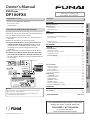 1
1
-
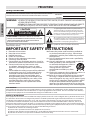 2
2
-
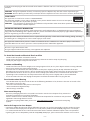 3
3
-
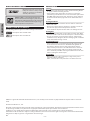 4
4
-
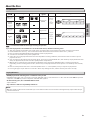 5
5
-
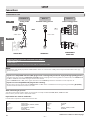 6
6
-
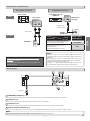 7
7
-
 8
8
-
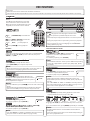 9
9
-
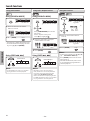 10
10
-
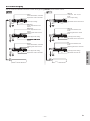 11
11
-
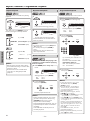 12
12
-
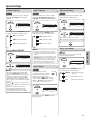 13
13
-
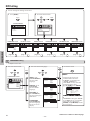 14
14
-
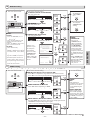 15
15
-
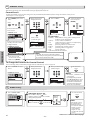 16
16
-
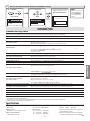 17
17
-
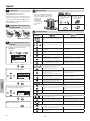 18
18
-
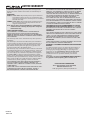 19
19
Funai DP100FX4 Owner's manual
- Category
- Camcorders
- Type
- Owner's manual
- This manual is also suitable for
Ask a question and I''ll find the answer in the document
Finding information in a document is now easier with AI
Related papers
Other documents
-
Philips FWD397/98 User manual
-
 Continental Electric CEDVD95245 User manual
Continental Electric CEDVD95245 User manual
-
Sylvania SSD204 User manual
-
Sylvania DVL245G User manual
-
Sylvania DVL150G User manual
-
Magnavox MWD200GA User manual
-
Magnavox MWD200GA Owner's manual
-
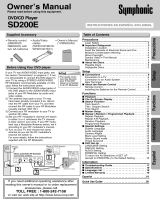 Symphonic DVD Player SD200E User manual
Symphonic DVD Player SD200E User manual
-
Magnavox DV225MG9 User manual
-
Magnavox MDV2300 Owner's manual