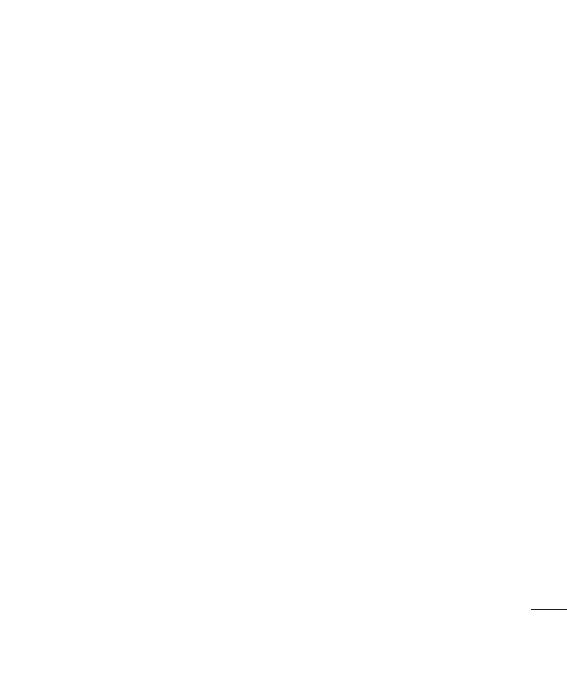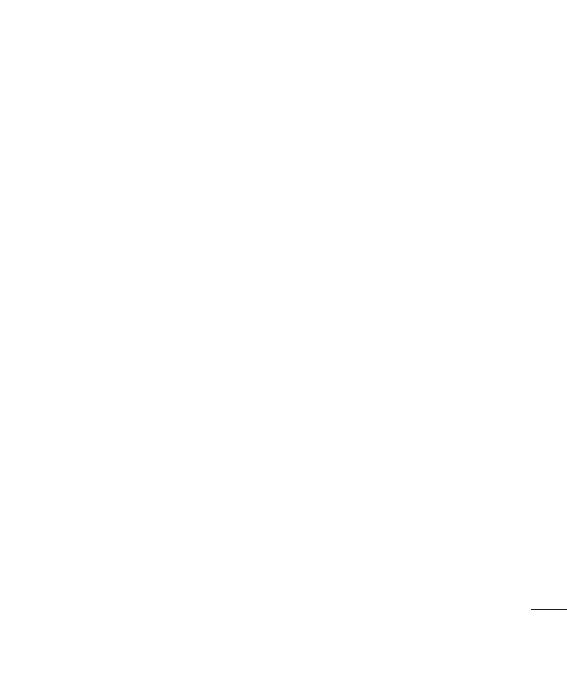
3
Changing your text message settings 35
Changing your multimedia message
settings ..........................................35
Changing your email settings ..........36
Changing your other settings ...........37
GET CREATIVE 03
Camera ..............................................38
Taking a quick photo .......................38
After you’ve taken your photo ..........38
Using the quick settings ..................38
Using the advanced settings ............38
Adjusting the brightness ..................39
Choosing a shot mode ....................39
Changing the image size .................40
Viewing your saved photos ..............40
Setting a photo as a wallpaper or
contact image.................................40
Video camera ....................................41
Shooting a quick video ....................41
After you’ve shot your video ............41
Using the quick settings ..................41
Using the advanced settings ............42
Watching your saved videos ............42
Multimedia ........................................43
Music .............................................43
Playing a song ................................43
Using options while playing music ...43
Creating a playlist ...........................44
Editing a playlist ..............................44
Deleting a playlist ...........................45
Listening to the radio ......................45
Searching for stations .....................45
Editing the channels........................46
Resetting channels .........................46
Using voice recorder .......................47
Sending the voice recording ............47
My stuff .............................................48
Images ...........................................48
My images option menus ................48
Sending a photo .............................49
Using an image ..............................49
Organising your images ..................49
Deleting an image ...........................50
Moving or copying an image ...........50
Marking and unmarking images ......50
Checking your memory status .........51
Sounds...........................................51