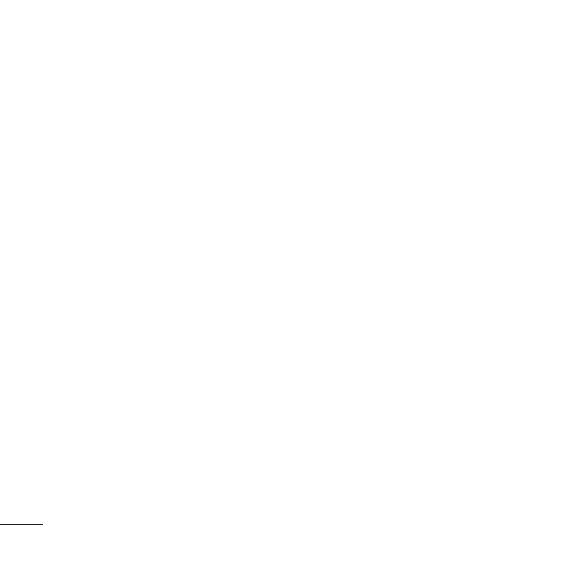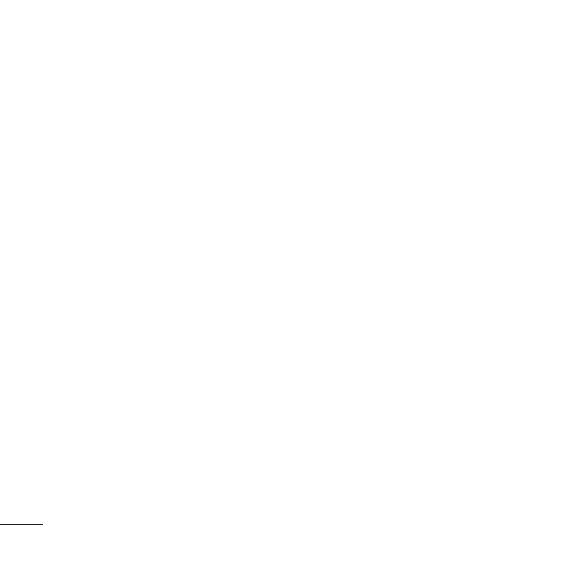
14
Note: An additional cost is incurred
when connecting to this service and
downloading content. Check your data
charges with your network provider.
Google Search
You can access Google Mobile
Internet Service. To access Google
Search services, press Menu and
select Browser then Google Search.
Note: This is dependent on Network
Services. You may be unable to access
Google Search in some countries.
Connectivity
Changing your connectivity settings
( Menu > Connectivity )
Your connectivity settings have
already been set up by your network
operator, so you can enjoy your new
phone from switch on. If you want to
change any settings, use this menu.
You can configure the network setting
and data access profiles in this menu.
• Bluetooth - Setup your GB210 for
Bluetooth® use. You can adapt your
visibility to other devices or search
through devices your phone is
paired with.
• Network - Your GB210 connects
automatically to your preferred
network. To change these settings
use this menu. You can also add
new access points using this menu.
• USB connection - Choose Data
service and synchronise your
GB210 using the LG PC Suite
software to copy files from your
phone. If you have a memory card
inserted, select
Mass storage to use
your phone in the same way as you
would use a USB stick. Connect to
your computer and drag and drop
files to the GB210 removable device
folder.
Note: To use the USB mass storage
function, you will need to insert an
external memory card in your phone.
Chan
1 P r e
Co
2 Ch
yo
• My
Sh
o
• My
LG
G
• My
ad
d
• Prim
def
be s
Note
tion,
me
m
Pairin
By pa
devic
prote
your
1 Ch
Vi
s
vis