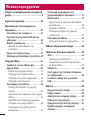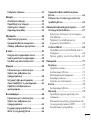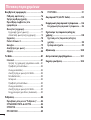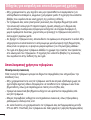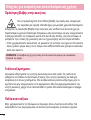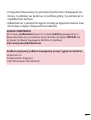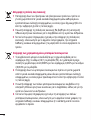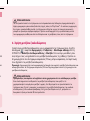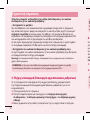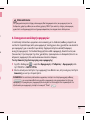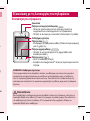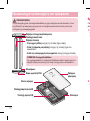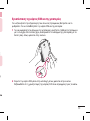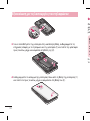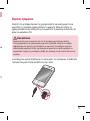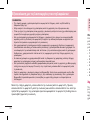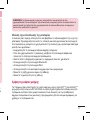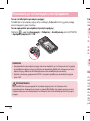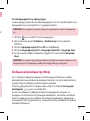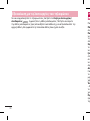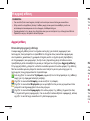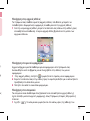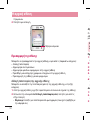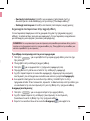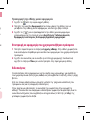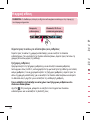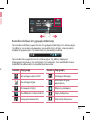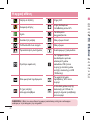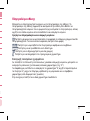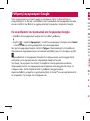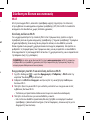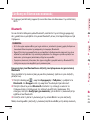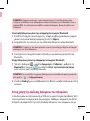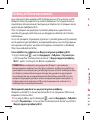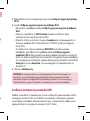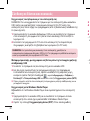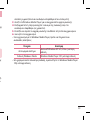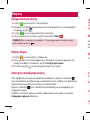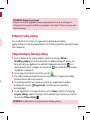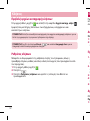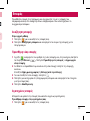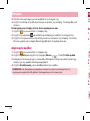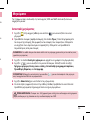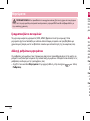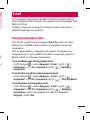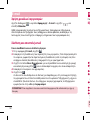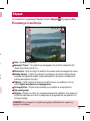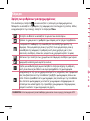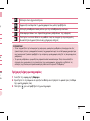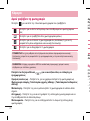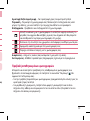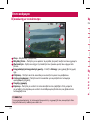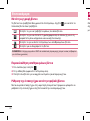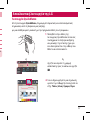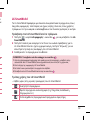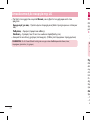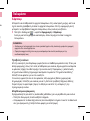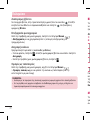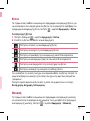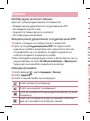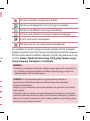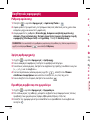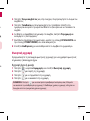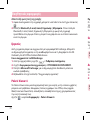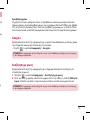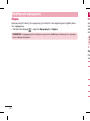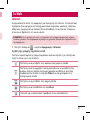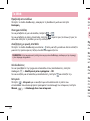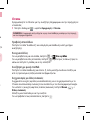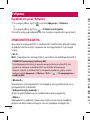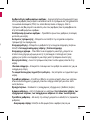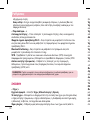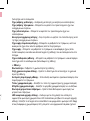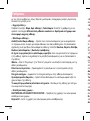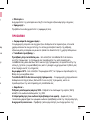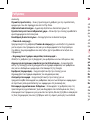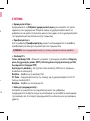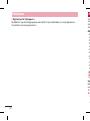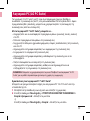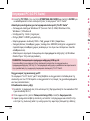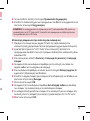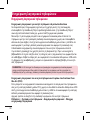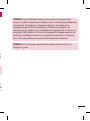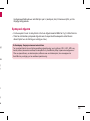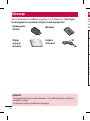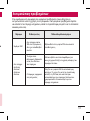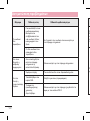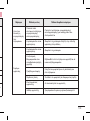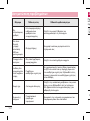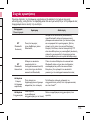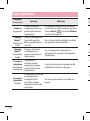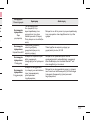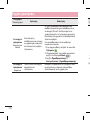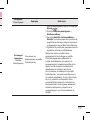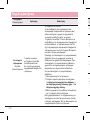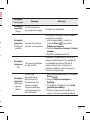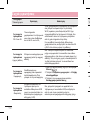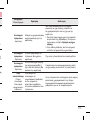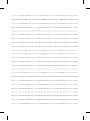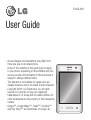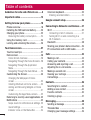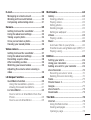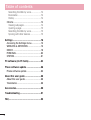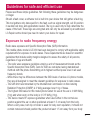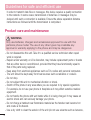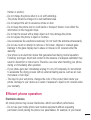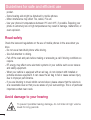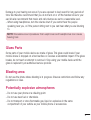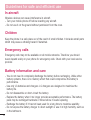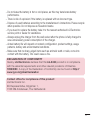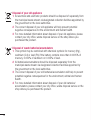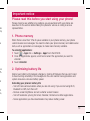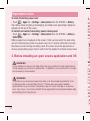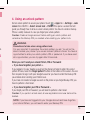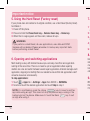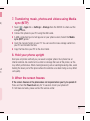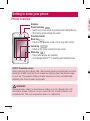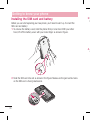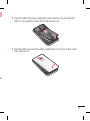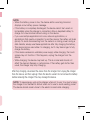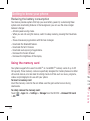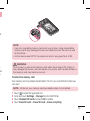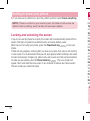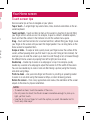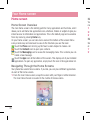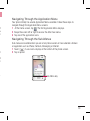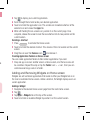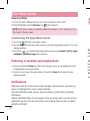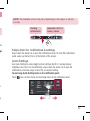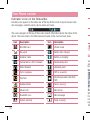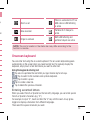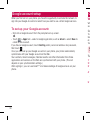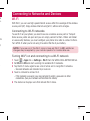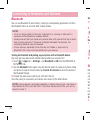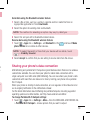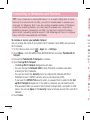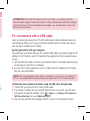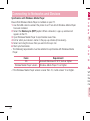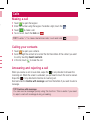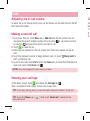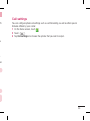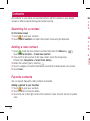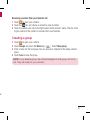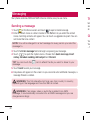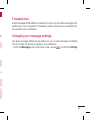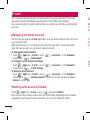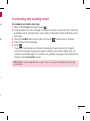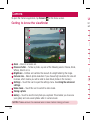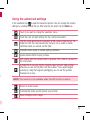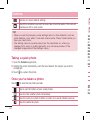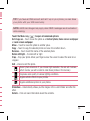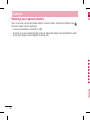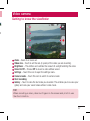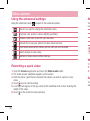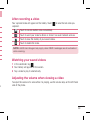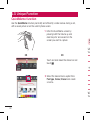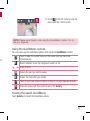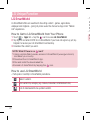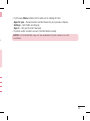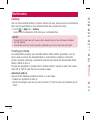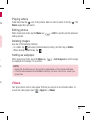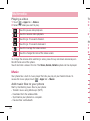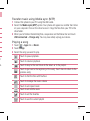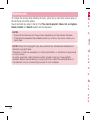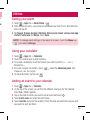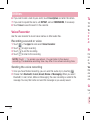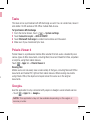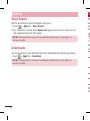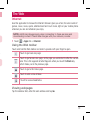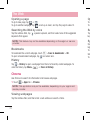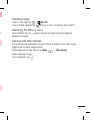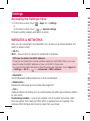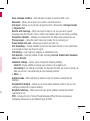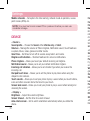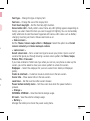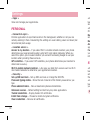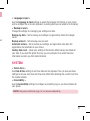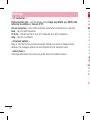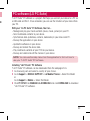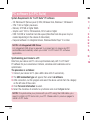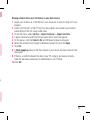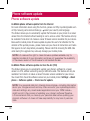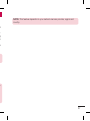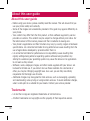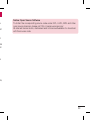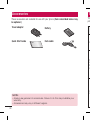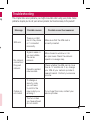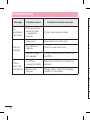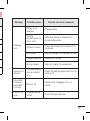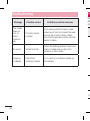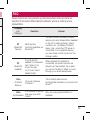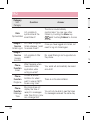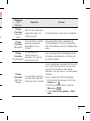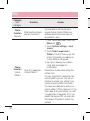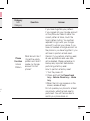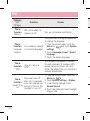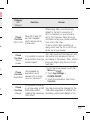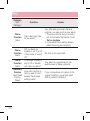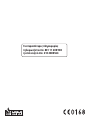Page is loading ...
Page is loading ...
Page is loading ...
Page is loading ...
Page is loading ...
Page is loading ...
Page is loading ...
Page is loading ...
Page is loading ...
Page is loading ...
Page is loading ...
Page is loading ...
Page is loading ...
Page is loading ...
Page is loading ...
Page is loading ...
Page is loading ...
Page is loading ...
Page is loading ...
Page is loading ...
Page is loading ...
Page is loading ...
Page is loading ...
Page is loading ...
Page is loading ...
Page is loading ...
Page is loading ...
Page is loading ...
Page is loading ...
Page is loading ...
Page is loading ...
Page is loading ...
Page is loading ...
Page is loading ...
Page is loading ...
Page is loading ...
Page is loading ...
Page is loading ...
Page is loading ...
Page is loading ...
Page is loading ...
Page is loading ...
Page is loading ...
Page is loading ...
Page is loading ...
Page is loading ...
Page is loading ...
Page is loading ...
Page is loading ...
Page is loading ...
Page is loading ...
Page is loading ...
Page is loading ...
Page is loading ...
Page is loading ...
Page is loading ...
Page is loading ...
Page is loading ...
Page is loading ...
Page is loading ...
Page is loading ...
Page is loading ...
Page is loading ...
Page is loading ...
Page is loading ...
Page is loading ...
Page is loading ...
Page is loading ...
Page is loading ...
Page is loading ...
Page is loading ...
Page is loading ...
Page is loading ...
Page is loading ...
Page is loading ...
Page is loading ...
Page is loading ...
Page is loading ...
Page is loading ...
Page is loading ...
Page is loading ...
Page is loading ...
Page is loading ...
Page is loading ...
Page is loading ...
Page is loading ...
Page is loading ...
Page is loading ...
Page is loading ...
Page is loading ...
Page is loading ...
Page is loading ...
Page is loading ...
Page is loading ...
Page is loading ...
Page is loading ...
Page is loading ...
Page is loading ...
Page is loading ...
Page is loading ...
Page is loading ...
Page is loading ...
Page is loading ...
Page is loading ...
Page is loading ...
Page is loading ...
Page is loading ...
Page is loading ...
Page is loading ...
Page is loading ...
Page is loading ...
Page is loading ...
Page is loading ...
Page is loading ...
Page is loading ...
Page is loading ...

User Guide
• Screen displays and illustrations may differ from
those you see on an actual phone.
• Some of the contents of this guide may not apply
to your phone, depending on the software and your
service provider. All information in this document is
subject to change without notice.
• This handset is not suitable for people who are
visually impaired, due to the touch screen keyboard.
• Copyright ©2013 LG Electronics, Inc. All rights
reserved. LG and the LG logo are registered
trademarks of LG Group and its related entities. All
other trademarks are the property of their respective
owners.
• Google™, Google Maps™, Gmail™, YouTube™
and Play Store™ are trademarks of Google, Inc.
ENGLISH
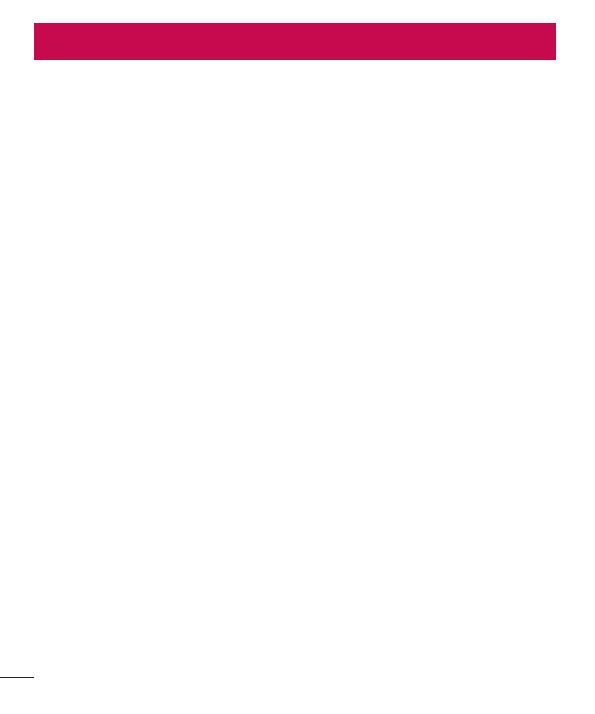
2
Table of contents
Guidelines for safe and efficient use .......5
Important notice
.....................................13
Getting to know your phone
................... 18
Phone overview
.....................................18
Installing the SIM card and battery .........20
Charging your phone .............................22
Reducing the battery consumption ........ 24
Using the memory card..........................24
Locking and unlocking the screen .......... 26
Your Home screen
................................... 27
Touch screen tips
..................................27
Home screen .........................................28
Home Screen Overview ........................28
Navigating Through the Home Screens ..28
Navigating Through the Application
Menu ..................................................29
Navigating Through the Sub-Menus ......29
Customizing the Screen .........................30
Changing the Wallpaper of Home
screen ................................................30
Creating Shortcuts on Home screen ......30
Adding and Removing Widgets on Home
screen ................................................31
Customizing the Apps Menu screen ......32
Returning to recently-used applications .32
Notifications ..........................................32
Swipe down for notifications & settings .33
Quick Settings .....................................33
Indicator icons on the Status Bar ..........34
Onscreen keyboard
................................ 35
Entering accented letters ...................... 35
Google account setup
............................. 36
Connecting to Networks and Devices
.... 37
Wi-Fi
.....................................................37
Connecting to Wi-Fi networks
...............37
Turning Wi-Fi on and connecting to a
Wi-Fi network ......................................37
Bluetooth
...............................................38
Sharing your phone's data connection
...39
PC connections with a USB cable ........... 41
Calls
........................................................43
Making a call
.........................................43
Calling your contacts .............................43
Answering and rejecting a call ...............43
Adjusting the in-call volume ...................44
Making a second call .............................44
Viewing your call logs ............................44
Call settings ........................................... 45
Contacts
..................................................46
Searching for a contact
.......................... 46
Adding a new contact ............................46
Favorite contacts ...................................46
Creating a group .................................... 47
Messaging
............................................... 48
Sending a message
...............................48
Threaded box .......................................49
Changing your message settings ...........49

3
E-mail ......................................................50
Managing an email account
................... 50
Working with account folders
................. 50
Composing and sending email ...............51
Camera
.................................................... 52
Getting to know the viewfinder
..............52
Using the advanced settings
..................53
Taking a quick photo
............................. 54
Once you've taken a photo.....................54
Viewing your saved photos
....................56
Video camera
..........................................57
Getting to know the viewfinder
..............57
Using the advanced settings
..................58
Recording a quick video
......................... 58
After recording a video...........................59
Watching your saved videos ..................59
Adjusting the volume when viewing a
video .....................................................59
LG Unique Function.................................60
QuickMemo function
.............................. 60
Using the QuickMemo options ..............61
Viewing the saved QuickMemo ............61
LG SmartWorld ......................................62
How to Get to LG SmartWorld from Your
Phone .................................................62
How to use LG SmartWorld ...................62
Multimedia
..............................................64
Gallery
................................................... 64
Viewing pictures
..................................64
Playing videos .....................................65
Editing photos......................................65
Deleting images ................................... 65
Setting as wallpaper ............................65
Videos ...................................................65
Playing a video ....................................66
Music ....................................................66
Add music files to your phone ............... 66
Transfer music using Media sync (MTP) 67
Playing a song .....................................67
Utilities
....................................................69
Setting your alarm
.................................69
Using your calculator .............................69
Adding an event to your calendar ........... 69
Voice Recorder ......................................70
Recording a sound or voice ..................70
Sending the voice recording .................70
Tasks ..................................................... 71
Polaris Viewer 4 .....................................71
Google+
................................................71
Voice Search..........................................72
Downloads
............................................72
The Web
..................................................73
Internet
.................................................. 73
Using the Web toolbar ..........................73
Viewing webpages ...............................73
Opening a page ...................................74

4
Searching the Web by voice .................. 74
Bookmarks ..........................................74
History ................................................74
Chrome .................................................74
Viewing webpages ...............................74
Opening a page ...................................75
Searching the Web by voice .................. 75
Syncing with other devices ...................75
Settings
...................................................76
Accessing the Settings menu
................. 76
WIRELESS & NETWORKS .......................76
DEVICE ..................................................78
PERSONAL ............................................. 80
SYSTEM .................................................81
PC software (LG PC Suite)
......................83
Phone software update
..........................86
Phone software update
..........................86
About this user guide
.............................88
About this user guide
............................. 88
Trademarks ...........................................88
Accessories
............................................. 90
Troubleshooting
......................................91
FAQ
..........................................................95
Table of contents

5
Please read these simple guidelines. Not following these guidelines may be dangerous
or illegal.
Should a fault occur, a software tool is built into your device that will gather a fault log.
This tool gathers only data specific to the fault, such as signal strength, cell ID position
in sudden call drop and applications loaded. The log is used only to help determine the
cause of the fault. These logs are encrypted and can only be accessed by an authorized
LG Repair centre should you need to return your device for repair.
Exposure to radio frequency energy
Radio wave exposure and Specific Absorption Rate (SAR) information.
This mobile phone model LG-E430 has been designed to comply with applicable safety
requirements for exposure to radio waves. These requirements are based on scientific
guidelines that include safety margins designed to assure the safety of all persons,
regardless of age and health.
• The radio wave exposure guidelines employ a unit of measurement known as the
Specific Absorption Rate (SAR). Tests for SAR are conducted using standardised
methods with the phone transmitting at its highest certified power level in all used
frequency bands.
• While there may be differences between the SAR levels of various LG phone models,
they are all designed to meet the relevant guidelines for exposure to radio waves.
• The SAR limit recommended by the International Commission on Non-Ionizing
Radiation Protection (ICNIRP) is 2 W/kg averaged over 10g of tissue.
• The highest SAR value for this model phone tested for use at the ear is 0.998 W/kg
(10g) and when worn on the body is 0.515 W/Kg (10g).
• This device meets RF exposure guidelines when used either in the normal use
position against the ear or when positioned at least 1.5 cm away from the body.
When a carry case, belt clip or holder is used for body-worn operation, it should not
contain metal and should position the product at least 1.5 cm away from your body.
Guidelines for safe and efficient use

6
In order to transmit data files or messages, this device requires a quality connection
to the network. In some cases, transmission of data files or messages may be
delayed until such a connection is available. Ensure the above separation distance
instructions are followed until the transmission is completed.
Product care and maintenance
WARNING
Only use batteries, chargers and accessories approved for use with this
particular phone model. The use of any other types may invalidate any
approval or warranty applying to the phone and may be dangerous.
• Do not disassemble this unit. Take it to a qualified service technician when repair
work is required.
• Repairs under warranty, at LG's discretion, may include replacement parts or boards
that are either new or reconditioned, provided that they have functionality equal to
that of the parts being replaced.
• Keep away from electrical appliances such as TVs, radios and personal computers.
• The unit should be kept away from heat sources such as radiators or cookers.
• Do not drop.
• Do not subject this unit to mechanical vibration or shock.
• Switch off the phone in any area where you are required to by special regulations.
For example, do not use your phone in hospitals as it may affect sensitive medical
equipment.
• Do not handle the phone with wet hands while it is being charged. It may cause an
electric shock and can seriously damage your phone.
• Do not charge a handset near flammable material as the handset can become hot
and create a fire hazard.
• Use a dry cloth to clean the exterior of the unit (do not use solvents such as benzene,
Guidelines for safe and efficient use

7
thinner or alcohol).
• Do not charge the phone when it is on soft furnishings.
• The phone should be charged in a well ventilated area.
• Do not subject this unit to excessive smoke or dust.
• Do not keep the phone next to credit cards or transport tickets; it can affect the
information on the magnetic strips.
• Do not tap the screen with a sharp object as it may damage the phone.
• Do not expose the phone to liquid or moisture.
• Use accessories like earphones cautiously. Do not touch the antenna unnecessarily.
• Do not use, touch or attempt to remove or fix broken, chipped or cracked glass.
Damage to the glass display due to abuse or misuse is not covered under the
warranty.
• Your phone is an electronic device that generates heat during normal operation.
Extremely prolonged, direct skin contact in the absence of adequate ventilation may
result in discomfort or minor burns. Therefore, use care when handling your phone
during or immediately after operation.
• If your phone gets wet, immediately unplug it to dry off completely. Do not attempt
to accelerate the drying process with an external heating source, such as an oven,
microwave or hair dryer.
• The liquid in your wet phone, changes the color of the product label inside your
phone. Damage to your device as a result of exposure to liquid is not covered under
your warranty.
Efficient phone operation
Electronics devices
All mobile phones may receive interference, which could affect performance.
• Do not use your mobile phone near medical equipment without requesting
permission. Avoid placing the phone over pacemakers, for example, in your breast

8
pocket.
• Some hearing aids might be disturbed by mobile phones.
• Minor interference may affect TVs, radios, PCs etc.
• Use your phone in temperatures between 0ºC and 40ºC, if possible. Exposing your
phone to extremely low or high temperatures may result in damage, malfunction, or
even explosion.
Road safety
Check the laws and regulations on the use of mobile phones in the area when you
drive.
• Do not use a hand-held phone while driving.
• Give full attention to driving.
• Pull off the road and park before making or answering a call if driving conditions so
require.
• RF energy may affect some electronic systems in your vehicle such as car stereos
and safety equipment.
• When your vehicle is equipped with an air bag, do not obstruct with installed or
portable wireless equipment. It can cause the air bag to fail or cause serious injury
due to improper performance.
• If you are listening to music whilst out and about, please ensure that the volume is
at a reasonable level so that you are aware of your surroundings. This is of particular
importance when near roads.
Avoid damage to your hearing
To prevent possible hearing damage, do not listen at high volume
levels for long periods.
Guidelines for safe and efficient use

9
Damage to your hearing can occur if you are exposed to loud sound for long periods of
time. We therefore recommend that you do not turn on or off the handset close to your
ear. We also recommend that music and call volumes are set to a reasonable level.
• When using headphones, turn the volume down if you cannot hear the people
speaking near you, or if the person sitting next to you can hear what you are listening
to.
NOTE: Excessive sound pressure from earphones and headphones can cause
hearing loss
Glass Parts
Some parts of your mobile device are made of glass. This glass could break if your
mobile device is dropped on a hard surface or receives a substantial impact. If the glass
breaks, do not touch or attempt to remove it. Stop using your mobile device until the
glass is replaced by an authorised service provider.
Blasting area
Do not use the phone where blasting is in progress. Observe restrictions and follow any
regulations or rules.
Potentially explosive atmospheres
• Do not use your phone at a refueling point.
• Do not use near fuel or chemicals.
• Do not transport or store flammable gas, liquid or explosives in the same
compartment of your vehicle as your mobile phone or accessories.

10
In aircraft
Wireless devices can cause interference in aircraft.
• Turn your mobile phone off before boarding any aircraft.
• Do not use it on the ground without permission from the crew.
Children
Keep the phone in a safe place out of the reach of small children. It includes small parts
which may cause a choking hazard if detached.
Emergency calls
Emergency calls may not be available on all mobile networks. Therefore you should
never depend solely on your phone for emergency calls. Check with your local service
provider.
Battery information and care
• You do not need to completely discharge the battery before recharging. Unlike other
battery systems, there is no memory effect that could compromise the battery's
performance.
• Use only LG batteries and chargers. LG chargers are designed to maximise the
battery life.
• Do not disassemble or short-circuit the battery.
• Replace the battery when it no longer provides acceptable performance. The battery
pack may be recharged hundreds of times before it needs replacing.
• Recharge the battery if it has not been used for a long time to maximise usability.
• Do not expose the battery charger to direct sunlight or use it in high humidity, such as
in the bathroom.
Guidelines for safe and efficient use

11
• Do not leave the battery in hot or cold places, as this may deteriorate battery
performance.
• There is risk of explosion if the battery is replaced with an incorrect type.
• Dispose of used batteries according to the manufacturer's instructions. Please recycle
when possible. Do not dispose as household waste.
• If you need to replace the battery, take it to the nearest authorised LG Electronics
service point or dealer for assistance.
• Always unplug the charger from the wall socket after the phone is fully charged to
save unnecessary power consumption of the charger.
• Actual battery life will depend on network configuration, product settings, usage
patterns, battery and environmental conditions.
• Make sure that no sharp-edged items such as animal’s teeth or nails, come into
contact with the battery. This could cause a fire.
DECLARATION OF CONFORMITY
Hereby, LG Electronics declares that this LG-E430 product is in compliance
with the essential requirements and other relevant provisions of Directive
1999/5/EC. A copy of the Declaration of Conformity can be found at http://
www.lg.com/global/declaration
Contact office for compliance of this product :
LG Electronics Inc.
EU Representative, Krijgsman 1,
1186 DM Amstelveen, The Netherlands

12
Disposal of waste batteries/accumulators
1 This symbol may be combined with chemical symbols for mercury (Hg),
cadmium (Cd) or lead (Pb) if the battery contains more than 0.0005% of
mercury, 0.002% of cadmium or 0.004% of lead.
2 All batteries/accumulators should be disposed separately from the
municipal waste stream via designated collection facilities appointed by
the government or the local authorities.
3 The correct disposal of your old batteries/accumulators will help to prevent
potential negative consequences for the environment, animal and human
health.
4 For more detailed information about disposal of your old batteries/
accumulators, please contact your city office, waste disposal service or the
shop where you purchased the product.
Disposal of your old appliance
1 All electrical and electronic products should be disposed of separately from
the municipal waste stream via designated collection facilities appointed by
the government or the local authorities.
2 The correct disposal of your old appliance will help prevent potential
negative consequences for the environment and human health.
3 For more detailed information about disposal of your old appliance, please
contact your city office, waste disposal service or the shop where you
purchased the product.

13
Important notice
Please check to see whether any problems you encountered with your phone are
described in this section before taking the phone for service or calling a service
representative.
1. Phone memory
When there is less than 10% of space available in your phone memory, your phone
cannot receive new messages. You need to check your phone memory and delete some
data, such as applications or messages, to make more memory available.
To uninstall applications:
Touch > Apps tab > Settings > Apps from the DEVICE.
Once all applications appear, scroll to and select the application you want to
uninstall.
Touch Uninstall.
2. Optimizing battery life
Extend your battery's life between charges by turning off features that you don't need
to have running constantly in the background. You can monitor how applications and
system resources consume battery power.
Extending your phone's battery life:
Turn off radio communications when you are not using. If you are not using Wi-Fi,
Bluetooth or GPS, turn them off.
Reduce screen brightness and set a shorter screen timeout.
Turn off automatic syncing for Gmail, Calendar, Contacts and other applications.
Some applications you have downloaded may reduce battery power.
1
2
3
•
•
•
•
Please read this before you start using your phone!
Disposal of waste batteries/accumulators
When this crossed-out wheeled bin symbol is attached to batteries/
accumulators of your product it means they are covered by the European
Directive 2006/66/EC.
This symbol may be combined with chemical symbols for mercury (Hg), cadmium
(Cd) or lead (Pb) if the battery Contains more than 0.0005% of mercury, 0.002%
of cadmium or 0.004% of lead.
All batteries/accumulators should be disposed separately from the municipal
waste stream via designated collection facilities appointed by the government or
the local authorities.
The correct disposal of your old batteries/accumulators will help to prevent
potential negative consequences for the environment, animal and human health.
For more detailed information about disposal of your old batteries/ accumulators,
please contact your city office, waste disposal service or the shop where you
purchased the product.
1
2
3
4
5
Disposal of your old appliance
When this crossed-out wheeled bin symbol is attached to a product it
means `the product is covered by the European Directive 2002/96/EC.
All electrical and electronic products should be disposed of separately from
the municipal waste stream via designated collection facilities appointed by
the government or the local authorities.
The correct disposal of your old appliance will help prevent potential
negative consequences for the environment and human health.
For more detailed information about disposal of your old appliance, please
contact your city office, waste disposal service or the shop where you
purchased the product.
1
2
3
4

14
4. Using an unlock pattern
Set an unlock pattern to secure your phone. Touch > Apps tab > Settings > Lock
screen from DEVICE > Select screen lock > Pattern.This opens a screen that will
guide you through how to draw a screen unlock pattern. You have to create a Backup
PIN as a safety measure in case you forget your unlock pattern.
Caution: Create a Google account before setting an unlock pattern and
remember the Backup PIN you created when creating your pattern lock.
WARNING
Precautions to take when using pattern lock.
It is very important to remember the unlock pattern you set. You will not be
able to access your phone if you use an incorrect pattern 5 times. You have 5
opportunities to enter your unlock pattern, PIN or password. If you have used
all 5 opportunities, you can try again after 30 seconds.
When you can’t recall your unlock Pattern, PIN or Password:
< If you have forgotten your pattern >
If you logged in to your Google account on the phone but failed to enter the correct
pattern 5 times, touch the Forgot pattern? button at the bottom of the screen. You are
then required to log in with your Google Account or you have to enter the Backup PIN
you entered when creating your Pattern Lock.
If you have not created a Google account on the phone or you forgot Backup PIN, you
have to perform a hard reset.
< If you have forgotten your PIN or Password >
If you forget your PIN or Password, you will need to perform a hard reset.
Caution: If you perform a hard reset, all user applications and user data will be
deleted.
NOTE: If you have not logged into your Google Account and have forgotten
your Unlock Pattern, you will need to enter your Backup PIN.
To check the battery power level:
Touch > Apps tab > Settings > About phone from the SYSTEM > Battery.
The battery status (charging or discharging) and battery level (percentage charged) is
displayed at the top of the screen.
To monitor and control how battery power is being used:
Touch > Apps tab > Settings > About phone from the SYSTEM > Battery >
Battery use.
Battery usage time is displayed on the screen. It tells you how long it has been since
you last connected your phone to a power source or, if currently connected, how long
the phone was last running on battery power. The screen shows the applications or
services using battery power, listed in order from the greatest to smallest amount used.
3. Before installing an open source application and OS
WARNING
If you install and use an OS other than the one provided by the manufacturer
it may cause your phone to malfunction. In addition, your phone will no longer
be covered by the warranty.
WARNING
To protect your phone and personal data, only download applications from
trusted sources, such as Play Store™. If there are improperly installed
applications on your phone, the phone may not work normally or a serious
error may occur. You must uninstall those applications and all associated data
and settings from the phone.
•
•
Important notice

15
4. Using an unlock pattern
Set an unlock pattern to secure your phone. Touch > Apps tab > Settings > Lock
screen from DEVICE > Select screen lock > Pattern.This opens a screen that will
guide you through how to draw a screen unlock pattern. You have to create a Backup
PIN as a safety measure in case you forget your unlock pattern.
Caution: Create a Google account before setting an unlock pattern and
remember the Backup PIN you created when creating your pattern lock.
WARNING
Precautions to take when using pattern lock.
It is very important to remember the unlock pattern you set. You will not be
able to access your phone if you use an incorrect pattern 5 times. You have 5
opportunities to enter your unlock pattern, PIN or password. If you have used
all 5 opportunities, you can try again after 30 seconds.
When you can’t recall your unlock Pattern, PIN or Password:
< If you have forgotten your pattern >
If you logged in to your Google account on the phone but failed to enter the correct
pattern 5 times, touch the Forgot pattern? button at the bottom of the screen. You are
then required to log in with your Google Account or you have to enter the Backup PIN
you entered when creating your Pattern Lock.
If you have not created a Google account on the phone or you forgot Backup PIN, you
have to perform a hard reset.
< If you have forgotten your PIN or Password >
If you forget your PIN or Password, you will need to perform a hard reset.
Caution: If you perform a hard reset, all user applications and user data will be
deleted.
NOTE: If you have not logged into your Google Account and have forgotten
your Unlock Pattern, you will need to enter your Backup PIN.
To check the battery power level:
Touch > Apps tab > Settings > About phone from the SYSTEM > Battery.
The battery status (charging or discharging) and battery level (percentage charged) is
displayed at the top of the screen.
To monitor and control how battery power is being used:
Touch > Apps tab > Settings > About phone from the SYSTEM > Battery >
Battery use.
Battery usage time is displayed on the screen. It tells you how long it has been since
you last connected your phone to a power source or, if currently connected, how long
the phone was last running on battery power. The screen shows the applications or
services using battery power, listed in order from the greatest to smallest amount used.
3. Before installing an open source application and OS
WARNING
If you install and use an OS other than the one provided by the manufacturer
it may cause your phone to malfunction. In addition, your phone will no longer
be covered by the warranty.
WARNING
To protect your phone and personal data, only download applications from
trusted sources, such as Play Store™. If there are improperly installed
applications on your phone, the phone may not work normally or a serious
error may occur. You must uninstall those applications and all associated data
and settings from the phone.
•
•
Important notice

16
7. Transferring music, photos and videos using Media
sync (MTP)
Touch > Apps tab > Settings > Storage from the DEVICE to check out the
storage media.
Connect the phone to your PC using the USB cable.
A USB connection type list will appear on your phone screen, Select the Media
sync (MTP) option.
Open the memory folder on your PC. You can view the mass storage content on
your PC and transfer the files.
Copy the files from your PC to the drive folder.
8. Hold your phone upright
Hold your cell phone vertically, as you would a regular phone. Your phone has an
internal antenna. Be careful not to scratch or damage the back of the phone, as this
may affect performance. When making/receiving calls or sending/receiving data, avoid
holding the lower part of the phone where the antenna is located. Doing so may affect
call quality.
9. When the screen freezes
If the screen freezes or the phone does not respond when you try to operate it:
Press and hold the Power/Lock key for 10 seconds to turn your phone off.
If it still does not work, please contact the service center.
1
2
3
4
5
5. Using the Hard Reset (Factory reset)
If your phone does not restore to its original condition, use a Hard Reset (Factory Reset)
to initialize it.
Power off the phone.
Press and hold the Power/Lock key + Volume Down key + Home key.
When the LG Logo appears on the screen, release all keys.
WARNING
If you perform a Hard Reset, all user applications, user data and DRM
licenses will be deleted. Please remember to backup any important data
before performing a Hard Reset.
6. Opening and switching applications
Multi-tasking is easy with Android because you can keep more than one application
running at the same time. There is no need to quit an application before opening
another one. Use and switch between several open applications. Android manages each
application, stopping and starting them as needed to ensure that idle applications don't
consume resources unnecessarily.
To stop applications:
Touch > Apps tab > Settings > Apps from DEVICE > RUNNING.
Scroll and touch the desired application and touch Stop to stop it.
NOTE: For multitasking, press the Home key to move to another
app while using an app. This does not stop the previous app running in the
background on the device. Make sure to touch the Back key to exit
an app after using it.
1
2
3
1
2
Important notice

17
7. Transferring music, photos and videos using Media
sync (MTP)
Touch > Apps tab > Settings > Storage from the DEVICE to check out the
storage media.
Connect the phone to your PC using the USB cable.
A USB connection type list will appear on your phone screen, Select the Media
sync (MTP) option.
Open the memory folder on your PC. You can view the mass storage content on
your PC and transfer the files.
Copy the files from your PC to the drive folder.
8. Hold your phone upright
Hold your cell phone vertically, as you would a regular phone. Your phone has an
internal antenna. Be careful not to scratch or damage the back of the phone, as this
may affect performance. When making/receiving calls or sending/receiving data, avoid
holding the lower part of the phone where the antenna is located. Doing so may affect
call quality.
9. When the screen freezes
If the screen freezes or the phone does not respond when you try to operate it:
Press and hold the Power/Lock key for 10 seconds to turn your phone off.
If it still does not work, please contact the service center.
1
2
3
4
5
5. Using the Hard Reset (Factory reset)
If your phone does not restore to its original condition, use a Hard Reset (Factory Reset)
to initialize it.
Power off the phone.
Press and hold the Power/Lock key + Volume Down key + Home key.
When the LG Logo appears on the screen, release all keys.
WARNING
If you perform a Hard Reset, all user applications, user data and DRM
licenses will be deleted. Please remember to backup any important data
before performing a Hard Reset.
6. Opening and switching applications
Multi-tasking is easy with Android because you can keep more than one application
running at the same time. There is no need to quit an application before opening
another one. Use and switch between several open applications. Android manages each
application, stopping and starting them as needed to ensure that idle applications don't
consume resources unnecessarily.
To stop applications:
Touch > Apps tab > Settings > Apps from DEVICE > RUNNING.
Scroll and touch the desired application and touch Stop to stop it.
NOTE: For multitasking, press the Home key to move to another
app while using an app. This does not stop the previous app running in the
background on the device. Make sure to touch the Back key to exit
an app after using it.
1
2
3
1
2
Important notice

18
WARNING
While in the speaker phone mode(Handsfree mode) the speaker sound might
be high, and so to avoid damage to your hearing, do not close the handset to
your ear while using speaker phone mode.
Phone overview
Earpiece
Proximity Sensor
Home key
Return to the Home screen from any screen.
•
Back key
Return to the previous screen. Exit an app after using it.
•
Power/Lock key
Switch your phone on/off by pressing and holding this key
Short press to lock/unlock the screen
•
•
Menu key
Check what options are available.
Go to Google Search™ by touching and holding this key.
•
•
NOTE: Proximity sensor
When receiving and making calls, the proximity sensor automatically turns the
backlight off and locks the Touch screen by sensing when the phone is near
to your ear. This extends battery life and prevents you from unintentionally
activating the Touch screen during calls.
WARNING
Placing a heavy object on the phone or sitting on it can damage the LCD
and Touch screen functions. Do not cover the LCD proximity sensor with
protective film. This could cause the sensor to malfunction.
Getting to know your phone

19
Volume keys
On the Home screen: Controls ringer volume
During a call: Control your earpiece volume
When playing a track: Controls volume continuously
TIP! QuickMemo function
Press and hold the Volume Up and Volume Down Keys for
one second to use the QuickMemo function.
•
•
•
Power/Lock key
Earphone Jack
Microphone
Charger/USB port
Camera lens
microSD Card Slot
SIM card slot
Battery
Cover
Battery
WARNING
While in the speaker phone mode(Handsfree mode) the speaker sound might
be high, and so to avoid damage to your hearing, do not close the handset to
your ear while using speaker phone mode.
Phone overview
Earpiece
Proximity Sensor
Home key
Return to the Home screen from any screen.
•
Back key
Return to the previous screen. Exit an app after using it.
•
Power/Lock key
Switch your phone on/off by pressing and holding this key
Short press to lock/unlock the screen
•
•
Menu key
Check what options are available.
Go to Google Search™ by touching and holding this key.
•
•
NOTE: Proximity sensor
When receiving and making calls, the proximity sensor automatically turns the
backlight off and locks the Touch screen by sensing when the phone is near
to your ear. This extends battery life and prevents you from unintentionally
activating the Touch screen during calls.
WARNING
Placing a heavy object on the phone or sitting on it can damage the LCD
and Touch screen functions. Do not cover the LCD proximity sensor with
protective film. This could cause the sensor to malfunction.
Getting to know your phone

20
Insert the battery into place by aligning the gold contacts on the phone and the
battery (1) and pressing it down until it clicks into place (2).
Align the battery cover over the battery compartment (1) and press it down until it
clicks into place (2).
3
4
Installing the SIM card and battery
Before you can start exploring your new phone, you'll need to set it up. To insert the
SIM card and battery:
To remove the battery cover, hold the phone firmly in one hand. With your other
hand, lift off the battery cover with your index finger as shown in figure.
Slide the SIM card into slot as shown in the figure. Make sure the gold contact area
on the SIM card is facing downwards.
1
2
Getting to know your phone
Page is loading ...
Page is loading ...
Page is loading ...
Page is loading ...
Page is loading ...
Page is loading ...
Page is loading ...
Page is loading ...
Page is loading ...
Page is loading ...
Page is loading ...
Page is loading ...
Page is loading ...
Page is loading ...
Page is loading ...
Page is loading ...
Page is loading ...
Page is loading ...
Page is loading ...
Page is loading ...
Page is loading ...
Page is loading ...
Page is loading ...
Page is loading ...
Page is loading ...
Page is loading ...
Page is loading ...
Page is loading ...
Page is loading ...
Page is loading ...
Page is loading ...
Page is loading ...
Page is loading ...
Page is loading ...
Page is loading ...
Page is loading ...
Page is loading ...
Page is loading ...
Page is loading ...
Page is loading ...
Page is loading ...
Page is loading ...
Page is loading ...
Page is loading ...
Page is loading ...
Page is loading ...
Page is loading ...
Page is loading ...
Page is loading ...
Page is loading ...
Page is loading ...
Page is loading ...
Page is loading ...
Page is loading ...
Page is loading ...
Page is loading ...
Page is loading ...
Page is loading ...
Page is loading ...
Page is loading ...
Page is loading ...
Page is loading ...
Page is loading ...
Page is loading ...
Page is loading ...
Page is loading ...
Page is loading ...
Page is loading ...
Page is loading ...
Page is loading ...
Page is loading ...
Page is loading ...
Page is loading ...
Page is loading ...
Page is loading ...
Page is loading ...
Page is loading ...
Page is loading ...
Page is loading ...
Page is loading ...
Page is loading ...
Page is loading ...
Page is loading ...
Page is loading ...
-
 1
1
-
 2
2
-
 3
3
-
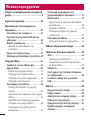 4
4
-
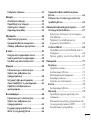 5
5
-
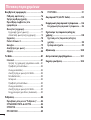 6
6
-
 7
7
-
 8
8
-
 9
9
-
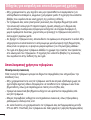 10
10
-
 11
11
-
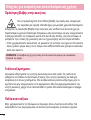 12
12
-
 13
13
-
 14
14
-
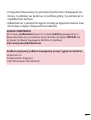 15
15
-
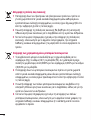 16
16
-
 17
17
-
 18
18
-
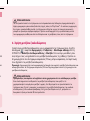 19
19
-
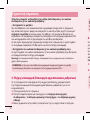 20
20
-
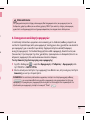 21
21
-
 22
22
-
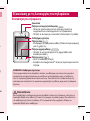 23
23
-
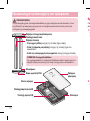 24
24
-
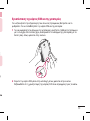 25
25
-
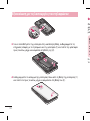 26
26
-
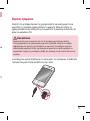 27
27
-
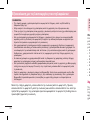 28
28
-
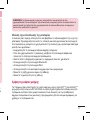 29
29
-
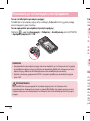 30
30
-
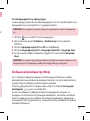 31
31
-
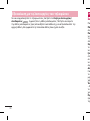 32
32
-
 33
33
-
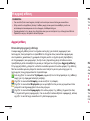 34
34
-
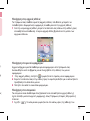 35
35
-
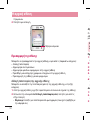 36
36
-
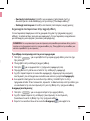 37
37
-
 38
38
-
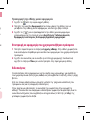 39
39
-
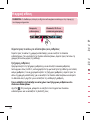 40
40
-
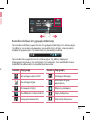 41
41
-
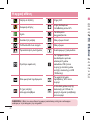 42
42
-
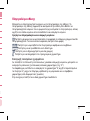 43
43
-
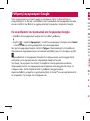 44
44
-
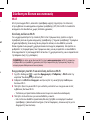 45
45
-
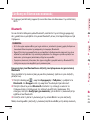 46
46
-
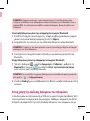 47
47
-
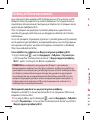 48
48
-
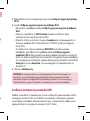 49
49
-
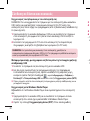 50
50
-
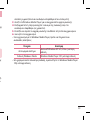 51
51
-
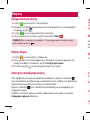 52
52
-
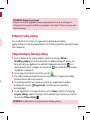 53
53
-
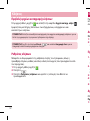 54
54
-
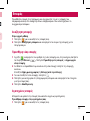 55
55
-
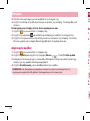 56
56
-
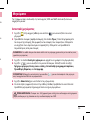 57
57
-
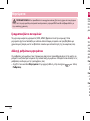 58
58
-
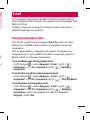 59
59
-
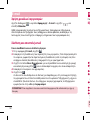 60
60
-
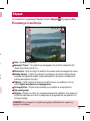 61
61
-
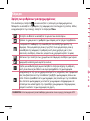 62
62
-
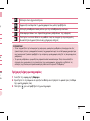 63
63
-
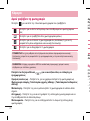 64
64
-
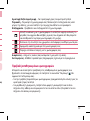 65
65
-
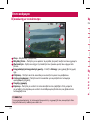 66
66
-
 67
67
-
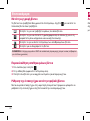 68
68
-
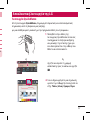 69
69
-
 70
70
-
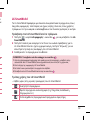 71
71
-
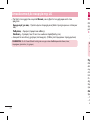 72
72
-
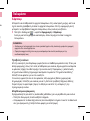 73
73
-
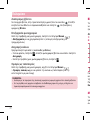 74
74
-
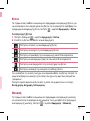 75
75
-
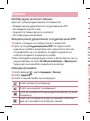 76
76
-
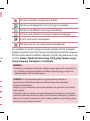 77
77
-
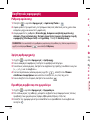 78
78
-
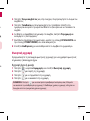 79
79
-
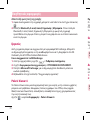 80
80
-
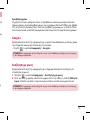 81
81
-
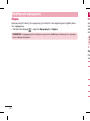 82
82
-
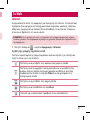 83
83
-
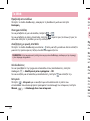 84
84
-
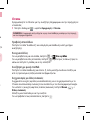 85
85
-
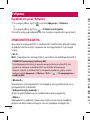 86
86
-
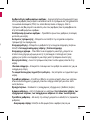 87
87
-
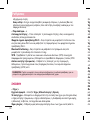 88
88
-
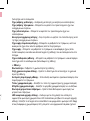 89
89
-
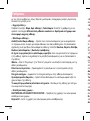 90
90
-
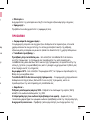 91
91
-
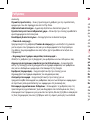 92
92
-
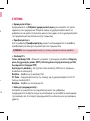 93
93
-
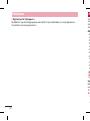 94
94
-
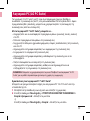 95
95
-
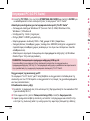 96
96
-
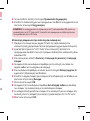 97
97
-
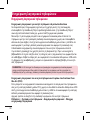 98
98
-
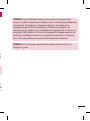 99
99
-
 100
100
-
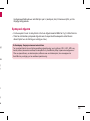 101
101
-
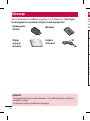 102
102
-
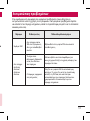 103
103
-
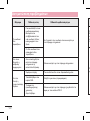 104
104
-
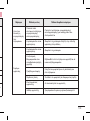 105
105
-
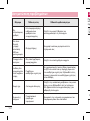 106
106
-
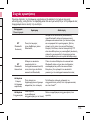 107
107
-
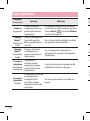 108
108
-
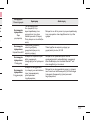 109
109
-
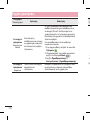 110
110
-
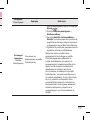 111
111
-
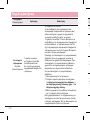 112
112
-
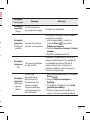 113
113
-
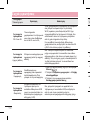 114
114
-
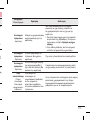 115
115
-
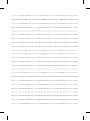 116
116
-
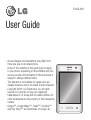 117
117
-
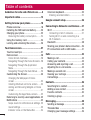 118
118
-
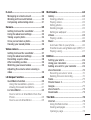 119
119
-
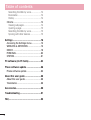 120
120
-
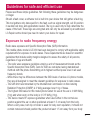 121
121
-
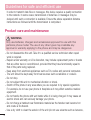 122
122
-
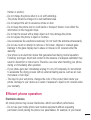 123
123
-
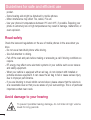 124
124
-
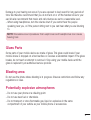 125
125
-
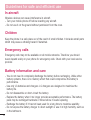 126
126
-
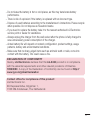 127
127
-
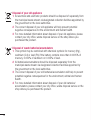 128
128
-
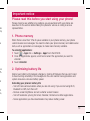 129
129
-
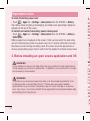 130
130
-
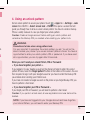 131
131
-
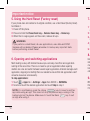 132
132
-
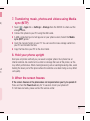 133
133
-
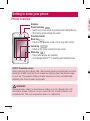 134
134
-
 135
135
-
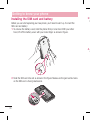 136
136
-
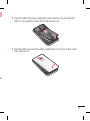 137
137
-
 138
138
-
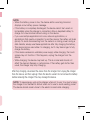 139
139
-
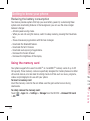 140
140
-
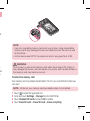 141
141
-
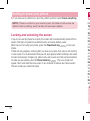 142
142
-
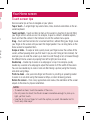 143
143
-
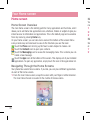 144
144
-
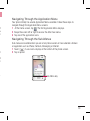 145
145
-
 146
146
-
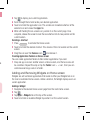 147
147
-
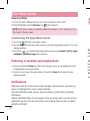 148
148
-
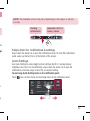 149
149
-
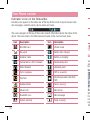 150
150
-
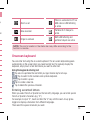 151
151
-
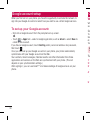 152
152
-
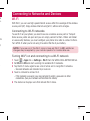 153
153
-
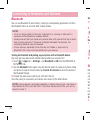 154
154
-
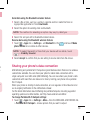 155
155
-
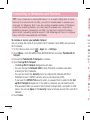 156
156
-
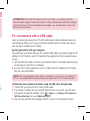 157
157
-
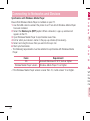 158
158
-
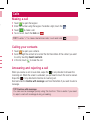 159
159
-
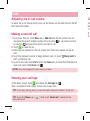 160
160
-
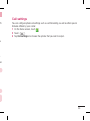 161
161
-
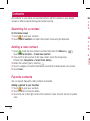 162
162
-
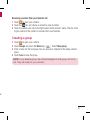 163
163
-
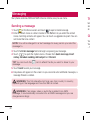 164
164
-
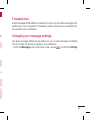 165
165
-
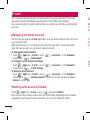 166
166
-
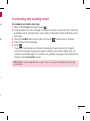 167
167
-
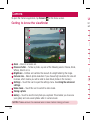 168
168
-
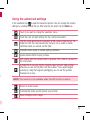 169
169
-
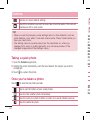 170
170
-
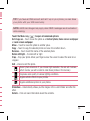 171
171
-
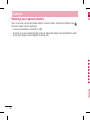 172
172
-
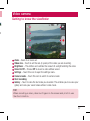 173
173
-
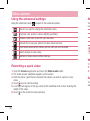 174
174
-
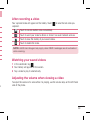 175
175
-
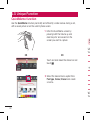 176
176
-
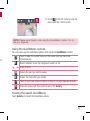 177
177
-
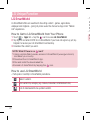 178
178
-
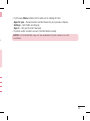 179
179
-
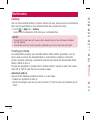 180
180
-
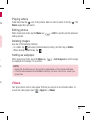 181
181
-
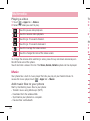 182
182
-
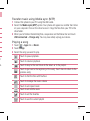 183
183
-
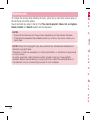 184
184
-
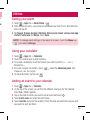 185
185
-
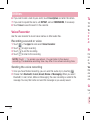 186
186
-
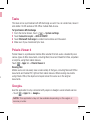 187
187
-
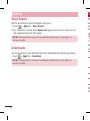 188
188
-
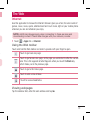 189
189
-
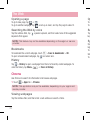 190
190
-
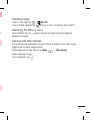 191
191
-
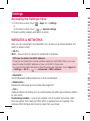 192
192
-
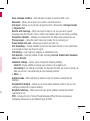 193
193
-
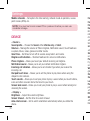 194
194
-
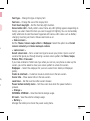 195
195
-
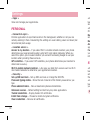 196
196
-
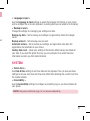 197
197
-
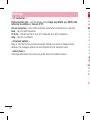 198
198
-
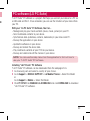 199
199
-
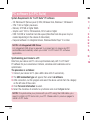 200
200
-
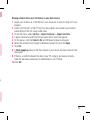 201
201
-
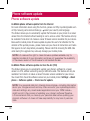 202
202
-
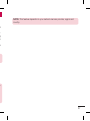 203
203
-
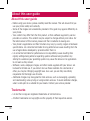 204
204
-
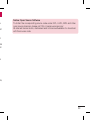 205
205
-
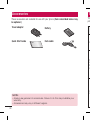 206
206
-
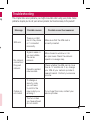 207
207
-
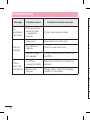 208
208
-
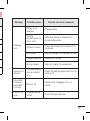 209
209
-
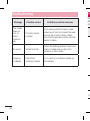 210
210
-
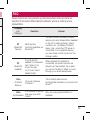 211
211
-
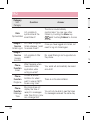 212
212
-
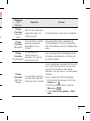 213
213
-
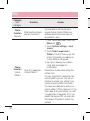 214
214
-
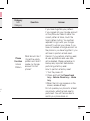 215
215
-
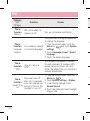 216
216
-
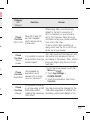 217
217
-
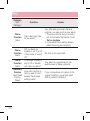 218
218
-
 219
219
-
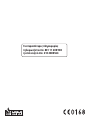 220
220
Ask a question and I''ll find the answer in the document
Finding information in a document is now easier with AI
Related papers
Other documents
-
 Life is good L40G User manual
Life is good L40G User manual
-
Huawei MediaPad 7 Youth2 Quick start guide
-
PEAQ PPA44BT W Owner's manual
-
izzy IZ-9017 Owner's manual
-
Philips BDP2600/12 User manual
-
BorMann BEH5250 User manual
-
Philips 7FF2FPA/00 User manual
-
Philips 7FF2FPAS/00 User manual
-
Philips BDP2700/12 User manual
-
Silvercrest SLG 1.0 A1 Owner's manual