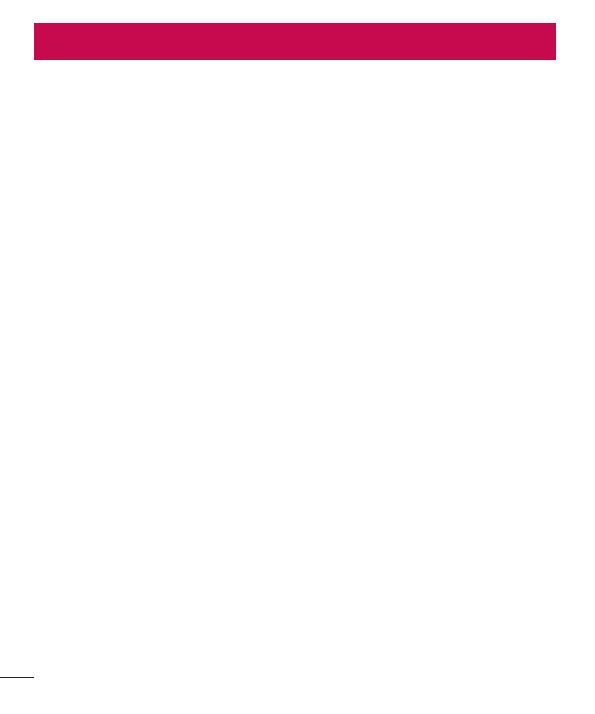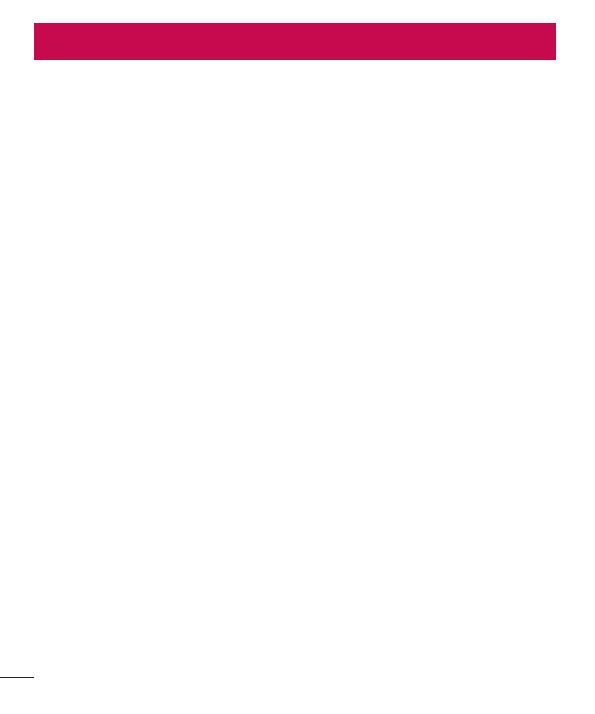
2
Table of contents
Guidelines for safe and efficient use .......5
Important notice
.....................................13
Getting to know your phone
................... 18
Phone overview
.....................................18
Installing the SIM card and battery .........20
Charging your phone .............................22
Reducing the battery consumption ........ 24
Using the memory card..........................24
Locking and unlocking the screen .......... 26
Your Home screen
................................... 27
Touch screen tips
..................................27
Home screen .........................................28
Home Screen Overview ........................28
Navigating Through the Home Screens ..28
Navigating Through the Application
Menu ..................................................29
Navigating Through the Sub-Menus ......29
Customizing the Screen .........................30
Changing the Wallpaper of Home
screen ................................................30
Creating Shortcuts on Home screen ......30
Adding and Removing Widgets on Home
screen ................................................31
Customizing the Apps Menu screen ......32
Returning to recently-used applications .32
Notifications ..........................................32
Swipe down for notifications & settings .33
Quick Settings .....................................33
Indicator icons on the Status Bar ..........34
Onscreen keyboard
................................ 35
Entering accented letters ...................... 35
Google account setup
............................. 36
Connecting to Networks and Devices
.... 37
Wi-Fi
.....................................................37
Connecting to Wi-Fi networks
...............37
Turning Wi-Fi on and connecting to a
Wi-Fi network ......................................37
Bluetooth
...............................................38
Sharing your phone's data connection
...39
PC connections with a USB cable ........... 41
Calls
........................................................43
Making a call
.........................................43
Calling your contacts .............................43
Answering and rejecting a call ...............43
Adjusting the in-call volume ...................44
Making a second call .............................44
Viewing your call logs ............................44
Call settings ........................................... 45
Contacts
..................................................46
Searching for a contact
.......................... 46
Adding a new contact ............................46
Favorite contacts ...................................46
Creating a group .................................... 47
Messaging
............................................... 48
Sending a message
...............................48
Threaded box .......................................49
Changing your message settings ...........49