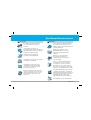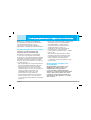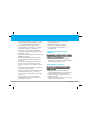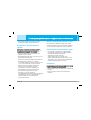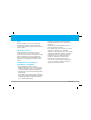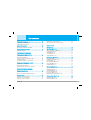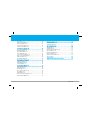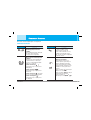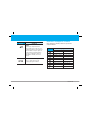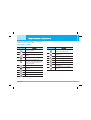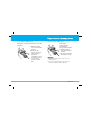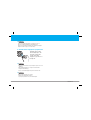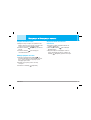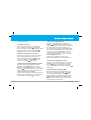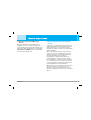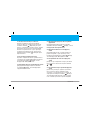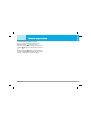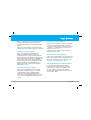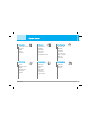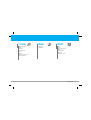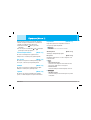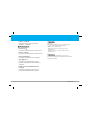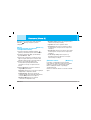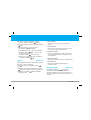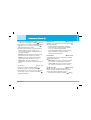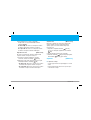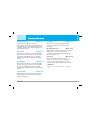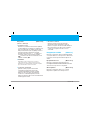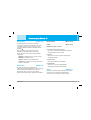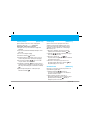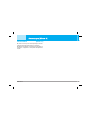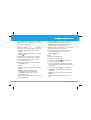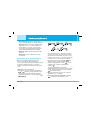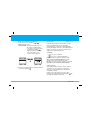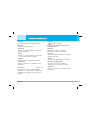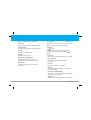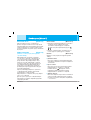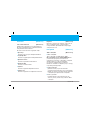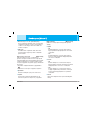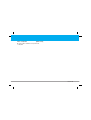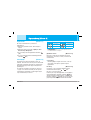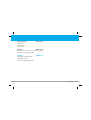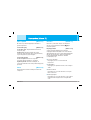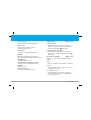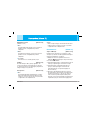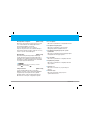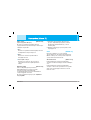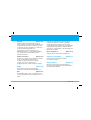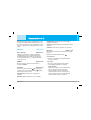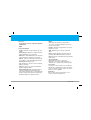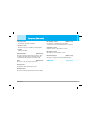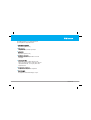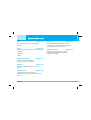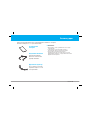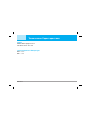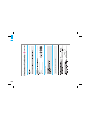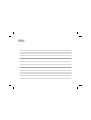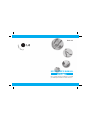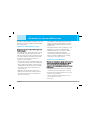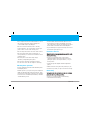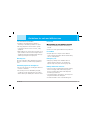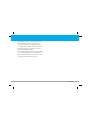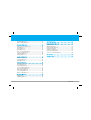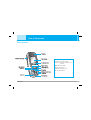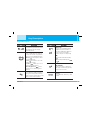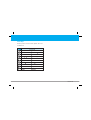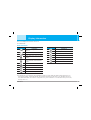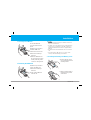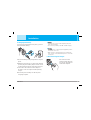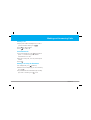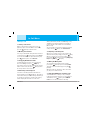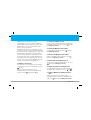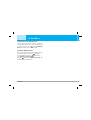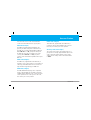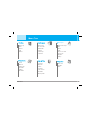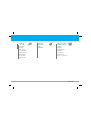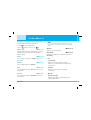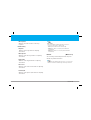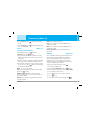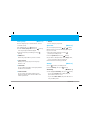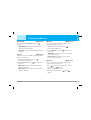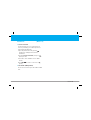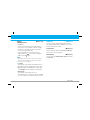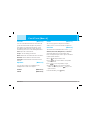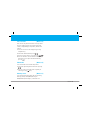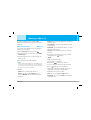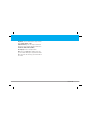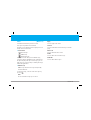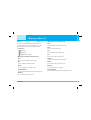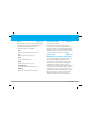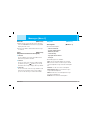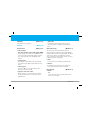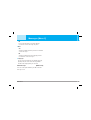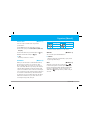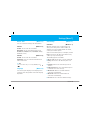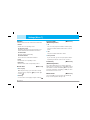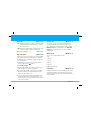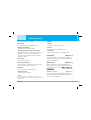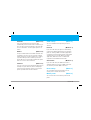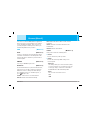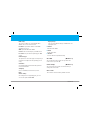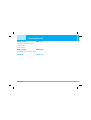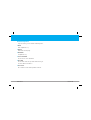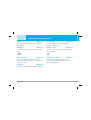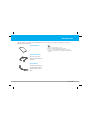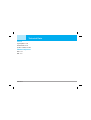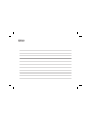Page is loading ...
Page is loading ...
Page is loading ...
Page is loading ...
Page is loading ...
Page is loading ...
Page is loading ...
Page is loading ...
Page is loading ...
Page is loading ...
Page is loading ...
Page is loading ...
Page is loading ...
Page is loading ...
Page is loading ...
Page is loading ...
Page is loading ...
Page is loading ...
Page is loading ...
Page is loading ...
Page is loading ...
Page is loading ...
Page is loading ...
Page is loading ...
Page is loading ...
Page is loading ...
Page is loading ...
Page is loading ...
Page is loading ...
Page is loading ...
Page is loading ...
Page is loading ...
Page is loading ...
Page is loading ...
Page is loading ...
Page is loading ...
Page is loading ...
Page is loading ...
Page is loading ...
Page is loading ...
Page is loading ...
Page is loading ...
Page is loading ...
Page is loading ...
Page is loading ...
Page is loading ...
Page is loading ...
Page is loading ...
Page is loading ...
Page is loading ...
Page is loading ...
Page is loading ...
Page is loading ...
Page is loading ...
Page is loading ...
Page is loading ...
Page is loading ...
Page is loading ...
Page is loading ...
Page is loading ...
Page is loading ...

sliateDsreilppuS
em
a
N
sserddA
s
li
at
eD
tc
udor
P
emaNtcudorP
emaNledoM
emaNedarT
sliateDsdradnatSelbacilppA
CE/5/9991evitceriDET
T&R
noitamrofnIyratnemelppuS
.TBAB yb deifirev si sdradnats evoba ot ytimrofnoc ehT
noitaralceD
Page is loading ...

KG110 USER’S MANUAL
GPRS Phone
GPRS Phone
ENGLISH
Please read this manual carefully before operating
your mobile phone. Retain it for future reference.

2
KG110
Introduction
Congratulations on your purchase of the advanced and compact KG110 cellular phone,designed to operate with the
latest digital mobile communication technology.
This user’s guide contains important information
on the use and operation of this phone. Please
read all the information carefully for optimal
performance and to prevent any damage
or misuse of the phone. Any changes or
modifications not expressly approved in this user’s
guide could void your warranty for this equipment.
Disposal of your old appliance
1. When this crossed-out wheeled bin symbol is
attached to a product it means the product is
covered by the European Directive 2002/96/EC.
2. All electrical and electronic products should
be disposed of separately from the municipal
waste stream via designated collection
facilities appointed by the government or the
local authorities.
3. The correct disposal of your old appliance will help prevent
potential negative consequences for the environment and human
health.
4. For more detailed information about disposal of your old appliance,
please contact your city office, waste disposal service or the shop
where you purchased the product.

KG110
3
Mobile Phones must be switched off at
all times in an aircraft.
Do not use your phone near petrol
stations, fuel depots, chemical plants or
blasting operations.
Do not handle the phone with wet hands
while it is being charged. It may cause
an electric shock or seriously damage
your phone.
Do not hold the phone in your hand
while driving.
For your safety, use ONLY specified
ORIGINAL batteries and chargers.
Keep the phone in a safe place out of
children’s reach. It includes small parts
which if detached may cause a choking
hazard.
Warning
Switch off the phone in any area where
required by special regulations. For
example, do not use your phone in
hospitals or it may affect sensitive
medical equipment.
Only use ORIGINAL accessories to avoid
damage to your phone.
Batteries should be disposed of in
accordance with relevant legislation.
Emergency call may not be available
under all cellular networks. Therefore,
you should never depend solely on the
phone for emergency calls.
All radio transmitters carry risks of
interference with electronics in close
proximity. Minor interference may affect
TVs, radios, PCs, etc.
Do not dismantle the phone or battery.
Caution
For Your Safety

4
KG110
Read these simple guidelines. Breaking the rules may
be dangerous or illegal. Further detailed information is
given in this manual.
Exposure to radio frequency energy
Radio wave exposure and Specific Absorption Rate
Radio wave exposure and Specific Absorption Rate
(SAR) information
(SAR) information
This mobile phone model KG110 has been designed
to comply with applicable safety requirement for
exposure to radio waves. This requirement is based
on scientific guidelines that include safety margins
designed to assure this safety of all persons,
regardless of age and health.
• The radio wave exposure guidelines employ a unit
of measurement known as the Specific Absorption
Rate, or SAR. Tests for SAR are conducted using
standardized method with the phone transmitting
at its highest certified power level in all used
frequency bands.
• While there may be differences between the
SAR levels of various LG phone models, they are
all designed to meet the relevant guidelines for
exposure to radio waves.
• The SAR limit recommended by the international
Commission on Non-Ionizing Radiation Protection
(ICNIRP), which is 2W/kg averaged over ten (10)
gram of tissue.
• The highest SAR value for this model phone tested
by DASY4 for use at the ear is 0.8 W/kg (10g).
• SAR data information for residents in countries/
regions that have adopted the SAR limit
recommended by the Institute of Electrical and
Electronics Engineers (IEEE), which is 1.6 W/kg
averaged over one (1) gram of tissue.
Product care and maintenance
Warning: Use only batteries, charger and accessories
Warning: Use only batteries, charger and accessories
approved for use with this particular phone model.
approved for use with this particular phone model.
The use of any other types may invalidate any
The use of any other types may invalidate any
approval or warranty applying to the phone, and may
approval or warranty applying to the phone, and may
be dangerous.
be dangerous.
• Do not disassemble this unit. Take it to a qualified
service technician when repair work is required.
• Keep away from electrical appliance such as a TV,
radio or personal computer.
• The unit should be kept away from heat sources
such as radiators or cookers.
• Do not drop.
Guidelines for safe and dffi cient use

KG110
5
•
Do not subject this unit to mechanical vibration or shock.
• The coating of the phone may be damaged if
covered with wrap or vinyl wrapper.
• Do not use harsh chemicals (such as alcohol,
benzene,thinners, etc.) or detergents to clean your
phone. There is a risk of this causing a fire.
• Do not subject this unit to excessive smoke or dust.
• Do not keep the phone next to credit cards or
transport tickets; it can affect the information on the
magnetic strips.
• Do not tap the screen with a sharp object;
otherwise, it may damage the phone.
• Do not expose the phone to liquid or moisture.
• Use the accessories like an earphone cautiously.
Efficient phone operation
To enjoy optimum performance with minimum power
consumption please:
• Hold the phone as you speak to any other telephone.
While speaking directly into the microphone, angle
the antenna in a direction up and over your shoulder.
If the antenna is extendable/retractable, it should be
extended during a call.
• Do not hold the antenna when the phone is in use.
If you hold it, it can affect call quality, it also may
cause the phone to operate as a higher power level
that needed and shorten talk and standby times.
• If your mobile phone supports infrared, never direct
the infrared ray at anyone’s eye.
Electronics devices
All mobile phones may get interference, which could
All mobile phones may get interference, which could
affect performance.
affect performance.
• Do not use your mobile phone near medical
equipment without equesting permission. Avoid
placing the phone over the pacemaker, i.e. in your
breast pocket.
• Some hearing aids might be disturbed by mobile
phones.
• Minor interference may affect TVs, radios, PCs, etc.
• Do not bend, scratch, or expose to static electricity.
Road safety
Check the laws and regulations on the use of mobile
Check the laws and regulations on the use of mobile
phones in the areas when you drive.
phones in the areas when you drive.
• Do not use a hand-held phone while driving.
• Give full attention to driving.

6
KG110
• Use a hands-free kit, if available.
• Pull off the road and park before making or
answering a call if driving conditions so require.
• RF energy may affect some electronic systems
in your motor vehicle such as car stereo, safety
equipment.
• When riding in a car, do not leave your phone or set
up the hands-free kit near to the air bag. If wireless
equipment is improperly installed and the air bag is
activated, you may be seriously injured.
Blasting area
Do not use the phone where blasting is in progress.
Observe restrictions, and follow any regulations or
rules.
Potentially explosive atmospheres
• Do not use the phone at a refueling point. Don’t use
near fuel or chemicals.
• Do not transport or store flammable gas, liquid,
or explosives in the compartment of your vehicle,
which contains your mobile phone and accessories.
In aircraft
Wireless devices can cause interference in aircraft.
Wireless devices can cause interference in aircraft.
• Turn off your mobile phone before boarding any
aircraft.
• Do not use it on the ground without crew permission.
For children
• Keep the phone in a safe placeout of children’s
reach. It includes small parts which if detached may
cause a choking hazard.
Emergency call
• Emergency call may not be available under all
cellular networks. Therefore, you should never
depend solely on the phone for emergency calls.
Battery information and care
• You do not need to completely discharge the battery
before recharging. Unlike other battery systems,
there is no memory effect that could compromise
the battery’s performance.
• Use only LG batteries and chargers. LG chargers are
designed to maximize the battery life.
•
Do not disassemble or short-circuit the battery pack.
Guidelines for safe and dffi cient use

KG110
7
• Keep the metal contacts of the battery pack clean.
•
Replace the battery when it no longer provides
acceptable performance. The battery pack may be
recharged hundreds of times until it needs replacing.
• Recharge the battery if it has not been used for a
long time to maximize usability.
• Do not expose the battery charger to direct sunlight
or use it in high humidity, such as the bathroom.
• Do not leave the battery in hot or cold places, this
may deteriorate the battery performance.

8
KG110
Part of the Phone
Part of the Phone
...........................................................
...........................................................
10
10
Front of the Phone ...................................................................... 10
Rear of the Phone ....................................................................... 11
Key Description
Key Description
.............................................................
.............................................................
12
12
Keypad Description .................................................................... 12
Letter Keys .................................................................................... 13
Display Information
Display Information
Display Information
Display Information
......................................................
......................................................
14
14
On-Screen Icons ......................................................................... 14
Installation
Installation
.....................................................................
.....................................................................
15
15
Inserting the SIM Card ............................................................... 15
Removing the SIM Card .............................................................. 15
Installing the Battery and Battery cover ................................. 15
Charging the Battery .................................................................. 16
Disconnecting the Charger ....................................................... 16
Making and Answering Calls
Making and Answering Calls
......................................
......................................
17
17
Making a Call ................................................................................ 17
International Calls ....................................................................... 17
Making a Call using the Phonebook ........................................ 17
In call Menu
In call Menu
...................................................................
...................................................................
18
18
During a call ................................................................................. 18
Multipart or Conference Calls ................................................... 19
Access Codes
Access Codes
................................................................
................................................................
21
21
PIN code (4 digits) ...................................................................... 21
PIN2 code (4 digits) .................................................................... 21
PUK code (8 digits) ..................................................................... 21
PUK2 code (8 digits) ................................................................... 21
Security code (4 to 8 digits) ........................................................ 21
Menu Tree
Menu Tree
......................................................................
......................................................................
22
22
8ZWNQTM[C5MV]E
8ZWNQTM[C5MV]E
Vibrate only [Menu 1-1] .............................................................. 24
Silent [Menu 1-2] .......................................................................... 24
General [Menu 1-3] ..................................................................... 24
Loud [Menu 1-4] .......................................................................... 24
Headset [Menu 1-5] .................................................................... 24
Phonebook [Menu 2]
Phonebook [Menu 2]
....................................................
....................................................
26
26
Search [Menu 2-1] ...................................................................... 26
Add new [Menu 2-2] ................................................................... 26
Caller groups [Menu 2-3] ........................................................... 27
Speed dial [Menu 2-4] ................................................................ 27
Settings [Menu 2-5] .................................................................... 27
Information [Menu 2-6] .............................................................. 29
Call register [Menu 3]
Call register [Menu 3]
...................................................
...................................................
30
30
Missed calls [Menu 3-1] ............................................................ 30
Received calls [Menu 3-2] ......................................................... 30
Dialled calls [Menu 3-3] ............................................................. 30
All calls [Menu 3-4] ...................................................................... 30
Call charges [Menu 3-5] ............................................................ 30
GPRS Info [Menu 3-6] ................................................................. 31
Fun & Tools [Menu 4]
Fun & Tools [Menu 4]
....................................................
....................................................
32
32
Favourites [Menu 4-1] ................................................................ 32
My folder [Menu 4-2] .................................................................. 32
Games [Menu 4-3]] ..................................................................... 32
Calculator [Menu 4-4] ................................................................ 32
Unit converter [Menu 4-5] ......................................................... 33
Contents

KG110
9
World time [Menu 4-6] ............................................................... 33
Memory status [Menu 4-7] ......................................................... 33
Messages [Menu 5]
Messages [Menu 5]
......................................................
......................................................
34
34
Write short message [Menu 5-1] .............................................. 34
Inbox [Menu 5-2] .......................................................................... 37
Outbox [Menu 5-3] ...................................................................... 38
Drafts [Menu 5-4] ........................................................................ 39
Listen to voice mail [Menu 5-5] ................................................ 39
Info message [Menu 5-6] ........................................................... 39
Templates [Menu 5-7] ................................................................. 40
Settings [Menu 5-8] ..................................................................... 41
Organiser [Menu 6]
Organiser [Menu 6]
.......................................................
.......................................................
43
43
Alarm clock [Menu 6-1] ............................................................. 43
Scheduler [Menu 6-2] ................................................................ 43
Memo [Menu 6-3] ....................................................................... 44
Settings [Menu 7]
Settings [Menu 7]
...........................................................
...........................................................
45
45
Date & time [Menu 7-1] .............................................................. 45
Language [Menu 7-2] .................................................................. 45
Call settings [Menu 7-3] .............................................................. 45
Security settings [Menu 7-4] ..................................................... 47
Network settings [Menu 7-5] .................................................... 48
GPRS settings [Menu 7-6] ......................................................... 49
Reset settings [Menu 7-7] ......................................................... 49
Memory status [Menu 7-8] ........................................................ 49
Browser [Menu 8]
Browser [Menu 8]
.........................................................
.........................................................
50
50
WAP [Menu 8-1] .......................................................................... 50
SIM Maun [Menu 8-2] ................................................................ 52
On browsing menu
On browsing menu
........................................................
........................................................
53
53
Display Setting
Display Setting
[Menu 9]
[Menu 9]
.............................................
.............................................
54
54
Theme [Menu 9-1] ....................................................................... 54
Wallpaper [Menu 9-2] ................................................................ 54
Back Light Time [Menu 9-3] ...................................................... 54
Brightness [Menu 9-4] ............................................................... 54
Greeting note [Menu 9-5] .......................................................... 54
Network name [Menu 9-6] ......................................................... 54
Home screen shortcut [Menu 9-7] ............................................ 54
Accessories
Accessories
...................................................................
...................................................................
55
55
Technical Dat
Technical Dat
a ...............................................................
...............................................................
56
56

10
KG110
Front of the Phone
-IZXQMKM
-IZXQMKM
0MIL[M\KWVVMK\WZ
0MIL[M\KWVVMK\WZ
4+,;KZMMV
4+,;KZMMV
6I^QOI\QWVSMa
6I^QOI\QWVSMa
:QOP\[WN\SMa
:QOP\[WN\SMa
-6,8?:SMa
-6,8?:SMa
+TMIZSMa
+TMIZSMa
)TXPIV]UMZQKSMa[
)TXPIV]UMZQKSMa[
0I[PSMa
0I[PSMa
5QKZWXPWVM
5QKZWXPWVM
4MN\[WN\SMa
4MN\[WN\SMa
;MVLSMa
;MVLSMa
;\IZSMa
;\IZSMa
Navigation key-easy access to unctions:
•
• Left : Short press: Audio profiles
Long press: Change mode (Vibrate and
General)
• Right : Messages/agenda
• Up : Favorites functions
• Down : Answering phone list
•
• OK : Selects the function
Part of the phone

KG110
11
Rear of the Phone
Handstrap Hole
SIM Card Socket
Battery Terminals
Cable Connector / Batter
Charging Connector
Battery
Battery Cover

12
KG110
Keypad Description
Soft Left key / Soft Right key
Each of these keys performs the function
indicated by the text on the display
immediately above it.
3Ma
3Ma
Description
Description
Navigation key
Use to scroll through menus and move
the cursor. You can also use joystick for
quick access to the following functions.
• Message (
) : Push “right” to retrieve
or send text messages.
• Profile (
) : Push “left” to choose the
audio profile you want.
• Favorites ( ) : Push “up” to access
the list of preferred functions.
• Answering phone list (
) : Push
“down” to access answering ph
one
list menu.
Send key
You can dial a phone number and answer a
call. If you press this key without entering a
number, your phone shows the most recently
dialled, received and missed numbers.
END / PWR key
Used to end or reject a call. This key
is also used as Power Key by pressing
this key for a few seconds.
Clear Key
You can delete the characters, go back
the menu.
3Ma
3Ma
Description
Description
Numeric keys
These keys are used mainly to dial in
standby mode and enter numbers or
characters in editing mode. When you
press these keys for a long time.
•
Used to call your voicemail box by
•
Used to call for international call by
•
Used to call Speed dials by from
to
~
Key Description

KG110
13
Letter Keys
Each key can be used for several symbols. These are
shown below.
Key
Key
Description
Description
. , / ? ! - : ‘ “ 1 . , / ? ! - : ‘ “ 1
A B C 2 Ä À Á Â Ã Å Æ Ç a b c ä à á â ã
å
æ ç
D E F 3 Ë È É Ê d e f ë è é ê
G H I 4
Ý
Ï Ì
Í
Î Î ˝ g h i ı ï ì í î g
J K L 5 j k l 5
M N O 6 Ñ Ö Ø Ò Ó Ô Õ OE m n o ñ ö ø ò ó ô õ oe
P Q R S 7
ß
Í p q r s
ß
ß
T U V 8 Ü Ù Ú Û t u v ü ù ú û
W X Y Z 9 w x y z
;XIKM
;XIKM
;XIKM
;XIKM
©©

14
KG110
The screen displays several icons. These are
described below.
On-Screen Icons
Headset menu in profile.
Silent menu in profile.
Loud menu in profile.
General menu in profile.
Vibrate only menu in profile.
Description
Description
Icon
Icon
You can divert a call.
You can view your schedule.
You have received a text message.
Tells you the status of the battery.
The alarm has been set and is on.
Line 1/2 is in use for outgoing calls
- If you subscribe to The Two Line
Service.
Shows that you are using a roaming
service.
You can use GPRS service.
Call is connected.
Icon
Icon
Tell you the strength of the network
signal.
❈
Description
Description
You have received a voice mail.
You have received a push message.
❈ The quality of the conversation may change depending on network coverage. When the signal strength is below 2 bars, you
may experience muting, call drop and bad audio. Please take the network bars as indicator for your calls. When there are no
bars, that means that there is no network coverage: in this case, you won’t be able to access the network for any service (call,
messages and so on).
Display Information

KG110
15
Installation
1. Inserting the SIM Card
Locate the SIM card
socket in the back of the
phone.
Follow the steps below to
install the SIM card.
1. Remove the back cover.
2. Remove the battery if
attached.
3. Slide the SIM card into
the slot, under the silvery
holders, with the golden
connectors facing down.
2. Removing the SIM Card
Follow the steps below to
remove the SIM card.
1. Remove the battery if
attached.
2. Take out the SIM card
from the slot.
n
Caution
Caution
• Removing the battery from the phone whilst it is switched on
may cause it to malfunction.
• The metal contact of the SIM card can be easily damaged by
scratches. Pay special attention to the SIM card when you
handle and install. Follow the instructions supplied with the
SIM card.
• The SIM card must be treated with the same care as a bank
card.
• If your phone and/or SIM card are lost or stolen, call the
service provider immediately to prevent misuse.
3. Installing the Battery and Battery cover
1. Position the lugs on the
top of the battery into the
retaining holder.
2. Then push the bottom of
the battery into position
until it clicks.
2
1

16
KG110
4. Charging the Battery
To connect the travel adapter to the phone, you must
have installed the battery.
1. Ensure the battery is fully charged before using the
phone.
2. With the arrow facing you as shown in the diagram
push the plug on the battery adapter into the socket
on the bottom of the phone until it clicks into place.
3. Connect the other end of the travel adapter to
the mains socket. Use only the included packing
charger.
4. The moving bars of battery icon will stop after
chargingis complete.
n
Caution
Caution
• Do not force the connector as this may damage the phone
and/or the travel adapter.
• Do not remove your battery or the SIM card while charging.
n
Warning
Warning
• Unplug the power cord and charger during lightning storms to
avoid electric shock or fire.
• Make sure that no sharp-edged items such as animal teeth,
nails, come into contact with the battery. There is a risk of this
causing a fire.
5. Disconnecting the charger
Disconnect the travel
adapter from the phone by
pressing its side buttons as
shown in the diagram.
Installation

KG110
17
Making and Answering Calls
Making a call
1. Key in phone number including the area code. If
you want to delete number, press .
2. Press
to call the number.
3. Press
to end the call.
International Calls
1. Press and hold the key for the international
prefix. “+” character may replace with the
international access code.
2. Enter the country code, area code, and the phone
number.
3. Press
.
Making a call using the Phonebook
1. In standby mode, press [Contacts].
2. When the menu is displayed, you select Search by
pressing
.
3. If you find out the desired item through searching
by a name or a number, press
to call.

18
KG110
1 During a call
1-1 Putting a Call on Hold
When a call is made or answered, press the
[Options] to place it on hold. When a call is held,
press the [Options] to make it active.
1-2 Making a Second Call
You can get a dial number from phonebook to make a
second call. Press Contacts] then select Search.
To save the dial number into phonebook during call,
press [Contacts] then select Add new.
1-3 Swapping Between Two Calls
To switch between two calls, select [Options],
then select Swap or just press [Send] key.
If you want to end one of two calls, make the call you
want to end focused, then press [End] key when
the call you want to end is focused.
1-4 Answering an Incoming Call
To answer an incoming call when the handset is
ringing, simply press the [Send] key. The handset
is also able to warn you of an incoming call while you
are already in a call. A tone sounds in the earpiece,
and the display will show that a second call is
waiting. This feature, known as Call Waiting, is only
available if your network supports it. For details of
how to activate and deactivate it see Call waiting
[Menu 7-3-4].
You can end the current call and answer the waiting
call by selecting
[Menu], then End & Answer.
1-5 Rejecting an Incoming Call
When not in a call you can reject an incoming call
without answering it by simply pressing the [End].
When in a call you can reject an incoming call by
pressing the [Menu] key and selecting Multiparty/
Reject or by pressing [End] key.
1-6 Muting the Microphone
You can mute the microphone during a call by
pressing the [Options] key then selecting Mute.
The handset can be unmuted by pressing the
[Unmute].
When the handset is muted, the caller cannot hear
you, but you can still hear them.
1-7 Switching DTMF Tones on During a Call
To turn DTMF tones on during a call, for example,
to allow your handset to make use of an automated
switchboard, select [Options], then DTMF On.
DTMF tones can be turned off the same way.
In Call Menu

KG110
19
2 Multiparty or Conference Calls
The multiparty or conference service provides you
with the ability to have a simultaneous conversation
with more than one caller, if your network service
provider supports this feature.
A multiparty call can only be set up when you have
one active call and one call on hold, both calls having
been answered. Once a multiparty call is set up, calls
may be added, disconnected or separated (that is,
removed from the multiparty call but still connected
to you) by the person who set up the multiparty call.
The maximum callers in a multiparty call is five. Once
started, you are in control of the multiparty call, and
only you can add calls to the multiparty call.
2-1 Making a Second Call
You can make a second call while you are already in
a call. To do this, enter the second number and press
[Send].
When you get second call the first call is
automatically put on hold. You can swap between
calls by selecting [Options] then Swap.
2-2 Setting up a Multiparty Call
You can connect a call on hold to the currently active
call to form a multiparty call by selecting [Options]
then Multiparty / Join all.
2-3 Putting the Multiparty Call on Hold
To put a multiparty call on hold, select [Options]
then Multiparty / Hold all.
2-4 Activate the Multiparty Call on Hold
To make a multiparty call on hold active, select
[Options] then Multiparty / Join all.
2-5 Adding Calls to the Multiparty Call
To join an active call to the held multiparty call, select
[Options] then Multiparty / Join all.
2-6 Displaying Callers in a Multiparty Call
To scroll though the numbers of the callers who make up
a multiparty call on the handset screen, use , .
2-7 Putting a Member of a Multiparty Call on
Hold
To place one selected caller (whose number is
currently displayed on-screen) of a multiparty call on
hold, select [Options] then Multiparty / Exclude.
Page is loading ...
Page is loading ...
Page is loading ...
Page is loading ...
Page is loading ...
Page is loading ...
Page is loading ...
Page is loading ...
Page is loading ...
Page is loading ...
Page is loading ...
Page is loading ...
Page is loading ...
Page is loading ...
Page is loading ...
Page is loading ...
Page is loading ...
Page is loading ...
Page is loading ...
Page is loading ...
Page is loading ...
Page is loading ...
Page is loading ...
Page is loading ...
Page is loading ...
Page is loading ...
Page is loading ...
Page is loading ...
Page is loading ...
Page is loading ...
Page is loading ...
Page is loading ...
Page is loading ...
Page is loading ...
Page is loading ...
Page is loading ...
Page is loading ...
Page is loading ...
Page is loading ...
-
 1
1
-
 2
2
-
 3
3
-
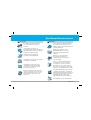 4
4
-
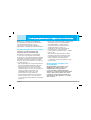 5
5
-
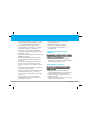 6
6
-
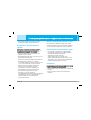 7
7
-
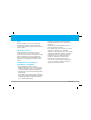 8
8
-
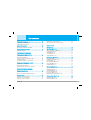 9
9
-
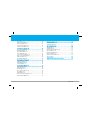 10
10
-
 11
11
-
 12
12
-
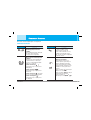 13
13
-
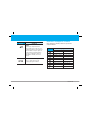 14
14
-
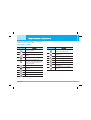 15
15
-
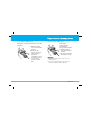 16
16
-
 17
17
-
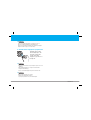 18
18
-
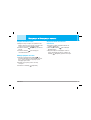 19
19
-
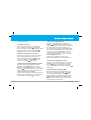 20
20
-
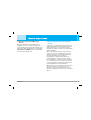 21
21
-
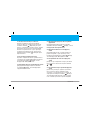 22
22
-
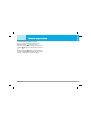 23
23
-
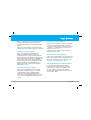 24
24
-
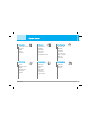 25
25
-
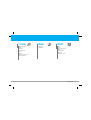 26
26
-
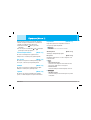 27
27
-
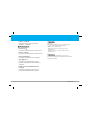 28
28
-
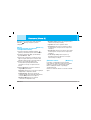 29
29
-
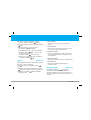 30
30
-
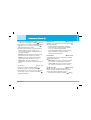 31
31
-
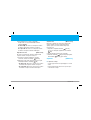 32
32
-
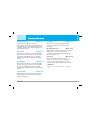 33
33
-
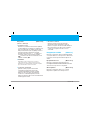 34
34
-
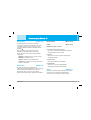 35
35
-
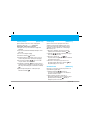 36
36
-
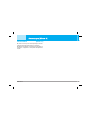 37
37
-
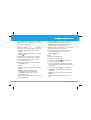 38
38
-
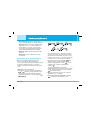 39
39
-
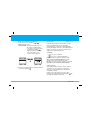 40
40
-
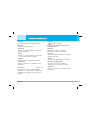 41
41
-
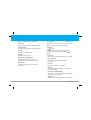 42
42
-
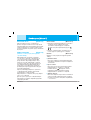 43
43
-
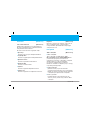 44
44
-
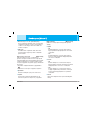 45
45
-
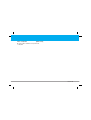 46
46
-
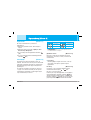 47
47
-
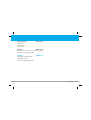 48
48
-
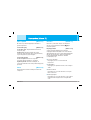 49
49
-
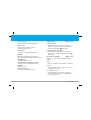 50
50
-
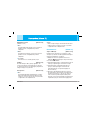 51
51
-
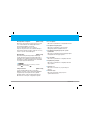 52
52
-
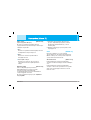 53
53
-
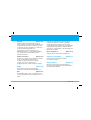 54
54
-
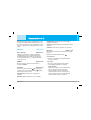 55
55
-
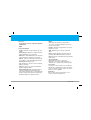 56
56
-
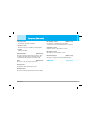 57
57
-
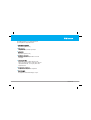 58
58
-
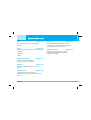 59
59
-
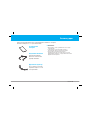 60
60
-
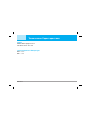 61
61
-
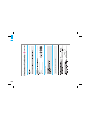 62
62
-
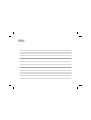 63
63
-
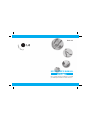 64
64
-
 65
65
-
 66
66
-
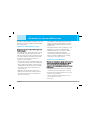 67
67
-
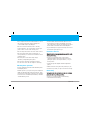 68
68
-
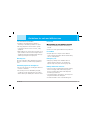 69
69
-
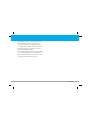 70
70
-
 71
71
-
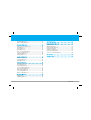 72
72
-
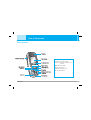 73
73
-
 74
74
-
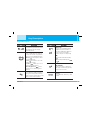 75
75
-
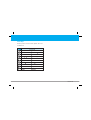 76
76
-
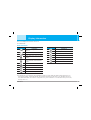 77
77
-
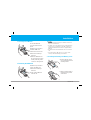 78
78
-
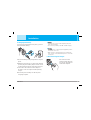 79
79
-
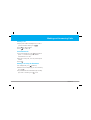 80
80
-
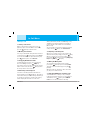 81
81
-
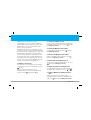 82
82
-
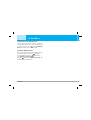 83
83
-
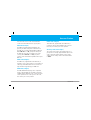 84
84
-
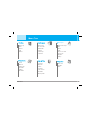 85
85
-
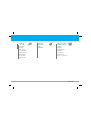 86
86
-
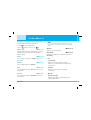 87
87
-
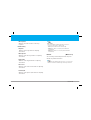 88
88
-
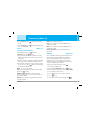 89
89
-
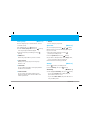 90
90
-
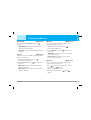 91
91
-
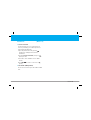 92
92
-
 93
93
-
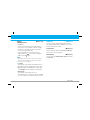 94
94
-
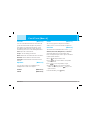 95
95
-
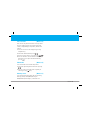 96
96
-
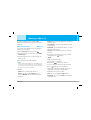 97
97
-
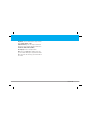 98
98
-
 99
99
-
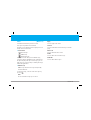 100
100
-
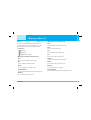 101
101
-
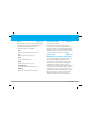 102
102
-
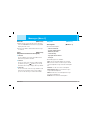 103
103
-
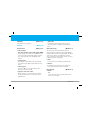 104
104
-
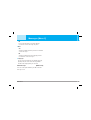 105
105
-
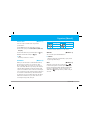 106
106
-
 107
107
-
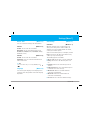 108
108
-
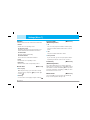 109
109
-
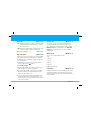 110
110
-
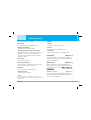 111
111
-
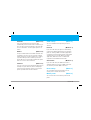 112
112
-
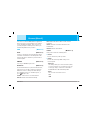 113
113
-
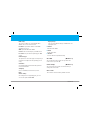 114
114
-
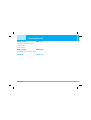 115
115
-
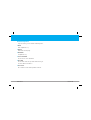 116
116
-
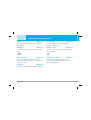 117
117
-
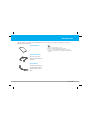 118
118
-
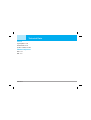 119
119
-
 120
120
-
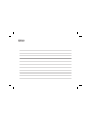 121
121