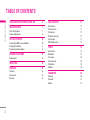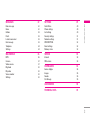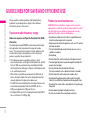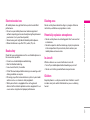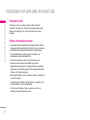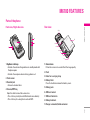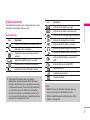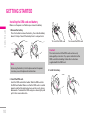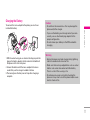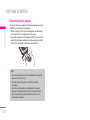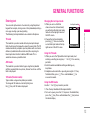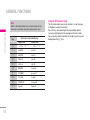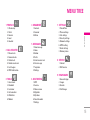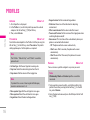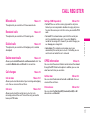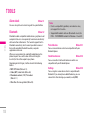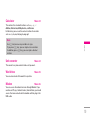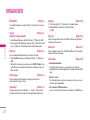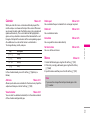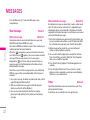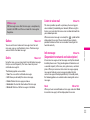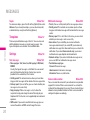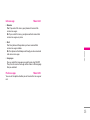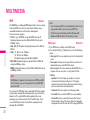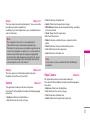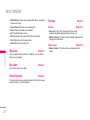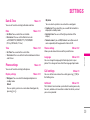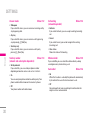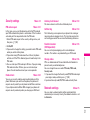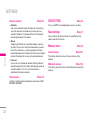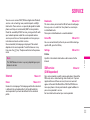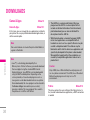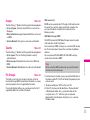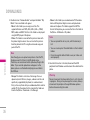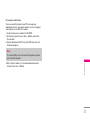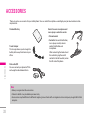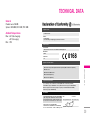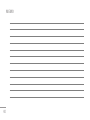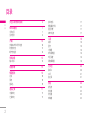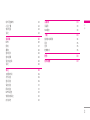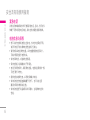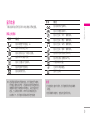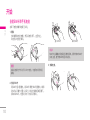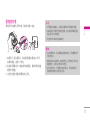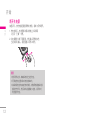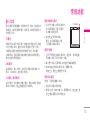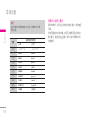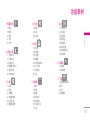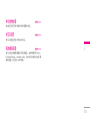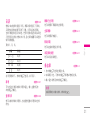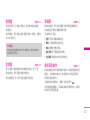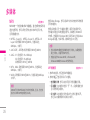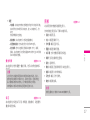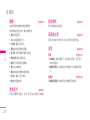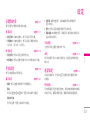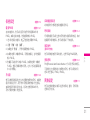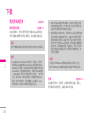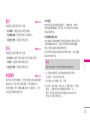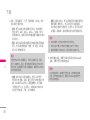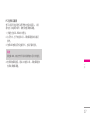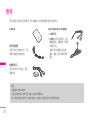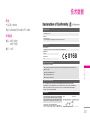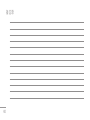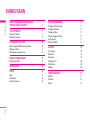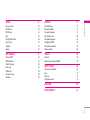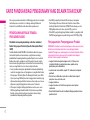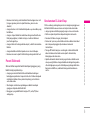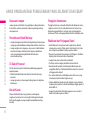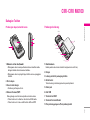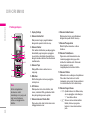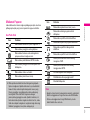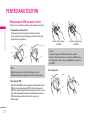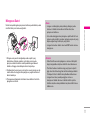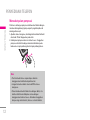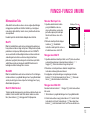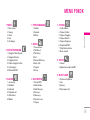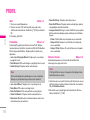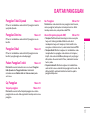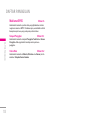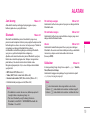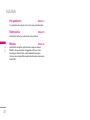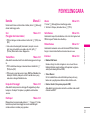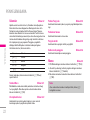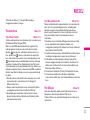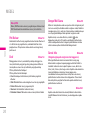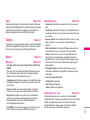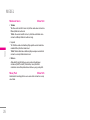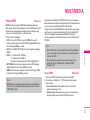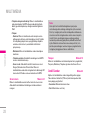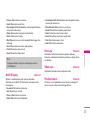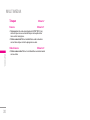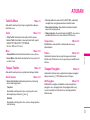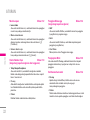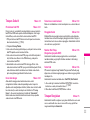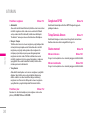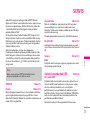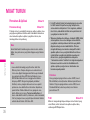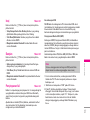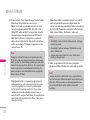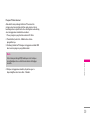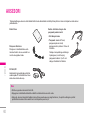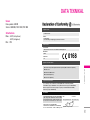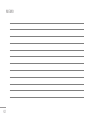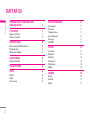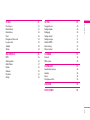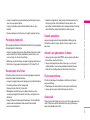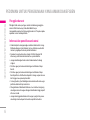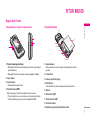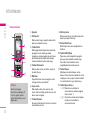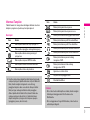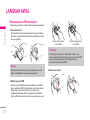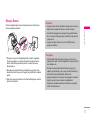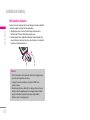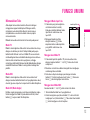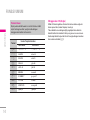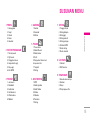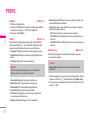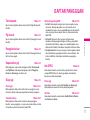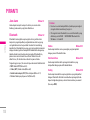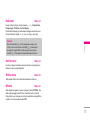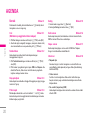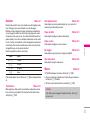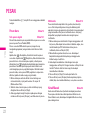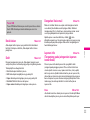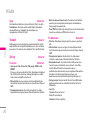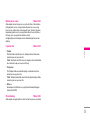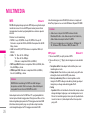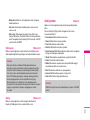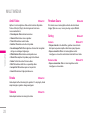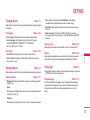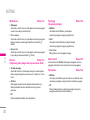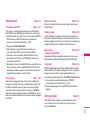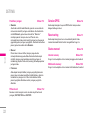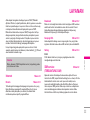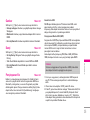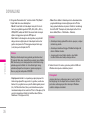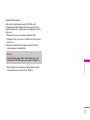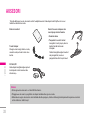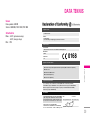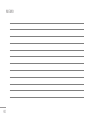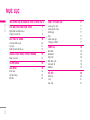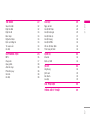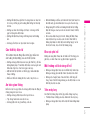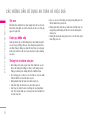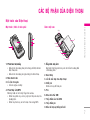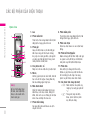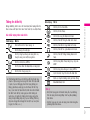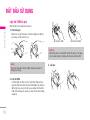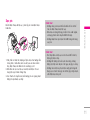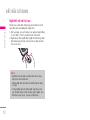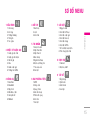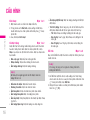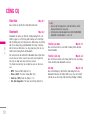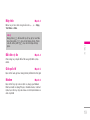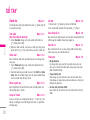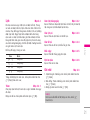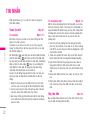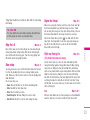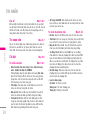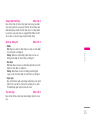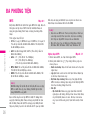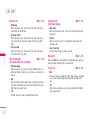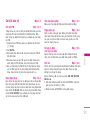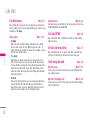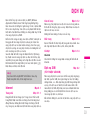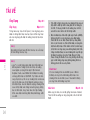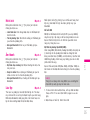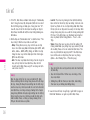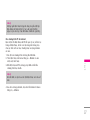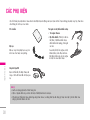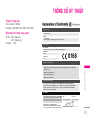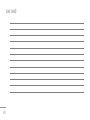P/N : MMBB0188403 (1.0)
LG Electronics Inc.
M6100 USER GUIDE
M6100 USER GUIDE
Some of contents in this manual may differ from your phone
depending on the software of the phone or your service provider.
M6100 USER GUIDE
LG Electronics Inc.
http://www.lge.com

M6100 USER GUIDE
Some of contents in this manual may differ from your phone
depending on the software of the phone or your service provider.
ENGLISH

GUIDELINES FOR SAFE AND EFFICIENT USE
4
M6100 FEATURES 7
Parts of the phone 7
Display Information 9
GETTING STARTED 10
Installing the SIM card and battery 10
Charging the Battery 11
Disconnecting the adapter 12
GENERAL FUNCTIONS 13
Entering text 13
MENU TREE 15
PROFILES 16
Activate 16
Personalise 16
Rename 16
CALL REGISTER 17
Missed calls 17
Received calls 17
Dialled calls 17
Delete recent calls 17
Call charges 17
GPRS information 17
TOOLS 18
Alarm clock 18
Bluetooth 18
Calculator 19
Unit converter 19
World time 19
Modem 19
ORGANISER 20
Contacts 20
Calendar 21
Memo 21
2
TABLE OF CONTENTS
\TableofContents

3
|
TableofContents
MESSAGES 22
New message 22
Inbox 22
Outbox 23
Drafts 23
Listen to voice mail 23
Info message 23
Templates 24
Settings 24
MULTIMEDIA 26
MP3 26
Camera 27
Video camera 27
My photo 28
My video 28
Voice recorder 28
Settings 28
SETTINGS 29
Date &Time 29
Phone settings 29
Call settings 29
Security settings 31
Network settings 31
GPRS SETTING 32
Reset settings 32
Memory status 32
SERVICE 33
Internet 33
SIM service 33
DOWNLOADS 34
Games & Apps 34
Images 35
Sounds 35
File Storage 35
ACCESSORIES 38
TECHNICAL DATA 39

4
GUIDELINES FOR SAFE AND EFFICIENT USE
\Guidelinesforsafeandefficientuse
Please read these simple guidelines. Not following these
guidelines may be dangerous or illegal. Further detailed
information is given in this manual.
Exposure to radio frequency energy
Radio wave exposure and Specific Absorption Rate (SAR)
information
This mobile phone model M6100 has been designed to comply
with applicable safety requirement for exposure to radio
waves. This requirement is based on scientific guidelines that
include safety margins designed to assure the safety of all
persons, regardless of age and health.
• The radio wave exposure guidelines employ a unit of
measurement known as the Specific Absorption Rate, or SAR.
Tests for SAR are conducted using standardized methods
with the phone transmitting at its highest certified power level
in all used frequency bands.
• While there may be differences between the SAR levels of
various LG phone models, they are all designed to meet the
relevant guidelines for exposure to radio waves.
• The SAR limit recommended by the international Commission
on Non-Ionizing Radiation Protection (ICNIRP), which is
2W/kg averaged over ten (10) gram of tissue.
• The highest SAR value for this model phone tested by DASY4
for use at the ear is 0.19 W/kg (10g).
Product care and maintenance
WARNING! Only use batteries, chargers and accessories
approved for use with this particular phone model. The use of
any other types may invalidate any approval or warranty
applying to the phone, and may be dangerous.
• Do not disassemble this unit. Take it to a qualified service
technician when repair work is required.
• Keep away from electrical appliances such as a TV, radio or
personal computer.
• The unit should be kept away from heat sources such as
radiators or cookers.
• Do not drop.
• Do not subject this unit to mechanical vibration or shock.
• The coating of the phone may be damaged if covered with
wrap or vinyl wrapper.
• Use dry cloth to clean the exterior of the unit.
(Do not use solvent such as benzene, thinner or alcohol.)
• Do not subject this unit to excessive smoke or dust.
• Do not keep the phone next to credit cards or transport
tickets; it can affect the information on the magnetic strips.
• Do not tap the screen with a sharp object as it may damage
the phone.
• Do not expose the phone to liquid or moisture.
• Use the accessories like an earphone cautiously.

5
|
Guidelinesforsafeandefficientuse
Electronics devices
All mobile phones may get interference, which could affect
performance.
• Do not use your mobile phone near medical equipment
without requesting permission. Avoid placing the phone over
pacemakers (i.e. in your breast pocket.)
• Some hearing aids might be disturbed by mobile phones.
• Minor interference may affect TVs, radios, PCs, etc.
Road safety
Check the laws and regulations on the use of mobile phones in
the areas when you drive.
• Do not use a hand-held phone while driving.
• Give full attention to driving.
• Use a hands-free kit, if available.
• Pull off the road and park before making or answering a call if
driving conditions so require.
• RF energy may affect some electronic systems in your motor
vehicle such as car stereo or safety equipment.
• When your vehicle is equipped with an air bag, do not
obstruct with installed or portable wireless equipment. It can
cause serious injury due to improper performance.
Blasting area
Do not use the phone where blasting is in progress. Observe
restrictions, and follow any regulations or rules.
Potentially explosive atmospheres
• Do not use the phone at a refueling point. Don’t use near fuel
or chemicals.
• Do not transport or store flammable gas, liquid, or explosives
in the compartment of your vehicle, which contains your
mobile phone and accessories.
In aircraft
Wireless devices can cause interference in aircraft.
• Turn off your mobile phone before boarding any aircraft.
• Do not use it on the ground without crew permission.
Children
Keep the phone in a safe place out of small children’s reach. It
includes small parts which if detached may cause a choking
hazard.

6
GUIDELINES FOR SAFE AND EFFICIENT USE
\Guidelinesforsafeandefficientuse
Emergency calls
Emergency calls may not be available under all cellular
networks. Therefore, you should never depend solely on the
phone for emergency calls. Check with your local service
provider.
Battery information and care
• You do not need to completely discharge the battery before
recharging. Unlike other battery systems, there is no memory
effect that could compromise the battery’s performance.
• Use only LG batteries and chargers. LG chargers are
designed to maximize the battery life.
• Do not disassemble or short-circuit the battery pack.
• Keep the metal contacts of the battery pack clean.
• Replace the battery when it no longer provides acceptable
performance. The battery pack may be recharged hundreds
of times until it needs replacing.
• Recharge the battery if it has not been used for a long time to
maximize usability.
• Do not expose the battery charger to direct sunlight or use it
in high humidity, such as the bathroom.
• Do not leave the battery in hot or cold places, this may
deteriorate the battery performance.

7
M6100 FEATURES
|
M6100features
Parts of the phone
Front view / Right side view
1. Up/down side keys
• Controls the volume of keypad tone in standby mode with
the phone open.
• Controls the earpiece volume during a phone call.
2. Front screen
3. Headset jack
• Connect a headset here.
4. Camera/MP3 key
Open the slide to reveal the camera lens.
• Press this key shortly to enter Multimedia menu directly.
• Press this key for a long time to activate MP3.
Rear view
1. Camera lens
Dirt on the camera lens could affect the image quality.
2. Flash
3. Holes for a carrying strap
4. Battery latch
Press this button to remove the battery cover.
5. Battery pack
6. SIM card socket
7. SIM card terminals
8. Battery terminals
9. Charger connector/Cable connector
3
4
1
2
3
12
4
6
5
7
8
9

8
M6100 FEATURES
\M6100features
Open view
6
8
7
10
11
1
2
12
9
3
4
5
Note
To prevent the difficulty
in hearing of the other
side, slide open while
using phone.
1. Earpiece
2. Left soft key
Performs the function indicated by the text
on the screen immediately above it.
3. Send key
Dials a phone number and answers
incoming calls. You can also quickly
access the latest incoming, outgoing and
missed calls by pressing the key in standby
mode.
4. Alphanumeric keys
Enter numbers, letters and some special
characters.
5. Microphone
Can be muted during a call for privacy.
6. Main screen
Displays phone status icons, menu items,
Web information, pictures and more in full
colour.
7. Navigation keys
Use to scroll through menus and move the
cursor.
8. Right soft key
Performs the function indicated by the text
on the screen immediately above it.
9. Confirm key
Selects menu options and confirms
actions.
10. End/Power key
Used to end a call or reject a call and also
to go back to standby mode. Hold this key
down to turn the phone on/off.
11. Clear key
Deletes a character with each press. Hold
the key down to clear all input. Use this
key to go back to a previous screen.
12. Special function keys
• 0: A long press of this key enters the
international call character “+”.
•
#: While keying in a phone number,
a long press of this key enters a
pause.

9
|
M6100features
Display Information
The table below describes various display indicators or icons
that appear on the phone’s display screen.
On-Screen Icons
Icon Description
Indicates the strength of the network signal. ❈
Indicates a call is in progress.
Indicates that you are roaming on another
network.
Indicates that GPRS service is available.
Indicates the alarm has been set and is on.
Indicates the status of the battery charge.
Icon Description
Indicates the receipt of a message.
Indicates the receipt of a voice message.
Indicates that the vibration ringer has been set.
Indicates the Loud profile is activated.
Indicates the Silent profile is activated.
Indicates the Headset profile is activated.
Indicates the General profile is activated.
Indicates that the phone is accessing the
WAP.
Indicates that you are using GPRS.
Agenda event set
Call divert service active
Bluetooth enabled
❈
The quality of the conversation may change
depending on network coverage. When the signal
strength is below 2 bars, you may experience muting,
call drop and bad audio. Please take the network bars
as indicator for your calls. When there are no bars,
that means that there is no network coverage: in this
case, you won’t be able to access the network for any
service (call, messages and so on).
Note
• When the status of the battery indicates low, you
may not use Camera or Multimedia function.
• While using Multimedia function, the status of the
battery is changeable.

10
GETTING STARTED
\Gettingstarted
Installing the SIM card and battery
Make sure the power is off before you remove the battery.
1. Remove the battery.
Press the button to release the battery, then slide the battery
down till it stops. Now lift the battery from its compartment.
2. Install the SIM card.
Insert the SIM card into the holder. Slide the SIM card into
the SIM card holder. Make sure that the SIM card is inserted
properly and that the gold contact area on the card is facing
downwards. To remove the SIM card, press down lightly and
pull it in the reverse direction.
3. Install the battery.
Note
Removing the battery from the phone when the power
is on may cause the phone to malfunction.
To insert the SIM card To remove the SIM card
Caution!
The metal contact of the SIM card can be easily
damaged by scratches. Pay special attention to the
SIM card while handling. Follow the instructions
supplied with the SIM card.

11
|
Gettingstarted
Charging the Battery
To connect the mains adapter to the phone, you must have
installed the battery.
1. With the arrow facing you as shown in the diagram push the
plug on the battery adapter into the socket on the bottom of
the phone until it clicks into place.
2. Connect the other end of the mains adapter to the mains
socket. Only use the charger included in the box.
3. The moving bars of battery icon will stop after charging is
complete.
Caution
• Do not force the connector as this may damage the
phone and/or the charger.
• If you use the battery pack charger out of your own
country, use an attachment plug adapter for the
proper configuration.
• Do not remove your battery or the SIM card while
charging.
Warning
• Unplug the power cord and charger during lightning
storms to avoid electric shock or fire.
• Make sure that no sharp-edged items such as animal
teeth or nails come into contact with the battery.
There is a risk of this causing a fire.
• Do not place or answer calls while charging the
phone as it may short-circuit the phone and/or cause
electric shock or fire.

Disconnecting the adapter
Disconnect the travel adapter from the phone by pressing its
side buttons as shown in the diagram.
1. When charging is finished, the moving bars of the battery
icon stop and ‘Full’ is displayed on the screen.
2. Unplug the adapter from the power outlet. Disconnect the
adapter from the phone by pressing the grey tabs on both
sides of the connector and pull the connector out.
12
GETTING STARTED
\Gettingstarted
Note
• Ensure the battery is fully charged before using the
phone for the first time.
• Do not remove the battery or SIM card while
charging.
• In the case the battery is not properly charged,
please turn the phone off and on using the power
key. Then detach and reattach the battery, and
recharge the phone.

Entering text
You can enter alphanumeric characters by using the phone’s
keypad. For example, storing names in the phonebook, writing a
message, creating a personal greeting.
The following text input methods are available in the phone.
T9 mode
This mode lets you enter words with only one keystroke per
letter. Each key on the keypad has more than one letter. The T9
mode automatically compares your keystrokes with an internal
dictionary to determine the correct word, thus requiring far
fewer keystrokes than the traditional ABC mode. This is
sometimes known as predictive text.
ABC mode
This mode lets you enter letters by pressing the key labelled
with the required letter once, twice, three or four times until the
letter is displayed.
123 mode (Number mode)
Type numbers using one keystroke per number.
To change to 123 mode in a text entry field, press
the
#key until 123 mode is displayed.
Changing the text input mode
1. When you are in a field that
allows characters to be entered,
you will notice the text input mode
indicator in the top right corner of
the LCD screen.
2. Change the text input mode by
pressing
#. You can check the
current text input mode in the top
right corner of the LCD screen.
Using the T9 mode
1. When you are in the T9 predictive text input mode, start
entering a word by pressing keys
2 to 9. Press one key
per letter.
2. Enter the whole word before editing or deleting any
keystrokes.
3. Complete each word with a space by pressing the
0key.
To delete letters, press
C. Press and hold down C to
erase entire words.
Using the ABC mode
Use the 2 to 9 keys to enter your text.
1. Press the key labelled with the required letter:
2. To insert a space, press the 0key once. To delete letters,
press the
C key. Press and hold down the C key to clear
the whole display.
13
GENERAL FUNCTIONS
|
GeneralFunctions
160 1
T9Abc
InsertOptions
text input mode

14
GENERAL FUNCTIONS
\GeneralFunctions
Note
Refer to the table below for more information on the
characters available using the alphanumeric keys.
Key
Characters in the order display
Upper Case Lower Case
1
. , / ? ! - : ’ " 1 . , / ? ! - : ’ " 1
2
A B C 2
a b c 2
3 D E F 3 d e f 3
4 G H I 4 g h i 4
5 J K L 5 j k l 5
6
M N O 6 m n o 6
7 P Q R S 7 p q r s 7
8 T U V 8 t u v 8
9 W X Y Z 9 w x y z 9
0 Space 0 Space 0
Using the 123 (Number) mode
The 123 mode enables you to enter numbers in a text message
(a telephone number, for example).
Press the keys corresponding to the required digits before
manually switching back to the appropriate text entry mode.
You can quickly switch from letters to numbers by pressing and
holding down the (
#) key.

15
MENU TREE
|
MenuTree
1 PROFILES
1 Vibrate only
2 Silent
3 General
4 Loud
5 Headset
2 CALL REGISTER
1 Missed calls
2 Received calls
3 Dialled calls
4 Delete recent calls
5 Call charges
6 GPRS information
3 TOOLS
1 Alarm clock
2 Bluetooth
3 Calculator
4 Unit converter
5 World time
6 Modem
4 ORGANISER
1 Contacts
2 Calendar
3 Memo
5 MESSAGES
1 New message
2 Inbox
3 Outbox
4 Drafts
5 Listen to voice mail
6 Info message
7 Templates
8 Settings
6 MULTIMEDIA
1 MP3
2 Camera
3 Video camera
4 My photo
5 My video
6 Voice Recorder
7 Settings
7 SETTINGS
1 Date &Time
2 Phone settings
3 Call settings
4 Security settings
5 Network settings
6 GPRS setting
7 Reset settings
8 Memory status
8 SERVICE
1 Internet
2 SIM service
9 DOWNLOADS
1 Games & Apps
2 Images
3 Sounds
4 File Storage

Activate Menu 1.x.1
1. A list of profiles is displayed.
2. In the
Profiles list, scroll to the profile you want to activate
and press the left soft key
<[OK] or OK key.
3. Then, select
Activate.
Personalise Menu 1.x.2
Scroll to the desired profile in the Profile list. After pressing the
left soft key
<or the OK key, select Personalise. The profile
setting option opens. Set the options as required.
• Call alert type: Set the alert type for incoming calls.
•
Ring tone: Select the desired ring tone from the list.
•
Ring volume: Set the volume of the ringing tone.
•
Message alert type: Set the alert type for messages.
•
Message tone: Select the alert tone for messages.
•
Keypad tone: Select the desired keypad tone.
•
Keypad volume: Set the volume of keypad tone.
•
Slide tone: Allows to set the slide tone for adjusting
environment.
•
Effect sound volume: Set the volume of effect sound.
•
Power on/off volume: Set the volume of the ringing tone when
switching the phone on/off.
•
Auto answer: This function will be activated only when your
phone is connected to the headset.
-
Off: The phone will not answer automatically.
-
After 5 secs: After 5 seconds, the phone will answer
automatically.
-
After 10 secs: After 10 seconds, the phone will answer
automatically.
Rename Menu 1.x.3
You can rename a profile and give it any name you want.
1. To change the name of a profile, scroll to the profile in the
profile list and after pressing the left soft key
<or the OK
key, select
Rename.
2. Key in the desired name and press the OK key or the left soft
key
<[OK].
16
PROFILES
\Profiles
Note
Vibrate only, Silent and Headset profiles cannot be
renamed.
Note
To protect the sense of hearing while Slide open,
maximum volume level is 3.
Note
The Profiles “Vibrate Only” and ”Silent” cannot be
personilised.

17
CALL REGISTER
|
Callregister
Missed calls Menu 2.1
This option lets you view the last 10 unanswered calls.
Received calls Menu 2.2
This option lets you view the last 10 incoming calls.
Dialled calls Menu 2.3
This option lets you view the last 20 outgoing calls (called or
attempted).
Delete recent calls Menu 2.4
Allows you to delete Missed calls and Received calls lists. You
can delete
Dialled calls and All calls lists at one time.
Call charges Menu 2.5
Call duration Menu 2.5.1
Allows you to view the duration of your incoming and outgoing
calls. You can also reset the call times.
Call costs Menu 2.5.2
Allows you to check the cost of your last call, all calls,
remaining and reset the cost. To reset the cost, you need to
know your PIN2 code.
Settings (SIM Dependent) Menu 2.5.3
• Set tariff: You can set the currency type and the unit price.
Contact your service providers to obtain charging unit prices.
To select the currency or unit in this menu, you need the PIN2
code.
•
Set credit: This network allows you to limit the cost of your
calls by selected charging units. If you select
Read, the
number of remaining unit is shown. If you select Change, you
can
change your change limit.
•
Auto display: This network service allows you to see
automatically the cost of your last calls. If set to
On, you can
see the last cost when the call is released.
GPRS information Menu 2.6
You can check the amount of data transferred over the network
through the GPRS information option. In addition, you can also
view how much time you are online.
Call duration Menu 2.6.1
You can check the duration of Last call and All calls. You can
also reset the call timers.
Data volumes Menu 2.6.2
You can check the Sent (Last/All), Received (Last/All) or All
data volumes and Reset all.

Alarm clock Menu 3.1
You can set up to 5 alarm clocks to go off at a specified time.
Bluetooth Menu 3.2
Bluetooth enables compatible mobile devices, peripherals and
computers that are in close proximity to communicate directly
with each other without wires. This handset supports built-in
Bluetooth connectivity, which makes it possible to connect
them with compatible Bluetooth headsets, computer
applications and so on.
When you receive data from another Bluetooth device, the
phone requests for a confirmation. After confirming the
transfer, the file will be copied in your phone.
Depending on the file type, it will be stored in the following
folders:
•
MP3: MP3 folder (Menu 6.1.2)
•
Video (.3GP): video folder (Menu 6.5)
•
Phonebook contacts (.VCF): Phonebook
(Menu 4.1.1)
•
Other files: File storage folder (Menu 9.4)
Paired devices Menu 3.2.1
You can view all devices which are compatible with your
Bluetooth phone.
Handsfree devices Menu 3.2.2
You can view the list of handsfree devices which are
compatible with your Bluetooth phone.
Settings Menu 3.2.3
You can register a new device which is compatible with
Bluetooth. If you already have added the device, you can
connect to it after entering a password (usually 0000).
18
TOOLS
\Tools
Note
• Due to a compatibility problem, some devices may
not support this function.
• Supported Bluetooth software (Bluetooth stacks) for
DUN :
- WIDCOMM Bluetooth for Windows 1.4 and 3.0

19
|
Tools
Note
Use C key to erase any numbers or signs.
If you press
* key, you can input a minus number.
In addition, press
# key, you can input a decimal
number.
Calculator Menu 3.3
This contains the standard functions such as +, –, x, ÷ :
Addition, Subtraction, Multiplication, and Division.
Furthermore, you can use the various function of calculator
such as
+/-, sin, cos, tan, log, in, exp, sqrt.
Unit converter Menu 3.4
This converts any measurement into a unit you want.
World time Menu 3.5
You can view clocks of the world’s major cities.
Modem Menu 3.6
You can access the network services through Modem. If you
want to use PCsync, Contents banks, Internet Cube, you should
access the menu and activate the modem and then plug in the
USB cable.
Page is loading ...
Page is loading ...
Page is loading ...
Page is loading ...
Page is loading ...
Page is loading ...
Page is loading ...
Page is loading ...
Page is loading ...
Page is loading ...
Page is loading ...
Page is loading ...
Page is loading ...
Page is loading ...
Page is loading ...
Page is loading ...
Page is loading ...
Page is loading ...
Page is loading ...
Page is loading ...
Page is loading ...
Page is loading ...
Page is loading ...
Page is loading ...
Page is loading ...
Page is loading ...
Page is loading ...
Page is loading ...
Page is loading ...
Page is loading ...
Page is loading ...
Page is loading ...
Page is loading ...
Page is loading ...
Page is loading ...
Page is loading ...
Page is loading ...
Page is loading ...
Page is loading ...
Page is loading ...
Page is loading ...
Page is loading ...
Page is loading ...
Page is loading ...
Page is loading ...
Page is loading ...
Page is loading ...
Page is loading ...
Page is loading ...
Page is loading ...
Page is loading ...
Page is loading ...
Page is loading ...
Page is loading ...
Page is loading ...
Page is loading ...
Page is loading ...
Page is loading ...
Page is loading ...
Page is loading ...
Page is loading ...
Page is loading ...
Page is loading ...
Page is loading ...
Page is loading ...
Page is loading ...
Page is loading ...
Page is loading ...
Page is loading ...
Page is loading ...
Page is loading ...
Page is loading ...
Page is loading ...
Page is loading ...
Page is loading ...
Page is loading ...
Page is loading ...
Page is loading ...
Page is loading ...
Page is loading ...
Page is loading ...
Page is loading ...
Page is loading ...
Page is loading ...
Page is loading ...
Page is loading ...
Page is loading ...
Page is loading ...
Page is loading ...
Page is loading ...
Page is loading ...
Page is loading ...
Page is loading ...
Page is loading ...
Page is loading ...
Page is loading ...
Page is loading ...
Page is loading ...
Page is loading ...
Page is loading ...
Page is loading ...
Page is loading ...
Page is loading ...
Page is loading ...
Page is loading ...
Page is loading ...
Page is loading ...
Page is loading ...
Page is loading ...
Page is loading ...
Page is loading ...
Page is loading ...
Page is loading ...
Page is loading ...
Page is loading ...
Page is loading ...
Page is loading ...
Page is loading ...
Page is loading ...
Page is loading ...
Page is loading ...
Page is loading ...
Page is loading ...
Page is loading ...
Page is loading ...
Page is loading ...
Page is loading ...
Page is loading ...
Page is loading ...
Page is loading ...
Page is loading ...
Page is loading ...
Page is loading ...
Page is loading ...
Page is loading ...
Page is loading ...
Page is loading ...
Page is loading ...
Page is loading ...
Page is loading ...
Page is loading ...
Page is loading ...
Page is loading ...
Page is loading ...
Page is loading ...
Page is loading ...
Page is loading ...
Page is loading ...
Page is loading ...
Page is loading ...
Page is loading ...
Page is loading ...
Page is loading ...
Page is loading ...
Page is loading ...
Page is loading ...
Page is loading ...
Page is loading ...
Page is loading ...
Page is loading ...
Page is loading ...
Page is loading ...
Page is loading ...
Page is loading ...
Page is loading ...
Page is loading ...
Page is loading ...
Page is loading ...
Page is loading ...
Page is loading ...
Page is loading ...
Page is loading ...
Page is loading ...
Page is loading ...
Page is loading ...
Page is loading ...
Page is loading ...
Page is loading ...
Page is loading ...
Page is loading ...
Page is loading ...
Page is loading ...
Page is loading ...
-
 1
1
-
 2
2
-
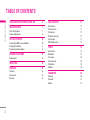 3
3
-
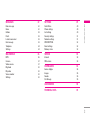 4
4
-
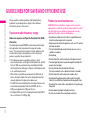 5
5
-
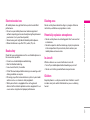 6
6
-
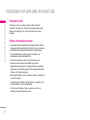 7
7
-
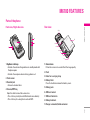 8
8
-
 9
9
-
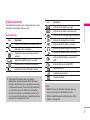 10
10
-
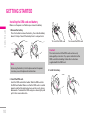 11
11
-
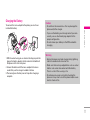 12
12
-
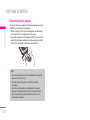 13
13
-
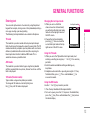 14
14
-
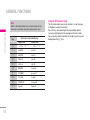 15
15
-
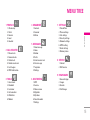 16
16
-
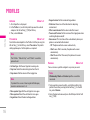 17
17
-
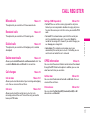 18
18
-
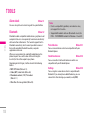 19
19
-
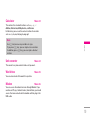 20
20
-
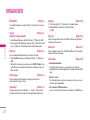 21
21
-
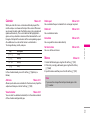 22
22
-
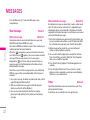 23
23
-
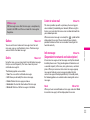 24
24
-
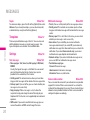 25
25
-
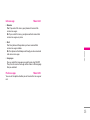 26
26
-
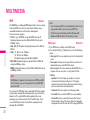 27
27
-
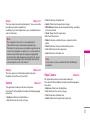 28
28
-
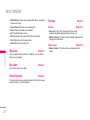 29
29
-
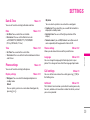 30
30
-
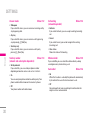 31
31
-
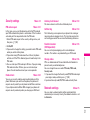 32
32
-
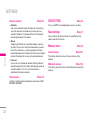 33
33
-
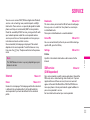 34
34
-
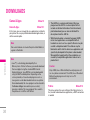 35
35
-
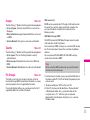 36
36
-
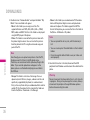 37
37
-
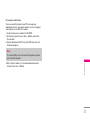 38
38
-
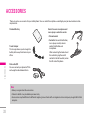 39
39
-
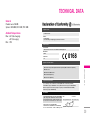 40
40
-
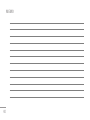 41
41
-
 42
42
-
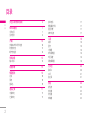 43
43
-
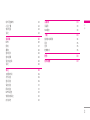 44
44
-
 45
45
-
 46
46
-
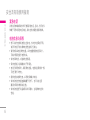 47
47
-
 48
48
-
 49
49
-
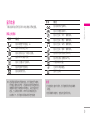 50
50
-
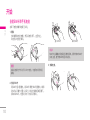 51
51
-
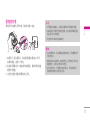 52
52
-
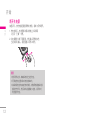 53
53
-
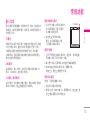 54
54
-
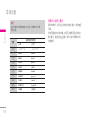 55
55
-
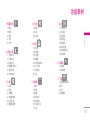 56
56
-
 57
57
-
 58
58
-
 59
59
-
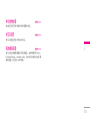 60
60
-
 61
61
-
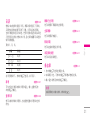 62
62
-
 63
63
-
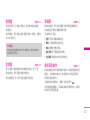 64
64
-
 65
65
-
 66
66
-
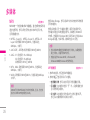 67
67
-
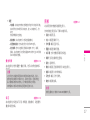 68
68
-
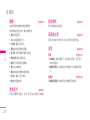 69
69
-
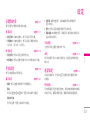 70
70
-
 71
71
-
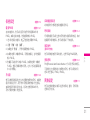 72
72
-
 73
73
-
 74
74
-
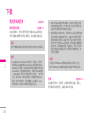 75
75
-
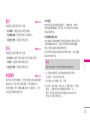 76
76
-
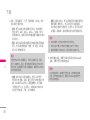 77
77
-
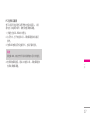 78
78
-
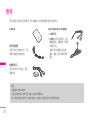 79
79
-
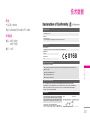 80
80
-
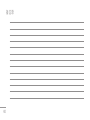 81
81
-
 82
82
-
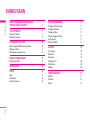 83
83
-
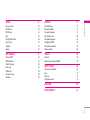 84
84
-
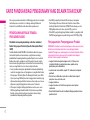 85
85
-
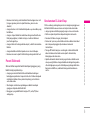 86
86
-
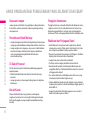 87
87
-
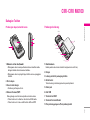 88
88
-
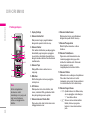 89
89
-
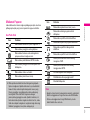 90
90
-
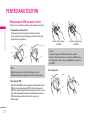 91
91
-
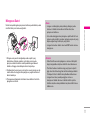 92
92
-
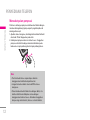 93
93
-
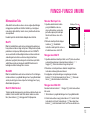 94
94
-
 95
95
-
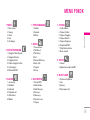 96
96
-
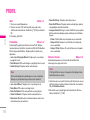 97
97
-
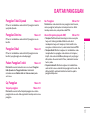 98
98
-
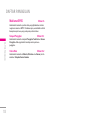 99
99
-
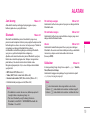 100
100
-
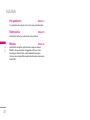 101
101
-
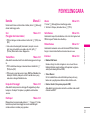 102
102
-
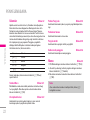 103
103
-
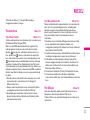 104
104
-
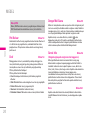 105
105
-
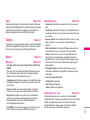 106
106
-
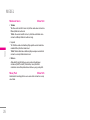 107
107
-
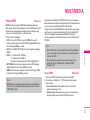 108
108
-
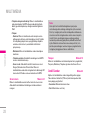 109
109
-
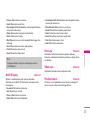 110
110
-
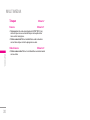 111
111
-
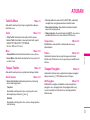 112
112
-
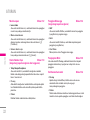 113
113
-
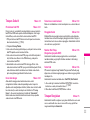 114
114
-
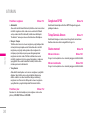 115
115
-
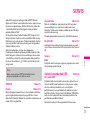 116
116
-
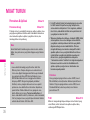 117
117
-
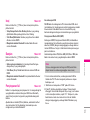 118
118
-
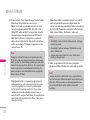 119
119
-
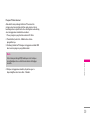 120
120
-
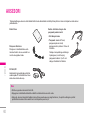 121
121
-
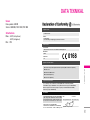 122
122
-
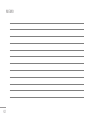 123
123
-
 124
124
-
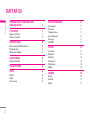 125
125
-
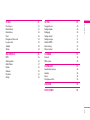 126
126
-
 127
127
-
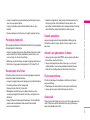 128
128
-
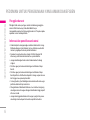 129
129
-
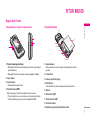 130
130
-
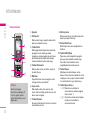 131
131
-
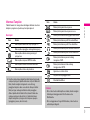 132
132
-
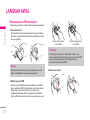 133
133
-
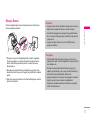 134
134
-
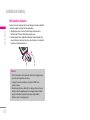 135
135
-
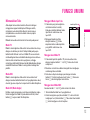 136
136
-
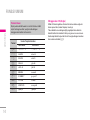 137
137
-
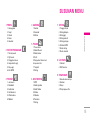 138
138
-
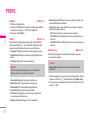 139
139
-
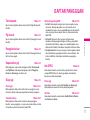 140
140
-
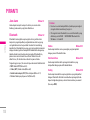 141
141
-
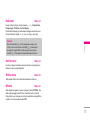 142
142
-
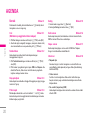 143
143
-
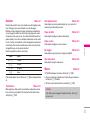 144
144
-
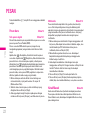 145
145
-
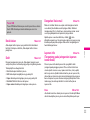 146
146
-
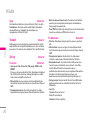 147
147
-
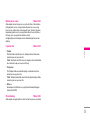 148
148
-
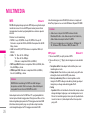 149
149
-
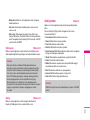 150
150
-
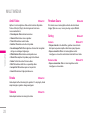 151
151
-
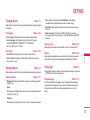 152
152
-
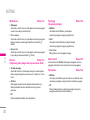 153
153
-
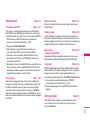 154
154
-
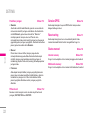 155
155
-
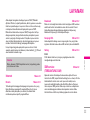 156
156
-
 157
157
-
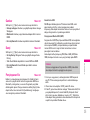 158
158
-
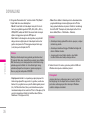 159
159
-
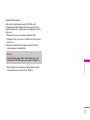 160
160
-
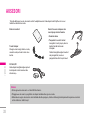 161
161
-
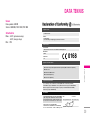 162
162
-
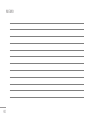 163
163
-
 164
164
-
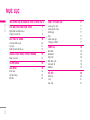 165
165
-
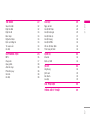 166
166
-
 167
167
-
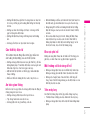 168
168
-
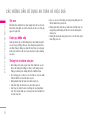 169
169
-
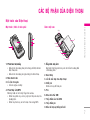 170
170
-
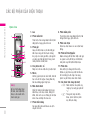 171
171
-
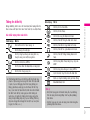 172
172
-
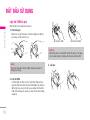 173
173
-
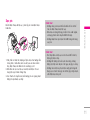 174
174
-
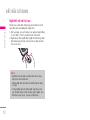 175
175
-
 176
176
-
 177
177
-
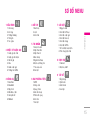 178
178
-
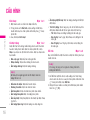 179
179
-
 180
180
-
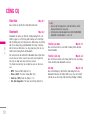 181
181
-
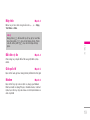 182
182
-
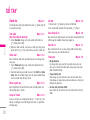 183
183
-
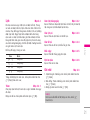 184
184
-
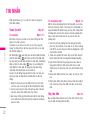 185
185
-
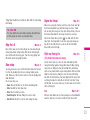 186
186
-
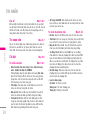 187
187
-
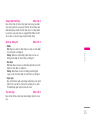 188
188
-
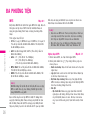 189
189
-
 190
190
-
 191
191
-
 192
192
-
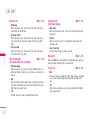 193
193
-
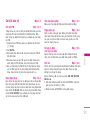 194
194
-
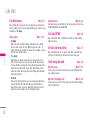 195
195
-
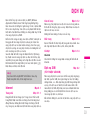 196
196
-
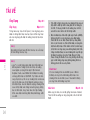 197
197
-
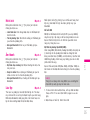 198
198
-
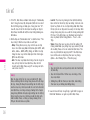 199
199
-
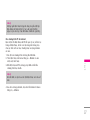 200
200
-
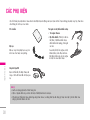 201
201
-
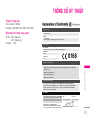 202
202
-
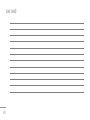 203
203