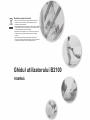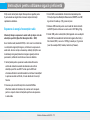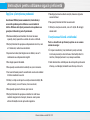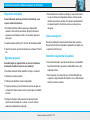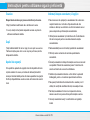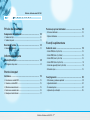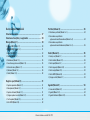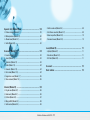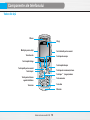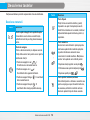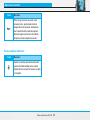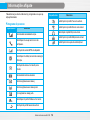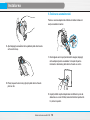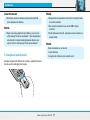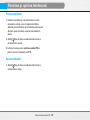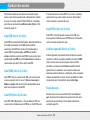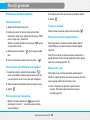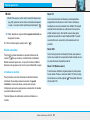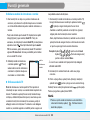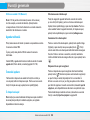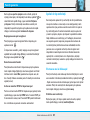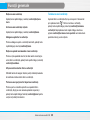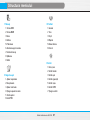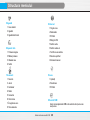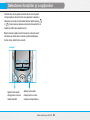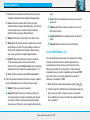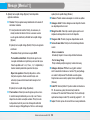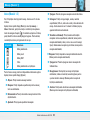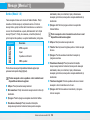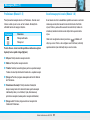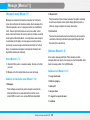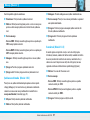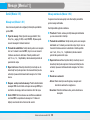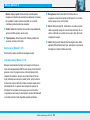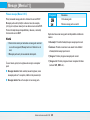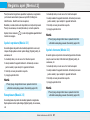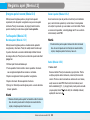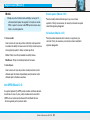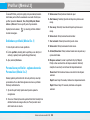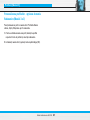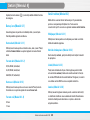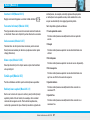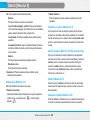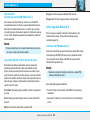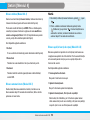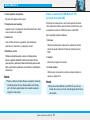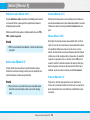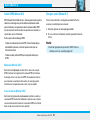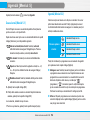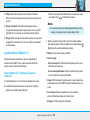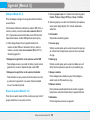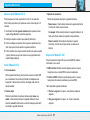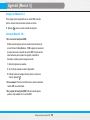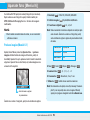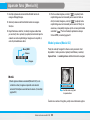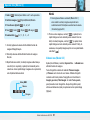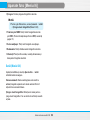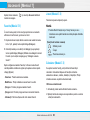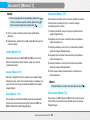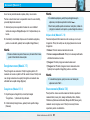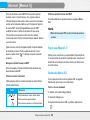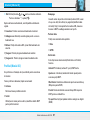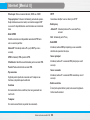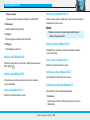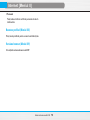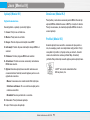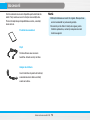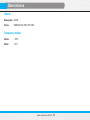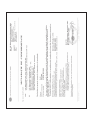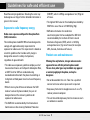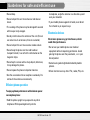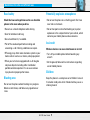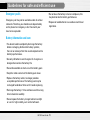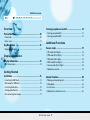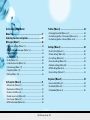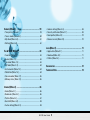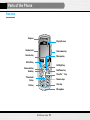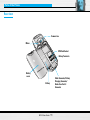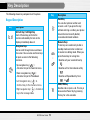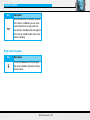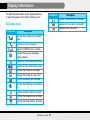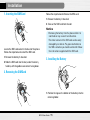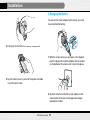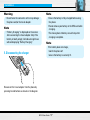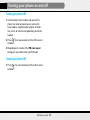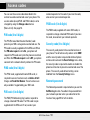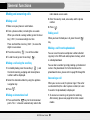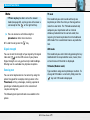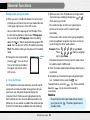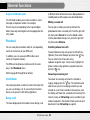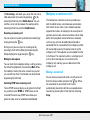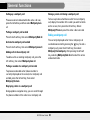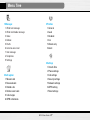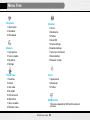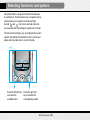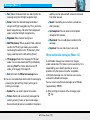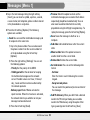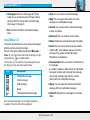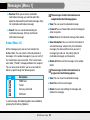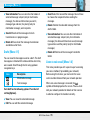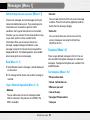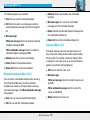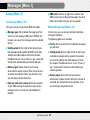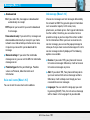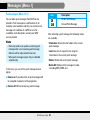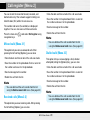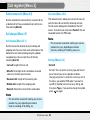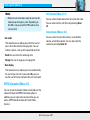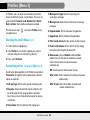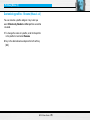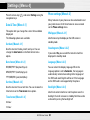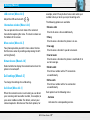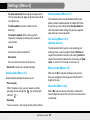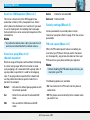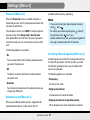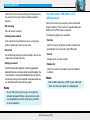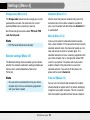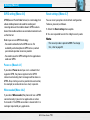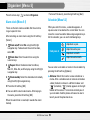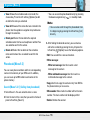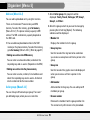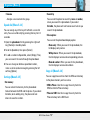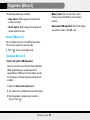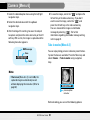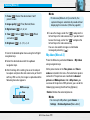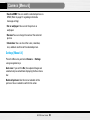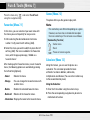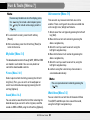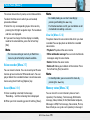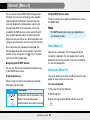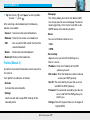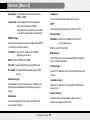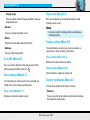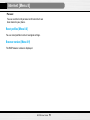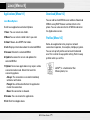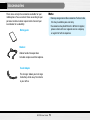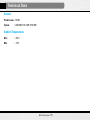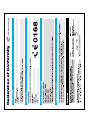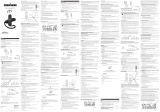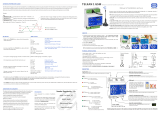Part No. MMBB0160620 (1.1) Printed in Korea
Ghidul utilizatorului B2100
Ghidul utilizatorului B2100
H
Page is loading ...
Page is loading ...
Page is loading ...
Page is loading ...
Page is loading ...
Page is loading ...
Page is loading ...
Page is loading ...
Page is loading ...
Page is loading ...
Page is loading ...
Page is loading ...
Page is loading ...
Page is loading ...
Page is loading ...
Page is loading ...
Page is loading ...
Page is loading ...
Page is loading ...
Page is loading ...
Page is loading ...
Page is loading ...
Page is loading ...
Page is loading ...
Page is loading ...
Page is loading ...
Page is loading ...
Page is loading ...
Page is loading ...
Page is loading ...
Page is loading ...
Page is loading ...
Page is loading ...
Page is loading ...
Page is loading ...
Page is loading ...
Page is loading ...
Page is loading ...
Page is loading ...
Page is loading ...
Page is loading ...
Page is loading ...
Page is loading ...
Page is loading ...
Page is loading ...
Page is loading ...
Page is loading ...
Page is loading ...
Page is loading ...
Page is loading ...
Page is loading ...
Page is loading ...
Page is loading ...
Page is loading ...
Page is loading ...
Page is loading ...
Page is loading ...
Page is loading ...
Page is loading ...
Page is loading ...
Page is loading ...
Page is loading ...
Page is loading ...
Page is loading ...
Page is loading ...
Page is loading ...
Page is loading ...
Page is loading ...
Page is loading ...
Page is loading ...
Page is loading ...
Page is loading ...
Page is loading ...
Page is loading ...
Page is loading ...
Page is loading ...

ENGLISH
B2100 User Guide
Disposal of your old appliance
1. When this crossed-out wheeled bin symbol is attached to a
product it means the product is covered by the European
Directive 2002/96/EC.
2. All electrical and electronic products should be disposed of
separately from the municipal waste stream via designated
collection facilities appointed by the government or the
local authorities.
3. The correct disposal of your old appliance will help prevent
potential negative consequences for the environment and
human health.
4. For more detailed information about disposal of your old
appliance, please contact your city office, waste disposal
service or the shop where you purchased the product.

B2100
User Guide
2
Introduction
Congratulations on your purchase of the advanced and
compact B2100 mobile phone, designed to operate
with the latest digital mobile communication
technology.
This user guide contains important information on
the use and operation of this phone. Please read
all the information carefully for optimal
performance and to prevent any damage to or
misuse of the phone. Any changes or modifications
not expressively approved in this user’s guide
could void your warranty for this equipment.

B2100
User Guide
3
Guidelines for safe and efficient use
Read these simple guidelines. Breaking the rules may
be dangerous or illegal. Further detailed information is
given in this manual.
Exposure to radio frequency energy
Radio wave exposure and Specific Absorption Rate
(SAR) information
This mobile phone model B2100 has been designed to
comply with applicable safety requirement for
exposure to radio waves. This requirement is based on
scientific guidelines that include safety margins
designed to assure the safety of all persons,
regardless of age and health.
• The radio wave exposure guidelines employ a unit of
measurement known as the Specific Absorption Rate,
or SAR. Tests for SAR are conducted using
standardized method with the phone transmitting at
its highest certified power level in all used frequency
bands.
• While there may be differences between the SAR
levels of various LG phone models, they are all
designed to meet the relevant guidelines for
exposure to radio waves.
• The SAR limit recommended by the International
Commission on Non-Ionizing Radiation Protection
(ICNIRP), which is 2W/kg averaged over ten (10) gram
of tissue.
• The highest SAR value for this model phone tested by
DASY4 for use at the ear is 0.923 W/kg (10g).
• SAR data information for residents in
countries/regions that have adopted the SAR limit
recommended by the Institute of Electrical and
Electronics Engineers (IEEE), which is 1.6 W/kg
averaged over one (1) gram of tissue (for example
USA, Canada, Australia and Taiwan).
Product care and maintenance
Warning: Use only batteries, charger and accessories
approved for use with this particular phone model.
The use of any other types may invalidiate any approval
or warranty applying to the phone, and may be
dangerous.
• Do not disassemble this unit. Take it to a qualified
service technician when repair work is required.
• Keep away from electrical appliances such as a TV,
radio or personal computer.
• The unit should be kept away from heat sources such
as radiators or cookers.

B2100
User Guide
4
Guidelines for safe and efficient use
• Do not drop.
• Do not subject this unit to mechanical vibration or
shock.
• The coating of the phone may be damaged if covered
with wrap or vinyl wrapper.
• Use dry cloth to clean the exterior of the unit. (Do not
use solvent such as benzene, thinner or alcohol.)
• Do not subject this unit to excessive smoke or dust.
• Do not keep the phone next to credit cards or
transport tickets; it can affect the information on the
magnetic strips.
• Do not tap the screen with a sharp object; otherwise,
it may damage the phone.
• Do not expose the phone to liquid or moisture.
• Use the accessories like an earphone cautiously. Do
not touch the antenna unnecessarily.
Efficient phone operation
To enjoy optimum performance with minimum power
consumption please:
• Hold the phone upright as you speak to any other
telephone. While speaking directly into the
microphone, angle the antenna in a direction up and
over your shoulder.
• If your mobile phone supports infrared, never direct
the infrared ray at anyone’s eye.
Electronic devices
All wireless phones may get interference, which
could affect performance.
• Do not use your mobile phone near medical
equipment without requesting permission. Avoid
placing the phone over the pacemaker, i.e. in your
breast pocket.
• Some hearing aids might be disturbed by mobile
phones.
• Minor interference may affect TVs, radios, PCs, etc.

B2100
User Guide
5
Guidelines for safe and efficient use
Road safety
Check the laws and regulations on the use of mobile
phones in the areas when you drive.
• Do not use a hand-held phone while driving.
• Give full attention to driving.
• Use a handsfree kit, if available.
• Pull off the road and park before making and
answering a call if driving conditions so require.
• RF energy may affect some electonic system in your
motor vehicle such as car stereo, safety equipment.
• When your vehicle is equipped with an Air bag, do
not place objects including either installed or
portable wireless equiment. It can cause serious
injury due to improper performance.
Blasting area
Do not use the phone where blasting is in progress.
Observe restrictions, and follow any regulations or
rules.
Potentially explosive atmospheres
• Do not use the phone at a refuelling point. Don't use
near fuel or chemicals.
• Do not transport or store flammable gas, liquid, or
explosives in the compartment of your vehicle, which
contains your mobile phone and accessories.
In aircraft
Wireless devices can cause interference in aircraft.
• Turn off your mobile phone before boarding any
aircraft.
• On the ground, follow airline instructions regarding
use of mobile phones.
Children
Keep the phone in a safe place out of children’s reach.
It includes small parts which if detached may cause a
choking hazard.

B2100
User Guide
6
Guidelines for safe and efficient use
Emergency calls
Emergency call may not be available under all cellular
networks. Therefore, you should never depend solely
on the phone for emergency calls. Check with your
local service provider.
Battery information and care
• You do not need to completely discharge the battery
before recharging. Unlike other battery systems,
there is no memory effect that could compromise the
battery’s performance.
• Use only LG batteries and chargers. LG chargers are
designed to maximize the battery life.
• Do not disassemble or short-circuit the battery pack.
• Keep the metal contacts of the battery pack clean.
• Replace the battery when it no longer provides
acceptable performance. The battery pack may be
recharged hundreds of times until it needs replacing.
• Recharge the battery if it has not been used for a long
time to maximize usability.
• Do not expose the battery charger to direct sunlight
or use it in high humidity, such as the bathroom.
• Do not leave the battery in hot or cold places, this
may deteriorate the battery performance.
• Dispose of used batteries in accordance with local
legislation.

B2100
User Guide
7
B2100
User Guide
Contents
Overview
Parts of the Phone ........................................................... 10
• Front view .................................................................................... 10
• Rear view .................................................................................... 11
Key Description ............................................................... 12
• Keypad Description .................................................................... 12
Display Information
Display Information ......................................................... 14
• On-Screen Icons ......................................................................... 14
Getting Started
Installation ........................................................................ 15
• Inserting the SIM Card .............................................................. 15
• Removing the SIM Card ............................................................. 15
• Installing the Battery .................................................................. 15
• Charging the Battery .................................................................. 16
• Disconnecting the charger ....................................................... 17
Turning your phone on and off ...................................... 18
• Turning your phone ON ............................................................. 18
• Turning your phone OFF ............................................................ 18
Additional Functions
Access codes ................................................................... 19
• PIN code (4 to 8 digits) ............................................................... 19
• PIN2 code (4 to 8 digits) ............................................................. 19
• PUK code (4 to 8 digits) .............................................................. 19
• PUK2 code (4 to 8 digits) ............................................................ 19
• Security code (4 to 8 digits) ...................................................... 19
• Network password ..................................................................... 19
General functions ............................................................ 20
• Making and answering calls .................................................... 20
• Phonebook ................................................................................... 24
• In call menu ................................................................................. 24
• Multiparty or conference calls ................................................. 25

B2100
User Guide
8
Accessing the Menu
Menu Tree ......................................................................... 27
Selecting functions and options ................................... 29
Messages [Menu 1 ] ........................................................ 30
• Write text message [Menu 1-1] ................................................ 30
• Write multimedia messages [Menu 1-2] ................................. 31
• Inbox [Menu 1-3] ......................................................................... 33
• Outbox [Menu 1-4] ...................................................................... 34
• Drafts [Menu 1-5] ........................................................................ 35
• Listen to voice mail [Menu 1-6] ................................................ 35
• Info message [Menu 1-7] .......................................................... 36
• Templates [Menu 1-8] ................................................................ 36
• Settings [Menu 1-9] .................................................................... 38
Call register [Menu 2] ..................................................... 41
• Missed calls [Menu 2-1] ............................................................ 41
• Received calls [Menu 2-2] ........................................................ 41
• Dialled calls [Menu 2-3] ............................................................. 41
• Delete recent calls [Menu 2-4] ................................................. 42
• Call charges [Menu 2-5] ............................................................ 42
• GPRS information [Menu 2-6] ................................................... 43
Profiles [Menu 3] ............................................................. 44
• Changing the profile [Menu 3-x-1] ........................................... 44
• Customising profiles - Personalise [Menu 3-x-2] .................. 44
• Customising profiles - Rename [Menu 3-x-3] ........................ 45
Settings [Menu 4] ............................................................ 46
• Date & Time [Menu 4-1] ............................................................ 46
• Phone settings [Menu 4-2] ........................................................ 46
• Call settings [Menu 4-3] ............................................................. 47
• Security settings [Menu 4-4] .................................................... 49
• Network settings [Menu 4-5] .................................................... 52
• GPRS setting [Menu 4-6] ........................................................... 53
• Reset settings [Menu 4-7] ......................................................... 53
Organiser [Menu 5] ......................................................... 54
• Alarm clock [Menu 5-1] ............................................................. 54
• Scheduler [Menu 5-2] ................................................................ 54
• Phonebook [Menu 5-3] .............................................................. 55

B2100
User Guide
9
Camera [Menu 6] ............................................................. 59
• Take picture [Menu 6-1] ............................................................ 59
• Take in modes [Menu 6-2].......................................................... 60
• My album [Menu 6-3].................................................................. 61
• Settings [Menu 6-4]..................................................................... 62
Fun & Tools [Menu 7] ...................................................... 63
• Favorites [Menu 7-1] .................................................................. 63
• Games [Menu 7-2] ...................................................................... 63
• Calculator [Menu 7-3] ................................................................ 63
• My folder [Menu 7-4] ................................................................. 64
• Unit converter [Menu 7-5] ......................................................... 64
• World time [Menu 7-6] ............................................................... 64
• Voice recorder [Menu 7-7] ........................................................ 65
• Memory status [Menu 7-8] ........................................................ 65
Internet [Menu 8] ............................................................. 66
• Home [Menu 8-1] ........................................................................ 66
• Bookmarks [Menu 8-2] .............................................................. 66
• Profiles [Menu 8-3] ..................................................................... 67
• Go to URL [Menu 8-4] ................................................................. 69
• Cache settings [Menu 8-5] ........................................................ 69
• Cookies settings [Menu 8-6] ..................................................... 69
• Security certification [Menu 8-7] ............................................. 69
• Reset profiles [Menu 8-8] .......................................................... 70
• Browser version [Menu 8-9] ..................................................... 70
Java [Menu 9] ................................................................... 71
• Applications [Menu 9-1] ............................................................ 71
• Download [Menu 9-2] ................................................................ 71
• Profiles [Menu 9-3] ..................................................................... 71
Accessories ...................................................................... 72
Technical Data ................................................................. 73

Front view
B2100
User Guide
10
Parts of the Phone
Earpiece
Display Screen
Message key
Side camera key
Clear/Cancel key
Numeric keys
Hash key
Microphone
Soft Right key
End/Power key
Favorites key
Headset jack
Phone book
list key
Soft Left key
Send key
Star key
Camera hot key

B2100
User Guide
11
Parts of the Phone
Rear view
Mirror
Battery
Battery
cover
SIM Card Socket
Camera lens
Battery Terminals
Cable Connector/ Battery
Charging Connector/
Hands-Free Car kit
Connector

B2100
User Guide
12
Key Description
The following shows key components of the phone.
Keypad Description
Key Description
Soft Left Key / Soft Right Key
Each of these keys performs the
function indicated by the text on the
display immediately above it.
Navigation Keys
Use to scroll through menus and move
the cursor. You can also use these keys
for quick access to the following
functions.
• Up navigation key ( ) :
A shortcut key to the Favorites menu.
• Down navigation key ( ) :
A shortcut key to the Phonebook.
• Left navigation key ( ): A
shortcut key to the Camera menu.
• Right navigation key ( ) : A shortcut
key to the message inbox.
Key Description
Send Key
You can dial a phone number and
answer a call. If you press this key
without entering a number, your phone
shows the most recently dialled,
received and missed numbers.
Numeric Keys
These keys are used mainly to dial in
standby mode and enter numbers or
characters in editing mode. When you
press these keys for a long time.
• Used to call your voicemail box by
.
• Used to call for international call by
.
• Used to call Speed dials by from
to .
END/PWR Key
Used to end or reject a call. This key is
also used as Power Key by pressing
this key for a few seconds.
~

B2100
User Guide
13
Key Description
Key Description
You can delete the characters, go back
to the menu. In addition, you can view
voice memo list when you press this
key shortly in standby mode. Long press
of this key in standby mode starts voice
memo recording.
Key Description
Press and hold down this key to open
the camera module. And press this key
to take a shot.
Right side of the phone

B2100
User Guide
14
Display Information
The table below describes various display indicators
or icons that appear on the phone’s display screen.
On-Screen Icons
Icon/Indicator
Description
Indicates the strength of the network
signal.
Indicates a call is in progress.
Indicates that GPRS service is available.
Indicates that you are roaming on
another network.
Indicates the alarm has been set and is on.
Indicates the status of the battery charge.
Indicates the receipt of a message.
Indicates the receipt of a voice mail.
You have received a push message.
Indicates that Vibrate profile has been
set.
Indicates the General profile is activated.
Indicates the Loud profile is activated.
Indicates the Quiet profile is activated.
Icon/Indicator
Description
Indicates the Headset profile is activated.
Indicates the Car profile is activated.
Indicates a call is diverted.

B2100
User Guide
15
Installation
1. Inserting the SIM Card
Locate the SIM card socket in the back of the phone.
Follow the steps below to install the SIM card.
1. Remove the battery if attached.
2. Slide the SIM card into the slot, under the silvery
holders, with the golden connectors facing down.
2. Removing the SIM Card
Follow the steps below to Remove the SIM card.
1. Remove the battery if attached.
2. Take out the SIM card from the slot.
Notice
• Removing the battery from the phone whilst it is
switched on may cause it to malfunction.
• The metal contact of the SIM card can be easily
damaged by scratches. Pay special attention to
the SIM card when you handle and install. Follow
the instructions supplied with the SIM card.
3. Installing the Battery
1. Position the lugs on the bottom of the battery into the
retaining holder.

B2100
User Guide
16
Installation
2. Then push to the half of the battery into position.
3. Lay the battery cover in place of the phone and slide
it until the latch clicks.
4. Charging the Battery
To connect the travel adapter to the phone, you must
have installed the battery.
1. With the arrow facing you as shown in the diagram
push the plug on the battery adapter into the socket
on the bottom of the phone until it clicks into place.
2. Connect the other end of the travel adapter to the
mains socket. Only use the LG approved charger
provided in the box.

B2100
User Guide
17
Installation
Warning
• Do not force the connector as this may damage
the phone and/or the travel adapter.
Note
• “Battery Charging” is displayed on the screen
after connecting the travel adapter. Only if the
battery is totally empty, Call indicator Light is on
without displaying “Battery Charging”.
5. Disconnecting the charger
Disconnect the travel adapter from the phone by
pressing its side buttons as shown in the diagram.
Note
• Ensure the battery is fully charged before using
the phone.
• Do not remove your battery or the SIM card while
charging.
• The moving bars of battery icon will stop after
charging is complete.
Note
If the battery does not charge,
• switch the phone off.
• ensure the battery is correctly fit.

B2100
User Guide
18
Turning your phone on and off
Turning your phone ON
1. Install a battery to the handset and connect the
phone to an external power source such as the
travel adapter, cigarette lighter adapter or hands-
free car kit. Or install a charged battery pack to the
handset.
2. Press for a few seconds until the LCD screen is
turned on.
3. Depending on the status of the PIN code request
setting you may need to enter your PIN code.
Turning your phone OFF
1. Press for a few seconds until the LCD screen is
turned off.

B2100
User Guide
19
Access codes
You can use the access codes described in this
section to avoid unauthorised use of your phone. The
access codes (except PUK and PUK2 codes) can be
changed by using the Change codes feature
[Menu-4-4-6]. See page 52.
PIN code (4 to 8 digits)
The PIN (Personal Identification Number) code
protects your SIM card against unauthorised use. The
PIN code is usually supplied with the SIM card. When
the PIN code request is set to On, your phone will
request the PIN code every time the phone is switched
on. When the PIN code request is set to Off, your phone
connects to the network directly without the PIN code.
PIN2 code (4 to 8 digits)
The PIN2 code, supplied with some SIM cards, is
required to access functions such as Advice of Call
Charge and Fixed Dial Number. These functions are
only available if supported by your SIM card.
PUK code (4 to 8 digits)
The PUK (PIN Unblocking Key) code is required to
change a blocked PIN code. The PUK code may be
supplied with the SIM card. If not, contact your
network operator for the code. If you lose the code,
also contact your network operator.
PUK2 code (4 to 8 digits)
The PUK2 code, supplied with some SIM cards, is
required to change a blocked PIN2 code. If you lose
the code, also contact your network operator.
Security code (4 to 8 digits)
The security code protects the unauthorised use of
your phone. The default security code is set to ‘0000’
and the security code is required to delete all phone
entries and to activate the Reset Settings menu. Also,
the security code is required to enable or disable the
phone lock function to prevent unauthorised use of the
phone. The security code default setting can be
modified from the Security Settings menu.
Network password
The Network password is required when you use the
Call Barring function. You obtain the password from
your network operator when you subscribe to this
function. See page 50 for further details.
Page is loading ...
Page is loading ...
Page is loading ...
Page is loading ...
Page is loading ...
Page is loading ...
Page is loading ...
Page is loading ...
Page is loading ...
Page is loading ...
Page is loading ...
Page is loading ...
Page is loading ...
Page is loading ...
Page is loading ...
Page is loading ...
Page is loading ...
Page is loading ...
Page is loading ...
Page is loading ...
Page is loading ...
Page is loading ...
Page is loading ...
Page is loading ...
Page is loading ...
Page is loading ...
Page is loading ...
Page is loading ...
Page is loading ...
Page is loading ...
Page is loading ...
Page is loading ...
Page is loading ...
Page is loading ...
Page is loading ...
Page is loading ...
Page is loading ...
Page is loading ...
Page is loading ...
Page is loading ...
Page is loading ...
Page is loading ...
Page is loading ...
Page is loading ...
Page is loading ...
Page is loading ...
Page is loading ...
Page is loading ...
Page is loading ...
Page is loading ...
Page is loading ...
Page is loading ...
Page is loading ...
Page is loading ...
Page is loading ...
Page is loading ...
Page is loading ...
-
 1
1
-
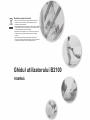 2
2
-
 3
3
-
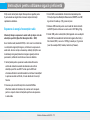 4
4
-
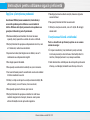 5
5
-
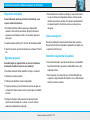 6
6
-
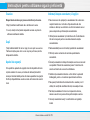 7
7
-
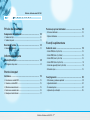 8
8
-
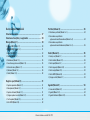 9
9
-
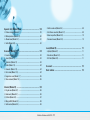 10
10
-
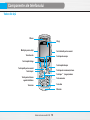 11
11
-
 12
12
-
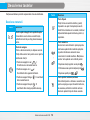 13
13
-
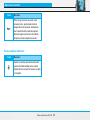 14
14
-
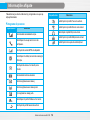 15
15
-
 16
16
-
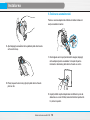 17
17
-
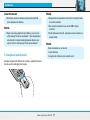 18
18
-
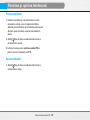 19
19
-
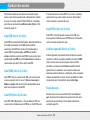 20
20
-
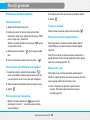 21
21
-
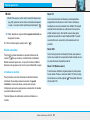 22
22
-
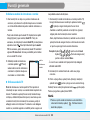 23
23
-
 24
24
-
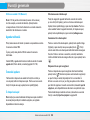 25
25
-
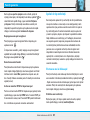 26
26
-
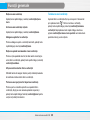 27
27
-
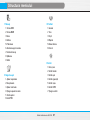 28
28
-
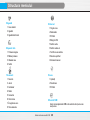 29
29
-
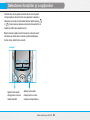 30
30
-
 31
31
-
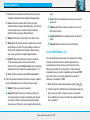 32
32
-
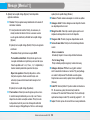 33
33
-
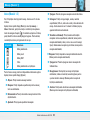 34
34
-
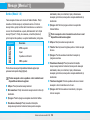 35
35
-
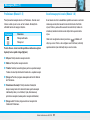 36
36
-
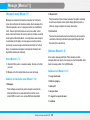 37
37
-
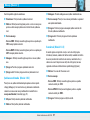 38
38
-
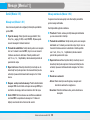 39
39
-
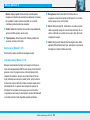 40
40
-
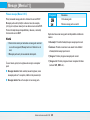 41
41
-
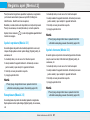 42
42
-
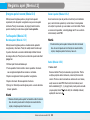 43
43
-
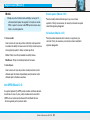 44
44
-
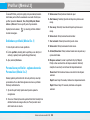 45
45
-
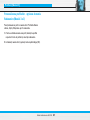 46
46
-
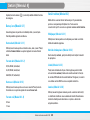 47
47
-
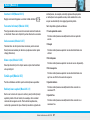 48
48
-
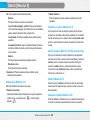 49
49
-
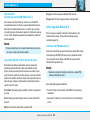 50
50
-
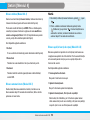 51
51
-
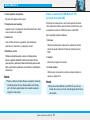 52
52
-
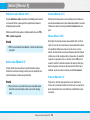 53
53
-
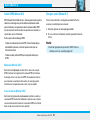 54
54
-
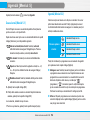 55
55
-
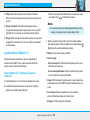 56
56
-
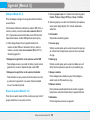 57
57
-
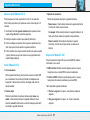 58
58
-
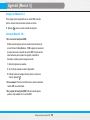 59
59
-
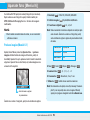 60
60
-
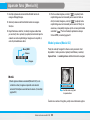 61
61
-
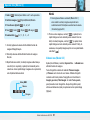 62
62
-
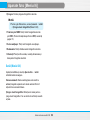 63
63
-
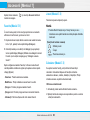 64
64
-
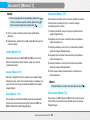 65
65
-
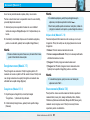 66
66
-
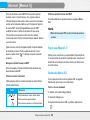 67
67
-
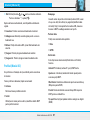 68
68
-
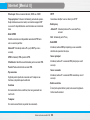 69
69
-
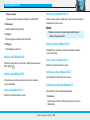 70
70
-
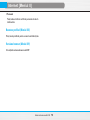 71
71
-
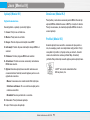 72
72
-
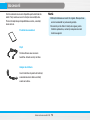 73
73
-
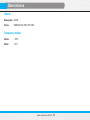 74
74
-
 75
75
-
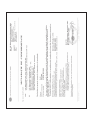 76
76
-
 77
77
-
 78
78
-
 79
79
-
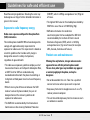 80
80
-
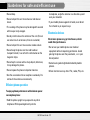 81
81
-
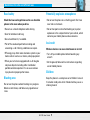 82
82
-
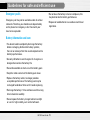 83
83
-
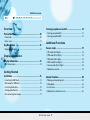 84
84
-
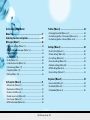 85
85
-
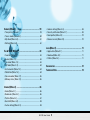 86
86
-
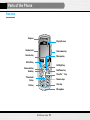 87
87
-
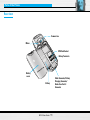 88
88
-
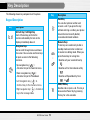 89
89
-
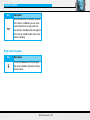 90
90
-
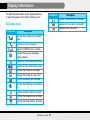 91
91
-
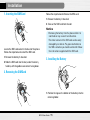 92
92
-
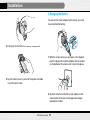 93
93
-
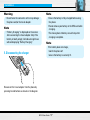 94
94
-
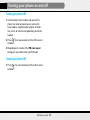 95
95
-
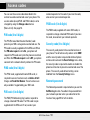 96
96
-
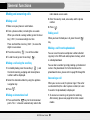 97
97
-
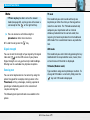 98
98
-
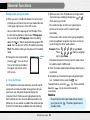 99
99
-
 100
100
-
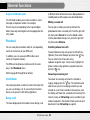 101
101
-
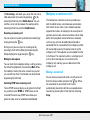 102
102
-
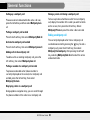 103
103
-
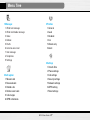 104
104
-
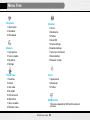 105
105
-
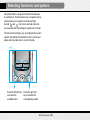 106
106
-
 107
107
-
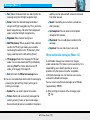 108
108
-
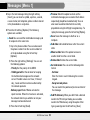 109
109
-
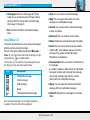 110
110
-
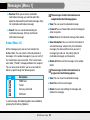 111
111
-
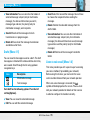 112
112
-
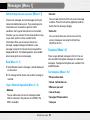 113
113
-
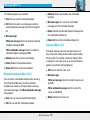 114
114
-
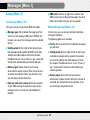 115
115
-
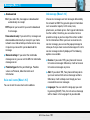 116
116
-
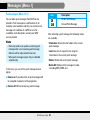 117
117
-
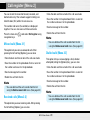 118
118
-
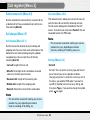 119
119
-
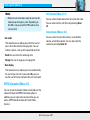 120
120
-
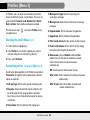 121
121
-
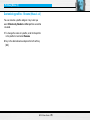 122
122
-
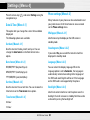 123
123
-
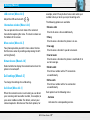 124
124
-
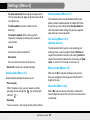 125
125
-
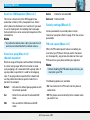 126
126
-
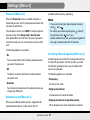 127
127
-
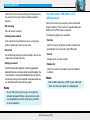 128
128
-
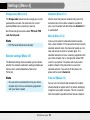 129
129
-
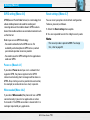 130
130
-
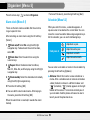 131
131
-
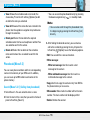 132
132
-
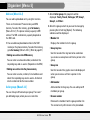 133
133
-
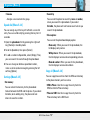 134
134
-
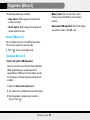 135
135
-
 136
136
-
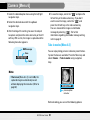 137
137
-
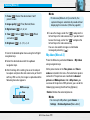 138
138
-
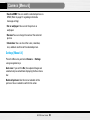 139
139
-
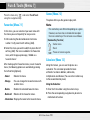 140
140
-
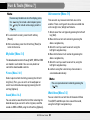 141
141
-
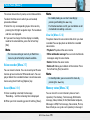 142
142
-
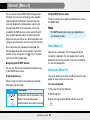 143
143
-
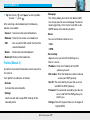 144
144
-
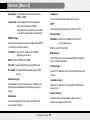 145
145
-
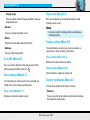 146
146
-
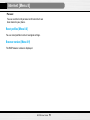 147
147
-
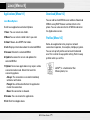 148
148
-
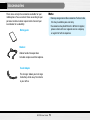 149
149
-
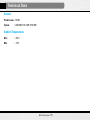 150
150
-
 151
151
-
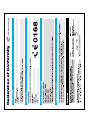 152
152
-
 153
153
Ask a question and I''ll find the answer in the document
Finding information in a document is now easier with AI
in other languages
Related papers
Other documents
-
Doro 410gsm Datasheet
-
Doro PhoneEasy 341gsm Datasheet
-
Samsung B2100 User manual
-
 Haier Telecom (Qingdao) M150 User manual
Haier Telecom (Qingdao) M150 User manual
-
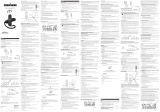 ATLINKS TEMPORIS 05 Owner's manual
ATLINKS TEMPORIS 05 Owner's manual
-
Allview S6 Style User manual
-
 Myria MY9071 User manual
Myria MY9071 User manual
-
 Myria MY9082 User manual
Myria MY9082 User manual
-
 Myria MY9081 User manual
Myria MY9081 User manual
-
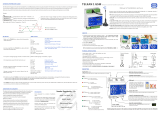 Sonder TELKAN 1 GSM Manual Of Installation And Use
Sonder TELKAN 1 GSM Manual Of Installation And Use