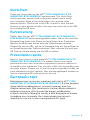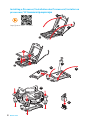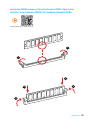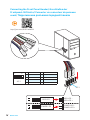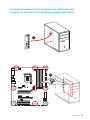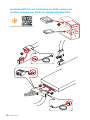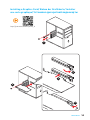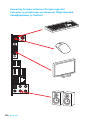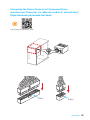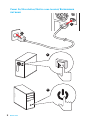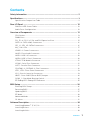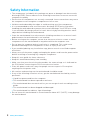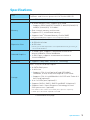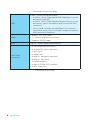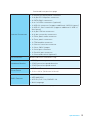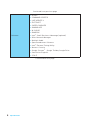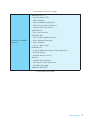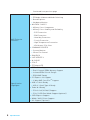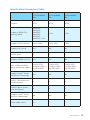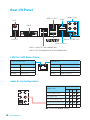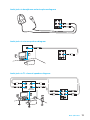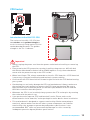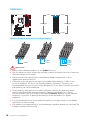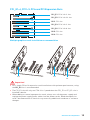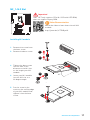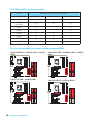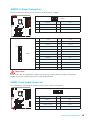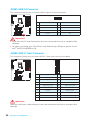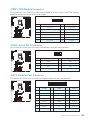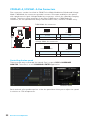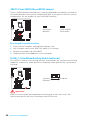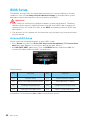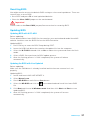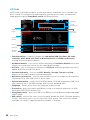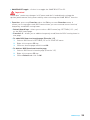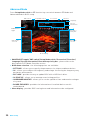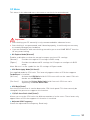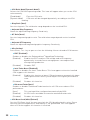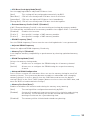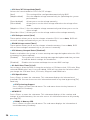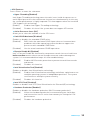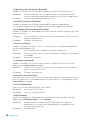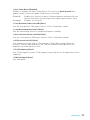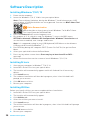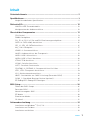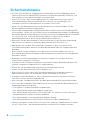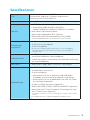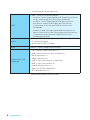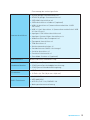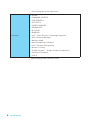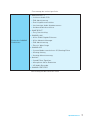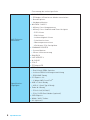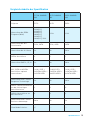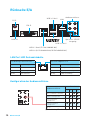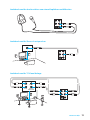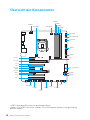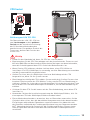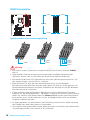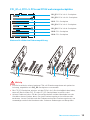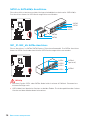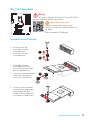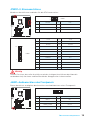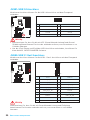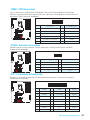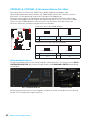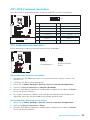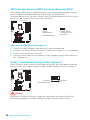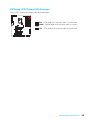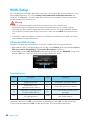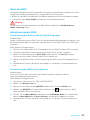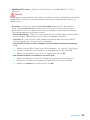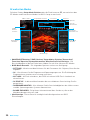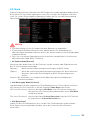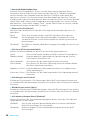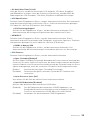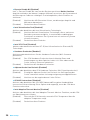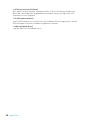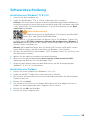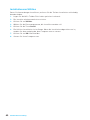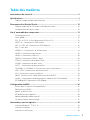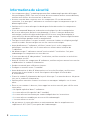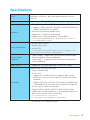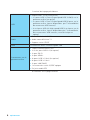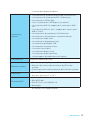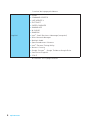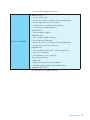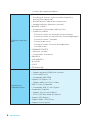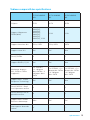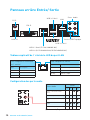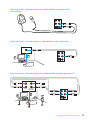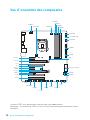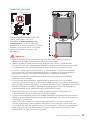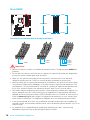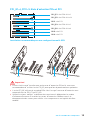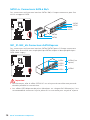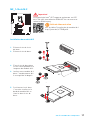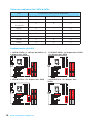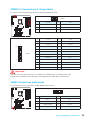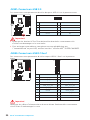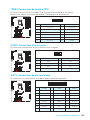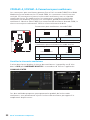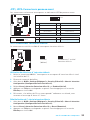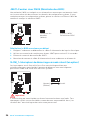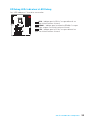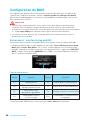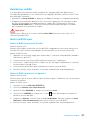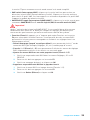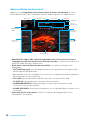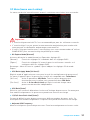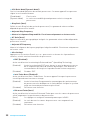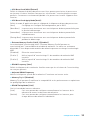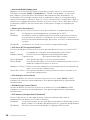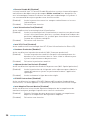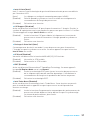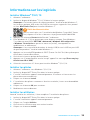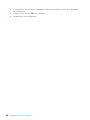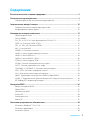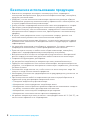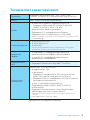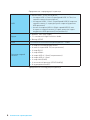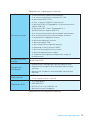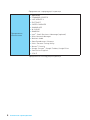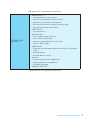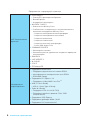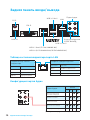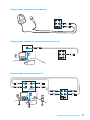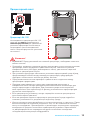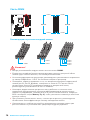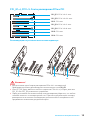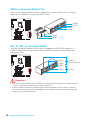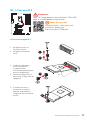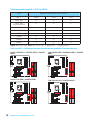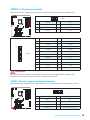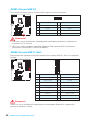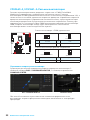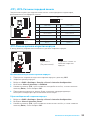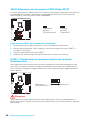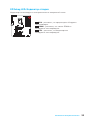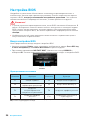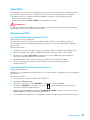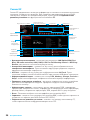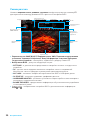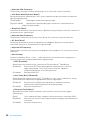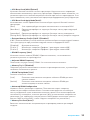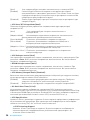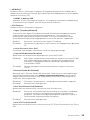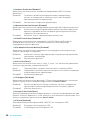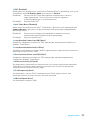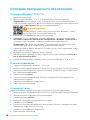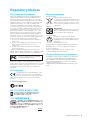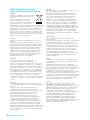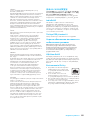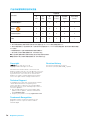MSI MS-7978 v2.0 Owner's manual
- Category
- Motherboards
- Type
- Owner's manual
This manual is also suitable for

I
Quick Start
Quick Start
Thank you for purchasing the MSI
®
Z170A GAMING M3/ H170
GAMING M3/ B150 GAMING M3 motherboard. This Quick Start
section provides demonstration diagrams about how to install
your computer. Some of the installations also provide video
demonstrations. Please link to the URL to watch it with the web
browser on your phone or tablet. You may have even link to the URL
by scanning the QR code.
Kurzanleitung
Danke, dass Sie das MSI
®
Z170A GAMING M3/ H170 GAMING M3/
B150 GAMING M3 Motherboard gewählt haben. Dieser Abschnitt der
Kurzanleitung bietet eine Demo zur Installation Ihres Computers.
Manche Installationen bieten auch die Videodemonstrationen.
Klicken Sie auf die URL, um diese Videoanleitung mit Ihrem Browser
auf Ihrem Handy oder Table anzusehen. Oder scannen Sie auch den
QR Code mit Ihrem Handy, um die URL zu öffnen.
Présentation rapide
Merci d’avoir choisi la carte mère MSI
®
Z170A GAMING M3/ H170
GAMING M3/ B150 GAMING M3. Ce manuel fournit une rapide
présentation avec des illustrations explicatives qui vous aideront à
assembler votre ordinateur. Des tutoriels vidéo sont disponibles pour
certaines étapes. Cliquez sur le lien fourni pour regarder la vidéo sur
votre téléphone ou votre tablette. Vous pouvez également accéder au
lien en scannant le QR code qui lui est associé.
Быстрый старт
Благодарим вас за покупку материнской платы MSI
®
Z170A
GAMING M3/ H170 GAMING M3/ B150 GAMING M3. В этом разделе
представлена информация, которая поможет вам при
сборке комьютера. Для некоторых этапов сборки имеются
видеоинструкции. Для просмотра видео, необходимо
открыть соответствующую ссылку в веб-браузере на вашем
телефоне или планшете. Вы также можете выполнить
переход по ссылке, путем сканирования QR-кода.
Page is loading ...

III
Quick Start
1
1
2
2
3
3
Installing DDR4 memory/ Installation des DDR4-Speichers/
Installer une mémoire DDR4/ Установка памяти DDR4
http://youtu.be/T03aDrJPyQs

IV
Quick Start
Connecting the Front Panel Header/ Anschließen der
Frontpanel-Stiftleiste/ Connecter un connecteur du panneau
avant/ Подключение разъемов передней панели
http://youtu.be/DPELIdVNZUI
1
2 10
9
JFP1
1 HDD LED + 2 Power LED +
3 HDD LED - 4 Power LED -
5 Reset Switch 6 Power Switch
7 Reset Switch 8 Power Switch
9 Reserved 10 No Pin
RESET SW
POWER SW
POWER LED+
POWER LED-
HDD LED
HDD LED
RESET SW
JFP1
HDD LED
HDD LED -
HDD LED +
POWER LED -
POWER LED +
POWER LED

V
Quick Start
Installing the Motherboard/ Installation des Motherboards/
Installer la carte mère/ Установка материнской платы
1
2

VI
Quick Start
Installing SATA Drives/ Installation der SATA-Laufwerke/
Installer le disque dur SATA/ Установка дисков SATA
http://youtu.be/RZsMpqxythc
1
2
3
4
5
Page is loading ...
Page is loading ...
Page is loading ...
Page is loading ...

1
Contents
Contents
Safety Information ................................................................................................. 2
Specifications ......................................................................................................... 3
Specification Comparison Table ............................................................................. 9
Rear I/O Panel ..................................................................................................... 10
LAN Port LED Status Table................................................................................... 10
Audio Ports Configuration .................................................................................... 10
Overview of Components .................................................................................... 12
CPU Socket ........................................................................................................... 13
DIMM Slots ............................................................................................................ 14
PCI_E1~4, PCI1~3: PCIe and PCI Expansion Slots ............................................... 15
SATA1~6: SATA 6Gb/s Connectors ....................................................................... 16
SE1_21-SE2_65: SATAe Connectors .................................................................... 16
M2_1: M.2 Slot ...................................................................................................... 17
JPWR1~2: Power Connectors ............................................................................... 19
JAUD1: Front Audio Connector ............................................................................ 19
JUSB1: USB 2.0 Connector .................................................................................. 20
JUSB2: USB 3.1 Gen1 Connector ......................................................................... 20
JTPM1: TPM Module Connector ........................................................................... 21
JCOM1: Serial Port Connector ............................................................................. 21
JLPT1: Parallel Port Connector ........................................................................... 21
CPUFAN1~2, SYSFAN1~3: Fan Connectors .......................................................... 22
JFP1, JFP2: Front Panel Connectors ................................................................... 23
JCI1: Chassis Intrusion Connector ....................................................................... 23
JBAT1: Clear CMOS (Reset BIOS) Jumper ........................................................... 24
SLOW_1: Slow Mode Booting Switch .................................................................... 24
EZ Debug LED: Debug LED indicators ................................................................. 25
BIOS Setup ........................................................................................................... 26
Entering BIOS Setup ............................................................................................. 26
Resetting BIOS ...................................................................................................... 27
Updating BIOS ....................................................................................................... 27
EZ Mode ................................................................................................................ 28
Advanced Mode .................................................................................................... 30
OC Menu................................................................................................................ 31
Software Description ........................................................................................... 38
Installing Windows
®
7/ 8.1/ 10.............................................................................. 38
Installing Drivers .................................................................................................. 38
Installing Utilities ................................................................................................. 38

2
Safety Information
Safety Information
y The components included in this package are prone to damage from electrostatic
discharge (ESD). Please adhere to the following instructions to ensure successful
computer assembly.
y Ensure that all components are securely connected. Loose connections may cause
the computer to not recognize a component or fail to start.
y Hold the motherboard by the edges to avoid touching sensitive components.
y It is recommended to wear an electrostatic discharge (ESD) wrist strap when
handling the motherboard to prevent electrostatic damage. If an ESD wrist strap
is not available, discharge yourself of static electricity by touching another metal
object before handling the motherboard.
y Store the motherboard in an electrostatic shielding container or on an anti-static
pad whenever the motherboard is not installed.
y Before turning on the computer, ensure that there are no loose screws or metal
components on the motherboard or anywhere within the computer case.
y Do not boot the computer before installation is completed. This could cause
permanent damage to the components as well as injury to the user.
y If you need help during any installation step, please consult a certified computer
technician.
y Always turn off the power supply and unplug the power cord from the power outlet
before installing or removing any computer component.
y Keep this user guide for future reference.
y Keep this motherboard away from humidity.
y Make sure that your electrical outlet provides the same voltage as is indicated on
the PSU, before connecting the PSU to the electrical outlet.
y Place the power cord such a way that people can not step on it. Do not place
anything over the power cord.
y All cautions and warnings on the motherboard should be noted.
y If any of the following situations arises, get the motherboard checked by service
personnel:
Liquid has penetrated into the computer.
The motherboard has been exposed to moisture.
The motherboard does not work well or you can not get it work according to user
guide.
The motherboard has been dropped and damaged.
The motherboard has obvious sign of breakage.
y Do not leave this motherboard in an environment above 60°C (140°F), it may damage
the motherboard.

3
Specifications
Specifications
CPU
Supports 6th Gen Intel
®
Core
™
i3/i5/i7 processors, and Intel
®
Pentium
®
and Celeron
®
processors for Socket LGA1151
Chipset Intel
®
Z170/ H170/ B150 Chipset (optional)
Memory
y 4x DDR4 memory slots, support up to 64GB
Supports DDR4 3600(OC)/ 3200(OC)/ 3000(OC)/2800(OC)/
2600(OC)/ 2400(OC)/ 2133 MHz*
y Dual channel memory architecture
y Supports ECC, un-buffered memory
y Supports Intel
®
Extreme Memory Profile (XMP)
* Only Z170A GAMING M3 supports overclocking (OC) frequency.
Expansion Slots
y 2x PCIe 3.0 x16 slots*
y 2x PCIe 3.0 x1 slots
y 3x PCI slots
* The PCI_E4 slot will only run PCIe 3.0 x1 speed when the PCI_E1 or PCI_E3
slot is installed a device.
Onboard Graphics
y 1x HDMI
™
port, supports a maximum resolution of
4096x2160@24Hz, 2560x1600@60Hz
y 1x DVI-D port, supports a maximum resolution of
1920x1200@60Hz
Multi-GPU y Supports 2-Way AMD
®
CrossFire
™
Technology
Storage
Intel
®
Z170/ H170/ B150 Chipset
y 6x SATA 6Gb/s ports
y 1x M.2 slots
Supports PCIe 3.0 x4 (optional) and SATA 6Gb/s
standards, 4.2cm/ 6cm/ 8cm length M.2 SSD cards
Supports PCIe 3.0 x4 NVMe Mini-SAS SSD with Turbo U.2
Host Card (optional)*
y 2x or 1x SATAe port (optional)**
y Supports RAID 0, RAID1, RAID 5 and RAID 10 (optional)
y Supports Intel
®
Smart Response Technology for Intel
Core
™
processors. (optional)
* The Turbo U.2 Host Card is not included, please purchase separately.
** SATAe port is backward compatible with SATA.
Continued on next page

4
Specifications
Continued from previous page
USB
y Intel
®
Z170/ H170/ B150 Chipset
2x USB 3.1 Gen2 (SuperSpeed USB 10Gbps) ports on the
back panel (optional)
6x USB 3.1 Gen1 (SuperSpeed USB) ports (4 ports on the
back panel, 2 ports available through the internal USB
connector)
4x or 6x USB 2.0 (High-speed USB) ports (2 or 4 ports
on the back panel, 2 ports available through the internal
USB connectors) (optional)
Audio
y Realtek
®
ALC1150 Codec
y 7.1-Channel High Definition Audio
y Supports S/PDIF output
LAN 1x Killer
™
E2400 Gigabit LAN controller
Back Panel
Connectors
y 1x PS/2 keyboard/ mouse port
y 2x or 4x USB 2.0 ports (optional)
y 1x DVI-D port
y 1x HDMI
™
port
y 2x USB 3.1 Gen2 ports (optional)
y 4x USB 3.1 Gen1 ports
y 1x LAN (RJ45) port
y 1x Optical S/PDIF OUT connector
y 5x OFC audio jacks
Continued on next page

5
Specifications
Continued from previous page
Internal Connectors
y 1x 24-pin ATX main power connector
y 1x 8-pin ATX 12V power connector
y 6x SATA 6Gb/s connectors
y 2x or 1x SATAe connectors (optional)
y 1x USB 2.0 connector (supports additional 2 USB 2.0 ports)
y 1x USB 3.1 Gen1 connector (supports additional 2 USB 3.1
Gen1 ports)
y 2x 4-pin CPU fan connectors
y 3x 4-pin system fan connectors
y 1x Front panel audio connector
y 2x Front panel connectors
y 1x TPM module connector
y 1x Chassis Intrusion connector
y 1x Clear CMOS jumper
y 1x Serial port connector
y 1x Parallel port connector
y 1x Slow mode switch (optional)
I/O Controller NUVOTON 6793D Controller Chip
Hardware Monitor
y CPU/System temperature detection
y CPU/System fan speed detection
y CPU/System fan speed control
Form Factor
y ATX Form Factor
y 12 in. x 9.6 in. (30.4 cm x 24.4 cm)
BIOS Features
y 1x 128 Mb flash
y UEFI AMI BIOS
y ACPI 5.0, PnP 1.0a, SM BIOS 2.8
y Multi-language
Continued on next page

6
Specifications
Continued from previous page
Software
y Drivers
y COMMAND CENTER
y LIVE UPDATE 6
y FAST BOOT
y SUPER CHARGER
y GAMING APP
y M-CLOUD
y RAMDISK
y Intel
®
Small Business Advantage (optional)
y Killer Network Manager
y Nahimic Audio
y Open Broadcaster Software
y Intel
®
Extreme Tuning Utility
y Norton
™
Security
y Google Chrome
™
,Google Toolbar, Google Drive
y SteelSeries Engine 3
y CPU-Z
Continued on next page

7
Specifications
Continued from previous page
Enthusiast GAMING
features
y AUDIO BOOST 3
Isolated Audio PCB
EMI Shielding
Dual Headphone Amplifiers
High Quality Audio Capacitors
Golden Audio Connectors
y GAME BOOST
Easy Overclocking
y GAMING LAN
Killer E2400 Gigabit Ethernet
Killer Network Manager
EMI Shielding
Electric Wave Surge
y GAMING APP
System Mode Switching: OC/Gaming/Silent
Gaming Hotkey
Gaming Mouse Control
y Nahimic
Sound Effect Equalizer
Microphone Noise Reduction
HD Audio Recorder
y GAMING CERTIFIED
Continued on next page

8
Specifications
Continued from previous page
MSI Exclusive
Features
y CLICK BIOS 5
EZ Mode & Advanced Mode Switching
Board Explorer
Hardware Monitor
y MILITARY CLASS 5
Military Class Component
Military Class Stability and Reliability
ESD Protection
EMI Protection
Humidity Protection
Circuit Protection
High Temperature Protection
VGA Armor PCIe Slots
y COMMAND CENTER
System Monitor
Smart Fan Control
y RAM DISK
y LIVE UPDATE 6
y M-CLOUD
y CPU-Z
y EZ Debug LED
Specification
Highlights
y DDR4 Boost Support
Dual-Channel DDR4 Memory Support
Isolated DDR4 Circuit Design
DDR4 XMP Ready
y PCI Express 3.0 Support
2-Way AMD CrossFire
TM
Support
y USB 3.1 Gen2 Ready
USB 3.1 Gen2 Type-A Ready
y Turbo M.2 Ready
PCIe 3.0 x4 (32 Gb/s) Support
PCIe / SATA Dual Mode Support (optional)
y SATA Express Support
y NVMe / AHCI Driver Support
y U.2 Support (Optional)

9
Specifications
Specification Comparison Table
Z170A GAMING
M3
H170 GAMING
M3
B150 GAMING
M3
Chipest Z170 H170 B150
Supports DDR4 Fre-
quency (MHz)
3600(OC),
3200(OC),
3000(OC),
2800(OC),
2600(OC),
2400(OC), 2133
2133 2133
Supports M.2 Interface PCIe, SATA PCIe, SATA SATA
Supports U.2 Card Yes Yes No
SATAe ports 2 1 1
Supports RAID 0,1,5,10 Yes Yes No
M.2, SATA and SATAe
ports maximum support
1x M.2 SSD +
2xSATAe HDDs +
2xSATA HDDs
1x M.2 SSD +
1xSATAe HDD +
4xSATA HDDs
1x M.2 SSD +
1xSATAe HDD +
4xSATA HDDs
Supports Intel
®
Smart
Response Technology
Yes Yes No
USB 3.1 Gen2 ports on
the back panel
2 0 0
USB 2.0 ports on the
rear back panel
4 6 6
Supports Intel
®
Small
Business Advantage
No Yes Yes
Slow mode switch ✓ ─ ─

10
Rear I/O Panel
DVI-D
Rear I/O Panel
PS/2
LAN
USB 3.1 Gen2 (Z170A GAMING M3)
USB 2.0 (H170 GAMING M3/ B150 GAMING M3)
USB 3.1 Gen1
USB 3.1 Gen1
Audio Ports
USB 2.0
Optical S/PDIF-Out
Link/ Activity LED
Status Description
Off No link
Yellow Linked
Blinking Data activity
Speed LED
Status Description
Off 10 Mbps connection
Green 100 Mbps connection
Orange 1 Gbps connection
LAN Port LED Status Table
Audio Ports Configuration
Audio Ports
Channel
2 4 6 8
Center/ Subwoofer Out ● ●
Rear Speaker Out ● ● ●
Line-In/ Side Speaker Out ●
Line-Out/ Front Speaker Out ● ● ● ●
Mic In
(●: connected, Blank: empty)

11
Rear I/O Panel
AUDIO INPUT
Rear Front
Side Center/
Subwoofer
Audio jacks to headphone and microphone diagram
Audio jacks to stereo speakers diagram
Audio jacks to 7.1-channel speakers diagram
AUDIO INPUT

12
Overview of Components
Overview of Components
CPUFAN1
JPWR2
PCI_E1
PCI_E2
PCI_E3
PCI_E4
PCI1
PCI2
PCI3
DIMM1
SYSFAN3
SYSFAN1
DIMM2
DIMM3
DIMM4
JUSB1
JLPT1
JCOM1
SYSFAN2
JFP1
SLOW_1
JFP2
CPUFAN2
JAUD1
JTPM1
JPWR1
JUSB2
M2_1
SE1_21-SE2_56
SATA4
SATA3
JCI1
JBAT1
JTBT1*
*JTBT1 is used to connect a specific card.
Note: The JTBT1 connector and the PCI_E4 slot can’t be used simultaneously.
EZ Debug LED

13
Overview of Components
CPU Socket
Introduction to the LGA 1151 CPU
The surface of the LGA 1151 CPU has
two notches and a golden triangle to
assist in correctly lining up the CPU for
motherboard placement. The golden
triangle is the Pin 1 indicator.
Important
y
Always unplug the power cord from the power outlet before installing or removing
the CPU.
y
Please retain the CPU protective cap after installing the processor. MSI will deal
with Return Merchandise Authorization (RMA) requests if only the motherboard
comes with the protective cap on the CPU socket.
y
When installing a CPU, always remember to install a CPU heatsink. A CPU heatsink
is necessary to prevent overheating and maintain system stability.
y
Confirm that the CPU heatsink has formed a tight seal with the CPU before booting
your system.
y
Overheating can seriously damage the CPU and motherboard. Always make sure
the cooling fans work properly to protect the CPU from overheating. Be sure to
apply an even layer of thermal paste (or thermal tape) between the CPU and the
heatsink to enhance heat dissipation.
y
Whenever the CPU is not installed, always protect the CPU socket pins by covering
the socket with the plastic cap.
y
If you purchased a separate CPU and heatsink/ cooler, Please refer to the
documentation in the heatsink/ cooler package for more details about installation.
y
This motherboard is designed to support overclocking. Before attempting to
overclock, please make sure that all other system components can tolerate
overclocking. Any attempt to operate beyond product specifications is not
recommended. MSI
®
does not guarantee the damages or risks caused by
inadequate operation beyond product specifications.

14
Overview of Components
DIMM Slots
DIMM1 DIMM3
Channel A Channel B
DIMM2 DIMM4
Memory module installation recommendation
DIMM4 DIMM4
DIMM3
DIMM2 DIMM2 DIMM2
DIMM1
Important
y
Always insert memory modules in the DIMM2 slot first.
y
Due to chipset resource usage, the available capacity of memory will be a little less
than the amount of installed.
y
Based on Intel CPU specification, the Memory DIMM voltage below 1.35V is
suggested to protect the CPU.
y
Please note that the maximum capacity of addressable memory is 4GB or less
for 32-bit Windows OS due to the memory address limitation. Therefore, we
recommended that you to install 64-bit Windows OS if you want to install more than
4GB memory on the motherboard.
y
Some memory may operate at a lower frequency than the marked value when
overclocking due to the memory frequency operates dependent on its Serial
Presence Detect (SPD). Go to BIOS and find the Memory Try It! to set the memory
frequency if you want to operate the memory at the marked or at a higher
frequency.
y
It is recommended to use a more efficient memory cooling system for full DIMMs
installation or overclocking.
y
The stability and compatibility of installed memory module depend on installed CPU
and devices when overclocking.

15
Overview of Components
PCI_E1~4, PCI1~3: PCIe and PCI Expansion Slots
PCI_E1: PCIe 3.0 x1 slot
PCI_E3: PCIe 3.0 x1 slot
PCI_E2: PCIe 3.0 x16 slot
PCI_E4: PCIe 3.0 x4 slot
PCI1: PCI slot
PCI2: PCI slot
PCI3: PCI slot
x16 x16
x4
Multiple graphics cards installation recommendation
Important
y
For a single PCIe x16 expansion card installation with optimum performance, using
the PCI_E2 slot is recommended.
y
The PCI_E4 slot will only run PCIe 3.0 x1 speed when the PCI_E1 or PCI_E3 slot is
installed a device.
y
When adding or removing expansion cards, always turn off the power supply and
unplug the power supply power cable from the power outlet. Read the expansion
card’s documentation to check for any necessary additional hardware or software
changes.
Page is loading ...
Page is loading ...
Page is loading ...
Page is loading ...
Page is loading ...
Page is loading ...
Page is loading ...
Page is loading ...
Page is loading ...
Page is loading ...
Page is loading ...
Page is loading ...
Page is loading ...
Page is loading ...
Page is loading ...
Page is loading ...
Page is loading ...
Page is loading ...
Page is loading ...
Page is loading ...
Page is loading ...
Page is loading ...
Page is loading ...
Page is loading ...
Page is loading ...
Page is loading ...
Page is loading ...
Page is loading ...
Page is loading ...
Page is loading ...
Page is loading ...
Page is loading ...
Page is loading ...
Page is loading ...
Page is loading ...
Page is loading ...
Page is loading ...
Page is loading ...
Page is loading ...
Page is loading ...
Page is loading ...
Page is loading ...
Page is loading ...
Page is loading ...
Page is loading ...
Page is loading ...
Page is loading ...
Page is loading ...
Page is loading ...
Page is loading ...
Page is loading ...
Page is loading ...
Page is loading ...
Page is loading ...
Page is loading ...
Page is loading ...
Page is loading ...
Page is loading ...
Page is loading ...
Page is loading ...
Page is loading ...
Page is loading ...
Page is loading ...
Page is loading ...
Page is loading ...
Page is loading ...
Page is loading ...
Page is loading ...
Page is loading ...
Page is loading ...
Page is loading ...
Page is loading ...
Page is loading ...
Page is loading ...
Page is loading ...
Page is loading ...
Page is loading ...
Page is loading ...
Page is loading ...
Page is loading ...
Page is loading ...
Page is loading ...
Page is loading ...
Page is loading ...
Page is loading ...
Page is loading ...
Page is loading ...
Page is loading ...
Page is loading ...
Page is loading ...
Page is loading ...
Page is loading ...
Page is loading ...
Page is loading ...
Page is loading ...
Page is loading ...
Page is loading ...
Page is loading ...
Page is loading ...
Page is loading ...
Page is loading ...
Page is loading ...
Page is loading ...
Page is loading ...
Page is loading ...
Page is loading ...
Page is loading ...
Page is loading ...
Page is loading ...
Page is loading ...
Page is loading ...
Page is loading ...
Page is loading ...
Page is loading ...
Page is loading ...
Page is loading ...
Page is loading ...
Page is loading ...
Page is loading ...
Page is loading ...
Page is loading ...
Page is loading ...
Page is loading ...
Page is loading ...
Page is loading ...
Page is loading ...
Page is loading ...
Page is loading ...
Page is loading ...
Page is loading ...
Page is loading ...
Page is loading ...
Page is loading ...
Page is loading ...
Page is loading ...
Page is loading ...
Page is loading ...
Page is loading ...
Page is loading ...
Page is loading ...
Page is loading ...
Page is loading ...
Page is loading ...
Page is loading ...
Page is loading ...
-
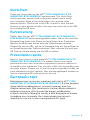 1
1
-
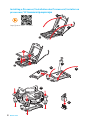 2
2
-
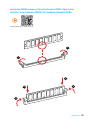 3
3
-
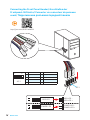 4
4
-
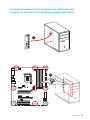 5
5
-
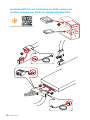 6
6
-
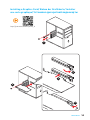 7
7
-
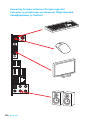 8
8
-
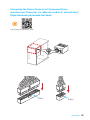 9
9
-
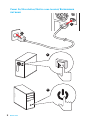 10
10
-
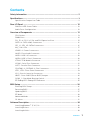 11
11
-
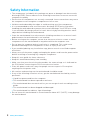 12
12
-
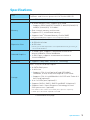 13
13
-
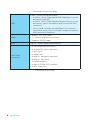 14
14
-
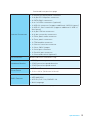 15
15
-
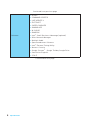 16
16
-
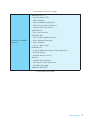 17
17
-
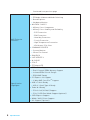 18
18
-
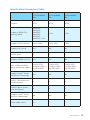 19
19
-
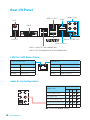 20
20
-
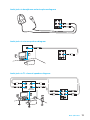 21
21
-
 22
22
-
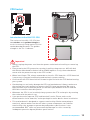 23
23
-
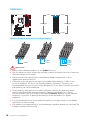 24
24
-
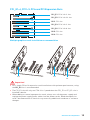 25
25
-
 26
26
-
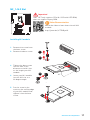 27
27
-
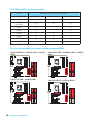 28
28
-
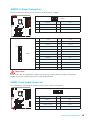 29
29
-
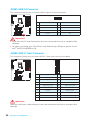 30
30
-
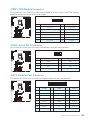 31
31
-
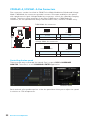 32
32
-
 33
33
-
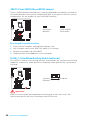 34
34
-
 35
35
-
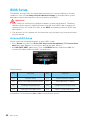 36
36
-
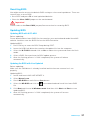 37
37
-
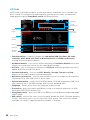 38
38
-
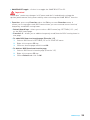 39
39
-
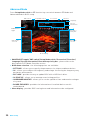 40
40
-
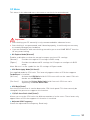 41
41
-
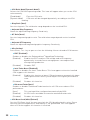 42
42
-
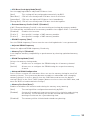 43
43
-
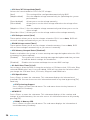 44
44
-
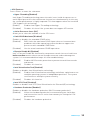 45
45
-
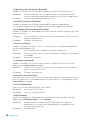 46
46
-
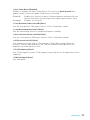 47
47
-
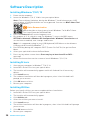 48
48
-
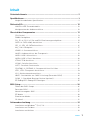 49
49
-
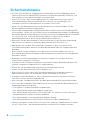 50
50
-
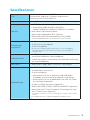 51
51
-
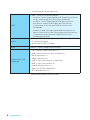 52
52
-
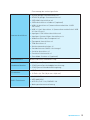 53
53
-
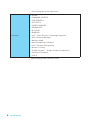 54
54
-
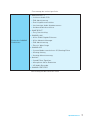 55
55
-
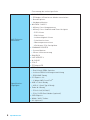 56
56
-
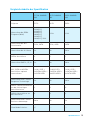 57
57
-
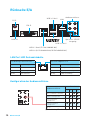 58
58
-
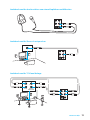 59
59
-
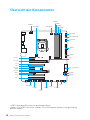 60
60
-
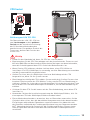 61
61
-
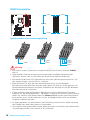 62
62
-
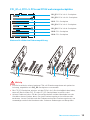 63
63
-
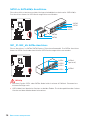 64
64
-
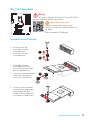 65
65
-
 66
66
-
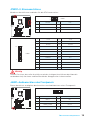 67
67
-
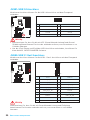 68
68
-
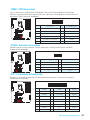 69
69
-
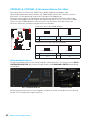 70
70
-
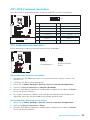 71
71
-
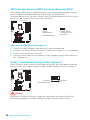 72
72
-
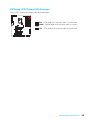 73
73
-
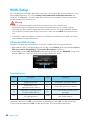 74
74
-
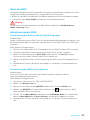 75
75
-
 76
76
-
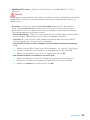 77
77
-
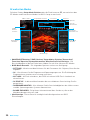 78
78
-
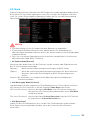 79
79
-
 80
80
-
 81
81
-
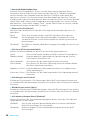 82
82
-
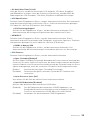 83
83
-
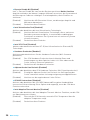 84
84
-
 85
85
-
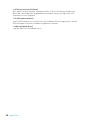 86
86
-
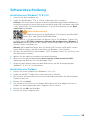 87
87
-
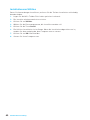 88
88
-
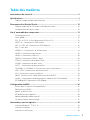 89
89
-
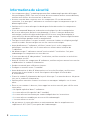 90
90
-
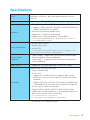 91
91
-
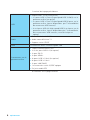 92
92
-
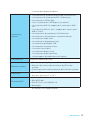 93
93
-
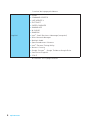 94
94
-
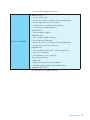 95
95
-
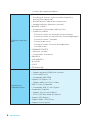 96
96
-
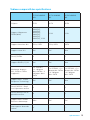 97
97
-
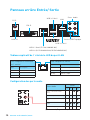 98
98
-
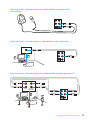 99
99
-
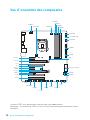 100
100
-
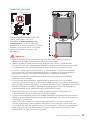 101
101
-
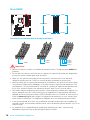 102
102
-
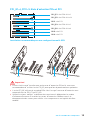 103
103
-
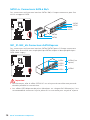 104
104
-
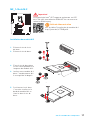 105
105
-
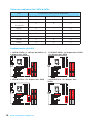 106
106
-
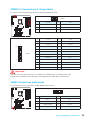 107
107
-
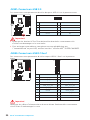 108
108
-
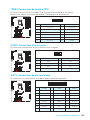 109
109
-
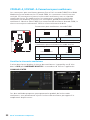 110
110
-
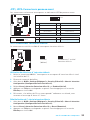 111
111
-
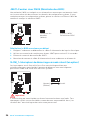 112
112
-
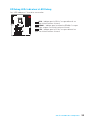 113
113
-
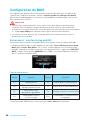 114
114
-
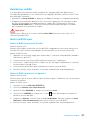 115
115
-
 116
116
-
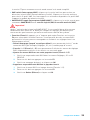 117
117
-
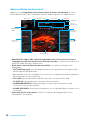 118
118
-
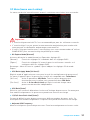 119
119
-
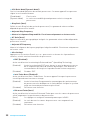 120
120
-
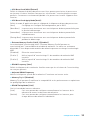 121
121
-
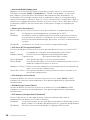 122
122
-
 123
123
-
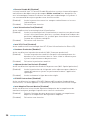 124
124
-
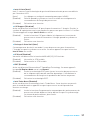 125
125
-
 126
126
-
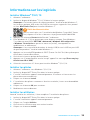 127
127
-
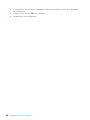 128
128
-
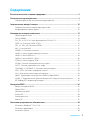 129
129
-
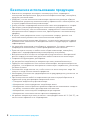 130
130
-
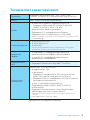 131
131
-
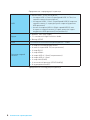 132
132
-
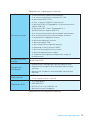 133
133
-
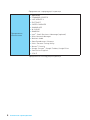 134
134
-
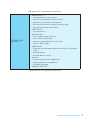 135
135
-
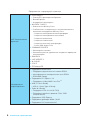 136
136
-
 137
137
-
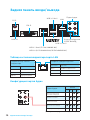 138
138
-
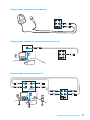 139
139
-
 140
140
-
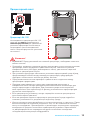 141
141
-
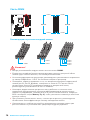 142
142
-
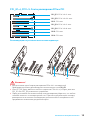 143
143
-
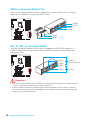 144
144
-
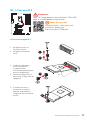 145
145
-
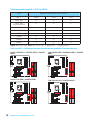 146
146
-
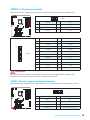 147
147
-
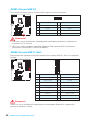 148
148
-
 149
149
-
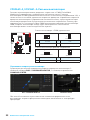 150
150
-
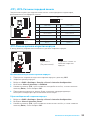 151
151
-
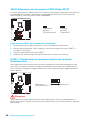 152
152
-
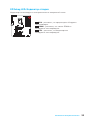 153
153
-
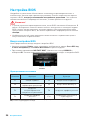 154
154
-
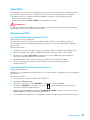 155
155
-
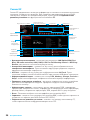 156
156
-
 157
157
-
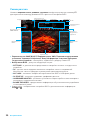 158
158
-
 159
159
-
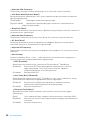 160
160
-
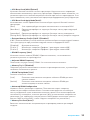 161
161
-
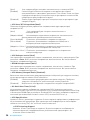 162
162
-
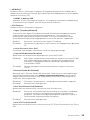 163
163
-
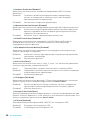 164
164
-
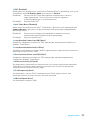 165
165
-
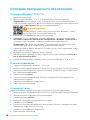 166
166
-
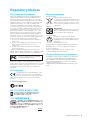 167
167
-
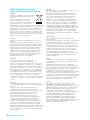 168
168
-
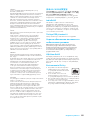 169
169
-
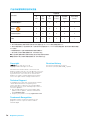 170
170
MSI MS-7978 v2.0 Owner's manual
- Category
- Motherboards
- Type
- Owner's manual
- This manual is also suitable for
Ask a question and I''ll find the answer in the document
Finding information in a document is now easier with AI
in other languages
- français: MSI MS-7978 v2.0 Le manuel du propriétaire
- Deutsch: MSI MS-7978 v2.0 Bedienungsanleitung
- русский: MSI MS-7978 v2.0 Инструкция по применению
Related papers
-
MSI MS-7972 v2.2 Owner's manual
-
MSI Z170A SLI PLUS Owner's manual
-
MSI MS-7A11 v1.1 Owner's manual
-
MSI MS-7978v2.0 Owner's manual
-
MSI Z170A KRAIT GAMING 3X Owner's manual
-
MSI MS-7995 v1.0 Owner's manual
-
MSI Z170A PC MATE Owner's manual
-
MSI Z170A GAMING PRO CARBON Owner's manual
-
MSI MS-7977 Owner's manual
-
MSI MS-7976 Owner's manual
Other documents
-
Asus H170-PRO User manual
-
Dell XC720XD Hyper-converged Appliance Owner's manual
-
Conrad 2 ports USB 3.0 controller card USB type A PCI Owner's manual
-
Gigabyte GA-H170-Gaming 3 Owner's manual
-
HP OMEN Desktop PC - 870-275ur Installation guide
-
DFI SD630-H110 Owner's manual
-
 HUANANZHI H81 User manual
HUANANZHI H81 User manual
-
Conrad 40 88 70 Owner's manual
-
Belkin F4U023B User manual
-
ASROCK Core 100HT-BD Owner's manual