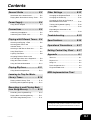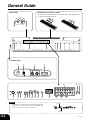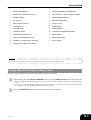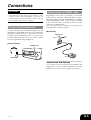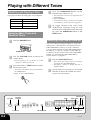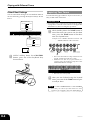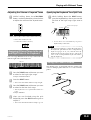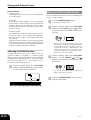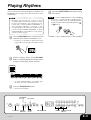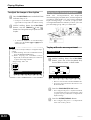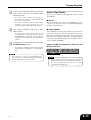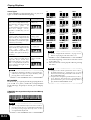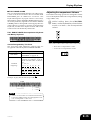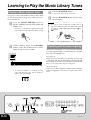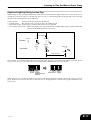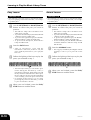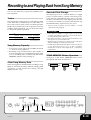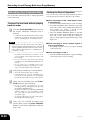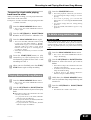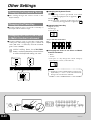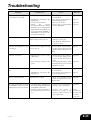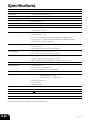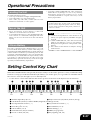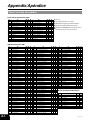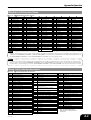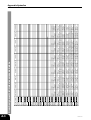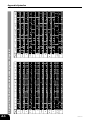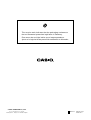Casio PX500L User manual
- Category
- Musical Instruments
- Type
- User manual
This manual is also suitable for

PX500L-ES-1
ES
USER’S GUIDE
GUÍA DEL USUARIO
Please keep all information for future reference.
Guarde toda información para tener como referencia futura.
Safety Precautions
Before trying to use the piano, be sure to
read the separate “Safety Precautions”.
Precauciones de seguridad
Antes de intentar usar el piano, asegúrese
de leer las “Precauciones de seguridad”
separadas.

NOTICE
This equipment has been tested and found to comply with the limits for a Class B digital device, pursuant to
Part 15 of the FCC Rules. These limits are designed to provide reasonable protection against harmful
interference in a residential installation. This equipment generates, uses and can radiate radio frequency
energy and, if not installed and used in accordance with the instructions, may cause harmful interference to
radio communications. However, there is no guarantee that interference will not occur in a particular
installation. If this equipment does cause harmful interference to radio or television reception, which can be
determined by turning the equipment off and on, the user is encouraged to try to correct the interference by
one or more of the following measures:
• Reorient or relocate the receiving antenna.
• Increase the separation between the equipment and receiver.
• Connect the equipment into an outlet on a circuit different from that to which the receiver is connected.
• Consult the dealer or an experienced radio/TV technician for help.
FCC WARNING
Changes or modifications not expressly approved by the party responsible for compliance could void the
user’s authority to operate the equipment.
TO REDUCE THE RISK OF FIRE OR ELECTRIC SHOCK, REFER SERVICING TO QUALIFIED SERVICE
PERSONNEL.
CASIO ELECTRONICS CO., LTD.
Unit 6, 1000
North Circular Road
London NW2 7JD, U.K.
This mark is valid in the EU countries only.
Please keep all information for future reference.
Important!
Please note the following important information before using this product.
• Before using the optional AD-12 Adaptor to power the unit, be sure to check the AC Adaptor for any
damage first. Carefully check the power cord for breakage, cuts, exposed wire and other serious damage.
Never let children use an AC adaptor that is seriously damaged.
• The product is not intended for children under 3 years.
• Use only CASIO AD-12 adaptor.
• The AC adaptor is not a toy.
• Be sure to disconnect the AC adaptor before cleaning the product.
414A-E-002A

E-1
Contents
Company and product names used in this
manual may be registered trademarks of others.
414A-E-003A
General Guide ..........................E-2
Attachment of the Score Stand .................. E-2
Playing Back All the Music Library Tunes ... E-3
Power Supply ...........................E-4
Using the AC Adaptor ................................. E-4
Connections .............................E-5
Connecting Headphones ............................ E-5
Connecting to a PEDAL Jack ..................... E-5
Playing with Different Tones ... E-6
Selecting and Playing a Tone ..................... E-6
Selecting Main Tones and
Variation Tones ........................................... E-6
Selecting a GM Tone or Drum Set .............. E-6
Using Tone Effects ...................................... E-7
Layering Two Tones .................................... E-8
Assigning Different Tones to the
Left and Right Sides of the Keyboard......... E-9
Using the Piano’s Pedals ............................ E-9
Using the Built-in Metronome ................... E-10
Playing Rhythms .................... E-11
Using Auto Accompaniment...................... E-12
Learning to Play the Music
Library Tunes ......................... E-16
Playing a Music Library Tune ................... E-16
Practicing with Keyboard Lighting ............ E-16
Recording to and Playing Back
from Song Memory ................ E-19
Recording Your Keyboard Play................. E-20
Playing Back from Song Memory ............. E-21
To Delete Song Memory Data .................. E-21
Other Settings ........................ E-22
Changing the Keyboard Touch ................. E-22
Changing the Piano Key ........................... E-22
Changing the Pitch of the Piano to
Match Another Instrument ........................ E-22
Turning Off Keyboard Lighting .................. E-23
Using MIDI ................................................ E-23
Expanding the Selections in the
Music Library ............................................ E-24
Troubleshooting ..................... E-25
Specifications......................... E-26
Operational Precautions ....... E-27
Setting Control Key Chart ..... E-27
Appendix ..................................A-1
Tone List ..................................................... A-1
Rhythm List ................................................. A-2
Song List ..................................................... A-2
Drum Assignment List ................................. A-3
Fingered Chord Chart ................................. A-5
MIDI Implementation Chart

E-2
General Guide
Back Panel Attachment of the Score Stand
Insert the score stand into the slot at the top of the digital piano
as shown in the illustration.
Left Side Panel
414A-E-004A
12
3
78
H
456
9 0 A B C D E F G
L M
IJK
NOTE
• Each chapter of this manual starts with an illustration
of the piano’s console, which shows the buttons and
other controllers you need to operate.
CONTROL
REVERB
CHORUS

E-3
1
PEDAL DAMPER jack
2
PEDAL SOFT/SOSTENUTO jack
3
POWER button
4
DC 12V jack
5
MIDI OUT/IN terminals
6
PHONES jacks
7
VOLUME knob
8
CONTROL button
9
REVERB CHORUS button
0
EASY, INTRO/ENDING button
A
NORMAL, SYNCHRO/FILL-IN button
B
PLAY/STOP, START/STOP button
General Guide
C
MUSIC LIBRARY, RHYTHM button
D
LEFT/TRACK 1 RIGHT/TRACK 2 button
E
SONG MEMORY button
F
METRONOME button
G
Display screen
H
TONE buttons
I
TEMPO buttons
J
SONG/RHYTHM SELECT buttons
K
BEAT buttons
L
VARIATION button
M
SPLIT button
NOTE
• Key, button, and other names are indicated in the text of this manual using bold type.
Playing Back All the Music Library Tunes
The following procedure plays back the Music Library tunes in sequence.
1
While holding down the MUSIC LIBRARY button, press the START/STOP button at the same time.
• This causes the MUSIC LIBRARY indicator lamp to flash, and starts sequential playback of the Music Library
tunes.
• You can play along with the Music Library tunes on the keyboard, if you want. Tone assigned to the keyboard is
the one that is preset for the Music Library tune that is playing.
2
Press the START/STOP button again to stop Music Library tune play.
414A-E-005A

E-4
Power Supply
You can power this digital piano by plugging it into a
standard household power outlet.
Be sure you turn off power and unplug the power cord
from the electrical outlet whenever the digital piano
is not in use.
Using the AC Adaptor
Make sure that you use only the AC adaptor specified
for this digital piano.
Specified AC Adaptor: AD-12
[Left Side Panel]
IMPORTANT!
• Make sure that the product is turned off before connecting
or disconnecting the AC adaptor.
• Using the AC adaptor for a long time can cause it to
become warm to touch. This is normal and does not
indicate malfunction.
414A-E-006A
DC 12V jack
AC adaptor AD-12
AC outlet
▲
C1
▲
C2
▲
C3
▲
C4
▲
C5
▲
C6
▲
C7
▲
C8
Off
On
Power On Alert
Keyboard keys light to alert you if you leave power
on and do not perform any operation for about 6
minutes. Note that keys light only, and no sound is
produced. When this happens, press any button or
keyboard key to clear the power on alert.
Turning Off Power On Alert
1
While holding down the CONTROL
button, press one of the keyboard keys
shown below.

E-5
Connections
414A-E-007A
IMPORTANT!
• Whenever connecting external equipment, first set the
VOLUME knob of the digital piano and the volume
controller of the external equipment to relatively low
volume settings. You can later adjust volume to the level
you want after connections are complete.
Connecting Headphones
Connect commercially available headphones to the
digital piano’s PHONES jacks. This cuts off the built-
in speakers, which means you can practice even late
at night without disturbing others. To protect your
hearing, make sure that you do not set the volume
level too high when using headphones.
[Left Side Panel]
Connecting to a PEDAL Jack
Depending on the type of operation you want the
pedal (SP-3) to perform, connect the pedal’s cable to
the digital piano’s PEDAL DAMPER jack or PEDAL
SOFT/SOSTENUTO jack. If you want to use both
jacks at the same time, you need to purchase another
optionally available pedal.
See “Using the Piano’s Pedals” on page E-9 for
information about using a pedal.
[Back Panel]
Accessories and Options
Use only the accessories and options specified for this
digital piano. Use of non-authorized items creates the
danger of fire, electric shock, and personal injury.
Headphones
PHONES jacks
SP-3
PEDAL jacks

E-6
Playing with Different Tones
Selecting and Playing a Tone
Your piano has the following types of tones built in.
Main Tones 15
Variation Tones 15
GM Tones 128
Drum Sets 10
Selecting Main Tones and
Variation Tones
1
Press the POWER button.
2
Use the VOLUME knob to adjust the
volume level.
• Before playing, it is a good idea to set the
volume to a relatively low level.
3
Press one of the 15 TONE buttons to select
the tone you want.
• The names of the main tones are marked above
the TONE buttons.
Example: To select VIBRAPHONE
4
Press the VARIATION button so the
indicator lamp above it is lit.
• This selects the variation tone assigned to each
TONE button.
Example: MARIMBA
• For information about variation tone assigned
to each button, see the Tone List on page A-1.
5
To toggle between the main tone
(VARIATION indicator lamp off) and
variation tone (VARIATION indicator lamp
on), press the VARIATION button or the
TONE button.
Selecting a GM Tone or Drum Set
You can use the following procedure to assign one
of the piano’s 128 GM tones or 10 drum sets to the
GM TONES button. After you assign a GM tone,
you can select it by pressing the GM TONES button.
In addition, you can also assign a second GM tone
or drum set as the variation tone of the GM TONES
button. See “Selecting the GM TONES Button
Variation Tone” on page E-7.
1
Press the GM TONES button.
• This selects the GM tone that is currently
assigned to the GM TONES button.
• The display continues to display the tune or
rhythm number.
2
Use the Tone List on page A-1 to find the
GM tone or drum set number you want.
Example: 008 (GM CELESTA)
414A-E-008C
VOLUME
REVERB
CHORUS
METRONOME
VARIATION
SPLITTONE
GM SELECT
CONTROL TEMPO BEAT
GM TONES
POWER button

E-7
3
While holding down the CONTROL button,
press the GM TONES button. Remember to
keep the CONTROL button depressed.
• This causes the tone number of the GM tone
that is currently assigned to the GM TONES
button to appear on the display.
Example: 080
(GM SQUARE LEAD)
4
While holding down the CONTROL
button, use the keyboard keys shown below
to input the tone number of the GM tone
you want to assign to the GM TONES
button.
Example: 008 (GM CELESTA)
5
After inputting the tone number you want,
release the CONTROL button to exit the
GM tone setting screen.
Playing with Different Tones
On
Off
On
On
Both on
Both off
Reverb on
Chorus on
NOTE
• You can also select a tone by holding down the GM
TONES button as you use the GM SELECT [
]
and [
] buttons to scroll through tone numbers
on the display.
• The tone that you assign to the GM TONES button
is retained until you turn off the keyboard.
• If a drum set is assigned to the GM TONES button,
keyboard keys sound drum sounds when you press
them. See page A-3 for information about the drum
sounds that are assigned to each of the keyboard
keys.
Selecting the GM TONES Button
Variation Tone
To assign a variation tone to the GM TONES button,
perform the steps under “Selecting a GM Tone or
Drum Set” on page E-6. After step 1, however, press
the VARIATION button so the indicator lamp above
it is lit.
After you assign a GM tone as the variation tone,
you can select it by pressing the GM TONES button
while the indicator lamp above the VARIATION
button is lit.
Using Tone Effects
Reverb: Makes your notes resonate
Chorus: Adds more breadth to your notes
1
Press the REVERB CHORUS button to cycle
through the effect settings as shown below.
• You can find out the current reverb/chorus
configuration by looking at the REVERB and
CHORUS indicator lamps
414A-E-009C
▲
C1
▲
C2
▲
C3
▲
C4
▲
C5
▲
C6
▲
C7
▲
C8
1 4 6 9
0 2 3 5 7 8
• Be sure to input all three digits.
• This displays the number of the assigned tone.

E-8
Playing with Different Tones
Other Effect Settings
You can select from among four reverb effects and four
chorus effects by pressing the keyboard keys shown
below.
1
While holding down the CONTROL
button, press one of the keyboard keys
shown above.
▲
C1
▲
C2
▲
C3
▲
C4
▲
C5
▲
C6
▲
C7
▲
C8
1: Room 2
0: Room 1 2: Hall 1
3: Hall 2
1: Chorus 2
0: Chorus 1 2: Chorus 3
3: Chorus 4
1
Reverb Effect Keys
2
Chorus Effect Keys
Layering Two Tones
Use the following procedure to layer to two tones, so
they sound at the same time.
PREPARATION
• If you plan to use a variation tone, perform the procedure
on page E-6 to select the variation tone for the applicable
TONE button(s) before starting this procedure.
1
While holding down the TONE button of
one of the tones you want to use (the base
tone), press the TONE button of the other
tone (the layered tone).
Example: Press GRAND PIANO 2 button and
STRINGS button at the same time.
• This causes the indicator lamp of the base tone
to light, and the layered tone to flash.
• If the base tone (the one you pressed first) is a
variation tone, the indicator lamp above the
VARIATION button will light.
• The tones are now layered.
2
After you are finished using the layered
tones, press one of the TONE buttons again
to unlayer them.
NOTE
• Note that you cannot layer the main tone and
variation tone assigned to the same TONE button.
GRAND PIANO 2
STRINGS
414A-E-010A

E-9
Playing with Different Tones
414A-E-011A
Split Point
STRINGS GRAND PIANO 2
Adjusting the Volume of Layered Tones
1
While holding down the CONTROL
button, use the keyboard keys shown below
to adjust the volume of the layered tones.
+ : Raises the volume (0 to 24)
– : Lowers the volume (–24 to 0)
Assigning Different Tones to the Left
and Right Sides of the Keyboard
You can assign different tones to keys on the left side
and the right side of the keyboard.
1
Press the TONE button of the tone you want
to select for the high (right) range.
Example: GRAND PIANO 2
2
Press the SPLIT button.
• This causes the SPLIT indicator lamp to light.
3
Press the TONE button of the tone you want
to select for the low (left) range.
• The keyboard is now split between the two
tones.
Example: STRINGS
4
After you are finished using the split
keyboard, press the SPLIT button again to
unsplit it.
• This causes the SPLIT indicator lamp to go out.
▲
C1
▲
C2
▲
C3
▲
C4
▲
C5
▲
C6
▲
C7
▲
C8
–
+
Specifying the Keyboard Tone Split Point
1
While holding down the SPLIT button,
press the keyboard key where you want the
left limit of the high range (right) tone to
be.
• A note does not sound when you press a
keyboard key at this time.
NOTE
• The split point setting also controls the point where
the keyboard splits between the accompaniment
keyboard (pages E-13, 14) and the melody
keyboard. Moving the split point also affects the
sizes of the accompaniment keyboard and the
melody keyboard.
Using the Piano’s Pedals
The digital piano is equipped with two pedal jacks,
one for a damper pedal and one for a soft/sostenuto
pedal.
Low range
Left limit of the high range
High range
SP-3

E-10
Playing with Different Tones
414A-E-012A
▲
C1
▲
C2
▲
C3
▲
C4
▲
C5
▲
C6
▲
C7
▲
C8
Soft:
Sostenuto:
Pedal functions
• Damper pedal
Pressing this pedal causes notes to reverberate and
to sustain longer.
• Soft pedal
Pressing this pedal dampens notes and slightly
reduces their volume. Only notes played after the
pedal is depressed are affected, and any notes
played before the pedal is pressed sound at their
normal volume.
• Sostenuto pedal
Like the damper pedal, this pedal causes notes to
reverberate and to sustain longer. The difference
between the two pedals is the timing when they
are pressed.
With the sostenuto pedal, you press the pedal after
depressing the notes you want to sustain. Only the
notes whose keyboard keys are depressed when the
sostenuto pedal is pressed are affected.
Selecting the Pedal Function
A pedal connected to the piano’s PEDAL jack can
operate as either a soft pedal or a sostenuto pedal.
When you turn on the keyboard, the pedal is initially
configured for soft pedal operation. You can perform
the following operation to select either soft or
sostenuto for the pedal operation.
1
While holding down the CONTROL
button, use the keyboard keys shown below
to select either soft or sostenuto.
Using the Built-in Metronome
You can use the metronome to sound a count that helps
keep you in proper time.
1
Press the METRONOME button.
• This starts the metronome.
2
While holding down the CONTROL
button, press the BEAT [
] or [ ] button
to specify how many beats there are per
measure.
• The first value of the beat can be set to a value
of 2 through 6. The bell (indicating the first beat
of a measure) does not sound while a value of 0
is specified. All beats are indicated by a click
sound. This setting lets you practice with a
steady beat, without worrying about how many
beats there are in each measure.
3
While holding down the CONTROL
button, use the TEMPO [
] and [ ]
buttons to change the tempo (speed) of the
metronome.
• You can also use keyboard keys to change the
tempo setting (See page E-12).
4
Press the METRONOME button again to
stop the metronome.

E-11
You can select from among 120 built-in rhythms. See
the Rhythm List on page A-2 of this manual for more
information.
NOTE
• Rhythms 110 through 119 consist of chord
accompaniments only, without any drums or other
percussion instruments. These rhythms do not
sound unless CASIO CHORD, FINGERED, or
FULL RANGE CHORD is selected as the
accompaniment mode. With such rhythms, make
sure that CASIO CHORD, FINGERED, or FULL
RANGE CHORD is selected before you try playing
chords (see the next page).
1
Press the RHYTHM button so the RHYTHM
indicator lamp (below the button) is lit.
• Each press of the button toggles between the
upper indicator lamp and lower indicator lamp.
2
While holding down the CONTROL
button, use the keyboard keys shown below
to input a three-digit rhythm number.
• To select rhythm number 5, for example, press
the 0 key , the 0 key and then the 5 key.
3
Press the START/STOP button.
• This starts the rhythm.
▲
C1
▲
C2
▲
C3
▲
C4
▲
C5
▲
C6
▲
C7
▲
C8
1 4 6 9
0 2 3 5 7 8
Playing Rhythms
4
Press the START/STOP button again to stop
the rhythm.
NOTE
• You can also cycle through the available rhythms
in step 2 by holding down the CONTROL button
and pressing the SONG/RHYTHM SELECT [ ]
or [
] button.
414A-E-013B
SYNCHRO/
FILL-IN
RHYTHM
METRONOME
CONTROL INTRO/
ENDING
START/
STOP
TEMPO
SONG/RHYTHM
SELECT

E-12
Using Auto Accompaniment
With auto accompaniment, the keyboard
automatically plays rhythm, bass, and chord parts in
accordance with chords you select using simplified
keyboard fingerings, or chords you play. Auto
accompaniment makes it feel like you have your own
private backup group with you all the time.
To play with auto accompaniment
PREPARATION
• Select the rhythm you want to use and adjust the tempo.
1
While holding down the CONTROL
button, press one of the keyboard keys
shown below to select a chord mode.
• Here we will select the CASIO CHORD mode.
• See page E-13 for information about how to use
the chord modes.
2
Press the SYNCHRO/FILL-IN button.
• This configures the piano so rhythm and chord
accompaniment will start automatically when
you press any keys within the accompaniment
keyboard range.
3
Press the INTRO/ENDING button.
• This configures the piano so accompaniment
starts with an intro pattern.
To adjust the tempo of the rhythm
1
Press the RHYTHM button so the RHYTHM
indicator lamp is lit.
• Each press of the button toggles between the
upper indicator lamp and lower indicator lamp.
2
While holding down the CONTROL
button, use the TEMPO [
] and [ ]
buttons to change the tempo (speed) of the
rhythm.
• To return the rhythm to its standard tempo
setting, press the TEMPO [
] and [ ] buttons
at the same time.
NOTE
• You can also use keyboard keys to change the tempo
setting.
(1) While holding down the CONTROL button,
press the METRONOME button.
(2) While keeping the CONTROL button
depressed, use the keyboard keys shown below
to input a three-digit number.
* Tempo Range: 030 to 255
Playing Rhythms
▲
C1
▲
C2
▲
C3
▲
C4
▲
C5
▲
C6
▲
C7
▲
C8
Normal:
CASIO CHORD: Full-Range Chord:
Fingered:
▲
C1
▲
C2
▲
C3
▲
C4
▲
C5
▲
C6
▲
C7
▲
C8
1 4 6 9
0 2 3 5 7 8
414A-E-014A

E-13
Accompaniment
keyboard
Melody keyboard
Playing Rhythms
4
Use a CASIO CHORD fingering to play the
first chord within the accompaniment
keyboard range.
• See “How to Play Chords” on this page for
information about how to finger chords with
the various chord modes.
• This will cause the intro pattern for the selected
rhythm to play, followed by the auto
accompaniment rhythm and chord pattern.
5
Use CASIO CHORD fingerings to play
other chords.
• You can insert a fill-in pattern while an auto
accompaniment is playing by pressing the
SYNCHRO/FILL-IN button. A fill-in helps to
change the mood of the auto accompaniment
pattern.
6
To stop auto accompaniment play, press the
INTRO/ENDING button.
• This will play an ending pattern for the selected
rhythm before stopping auto accompaniment
play.
NOTE
• You can start or stop auto accompaniment play
without an intro or ending pattern by pressing the
START/STOP button in steps 3 and 6.
414A-E-015A
How to Play Chords
The way you finger chords depends on the current
chord mode.
■ Normal
In this mode there is no auto accompaniment, so you
can play all of piano’s keys for standard-fingering
chords or melody notes.
■ CASIO CHORD
This method of chord play makes it possible for
anyone to easily play chords, regardless of previous
musical knowledge and experience. The following
describes the CASIO CHORD “Accompaniment
keyboard” and “Melody keyboard”, and tells you how
to play CASIO CHORDs.
CASIO CHORD Accompaniment Keyboard and
Melody Keyboard
NOTE
• The accompaniment keyboard can be used for
playing chords only. No sound will be produced if
you try playing single melody notes on the
accompaniment keyboard.

E-14
Playing Rhythms
414A-E-016A
Chord Types
CASIO CHORD accompaniment lets you play four
types of chords with minimal fingering.
NOTE
• It makes no difference whether you press black or
white keys to the right of a major chord key when
playing minor and seventh chords.
■ FINGERED
In this mode, you specify chords by playing them as
you would on a piano, inside the accompaniment
keyboard range. To specify a C-chord, you would play
C-E-G.
FINGERED Accompaniment Keyboard and Melody
Keyboard
NOTE
• The accompaniment keyboard can be used for
playing chords only. No sound will be produced if
you try playing single melody notes on the
accompaniment keyboard.
Chord Types
Major chords
Press one accompaniment key.
Note that the chord produced
when you press an
accompaniment keyboard key
does not change octave,
regardless of which key you use
to play it.
Minor chords (m)
To play a minor chord, keep the
major chord key depressed and
press any other accompaniment
keyboard key located to the right
of the major chord key.
Seventh chords (7)
To play a seventh chord, keep the
major chord key depressed and
press any other two
accompaniment keyboard keys
located to the right of the major
chord key.
Minor seventh chords (m7)
To play a minor seventh chord,
keep the major chord key
depressed and press any other
three accompaniment keyboard
keys located to the right of the
major chord key.
Example
C Major (C)
CC DE F
##
EFGA
ABB
CC DE FE
#
C minor (Cm)
CC DE F
##
EFGA
ABB
CC DE FE
#
C seventh (C7)
CC DE F
##
EFGA
ABB
CC DE FE
#
C minor seventh
(Cm7)
CC DE F
##
EFGA
ABB
CC DE FE
#
NOTE
• See the “Fingered Chord Chart” on page A-5 for
details on playing chords with other roots.
*1: Inverted fingerings cannot be used. The lowest
note is the root.
*2: The same chord can be played without pressing
the 5th G.
NOTE
• Except for the chords specified in note*
1
above,
inverted fingerings (i.e. playing E-G-C or G-C-E
instead of C-E-G) will produce the same chords as
the standard fingering.
• Except for the exception specified in note*
2
above,
all of the keys that make up a chord must be
pressed. Failure to press even a single key will not
play the desired FINGERED chord.
Accompaniment
keyboard
Melody keyboard
CCm
Cdim
Caug *
1
Csus4
C7 *
2
Cm7 *
2
Cmaj7 *
2
Cm7
5
C7
5
*
1
C7sus4
Cadd9
Cmadd9 CmM7 *
2
Cdim7 *
1

E-15
▲
C1
▲
C2
▲
C3
▲
C4
▲
C5
▲
C6
▲
C7
▲
C8
–
+
Playing Rhythms
414A-E-017A
Adjusting Accompaniment Volume
Perform the following operation to change the volume
level of the rhythm and chord accompaniment (setting
range : 000 to 127).
1
While holding down the CONTROL
button, use the keyboard keys shown below
to raise (+) or lower (–) the accompaniment
volume.
+ : Raises the accompaniment volume
– : Lowers the accompaniment volume
■ FULL RANGE CHORD
This accompaniment method makes it possible to play
a total of 38 chord variations: the 15 available with
FINGERED plus 23 additional variations. The
keyboard interprets any input of three or more keys
that matches a FULL RANGE CHORD pattern to be a
chord. Any multi-key input that is not a FULL RANGE
CHORD pattern is interpreted as melody play. Because
of this, there is no need for a separate accompaniment
keyboard, and the entire keyboard from end-to-end
can be used for both melody and chords.
FULL RANGE CHORD Accompaniment Keyboard
and Melody Keyboard
Accompaniment keyboard/Melody keyboard
Chords Recognized by This Piano
The following table identifies patterns that are
recognized as chords by FULL RANGE CHORD.
E
EG C
G C
2
1
1 ..... Chord C
2 ..... Chord C
C
E
Example: To play the chord C major and .
NOTE
• If there are more than six semitones between the
lowest note and the next note to the right, the lowest
note is interpreted as a bass note.
C
E
Pattern Type
FINGERED
Standard
Fingerings
Number of Chord Variations
The 15 chord patterns shown under
“FINGERED” on page E-14.
23 standard chord fingerings. The
following are examples of the 23
chords available with C as the bass
note.
D
C
E
C
F
C
G
C
A
C
B
C
B
C
D
m
C
Dm
C
Fm
C
Gm
C
Am
C
B
m
C
Ddim
C
A
7
C
F7
C
Fm7
C
Gm7
C
A
add9
C
C6 • Cm6 • C69
••••• •
•••• •
••••••
D
C

E-16
Playing a Music Library Tune
Your piano comes with 80 Music Library tunes built
in. See the Song List on page A-2 of this manual for
more information.
1
Press the MUSIC LIBRARY button so
MUSIC LIBRARY indicator lamp (above the
button) is lit.
• Each press of the button toggles between the
upper indicator lamp and lower indicator lamp.
2
While holding down the CONTROL
button, press the keyboard keys shown
below to input a tune number.
• To select tune number 5, for example, press the
0 key and then the 5 key. Always input two
digits for the tune number.
Learning to Play the Music Library Tunes
▲
C1
▲
C2
▲
C3
▲
C4
▲
C5
▲
C6
▲
C7
▲
C8
1 4 6 9
0 2 3 5 7 8
3
Press the PLAY/STOP button.
• This starts the playback of the tune.
4
Press the PLAY/STOP button again to stop
tune playback.
NOTE
• You can also cycle through the available tunes in
step 2 by holding down the CONTROL button and
pressing the SONG/RHYTHM SELECT [ ] or
[
] button.
Practicing with Keyboard Lighting
With keyboard lighting, you can practice the left hand
part, the right hand part, or both hand parts using the
two steps described below.
Easy Lesson:
In this lesson, you learn how to play the correct notes
on the keyboard. The parts being played automatically
by the piano wait until you press the correct keyboard
key, so you can practice at your own pace.
Normal Lesson:
In this lesson, the song plays and the keyboard lights
without stopping to wait for you to press the correct
keys.
414A-E-018A

E-17
Keyboard Lighting During Lesson Play
When using an auto-accompaniment tune with the Lesson System, the lights indicate not only the note you
should play, but how long you should play it (how long you should keep the key depressed). The following
describes what illumination of keys indicates.
• Note Guide : A lit key indicates the note to be played.
• Length Guide : Key remains lit for as long as note should be played.
• Next Note Guide : A flashing key indicates the next note to be played.
• Consecutive Note Guide : When a key lights, goes out momentarily, and then lights again, it indicates that the
same note should be played in succession.
1
2
Release
Lights
Press
Flashes
3
4
Press
Goes outLights
Goes out
Release
Flashes
First note length
Second note length
First Note
Second Note
Note lengths are not indicated by the Lesson System when playing a two-hand tune with Easy Lesson. The lit
key goes out as soon as you press the correct keyboard key and the next note’s key flashes.
When playing a two-hand tune with Normal Lesson, the applicable keyboard key remains lit as long as its note
plays. In this case, however, the key for the next note to be played does not flash. Keys light when their notes
start to play.
414A-E-019A
Learning to Play the Music Library Tunes
Lights Flashes
(Next note to be
played.)
LightsGoes out

E-18
Easy Lesson
PREPARATION
• Select the tune you want to practice and adjust the tempo.
If you are playing a tune for the first time, a slow tempo
is probably best.
1
Use the LEFT/TRACK 1 RIGHT/TRACK 2
button to select the part you want to
practice.
• The indicator lamps above the button show
which part is selected.
• To practice the left hand part, the LEFT/TRACK
1 indicator lamp should be unlit.
• To practice the right hand part, the RIGHT/
TRACK 2 indicator lamp should be unlit.
• To practice both hand parts, both indicator
lamps should be unlit.
2
Press the EASY button.
• After an introductory count (and the
introduction of the tune, if there is one), the
piano stands by and waits for you to play the
first note.
3
Follow the lighting of the keys to play the
part(s) you selected in step 1.
• The first keyboard key you will need to press
flashes during the introductory count (or
introduction of the tune). The flashing stops and
the key remains lit when the time comes to press
the key and play the note. Keyboard Lighting
causes each key you need to press next to flash.
• If multiple keyboard keys are lit when
practicing the parts for both hands, you need
to press all of them to advance.
4
When you are finished, press the PLAY/
STOP button to end the lesson.
Normal Lesson
PREPARATION
• Select the tune you want to practice and adjust the tempo.
If you are playing a tune for the first time, a slow tempo
is probably best.
1
Use the LEFT/TRACK 1 RIGHT/TRACK 2
button to select the part you want to
practice.
• The indicator lamps above the button show
which part is selected.
• To practice the left hand part, the LEFT/TRACK
1 indicator lamp should be unlit.
• To practice the right hand part, the RIGHT/
TRACK 2 indicator lamp should be unlit.
• To turn off both parts, the RIGHT/TRACK 2
and LEFT/TRACK 1 indicator lamps should
both be unlit.
2
Press the NORMAL button.
• The song plays and the keyboard lights without
stopping to wait for you to press the correct
keys.
3
Follow the lighting of the keys to play the
part(s) you selected in step 1.
4
When you are finished, press the PLAY/
STOP button to end the lesson.
414A-E-020A
Learning to Play the Music Library Tunes
Page is loading ...
Page is loading ...
Page is loading ...
Page is loading ...
Page is loading ...
Page is loading ...
Page is loading ...
Page is loading ...
Page is loading ...
Page is loading ...
Page is loading ...
Page is loading ...
Page is loading ...
Page is loading ...
Page is loading ...
Page is loading ...
-
 1
1
-
 2
2
-
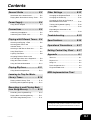 3
3
-
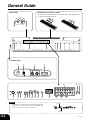 4
4
-
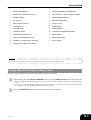 5
5
-
 6
6
-
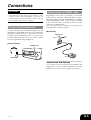 7
7
-
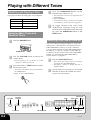 8
8
-
 9
9
-
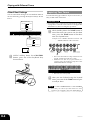 10
10
-
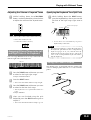 11
11
-
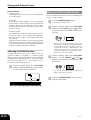 12
12
-
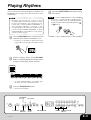 13
13
-
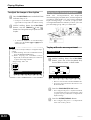 14
14
-
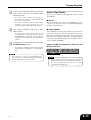 15
15
-
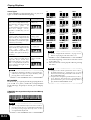 16
16
-
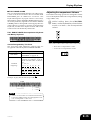 17
17
-
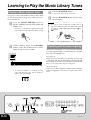 18
18
-
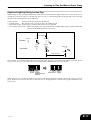 19
19
-
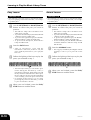 20
20
-
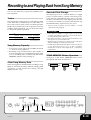 21
21
-
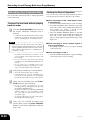 22
22
-
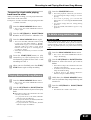 23
23
-
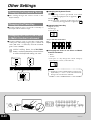 24
24
-
 25
25
-
 26
26
-
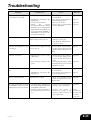 27
27
-
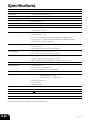 28
28
-
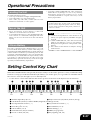 29
29
-
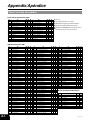 30
30
-
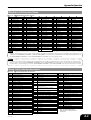 31
31
-
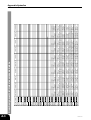 32
32
-
 33
33
-
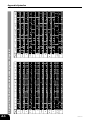 34
34
-
 35
35
-
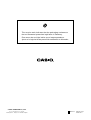 36
36
Casio PX500L User manual
- Category
- Musical Instruments
- Type
- User manual
- This manual is also suitable for
Ask a question and I''ll find the answer in the document
Finding information in a document is now easier with AI
Related papers
Other documents
-
Seiko DM-51 Metronome Silver User manual
-
Technics SX-KN550 Owner's manual
-
Boss DB-60 Owner's manual
-
Roland TD-1DMK/TD-1DMKX Owner's manual
-
Korg MR-16 Owner's manual
-
Roland TD-1DMK/TD-1DMKX User manual
-
Boss TU-30 Owner's manual
-
The Singing Machine SMI-1460 User manual
-
Radio Shack LK-1500 User manual
-
Radio Shack LK-1161 User manual