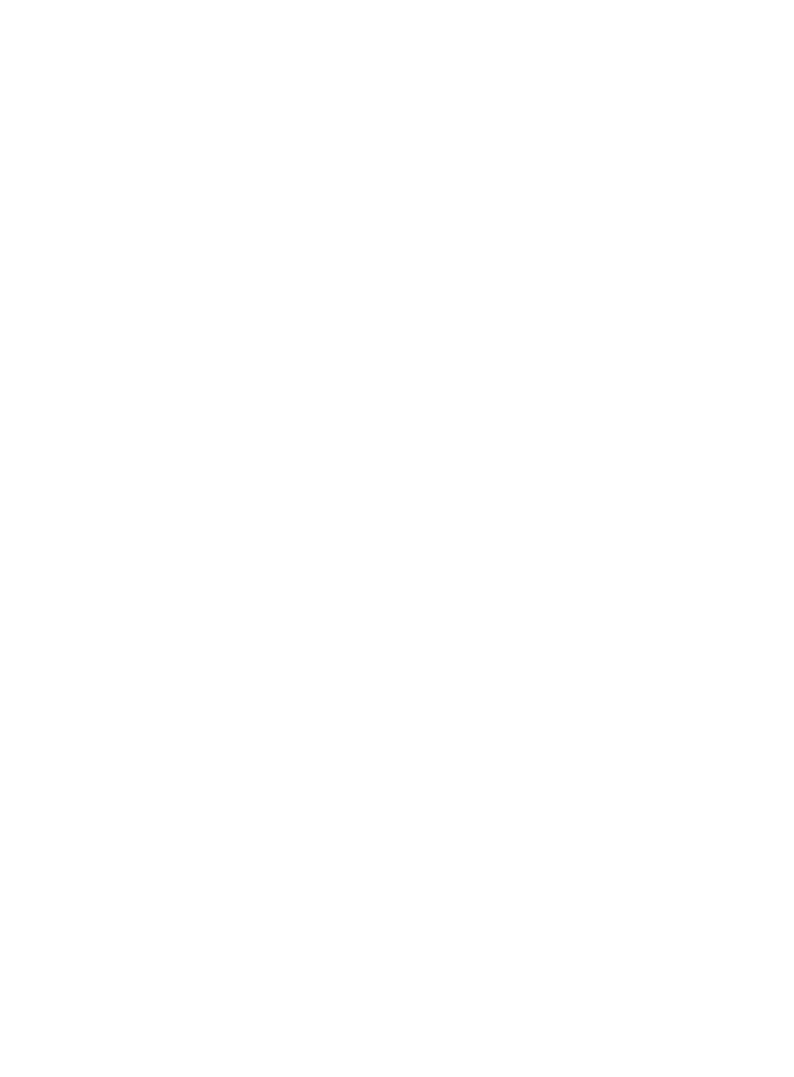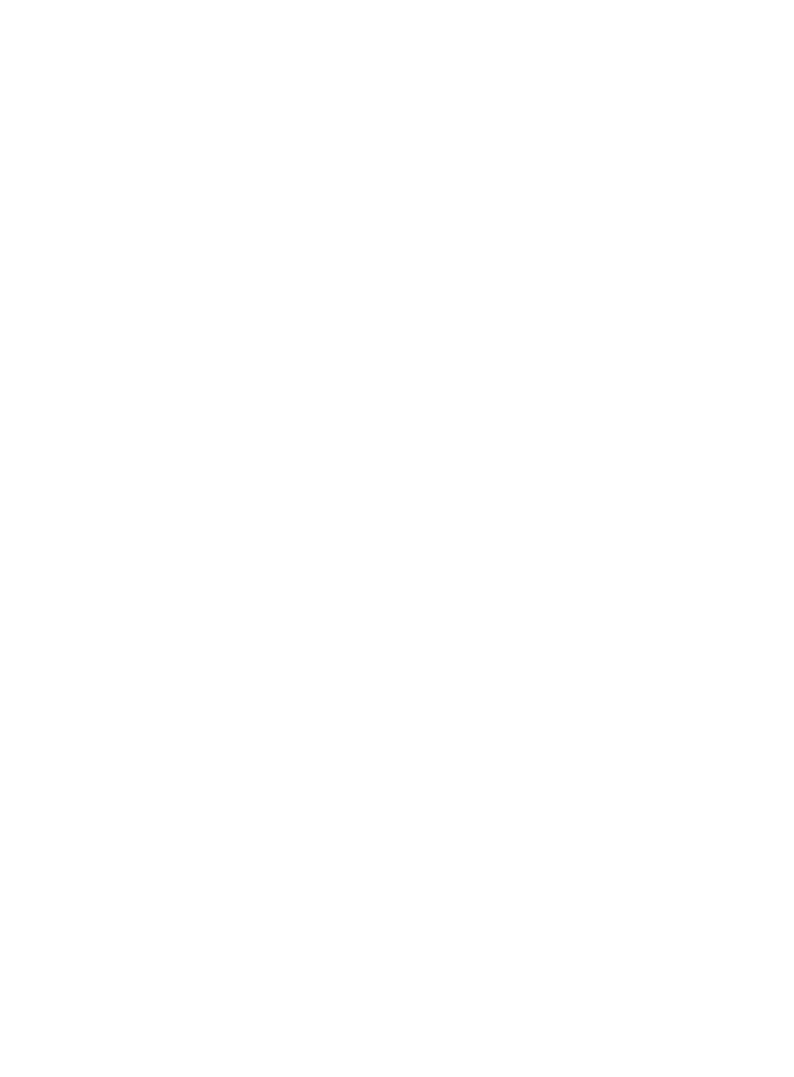
Telephone operation
Telephone operation.............................. 34
Making a call ........................................ 34
On hook dialing (predialing) ........ 34
Answering a call ................................ 34
Ending a call ........................................ 35
Auto off .................................................. 35
Temporary ringer silencing ........... 35
Handset speakerphone ................... 36
Last number redial ............................ 36
Equalizer ................................................. 38
Options while on calls .......................... 39
Volume control ................................... 39
Call waiting ........................................... 39
Mute ......................................................... 40
Chain dialing ........................................ 41
Temporary tone dialing .................. 43
Blind transfer ....................................... 43
Multiple handset use
Multiple handset use ............................. 45
Handset locator .................................. 45
Join a call in progress ..................... 45
Intercom ....................................................... 46
Answer an incoming call during
an intercom call .............................. 48
Call transfer using intercom .............. 49
Push-to-talk (PTT) ................................... 50
Turn PTT on or off ............................. 50
PTT call to a single device ............ 51
PTT call to multiple devices ......... 53
Answer a PTT call .............................. 55
Change a one-to-one PTT call
to an intercom call ........................ 56
Answer an incoming call during
a PTT call ............................................ 56
Make an outgoing call during
PTT call ................................................ 57
End or leave a PTT call ................... 57
Directory
About the directory ................................ 58
Shared directory ................................. 58
Capacity .................................................. 58
Create directory entries ....................... 59
Create a new directory entry ...... 59
Add a predialed telephone
number to the directory .............. 60
Review the directory .............................. 61
Review directory entries ................ 61
Search by name.................................. 62
Dial, delete or edit directory
entries ..................................................... 63
Display dial ........................................... 63
Delete a directory entry ................. 63
Edit a directory entry ....................... 64
Speed dial ................................................... 65
Assign a speed dial number......... 65
Assign your voicemail speed
dial number ....................................... 66
Reassign a speed dial number .... 66
Delete a speed dial number......... 67
Make a call using speed dial ....... 67
Check your voicemail using
speed dial ........................................... 67
Caller ID
About caller ID ......................................... 68
Information about caller ID
with call waiting .............................. 68
Caller ID history ....................................... 69
How the caller ID history
(caller ID log) works ...................... 69
Missed (new) call indicator ........... 69
Caller ID operation ................................. 70
Memory match .................................... 70
Review the caller ID log ................. 71
View dialing options ......................... 72
Dial a caller ID log entry ............... 72
Delete caller ID log entries .......... 72
Save a caller ID log entry to
the directory ...................................... 73
Reasons for missing caller ID
information ........................................... 74