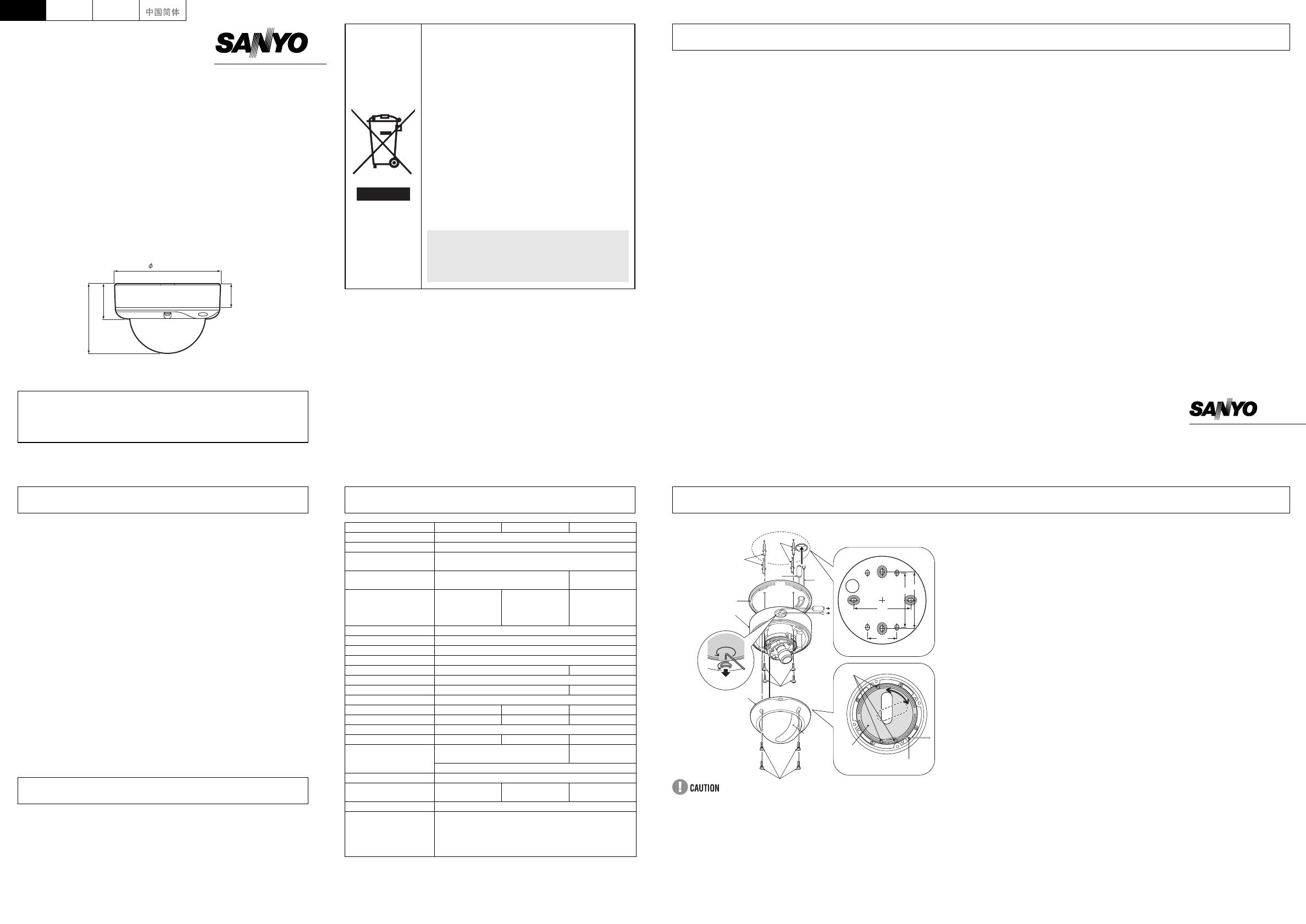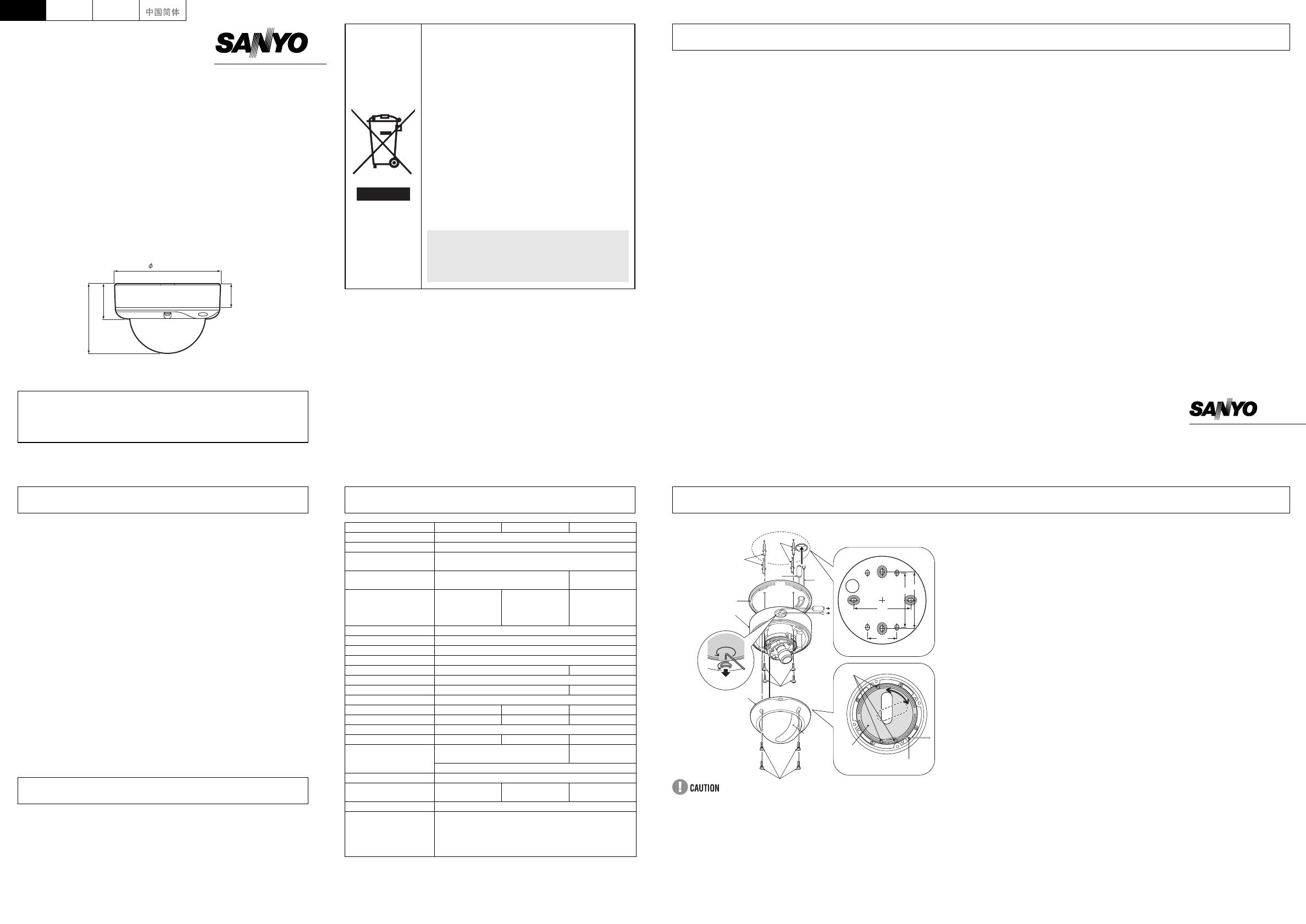
INSTRUCTION MANUAL
COLOR CCD Camera
About this manual
Before installing and using the camera, please read this manual
carefully. Be sure to keep it handy for later reference.
This instruction manual covers the following models. Any difference
among the three models is indicated when necessary.
VDC-C1575VP
VDC-D1585VP
VDC-W1595VP
Dimensions: mm (inches)
Depending on the conditions of use, installation and environment,
please be sure to make the appropriate settings and adjustments. If
you need help with installation and/or settings, please consult your
dealer or an Authorized Sanyo Service Center.
140.2 (5.5)
46.2 (1.8)
30.0 (1.2)
91.5 (3.6)
Please note:
Your SANYO product is designed and
manufactured with high quality materials and
components which can be recycled and
reused.
This symbol means that electrical and
electronic equipment, at their end-of-life,
should be disposed of separately from your
household waste.
Please dispose of this equipment at your local
community waste collection/recycling centre.
In the European Union there are separate
collection systems for used electrical and
electronic products.
Please help us to conserve the environment
we live in!
This symbol mark and recycle system
are applied only to EU countries and
not applied to countries in other areas
of the world.
■ In case of a problem
Do not use the unit if smoke or a strange odor comes from the unit,
or if it seems not to function correctly. Turn off the power
immediately and disconnect the power cord, and then consult your
dealer or an Authorized Sanyo Service Center.
■ Do not open or modify
Do not open the cabinet, as it may be dangerous and cause
damage to the unit. For repairs, consult your dealer or an
Authorized Sanyo Service Center.
■ Do not put objects inside the unit
Make sure that no metal objects or flammable substance get inside
the unit. If used with a foreign object inside, it could cause a fire, a
short-circuit or damage. Be careful to protect the unit from rain, sea
water, etc. If water or liquid gets inside the unit, turn off the power
immediately and disconnect the power cord, and then consult your
dealer or an Authorized Sanyo Service Center.
■ Be careful when handling the unit
To prevent damage, do not drop the unit or subject it to strong
shock or vibration.
■ Do not install this unit close to magnetic fields
The magnetic fields may result in unstable operation.
■ Protect from humidity and dust
To prevent damage, do not install the unit where there is greasy
smoke or steam, where the humidity may get too high, or where
there is a lot of dust.
■ Protect from high temperatures
Do not install close to stoves, or other heat sources, such as
spotlights, etc., or where it could be subject to direct sunlight, as this
could cause deformation, discoloration or other damage.
Be careful when installing close to the ceiling, in a kitchen or boiler
room, as the temperature may rise to high levels.
■ Cleaning
Dirt can be removed from the cabinet by wiping it with a soft cloth.
To remove stains, wipe with a soft cloth moistened with a soft
detergent solution and wrung dry, then dry by wiping with a soft
cloth.
Do not use benzine, thinner or other chemical products on the
cabinet, as this may cause deformation and paint peeling. Before
using a chemical cloth, make sure to read all accompanying
instructions. Make sure that no plastic or rubber material comes
into contact with the cabinet for a long period of time, as this may
cause damage or paint peeling.
■ Approvals: IP66
This unit has been certified to IP66 standards when properly
installed.
Ensure all openings in enclosure are sealed as per manufacturer's
instructions.
L5BN2/XE, XE2, XE3 (1106KP-CP-a)
PRECAUTIONS
SANYO Electric Co., Ltd.
Printed in Korea
Before sending the camera out for repair, check the items below.
If the problem persists after checking these items, consult your
dealer or an Authorized Sanyo Service Center.
■ If no image appears
Is the coaxial cable attached securely?
Are the power and voltage normal?
Has the iris of the lens been adjusted correctly (with the level
volume)?
Is there adequate illumination?
■ If the image is unclear
Is the monitor adjusted correctly?
Is the lens in focus?
Is the lens clean?
Dirt or fingerprints on the lens can adversely affect the image.
Gently wipe any dirt or fingerprints off the lens with a soft cloth or
lens cleaning paper and cleaning fluid (commercially available).
The camera is a precision instrument. Handle it carefully and
always follow the safety precautions. If the camera requires service,
never try to repair it yourself or open the casing.
For servicing, maintenance, or repairs, consult your dealer or an
Authorized Sanyo Service Center.
The factory setting value is represented in bold.
Appearance and specifications are subject to change without prior notice.
TROUBLESHOOTING
SERVICE
SPECIFICATIONS
VDC-C1575VP VDC-D1585VP VDC-W1595VP
Scanning system PAL standard 625 lines, 50 fields/sec.
Image sensor 1/3" interline transfer method CCD
Number of effective
pixels
752 (H) x 582 (V)
Horizontal resolution More than 520 TV lines
More than
480 TV lines
Minimum illumination
(approx.)
1.0 lx (F1.4)
0.05 lx
(F1.4, B/W mode)
1.0 lx
(F1.4, color mode)
1.0 lx (F1.4)
Video output 1.0 V(p-p) / 75 Ω, composite, BNC
Video S/N ratio More than 50 dB (AGC off)
Lens Built-in vari-focal auto-iris, f = 2.6 - 6 mm, F = 1.4 - 2.0
Pan/Tilt adjustment Pan: ±180º, Tilt: ±60º (Ceiling Installed)
Backlight compensation OFF / ON (Center zone metering) –
Iris setting AI / EI (Only AI is available for the built-in lens)
White balance ATW / ATW-A ATW / ATW-A
Gain control ON / OFF
Wide dynamic range – – ON / OFF
Dynamic range – – 54 dB typical
Sync system DC 12 V user: Internal sync, AC 24 V user: Line-lock
Day/Night function – Always active –
Operating environment
Temperature: -10 - +50°C (14 - 122°F)
-10 - +40°C
(14 - 104°F)
Humidity: less than 90% RH (no condensation)
Power supply 24 V AC ±10%, 50 Hz/12 - 15 V DC
Power consumption
(approx.)
2.6 W 2.6 W 4.0 W
Weight (approx.) 850 g (30 oz)
Accessories
Hexagonal wrench, Large, Medium and Small ....... each1
Rubber cushion............................................................... 1
Mounting screw............................................................... 4
Screw hold ...................................................................... 4
Mounting template .......................................................... 1
Since the conduit hole cover is not waterproof-finished, always be sure to
seal the cover entirely by caulking, for example, upon completion of
installation.
Make sure to perform waterproofing properly to the ceiling or wall where
you are installing the unit.
When setting up this camera, make sure that it is installed securely.
Check that the installation location is strong enough to bear the camera
weight before proceeding. Install on a ceiling or wall that has no surface
unevenness. In addition, do not touch the camera unit except when
settings and adjustments are necessary.
■ When routing the cables on ceiling or wall surfaces:
Loosen the conduit hole cover fixing screw (A) on the back of the camera
unit base with the hexagonal wrench (medium), open the cover (B), and
pass the connection cables through the conduit hole.
1 Loosen the four fixing screws (C) using the supplied hexagonal
wrench (large) and remove the dome cover (D).
2 Make screw holes and a cable hole in the rubber cushion (E).
3 Attach the rubber cushion to the back of the camera unit (F).
4 Place the supplied "Mounting template" (G) on the mounting
surface, and mark four positions shown in (G).
5 Drill holes at the positions as marked and insert the supplied
screw holds (H) in the holes.
6 Cut a hole in the ceiling or the wall for routing the cables.
7 Pass the power cable (I) and video cable (J) from the camera unit
through the cable hole in the ceiling or the wall.
8 Align the unit mounting holes of the camera unit with the holes in
the ceiling or the wall.
9 Secure with the supplied mounting screws (K).
10 Carry out the settings and adjustments for the camera. Refer to
“CONNECTIONS AND SETTINGS” for camera settings and lens
adjustments.
11 If a whole surface of the lens does not show through the camera
window (L), loosen the screws (M) and adjust the dome liner (N).
And then secure the dome cover by tightening the fixing screws
(C) with the hexagonal wrench (large).
INSTALLATION
88.0
88.0
82.5
46.0
(A)
(B)
(C)
(D)
(E)
(F)
(G)
(H)
(H)
(I)
(J)
(K)
(L)
(M)
(N)
Drop-prevention cord
VDC-C1575VP
VDC-D1585VP
VDC-W1595VP
DeutschEnglish Français
L5BN2_XE(VDC-C1575VP)(GB).fm 1 ページ 2006年12月1日 金曜日 午前12時12分