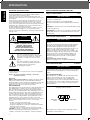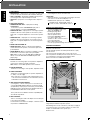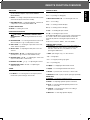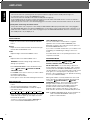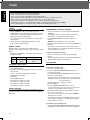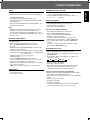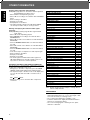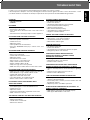POWER
SLEEP
PHONES
SPEAKERS
BASS TREBLE BALANCE
INPUT SELECTOR/
INDEX
MASTER VOLUME
LEFT RIGHT+10-10+10-10
AB
OFF THEATER HALL STADIUM
VCR 2 /
CAMCORDER
INPUT
VIDEO L
__
RAUDIO
STANDBY
REMOTE SENSOR
- CENTER LEVEL +- REAR LEVEL +
CENTER
MODE
0
5
10
15
20
25
30
35
40
45
50
55
60
65
70
75
80
85
90
95
100
DOLBY
PRO-LOGIC
DOLBY
3 STEREO
AUDIO/VIDEO RECEIVER R-525
POWER
SLEPP
PHONES
SPEAKERS
BASS TREBLE BALANCE
INPUT SELECTOR/
INDEX
MASTER VOLUME
LEFT RIGHT+10-10+10-10
AB
OFF THEATER HALL
STADIUM
VCR 2 /
CAMCORDER INPUT
VIDEO L
__
RAUDIO
STANDBY
MULTI ROOM
MULTI ROOM
REMOTE SENSOR
- CENTER LEVEL +
BAND
BAND
FM MODE
FM MODE
1
1
2
2
3
3
4
4
5
5
6
6
7
7
8
8
9
9
0
0
TUNING
TUNING
CINEMA BASS
CINEMA BASS
MEMORY / ENTER
MEMORY / ENTER
DIRECT
DIRECT
VID.LABELS
VID.LABELS
VCR 1 REC
VCR 1 REC
T.2 MONITOR
T.2 MONITOR
- REAR LEVEL +
CENTER
MODE
0
5
10
15
20
25
30
35
40
45
50
55
60
65
70
75
80
85
90
95
100
DOLBY
PRO-LOGIC
DOLBY
3 STEREO
AUDIO/VIDEO RECEIVER R-525
STATION NAME
STATION NAME
VCR1
LDP
VCR 2
SOURCE
REC CINEMA BASS TAPE 2M TUNED AUTO MEMOTY PRESET
SLEEPSTADIUMHALLTHEATERDSP3 StereoPro Logic
ST
R-525
AUDIO/VIDEO RECEIVER
OPERATINGINSTRUCTIONS

READ THIS BEFORE OPERATING YOUR UNIT
FOR U.S.A. AND CANADA
..........................................
120 V
Units shipped to the U.S.A. and Canada are designed for
operation on 120 V AC only.
Safety precaution with use of a polarized AC plug.
However, some products may be supplied with a nonpolarized
plug.
CAUTION : To prevent electric shock, match wide blade of plug
to wide slot, fully insert.
ATTENTION : Pour eviter les choc electriques, introduire la lame
la plug large de la borne correspondante de la prise et poussre
jusqu'au fond.
INTRODUCTION
UNPACKING AND INSTALLATION
Congratulations on Your Purchase!
Your new high fidelity Receiver is designed to deliver maximum
enjoyment and years of trouble free service.
Please take a few moments to read this manual thoroughly. It will
explain the features and operation of your unit and help ensure a trouble
free installation.
Please unpack your unit carefully. We recommend that you save the
carton and packing material. They will be helpful if you ever need to
move your unit and may be required if you ever need to return it for
service. Your unit is designed to be placed in a horizontal position and it
is important to allow at least two inches of space behind your unit for
adequate ventilation and cabling convenience.
To avoid early damage, never place the unit near radiators, in front of
heating vents, in direct sunlight, or in excessively humid or dusty
locations. Connect your complementary components as illustrated in the
following section.
2
CAUTION : TO REDUCE THE RISK OF
ELECTRIC SHOCK, DO NOT
REMOVE COVER (OR BACK).
NO USER-SERVICEABLE PARTS
INSIDE. REFER SERVICING TO
QUALIFIED SERVICE PERSONNEL.
CAUTION
RISK OF ELECTRIC SHOCK
DO NOT OPEN
This symbol is intended to alert the user to the
presence of uninsulated "dangerous voltage" within
the product's enclosure that may be of sufficient
magnitude to constitute a risk of electric shock to
persons.
This symbol is intended to alert the user to the
presence of important operating and maintenance
(servicing) instructions in the literature
accompanying the appliance.
To reduce the risk of fire or electric shock, do not expose this appliance
to rain or moisture.
Caution : Do not block ventilation openings or stack other
equipment on the top.
FOR U.S.A.
Note to CATV System Installer: This reminder is provided to call the
CATV system installer's attention to Article 820-40 of the NEC that
provides guidelines for proper grounding and, in particular, specifies that
the cable ground shall be connected to the grounding system of the
building, as close to the point of cable entry as practical.
FCC INFORMATION
This equipment has been tested and found to comply with the limits for a
Class B digital device, pursuant to Part 15 of the FCC Rules. These
limits are designed to provide reasonable protection against harmful
interference in a residential installation. This equipment generates, uses
and can radiate radio frequency energy and, if not installed and used in
accordance with the instructions, may cause harmful interference to
radio communications. However, there is no guarantee that interference
will not occur in a particular installation. If this equipment does cause
harmful interference to radio or television reception, which can be
determined by turning the equipment off and on, the user is encouraged
to try to correct the interference by one or more of the following
measures:
Reorient or relocate the receiving antenna.
Increase the separation between the equipment and receiver.
Connect the equipment into an outlet on a circuit different from that to
which the receiver is connected.
Consult the dealer or an experienced radio TV technician for help.
CAUTION: Any changes or modifications in construction of this device
which are not expressly approved by the party responsible for
compliance could void the user's authority to operate the equipment.
FOR YOUR SAFETY
FOR AUSTRALIA AND EUROPE ......... 220 V/230 V/240 V
Units shipped to Australia are designed for operation on 240 V
AC only.
To ensure safe operation the three-pin plug supplied must be
inserted only into a standard three-pin power point which is
effectively earthed through the normal household wiring.
Extension cords used with the equipment must be three-core
and be correctly wired to provide connection to earth.
Improper extension cords are a major cause of fatalities. The
fact that the equipment operates satisfactorily does not imply
that the power point is earthed and that the installation is
completely safe. For your safety, if in any doubt about the
effective earthing of the power point, consult a qualified
electrician.
PAN-EUROPEAN UNIFIED VOLTAGE
All units are suitable for use on supplies 220-240 V AC.
FOR YOUR SAFETY
FOR OTHER COUNTRIES ................................ 20 V/220 V
Units shipped to countries other than the above countries are
equipped with an AC voltage selector switch on the rear panel.
Refer to the following paragraph for the proper setting of this
switch.
AC VOLTAGE SELECTION
This unit operates on 110-220 V AC. The AC voltage selector
switches on the rear panel are set to the voltage that
prevails in the area to which the unit is shipped. Before
connecting the power cord to your AC outlet, make sure that
the setting position of these switches match your line voltage. If
not, they must be set to your voltage in accordance with the
following direction.
AC voltage selector switches
Move switch levers to match your line voltage with a small
screwdriver or other pointed tool.
FOR YOUR SAFETY
AC 110 V
/120 V
AC 220 V
WARNING
ENGLISH

INSTALLATION
Please make the following connections (where applicable).
Notes!
– SWITCH OFF THE RECEIVER BEFORE MAKING ANY
CONNECTIONS.
– Do not connect the receiver to the wall socket when
making connections.
– Be sure to connect the white plugs to the L (left) and the
red plugs to the R (right) jacks when making connections.
CONNECTIONS
1.
FM INDOOR ANTENNA
Connect the supplied antenna to the FM antenna
terminals, as shown.
Change the position of the antenna until you get the best
reception of your favorite FM stations.
FM OUTDOOR ANTENNA
A 75Ω outdoor FM antenna may be used to further
improve the reception.
Disconnect the indoor antenna before replacing it with the
outdoor one.
2.
AM LOOP ANTENNA
Tune in your favorite AM station and position the loop
antenna for best reception. Try other stations and find the
position that gives best overall reception. When this unit
is mounted in a rack or placed on a shelf with insufficient
space behind, hang the antenna on a wall in the direction
which gives best reception.
3.
SYSTEM GROUND TERMINAL
When using a PHONOGRAPH, connect the ground lead
from your PHONOGRAPH to this terminal.
4.
AUDIO IN/OUT
– PHONO IN – input jacks for connecting a phonograph.
Connect these jacks to the output jacks of a
phonograph with MM (Moving Magnet) type cartridge.
– CD IN – input jacks for connecting a Compact Disc
player.
Connect these jacks to the OUTPUT jacks of the CD
player.
– AUX/TV IN – input jacks for connecting the fixed audio
output jacks of a TV set or any other source you want to
hear; an additional CD player or a cassette deck, etc.
CONNECTIONS
– TAPE 1 PLAY/REC AND TAPE MON 2 PLAY/REC –
PLAY and REC jacks for connecting a cassette deck, a
Digital Compact Cassette deck or another digital
recording device.
Connect the PLAY jacks to the PLAY or LINE OUTPUT
jacks of the deck.
Connect the REC jacks to the REC or LINE INPUT
jacks of the deck.
These TAPE 2 MONITOR PLAY/REC jacks may also
be connected to the LINE OUTPUT/INPUT jacks of an
audio processor such as an optional graphic equalizer
or a Digital Signal Processor.
– LDP IN – input jacks for connecting the audio output jacks
of a Laser Disc Player.
Connect these jacks to the AUDIO OUTPUT jacks of
LDP.
– VCR 1 PLAY/REC – PLAY(input) and REC(output) jacks
for connecting the audio OUTPUT and INPUT jacks of a
Hi-Fi stereo VCR.
Connect the PLAY jacks to the AUDIO PLAY or
OUTPUT jacks of the VCR.
Connect the REC jacks to the AUDIO REC or INPUT
jacks of the VCR.
Note : The audio and video inputs and outputs of the VCR
must be connected to allow the VCR 2/CAMCORDER inputs
on the front of the receiver to be used for recording input.
3
ENGLISH
Important note for connecting equipment that does
not have IN/OUT markings on the input and output
jacks:
R-525 Device to be connected, e.g. cassette deck.
PLAY PLAY or OUT
REC REC or IN
RL
R
DIGI
LINK
DIGI
LINK
L
MODEL NO. R-525
AUDIO/VIDEO RECEIVER
GND
PHONO
AUX/TV
AUX/TV
FRONT SPEAKERS A (8~16 )
FRONT SPEAKERS A (8~16 )
FRONT SPEAKERS B (8~16 )
FRONT SPEAKERS B (8~16 )
CENTER
SPEAKER(8 )
CENTER
SPEAKER(8 )
R
R
L
L
R
R
L
L
R
R
L
L
SUB
WOOFER
PRE-OUT
(MONO)
SUB
WOOFER
PRE-OUT
(MONO)
REAR
PRE-OUT
REAR
PRE-OUT
MAIN
IN
MAIN
IN
FRONT
PRE-OUT
FRONT
PRE-OUT
CENTER
PRE-OUT
(MONO)
CENTER
PRE-OUT
(MONO)
MODEL NO. R-525
AUDIO/VIDEO RECEIVER
AC INPUT
~120V /60Hz
3A
AC INPUT
~120V /60Hz
3A
GND
PHONO
MULTI
ROOM
MULTI
ROOM
PLAY
PLAY
VCR1
VCR1
REC
REC
PLAY
PLAY
REC
REC
PLAY
PLAY
PLAY
PLAY
PLAY
PLAY
OUT
OUT
TAPE-1
TAPE-1
TAPE-2/MON
TAPE-2/MON
LDP
LDP
CD
CD
MONITOR
MONITOR
REC
REC
+
-
+
-
+
+
+
+
-
-
-
-
RL
R
R
R
L
L
L
+
+
+
+
-
-
-
-
FM
FM
AM
(INDOOR ANTENNA)
(OUTDOOR ANTENNA)
VIDEO
VIDEO
VIDEO
VIDEO
AC OUTLET
SWITCHED
TOTAL 1A MAX
OR 100W MAX
AC OUTLET
SWITCHED
TOTAL 1A MAX
OR 100W MAX
1
7
6
8
910 13
2
14 5121143
SUPPLIED ADAPTOR
300 ohm
feeder
ANTENNAANTENNA
ANTENNA
AM
LOOP
AM
LOOP
FM
75
FM
75
R
L
R
L
REAR SPEAKERS (4 )
REAR SPEAKERS (4 )
+
+
+
+
-
-
-
-

INSTALLATION
SPEAKER POSITIONING
5. VIDEO IN/OUT
– MONITOR OUT – output jack for connecting to the video input
of a TV set. The TV set must then be switched to that input.
– VCR 1 PLAY/REC – PLAY(input) and REC(output) jacks for
connecting the video output and input of a VCR
– LDP PLAY – input jack for connecting the video output of a
LDP.
6. LOW LEVEL PRE-OUT
– SUBWOOFER PRE–OUT – output jacks for driving
SUBWOOFER.
Connect these jacks to SUBWOOFER input jacks of
separate amplifier or a powered SUBWOOFER.
– CENTER PRE–OUT – output jacks for connecting a separate
amplifier to drive the center speaker. Connect these jacks to
input jacks of a separate amplifier for center channel speaker
only.
– REAR PRE–OUT – output jacks for connecting a separate
amplifier to drive the rear speakers. Connect these jacks to
input jacks of a separate amplifier for rear channel speakers
only.
7. FRONT PRE–OUT/MAIN–IN
– FRONT PRE–OUT – When a separate power amplifier is
used to drive the front speakers, connect these jacks to the
power amplifier.
– FRONT MAIN–IN –When a separate pre-amplifier is used for
front channel, connect these jacks to the pre-amplifier.
Note : When you do not use the PRE–OUT or MAIN–IN,
always connect the PRE–OUT and MAIN–IN jacks with
jumper plugs.
8. REAR SPEAKERS
Terminals for connecting a pair of rear speakers, impedance
of 4 Ω each, to obtain a surround sound effect.
Note : Always connect two speakers to these terminals.
9. CENTER SPEAKER
Terminals for connecting a center speaker, impedance of 8Ω.
10
. FRONT SPEAKERS
Terminals for connecting two pairs of speakers, impedance of
8 – 16Ω (L = left, R = right).
One of the wires of a speaker cable is marked with a color
or rib. Connect the marked wire to the red terminal, the non-
marked wire to the black one.
11.
DIGI LINK
III
SYSTEM CONTROL
(colored green) – remote control jacks for connection to the
corresponding DIGI LINK
II
or
III
jacks of a Sherwood CD
(Compact Disc) or tape player. Connect this jack to the DIGI
LINK
III
jack of the external Sherwood equipment that uses
the DIGI LINK
II
or
III
remote control system.
These jacks have been added to maintain compatibility with
other Sherwood products.
12.
MULTI-ROOM IN
Jack for connecting the multi room adaptor. Connect this jack
to the output of the adaptor.
For information on the multi-room adaptor, contact the Xantec
Corporation at 1-800-843-5465.
POWER
13
. AC POWER CORD
Connecting the receiver to the wall socket.
14.
OUTLETS
– Switched output for connecting AC power plugs from various
units such as cassette deck, CD player, etc.
(Maximum total capacity is 1 A or 100 W).
CONNECTING HEADPHONES
Connect a headphone with a 1/4"
plug to the PHONES jack.
– Inserting the plug will not
disconnect the speakers.
– Turn the speakers off by
pressing the SPEAKER switches
once, press again to turn
speakers on. Also ensure receiver is
not in surround modes
– Only in Surround off mode
you can enjoy private listening with a headphone.
SPEAKER POSITIONING
To obtain the best surround sound effect in your home, place the
speakers as shown below.
The left and right speakers should be placed about 1 m (40")
from the TV set.
The center speaker should be above or below the TV set.
The rear speakers should be placed 2~3 feet above the ear level
of a seated listener on the direct left and right of them.
Refer to the fold-out for additional information.
Note : to avoid interference with the TV picture, use only
magnetically shielded front speaker systems.
After making all necessary connections (some may not apply to
your system set-up), your system is ready for use. In the next
chapter, we will describe how to operate your
R-525 receiver.
4
Standby mode - Switched AC outlet off
Power on mode - Switched AC outlet on
LEFT
TV
RIGHT
CENTER
SPEAKER
SURROUND
LEFT
SURROUND
RIGHT
PHONES
PHONES
ENGLISH

FUNCTION OVERVIEW
FRONT PANEL
11.POWER BUTTON
For switching the power on and switching on to
STANDBY.
12.SLEEP TIMER BUTTON
For activating the SLEEP TIMER.
13.PHONES
For connecting headphone.
Turn A and B SPEAKER switches off for private listening.
14.SPEAKERS A, B SELECTOR SWITCHES
Press A or B switch to turn on either pair of speakers.
Press A and B switchs to turn on both pairs of
speakers.
Note : If the A and B SPEAKER switches are both on, a
reduction of the main volume may be experienced and if only
one pair of speakers is connected, no sound will be heard.
15.REMOTE SENSOR
Infrared remote control sensor for receiving signals from
the remote control.
16.0~9 DIGIT BUTTONS
These 10 buttons can be used for preset tuning or
entering the frequency directly in tuner mode.
17.SURROUND MODE BUTTONS
For selecting the surround mode.
OFF, DOLBY PRO LOGIC, DOLBY 3 STEREO,
THEATER, HALL, STADIUM
18.FLUORESCENT DISPLAY
Informs you about the function of the receiver.
19.TUNING / (DOWN/UP) BUTTONS.
For adjusting the station frequency.
10.DIRECT BUTTON
For entering desired frequency with 0~9 digit buttons.
11.MEMORY/ENTER BUTTON
For storing preset stations or desired input.
12.FM MODE BUTTON
For selecting STEREO or MONO operation in FM mode.
13.BAND BUTTON
For selecting the desired band (either FM or AM).
FRONT
14.INPUT SELECTOR/INDEX (Rotary Encoder)
For selecting the desired source or character.
15.REAR LEVEL –/+ BUTTONS
For adjusting the rear speaker volume in relationship to
the MASTER VOLUME in DOLBY PRO LOGIC,
THEATER, HALL or STADIUM mode.
16.CENTER LEVEL –/+ BUTTONS
For adjusting the center speaker volume in relationship
to the MASTER VOLUME only in DOLBY PRO LOGIC or
DOLBY 3 STEREO mode.
17.BASS CONTROL
For adjusting the bass tones.
18.TREBLE CONTROL
For adjusting the high tones.
19.BALANCE CONTROL
For adjusting the balance of the volume between the left
and right channel.
20.CENTER MODE BUTTON
For selecting the desired center mode.
(NORMAL, WIDE or PHANTOM)
21.TAPE 2 MONITOR BUTTON
For monitoring the sound of recording or playback of a
cassette deck 2 as a listening source.
22.MASTER VOLUME CONTROL
For adjusting the main volume.
23.CINEMA BASS BUTTON
For enjoying impressive bass sound.
24.VIDEO LABELS BUTTON
For entering the desired video labels.
25.VCR 1 RECORD BUTTON
For selecting the desired VCR 1 record source.
26.VCR 2/CAMCORDER AUDIO/VIDEO INPUT
Connections for an extra VCR, camcorder, video game
player or DSS system. The audio jacks may also be
used for an extra audio source like a CD player or
cassette deck.
27.STATION NAME/FREQUENCY BUTTON
For entering the desired station name.
5
POWER
SLEEP
PHONES
SPEAKERS
BASS TREBLE BALANCE
INPUT SELECTOR/
INDEX
MASTER VOLUME
LEFT RIGHT+10-10+10-10
AB
OFF THEATER HALL STADIUM
VCR 2 /
CAMCORDER
INPUT
VIDEO L
__
RAUDIO
STANDBY
REMOTE SENSOR
- CENTER LEVEL +- REAR LEVEL +
CENTER
MODE
0
5
10
15
20
25
30
35
40
45
50
55
60
65
70
75
80
85
90
95
100
DOLBY
PRO-LOGIC
DOLBY
3 STEREO
AUDIO/VIDEO RECEIVER R-525
POWER
SLEPP
PHONES
SPEAKERS
BASS TREBLE BALANCE
INPUT SELECTOR/
INDEX
MASTER VOLUME
LEFT RIGHT+10-10+10-10
AB
OFF THEATER HALL
STADIUM
VCR 2 /
CAMCORDER INPUT
VIDEO L
__
RAUDIO
STANDBY
MULTI ROOM
MULTI ROOM
REMOTE SENSOR
- CENTER LEVEL +
BAND
BAND
FM MODE
FM MODE
1
1
2
2
3
3
4
4
5
5
6
6
7
7
8
8
9
9
0
0
TUNING
TUNING
CINEMA BASS
CINEMA BASS
MEMORY / ENTER
MEMORY / ENTER
DIRECT
DIRECT
VID.LABELS
VID.LABELS
VCR 1 REC
VCR 1 REC
T.2 MONITOR
T.2 MONITOR
- REAR LEVEL +
CENTER
MODE
0
5
10
15
20
25
30
35
40
45
50
55
60
65
70
75
80
85
90
95
100
DOLBY
PRO-LOGIC
DOLBY
3 STEREO
AUDIO/VIDEO RECEIVER R-525
STATION NAME
STATION NAME
1 2 5 6 8 10 11 9 24 25 21 14 22
26191620181517122313743
VCR1
LDP
VCR 2
SOURCE
REC CINEMA BASS TAPE 2M TUNED AUTO MEMOTY PRESET
SLEEPSTADIUMHALLTHEATERDSP3 StereoPro Logic
ST
27
ENGLISH

FUNCTION OVERVIEW
DISPLAY
ST
Lights up when a FM stereo transmission is received.
TUNED
Lights up when a FM or AM transmission is received.
AUTO
Lights up when operating auto tuning
VCR 1 REC/LDP/VCR 2/SOURCE
Informs you about VCR 1 record source.
TAPE 2M
Lights up when the TAPE 2 MONITOR is selected.
PRESET
Lights up when a preset frequency is selected.
Indicates the selected function, waveband FM, AM, selected
PRESET number, SLEEP time (in minutes), DELAY TIME.
The frequency of the tuned station is indicated in MHz (for
FM) or in kHz (for AM) and also VOL of REAR or CENTER
level is indicated.
MEMORY
Flashes when the memory has been opened to store a
preferred station.
Pro Logic, 3 Stereo, THEATER,
HALL, STADIUM
Indicates the selected surround mode.
SLEEP
Lights up when the sleep timer is active.
CINEMA BASS
Lights up when the cinema bass is turned on.
REMOTE CONTROL
The remote control (supplied) can be used to operate all
functions of the receiver. In addition, it can be used to
operate any other Sherwood equipment that uses the DIGI
LINK
II
or
III
remote control system.
BATTERIES
Open the battery compartment and insert two batteries as
indicated, type R6, UM–3 or AA cells.
Remove the batteries when they have run down or if the
remote control will not be used again for a long period.
Note : Do not use rechargeable batteries.
USING THE REMOTE CONTROL
First select the input you wish to control by pressing one
of the nine input selector buttons on the remote control
(e.g.TAPE 2M, CD, etc.).
Then, select the desired function.
6
VCR1
LDP
VCR 2
SOURCE
REC CINEMA BASS TAPE 2M TUNED AUTO MEMORY PRESET
SLEEPSTADIUMHALLTHEATER3 StereoPro Logic
ST
2 X 1.5V
R6 / UM-3 / AA
MON.
SCAN
DISPLAY
1
2
3
4
5
6
7
89
0
A< >B
C.MODE
S.MODE
PRESET
USER
D.TIME T.TONE
FILE
SCAN
SCAN
SCAN
DISPLAY
1
2
3
4
5
6
7
89
0
A< >B
A B
A B
C.MODES.MODE
PRESET
USER
D.TIME
T.TONE
FILE
POWER
SLEEP
P.
SYS
INTRO
TAPE1
VCR2
VCR1
CENTER LEVEL
MASTER VOLUME
REAR LEVEL
POWER
SLEEP P.
SYS
INTRO
CD
CD
TUNER
TUNER
REPEAT
REPEAT
CD
CD
FUNC.
FUNC.
EQ
EQ
TAPE1
TAPE2
TAPE2
VCR2
LDP
LDP
VCR1
DISPLAY
DISPLAY
T.MON
T.MON
AUX
AUX
PHONO
PHONO
DECK SEL
DECK SEL
DECK
DECK
CENTER LEVEL
MASTER VOLUME
SURBWOOFER LEVEL
SURBWOOFER LEVEL
REMOTE CONTROL UNIT RM-RV-N25
REMOTE CONTROL UNIT RM-RV-N25
REAR LEVEL
DISC
MUTE
DISC
MUTE
3
1
2
5
6
7
10
12
24
23
25
28
29
32
36
4
8
9
11
13
14
15
16
17
18
19
20
21
22
26
27
30
31
33
34
35
ENGLISH

REMOTE FUNCTION OVERVIEW
AMPLIFIER
11.POWER – for power control of this receiver or system.
(as described in amplifier chapter titled "POWER
ON/STANDBY")
12.SLEEP – for setting a time period after which the system
will automatically be switched to standby.
14.SYSTEM DISPLAY – for dimming displays of Sherwood
components connected by DIGI LINK
II
or
III
.
12.INPUT SELECTORS
35.MUTE – for muting the sound.
SURROUND PROCESSOR
28.SURROUND MODE
PRO LOGIC, 3 STEREO, THEATER, HALL,
STADIUM, OFF – For selecting the different surround
modes.
29.CENTER MODE – for selecting the desired center mode
when in Dolby Pro Logic or Dolby 3 Stereo mode.
30.TEST TONE – for checking the output level of the front,
center and rear speakers.
31.DELAY TIME – for adjusting the delay time of the rear
channel.
32.REAR LEVEL / – for adjusting the rear level
(in Dolby Pro Logic, Theater, Hall, Stadium mode)
33.CENTER LEVEL / – for adjusting the center level
(only in normal mode or wide mode).
34.MASTER VOLUME / – for adjusting the volume.
36.SUBWOOFER LEVEL / – for adjusting the
subwoofer level.
TUNER
13.PRESET SCAN – for scanning the stations memorized.
15.0-9 DIGITS – for selecting stations in frequency direct
mode and for preset tuning in tuner mode.
CASSETTE DECK
15. – for stopping recording/play.
16.
– for pausing recording/play.
17.DECK SELECTOR A, B – for selecting deck A or B.
18. – for recording.
19. – for starting forward side play.
20. – for starting reverse side play.
21. – for winding the tape forward.
22. – for winding the tape reverse.
In the DIGI LINK
III
remote control system, if pressing PLAY
etc. on CD or Deck, CD or TAPE 2 Monitor is selected
automatically without selecting the input and PLAY, etc.
starts.
In this case, to listen to TAPE 1, select the TAPE 1.
COMPACT DISC PLAYER
15.0-9 DIGITS – for track selection, press desired button
among 10 buttons on the remote control and for disc
selection, select disc No.(1~5) within 2 sec. after
pressing the DISC button.
16.DISC (CD changer only) – for disc selection.
17. – to begin play.
18. – to stop play/clearing a program.
19.
– for pausing play.
10.
– for skipping backward and forward.
11. – for searching backward and forward.
13.INTRO – to preview each track only for 10 seconds.
14.REPEAT A <> B – to play a specific passage repeatedly.
EQUALIZER
23.PRESET – for selecting equalizer pattern.
24.USER – for adjusting equalizer pattern as desired.
25.FILE – for selecting desired equalizer pattern in the
preset or user mode.
26.TAPE M – for monitoring the sound of recording or
playback of cassette deck.
27.DISPLAY – for selecting equalizer display.
7
ENGLISH

SOUND CONTROL
Volume
Adjust the overall volume with the MASTER VOLUME
control.
Balance
Adjust the stereo balance between the left and the right
channels with the BALANCE control.
Treble
Adjust the high tones with the TREBLE control.
Bass
Adjust the bass tones with the BASS control.
WARNING : Extreme settings at high volume may
damage your speakers!
Use SURROUND MODE to select the desired sound
effect: PRO LOGIC, 3 STEREO, STADIUM,
THEATER or HALL.
Press MUTE on the remote control if you want to silence
the speakers temporarily.
The volume indicater blinks.
Press again to restore the same listening level as before.
INPUT SELECTION
Select the desired input on the receiver or the remote
control.
– The selected input will appear on the display.
– Each time INPUT SELECTOR is rotated, the input is
selected as follows;
– When the TAPE 2 MONITOR button is set to on so that
"TAPE 2M" indicator lights up, other inputs can not be
heard from the speakers.
To listen to a input other than TAPE 2 MONITOR, be
sure to set the TAPE 2 MONITOR button to off.
TAPE 2 MONITOR function
You can connect either a cassette deck or a graphic
equalizer to the receiver's TAPE 2 MONITOR jacks.
Only when you listen to the component to these jacks, set
the TAPE 2 MONITOR button to on.
If you connect a 3–head cassette deck, you can listen to the
sound being recorded during recording not the source
sound.
For further details, refer to the operating instructions of the
component connected.
SOURROUND MODE
With the SURROUND MODE button, you can select 5
different surround modes: PRO LOGIC, 3
STEREO, THEATER, HALL, STADIUM, OFF.
DOLBY PRO LOGIC : choose this setting to play back
movies and music (especially Laser Discs, video cassettes
and TV broadcasts with DOLBY SURROUND sound). Not
only does Dolby Pro Logic surround provide you with sound,
it also gives you a clear perception of the position and
direction of the sound. Make sure your 'Speaker Positioning'
is correct. (see 'INSTALLATION')
With a great number of recently made movies, the sound
track is specially encoded with the Dolby Surround mode
carrying the DOLBY STEREO or DOLBY
SURROUND trademark. The front speakers provide the
dialogue and the normal stereo effect, while the rear
speakers reproduce the surround signals. This position
provides excellent results when watching television
programs, video software, video discs or video tapes of
stereo television broadcasts encoded with Dolby Surround.
Note : In DOLBY PRO LOGIC mode, the rear speakers are
used as "EFFECT SPEAKERS" and may not
produce sound at all times.
AMPLIFIER
POWER ON/STANDBY
Press the POWER button on the receiver or the remote control to turn the power on.
– The receiver enters the operating mode, the respective indicators light up and the standby indicator lights off.
To switch the receiver off, press the POWER button again.
– The receiver enters the standby mode and the standby indicator lights up.
In the standby mode, the receiver is not disconnected from the AC mains and a small amount of current is retained to
support the memorized contents and operation readiness.
– If the electricity fails or the AC cord is leaved unplugged for more than 2 weeks, the memorized contents are all cleared.
System power on/off using the remote control.
If the power switch of the component connected by the DIGI LINK
II
or
III
is kept pushed and its AC cord is plugged in
the SWITCHED OUTLETS, each time the POWER button on the remote control is pressed, its power is turned on or off.
Under the same conditions, if its AC cord is not plugged only in the SWITCHED OUTLETS, when the receiver becomes
the standby mode, only its display is off.
8
ENGLISH
TUNER CD AUX TAPE 1 LD
VCR1 VCR2 PHONO

AMPLIFIER
DOLBY 3 STEREO : Choose this setting to play back
movies and music (especially Laser Discs, video cassettes
and TV broadcasts with DOLBY SURROUND sound) when
not using the rear speakers. You get a clear perception of
the position and direction of the sound. DOLBY 3 STEREO
combines the front and rear signals so that you can enjoy a
regenerated sound field which has comparatively more lively
presence and a more expansive feeling from the three front
channels (front left, front right and center speakers) than
that of ordinary stereo regeneration.
THEATER : Use this when watching movie sources that
have a stereo soundtrack to enjoy the effect of being in a
movie theater.
HALL : Hall mode works best for recorded concerts and
other music programs. In this mode, the front speakers
provide a normal stereo effect while the rear speakers
provide a reverberated sound. This reverberation helps to
simulate the sound you might hear at a live concert.
STADIUM : The "stadium" effect creates efficient,
reverberated sounds in order to obtain an expansive sound
field. For music sources like a rock concert, you will feel as if
you were actually at the live concert and seated very close
to the stage. For sports programs, such as a baseball game,
you can enjoy a powerful sound, thus obtaining the true
stadium effect.
OFF : Turns off the center and rear speakers for normal
stereo operation.
Note : Dolby Pro Logic, Dolby 3 Stereo, Theater, Hall and
Stadium will not work properly if the signal passes through a
graphic equalizer. Please refer to your equalizer operating
instructions for guidance on switching off (or defeating) the
equalizer.
SURROUND MODE CONTROL
Each surround mode has programmed values for center-
mode, center and rear levels and/or for rear channel time
delay (as appropriate).
These values will then be kept in the memory until they are
changed again.
The various values that can be adapted in the different
surround modes are described next:
DOLBY PRO LOGIC
Press DOLBY PRO LOGIC or use the SURROUND
MODE button on the remote control.
Press the CENTER MODE button to select the required
center channel mode :
NORMAL – If the center speaker is a smaller model,
which means it will not reproduce bass as deep or as loud
as the left and right speakers.
WIDE – If all three front speakers are identical and
capable of reproducing low bass information, and if equal
power is available in the left, center and right amplifiers.
PHANTOM – If no center speaker is installed.
Use the REAR LEVEL buttons to adjust the rear level
(related to the front level).
– REAR 0 dB lights up on the display.
– The level will be indicated on the display : MIN, –15,
0 , +14, MAX.
Use the DELAY TIME button on the remote control to
adjust the delay time of the rear channel.
– The delay time of the rear channel is changed to 16, 18,
20, , 30 milli seconds.
Use the CENTER LEVEL buttons to adjust the center
level.
– CENTER 0 dB lights up on the display.
– The level will be indicated on the display : MIN, –15,
0 , +10, MAX.
DOLBY 3 STEREO
Press the DOLBY 3 STEREO or use the SURROUND
MODE button on the remote control.
CENTER MODE : In Dolby 3 Stereo mode, you can only
select NORMAL and WIDE.
CENTER LEVEL : use the CENTER LEVEL buttons to
adjust the center level as described above.
REAR LEVEL : adjusting the rear level is not available in
Dolby 3 Stereo mode.
DELAY TIME : adjusting the delay time of the rear
channel is not available in Dolby 3 Stereo mode.
THEATER, HALL, STADIUM
Press the THEATER, HALL, STADIUM respectively or
use the SURROUND MODE button on the remote control.
CENTER MODE and CENTER LEVEL are not available
in these modes.
Use the REAR LEVEL buttons to adjust the rear level as
described above.
Use the DELAY TIME button on the remote control to
adjust the delay time of the rear channel as described
above.
– The delay time is changed to 08,16, , 96 milli seconds.
TEST TONE
Use TEST TONE function on the remote control to obtain
the correct balance between the levels of the left, right,
center and rear speakers in the DOLBY PRO LOGIC and
DOLBY 3 STEREO mode.
DOLBY PRO LOGIC
Press the TEST TONE button on your remote control.
You will hear a test tone from the left (FL), center (C),
right (FR) and rear (R) speakers in turn, in repeating a
cycle.
While sitting in the usual listening position, adjust the level
of each speaker until they all sound equally loud.
Use the VOLUME control to adjust the speaker levels.
– The levels will be indicated on the display .
When you are satisfied with the levels, press the TEST
TONE button on your remote control again to turn off the
test tone.
DOLBY 3 STEREO
In the Dolby 3 Stereo mode you can adjust only the levels of
the left, right and center speakers.
Manufactured under license from Dolby Laboratories
Licensing Corporation. "Dolby", and "PRO LOGIC"
are trademarks of Dolby Laboratories Licensing
Corporation.
9
ENGLISH

TUNER
TUNING
AUTOMATIC TUNING
Press TUNING or for more than 1 second.
– AUTO appears on the display. The tuner will now search
until a station of sufficient strength has been found. The
display shows the tuned frequency.
If the station found is not the desired one, simply repeat
this operation.
– Weak stations are skipped during automatic tuning.
They can be tuned to manually.
MANUAL TUNING
Manual tuning is useful when you already know the
frequency of the desired transmitter (e.g. from your program
guide).
Briefly press TUNING or until the right frequency
has been reached
FREQUENCY DIRECT INPUT
Select the desired band(FM or AM).
Press DIRECT button.
Press the corresponding digit buttons within 5 seconds
for each step.
– Refer to wave range and step for each band.
Example) FM 89.15 MHz
Select FM.
Press DIRECT button.
Press button "8" within 5 seconds.
Press button "9" within 5 seconds.
Press button "1" within 5 seconds.
Press button "5" within 5 seconds.
PRESET STATIONS
You can store 30 preferred stations in the memory of the
tuner.This enables you to find your favorite stations quickly
and easily.
PROGRAMMING OF PRESET STATIONS
Tune to the frequency to be stored(as described under
TUNING)
– If the display shows no preset number, the frequency
shown has not yet been stored in the memory.
Press MEMORY/ENTER to enter the frequency in
memory.
– MEMORY starts flickering for about 5 seconds .
Press the desired number from 1 to 30 while MEMORY is
flickering.
– The preset station has now been stored in the memory.
A stored frequency is erased from the memory by storing
another frequency in its place.
TUNING TO PRESET STATIONS
Select the desired preset number by pressing digit
buttons.
– The selected station will be tuned in and it will display the
preset number and the tuned frequency.
STATION NAME
– It can be operated only on tuner function.
ENTERING STATION NAME.
Tune in the desired frequency.
Press the STATION NAME/FREQUENCY button for
more than 2 seconds.
Rotate the INPUT SELECTOR/INDEX to select the first
character of station name.
– Characters which can be selected are total 46 as follows;
26 Capital Letters : A B C D E F G H I J K L M N O P Q
R S T U V W X Y Z
10 Arabic Numerals : 1 2 3 4 5 6 7 8 9 0
10 Special Marks : ' < > + , – / \ .
Press the MEMORY/ENTER button to store it.
– If you press the button for more than 2 seconds on the
character, a dot will appear by the character.
Repeat the same steps over as described to store the
rest of up to 8 characters.
As soon as you store the 9th character the "MEMORY"
will flicker for 5 seconds.
To memorize or change the PRESET number you must
select desired number(one of 1~30) by pressing digit
buttons within 5 seconds
CHECKING THE STATION NAME
Press the STATION NAME/FREQUENCY button briefly.
– "NO NAME" or entered station name will be displayed.
10
GENERAL
Select the waveband by pressing the BAND button.
Tune to a radio station or select a preset number.
The correct procedure is described in the following chapters.
– While tuning, the audio signal will be muted to eliminate interfering of background noises.
Once a station is found, the audio signal will be set to normal volume again.
– When STereo appears on the display, you are receiving an FM stereo transmission.
A disturbing noise, due to a weak FM stereo signal, can be suppressed by pressing FM MODE.
– STereo will disappear on the display and you will hear the FM program in mono.
BAND USA/CANADA EUROPE/AUSTRALIA
FM 200 kHz 50 kHz
AM 10 kHz 9 kHz
ENGLISH

SLEEP
The sleep mode allows the system to continue to operate for
a specified period of time before automatically shutting off.
Press the SLEEP button.
– The display shows the indication SLEEP 10.
– This means that the system will be switched to standby
after 10 minutes.
Select the required sleep time by pressing SLEEP : 10,
20, 30, 60 or 90 minutes.
Notes:
– During an active sleep timer period, you can reset the
SLEEP time again by pressing the SLEEP button.
– A sleep timer period will be cancelled when you switch
your system to standby (using the POWER button on your
remote control).
ENTERING VIDEO LABELS
– It can be operated only on video functions such as VCR1,
VCR2, and LDP.
Select the desired video input to enter its label.
Press the VIDEO LABELS button for more than 2
seconds.
Rotate the INPUT SELECTOR/INDEX to select the first
character of the video label.
– Characters which can be selected are total 46 as follows;
26 Capital Letters : A B C D E F G H I J K L M N O P Q R
S T U V W X Y Z
10 Arabic Numerals : 1 2 3 4 5 6 7 8 9 0
10 Special Marks : ' < > + , – / \ .
Press the MEMORY/ENTER button to store it.
– If you press the button for more than 2 seconds on the
character, a dot will appear by the character.
Repeat the same steps as described above to store the
rest of up to 8 characters.
Note : This procedure must be done in a timely fashion.
CINEMA BASS
You can turn on CINEMA BASS to enjoy impressive bass
sound by pressing it.
Press it again to cancel.
SUBWOOFER LEVEL CONTROL
Use the SUBWOOFER LEVEL buttons on the remote
control to adjust the subwoofer level.
– The level will be indicated on the display : MIN, -21,. , -
2, -1, 0, 1, 2, . , +8, MAX.
AUDIO RECORDING
Recording with TAPE 1
Select the desired input as recording source.
Start recording on the TAPE 1.
Start play on the desired input.
Recording with TAPE 2 MONITOR
Select the desired input as recording source.
Set the TAPE MONITOR button to on.
Start recording on the TAPE 2 MONITOR.
Start play on the desired input.
– When the TAPE 1 is selected as recording source,
dubbing will start from TAPE 1 to TAPE 2 MONITOR.
– It is not impossible to dub from TAPE 2 MONITOR to
TAPE 1.
– For tape 2 monitor function, refer to amplifier chapter
titled "TAPE 2 MONITOR function".
RECORDING WITH VCR 1
Dubbing from LDP(VCR 2) to VCR 1
Select LDP(VCR 2) as the input being enjoyed.
Select LDP(VCR 2) as recording source with the VCR 1
RECORD button.
– Each time this button is pressed, the recording source
changes as follows;
Start recording on the VCR 1.
Start play on the LDP(VCR 2).
– The audio and video signals from LDP(VCR 2) will be
dubbed onto the tape in VCR 1 and you can enjoy
LDP(VCR 2) on TV monitor and from speakers.
Listening to other audio input during dubbing
Example)Listening to CD during dubbing from LDP to VCR 1
Select CD as the input being enjoyed.
Select LDP as recording source with the VCR 1 RECORD
button.
Start recording on the VCR 1.
Start play on the LDP.
Start play on the CDP.
– The audio and video signals from LDP will be dubbed
onto the tape in VCR 1 and you can listen to CD.
OTHER POSSIBILITIES
11
ENGLISH
LDP
VCR2 SOURCE

Enjoying other video input during dubbing
Example)Enjoying VCR 2 on TV monitor and from speakers
during dubbing from LDP to VCR 1
Select VCR 2 as the input being enjoyed.
Select LDP as recording source with the VCR 1 RECORD
button.
Start recording on the VCR 1
Start play on the LDP.
Start playback on the VCR 2.
The audio and video signals from LDP will be dubbed
onto the tape in VCR 1 and you can enjoy VCR 2.
Dubbing and enjoying the audio and video signals
separately
Example)Dubbing and enjoying LD video signal and CD
audio signal
Select LDP as the input being played.
Select SOURCE as recording source with the VCR 1
RECORD button.
Select LDP as video source within 5 seconds with INPUT
SELECTOR.
Press the MEMORY/ENTER button to memorize within 5
seconds.
Select CD as audio source within 5 seconds with INPUT
SELECTOR.
Press the MEMORY/ENTER button to memorize within 5
seconds.
– In the above steps, if it elapses 5 seconds, repeat again.
Start recording on the VCR 1.
Start play on the LDP.
Start play on the CDP.
– The audio signal from CDP and the video signal from
LDP will be dubbed onto the tape in VCR 1 and you can
enjoy them on TV monitor and from speakers.
CHECKING THE VIDEO COMPONENTS CONNECTED
Use this function to check the video components connected
to LDP, VCR 1 and VCR 2 jacks each.
During play on the video components, press the VIDEO
LABELS and the VCR 1 REC buttons simultaneously.
– The respective input or its label scrolls on the display and
you can check its video and audio contents in turn as
follows;
During recording, do not check the video components
connected.
Note : Design and specifications subject to change without
notice for improvements.
MAINTENANCE
Do not leave the unit in direct sunlight or other places
where high temperatures can occur for any length of time,
such as in the vicinity of a heating source.
Do not expose the equipment to humidity or rain.
A chamois leather cloth, slightly moistened with water is
sufficient for cleaning the cabinet.
Do not use cleaning agents containing alcohol, spirits,
ammonia or abrasives.
MODEL
POWER AMPLIFIER SECTION
POWER OUTPUT (8 Ohms)
STEREO MODE (20Hz-20kHz)
THD
IM DISTORTION
POWER OUTPUT (8 Ohms)
SURROUND MODE (LEFT, CENTER, RIGHT)
REAR
PREAMPLIFIER SECTION
INPUT SENSITIVITY/IMPADANCE
PHONO (47K Ohms)
LINE (CD, TAPE, VIDEO, @ 47K Ohms))
SIGNAL TO NOISE RATIO
PHONO
LINE (CD,TAPE,VIDEO)
TONE CONTROLS
BASS (100Hz)
TREBLE (10kHz)
CINEMA BASS
BASS @ 80Hz LEFT /RIGHT, CENTER
FREQUENCY RESPONSE
PHONO (20Hz-20kHz,RIAA)
LINE (CD, TAPE, VIDEO, 10Hz-100Hz)
FM TUNER SECTION
USABLE SENSITIVITY (MONO)
50dB QUIETING SENSITIVITY
MONO
STEREO
SIGNAL TO NOISE RATIO 65dBf,MONO/STEREO
THD @ 65dBf, 1kHz, MONO/STEREO
FREQUENCY RESPONSE (30Hz-15Hz)
STEREO SEPARATION (1kHz)
CAPTURE RATIO
ALTERNATE CHANNEL SENSITIVITY ( @ 98MHZ, +/-400Hz)
IMAGE REJECTION RATIO
IF REJECTIOR RATIO
SPURIOUS REJECTION RATIO
AM TUNER SECTION
USABLE SENSITIVITY (400u V/m)
SIGNAL TO NOISE RATIO
SELECTIVITY
DIMENSIONS and WEIGHTS (Unit)
HEIGHT (INCHES)
WIDTH (INCHES)
DEPTH (INCHES)
WEIGHT (LBS)
OTHER POSSIBILITIES
12
ENGLISH
LDP
VCR1 VCR2
R-525
125W x 2
0.05%
0.05%
100W x 3
100W
2.5mV
150mV
77dB
100dB
+,-10dB
+,-10dB
6dB,4dB
+,-0.5dB
+0,-1.5dB
10.5dBf
15dBf
36.2dBf
80dB/73dB
0.15%/0.25%
+,-1dB
50dB
1.25dB
70dB
80dB
120dB
70dB
12.5uV
50dB
30dB
6 1/8
17 3/8
15

TROUBLE SHOOTING
If a fault occurs, run through the points listed below before taking your receiver for repair.
If the fault persists, attempt to solve it by switching the receiver off and on again. If this fails to resolve the situation, consult
your dealer. Under no circumstances should you repair the receiver yourself as this will invalidate the guarantee!
PROBLEM
– POSSIBLE CAUSE
REMEDY
NO POWER
– The AC power cord is disconnected.
Connect the cord securely.
– Poor connection at the wall socket or the wall socket is
inactive.
Check the wall socket using a lamp or another appliance.
NO SOUND FROM THE FRONT SPEAKERS
– Speaker cables are disconnected.
Check the speaker connections.
– Volume is too low.
Adjust the volume.
– Front speakers are not switched on.
Press the SPEAKER switch(es) to switch on the front
speakers.
NO SOUND FROM THE REAR SPEAKERS
– Surround mode is switched off.
Select a surround mode.
– Volume and rear level are too low.
Adjust the volume.
– A monaural source is used.
Select a stereo or surround source.
– Dolby 3 Stereo mode is selected.
Switch off Dolby 3 Stereo mode.
– Dolby Pro Logic source is not present.
Make sure that your video device is in the stereo mode.
NO SOUND FROM THE CENTER SPEAKER
– Dolby Pro Logic or Dolby 3 Stereo mode is not selected.
Select Dolby Pro Logic or Dolby 3 Stereo mode.
– Volume and center level are too low.
Adjust the volume and center level.
– The center mode is set to phantom mode.
Set the center mode to normal or wide.
NO SOUND IS HEARD, EVEN WHEN A INPUT
SELECTION IS MADE
– The MUTE button is pressed.
Press MUTE again to cancel the MUTE function.
– Volume is too low.
Adjust the volume.
– Connections between the components are incorrect.
Make connections correctly.
THE REMOTE CONTROL UNIT DOES NOT OPERATE
– No batteries loaded or dead batteries.
Replace the batteries.
– The IR sensor is obstructed.
Remove the obstacle.
STATIONS CANNOT BE RECEIVED
– No antenna connected.
Connect an antenna.
– The desired station frequency is not tuned in.
Tune in the desired station frequency.
– Antenna in wrong position.
Move antenna and retry turning.
– Surrounding area causing interference.
Lengthen or elevate antenna.
PRESET STATIONS CANNOT BE RECEIVED
– An incorrect station frequency has been memorized.
Memorize the correct station frequency.
– The memorized stations are cleared.
Memorize the stations again.
POOR FM RECEPTION
– No antenna connected.
Connect an antenna.
– The antenna is not positioned for the best reception.
Change the position of the antenna.
CONTINUOUS HISSING NOISE DURING FM
RECEPTION, ESPECIALLY WHEN A STEREO
BROADCAST IS RECEIVED
– Weak signal.
Change the position of the antenna.
Install an outdoor antenna.
CONTINUOUS OR INTERMITTENT HISSING NOISE
DURING AM RECEPTION, ESPECIALLY AT NIGHT
– Noise is caused by motors, fluorescent lamps or lightning,
etc.
Keep the receiver away from noise sources.
Install an outdoor AM antenna.
HUM CAN BE HEARD DURING AM RECEPTION
– The AC power cord may be too close to the AM loop
antenna or the antenna wire.
Put the AC power cord away from the antenna wire and
the AM loop antenna.
Adjust the position of the AM loop antenna.
OTHER SYSTEM COMPONENTS DO NOT REACT TO
REMOTE CONTROL COMMANDS
– DIGI LINK III connections are not made properly.
Make proper DIGI LINK III connections.
ENGLISH
-
 1
1
-
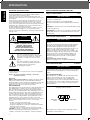 2
2
-
 3
3
-
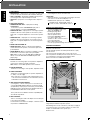 4
4
-
 5
5
-
 6
6
-
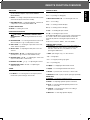 7
7
-
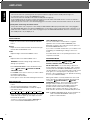 8
8
-
 9
9
-
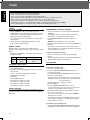 10
10
-
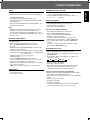 11
11
-
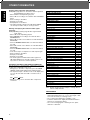 12
12
-
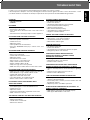 13
13
Ask a question and I''ll find the answer in the document
Finding information in a document is now easier with AI
Related papers
-
Sherwood RV-4060 User manual
-
Sherwood R-765 User manual
-
Sherwood RD-8601 User manual
-
Sherwood RX-4109 Owner's manual
-
Sherwood Newcastle R-325 User manual
-
Sherwood RX-4209 Operating instructions
-
Sherwood NewCastle R-945 User manual
-
Sherwood R-925 User manual
-
Sherwood RD-925 Operating Instructions Manual
-
Sherwood Newcastle R-956 User manual
Other documents
-
Techwood PLR-85 Owner's manual
-
Panasonic SA-EX140 Owner's manual
-
RCA RP-9380 User manual
-
Sharp CD-DD4500 User manual
-
Panasonic STX830L Owner's manual
-
TEAC AD-G9320 Owner's manual
-
Panasonic STX902LA Owner's manual
-
Yamaha SR-30 Owner's manual
-
Aiwa FD-NH90 Operating Instructions Manual
-
RCA RP-9990 User manual